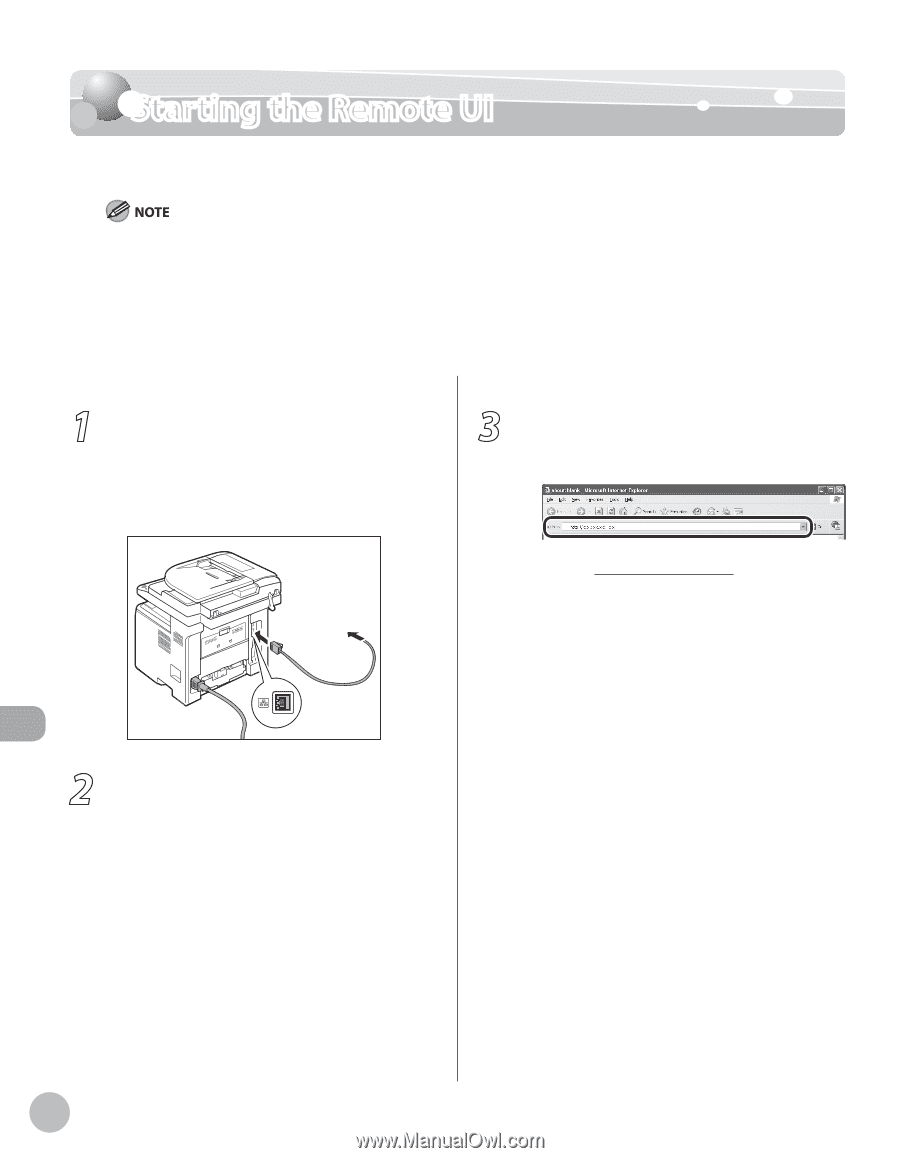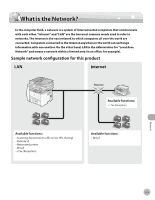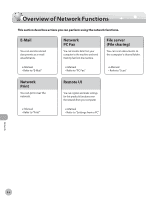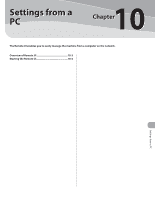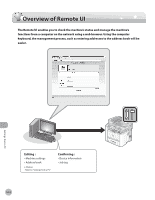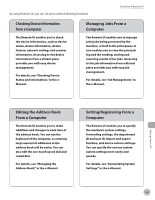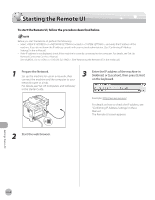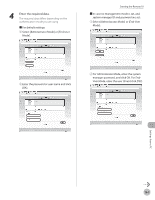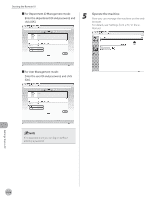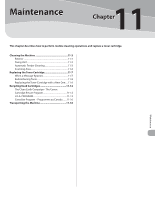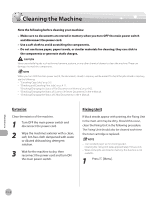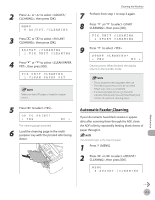Canon imageCLASS D1150 imageCLASS D1180/D1170/D1150/D1120 Basic Operation Guid - Page 221
Starting the Remote UI
 |
View all Canon imageCLASS D1150 manuals
Add to My Manuals
Save this manual to your list of manuals |
Page 221 highlights
Starting the Remote UI Starting the Remote UI To start the Remote UI, follow the procedure described below. Before you start the Remote UI, perform the followings: - Select in located in , and verify the IP address of the machine. If you do not know the IP address, consult with your network administrator. (See "Confirming IP Address Settings," in the e-Manual.) - If the IP address is not displayed, check if the machine is correctly connected to the computer. For details, see "Set Up Network Connection," in the e-Manual. - Set to in . (See "Restricting the Remote UI," in the e-Manual.) 1 Prepare the Network. Set up the machine for use in a network, then connect the machine and the computer to your network router or a hub. For details, see "Set UP Computers and Software," in the Starter Guide. 3 Enter the IP address of the machine in [Address] or [Location], then press [Enter] on the keyboard. Example: http://xxx.xxx.xxx.xxx/ For details on how to check the IP address, see "Confirming IP Address Settings," in the eManual. The Remote UI screen appears. 2 Start the web browser. Settings from a PC 10-4