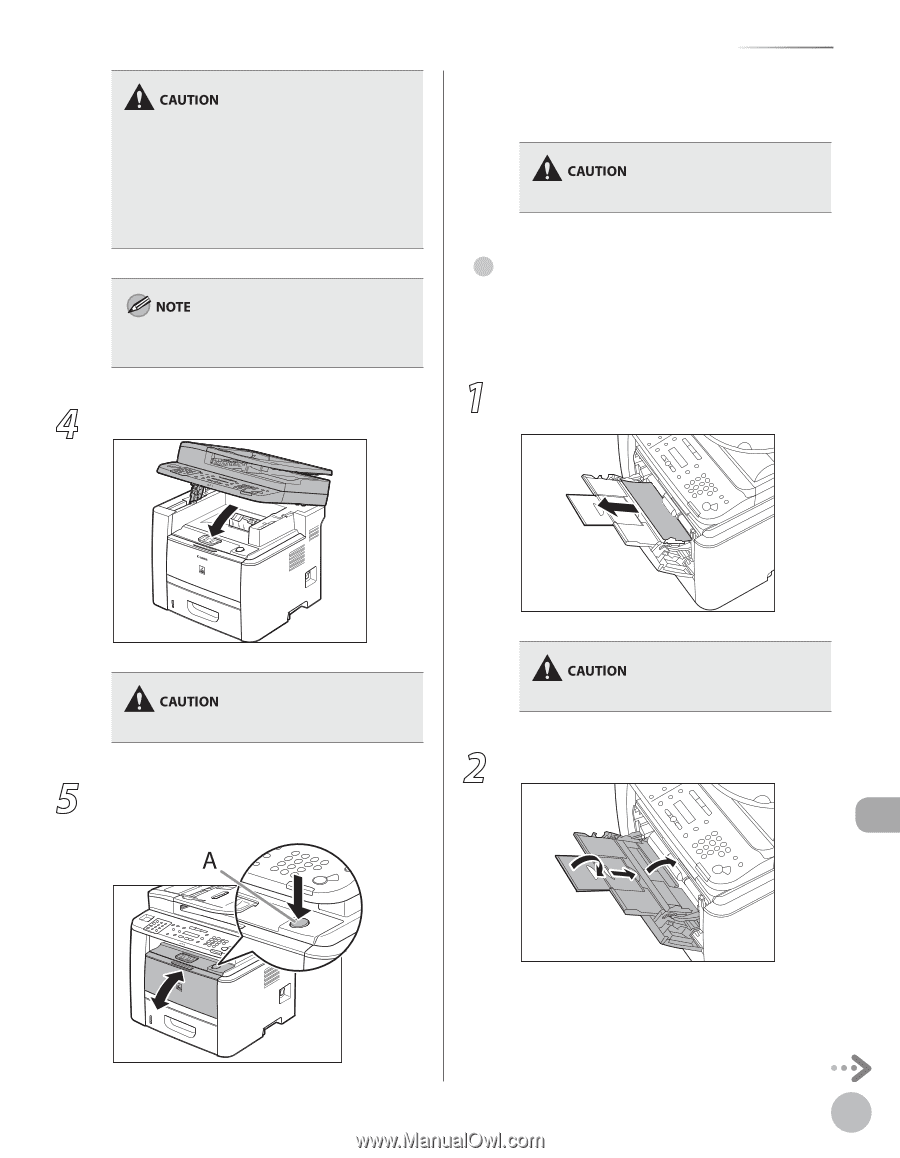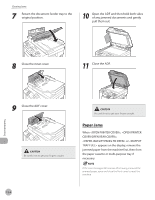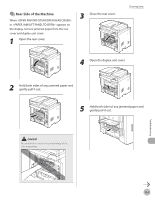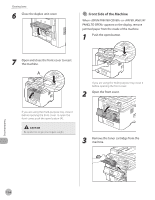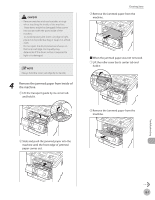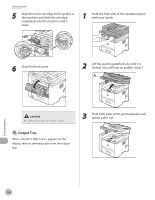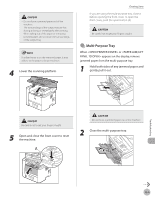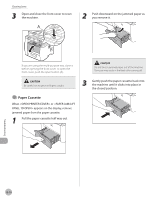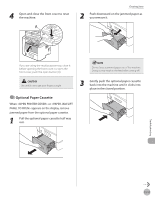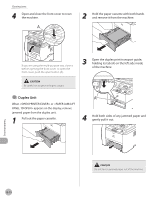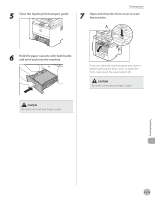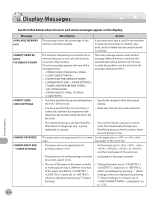Canon imageCLASS D1150 imageCLASS D1180/D1170/D1150/D1120 Basic Operation Guid - Page 252
the machine., Open and close the front cover to reset
 |
View all Canon imageCLASS D1150 manuals
Add to My Manuals
Save this manual to your list of manuals |
Page 252 highlights
- Do not force a jammed paper out of the machine. - The surroundings of the output tray are hot during printing or immediately after printing. When taking out of the paper or removing jammed paper, do not touch the surroundings of the output tray. If unfixed toner is on the removed paper, it may adhere to the paper to be printed next. 4 Lower the scanning platform. Clearing Jams If you are using the multi-purpose tray, close it before opening the front cover. To open the front cover, push the open button (A). Be careful not to get your fingers caught. ● Multi-Purpose Tray When or appears on the display, remove jammed paper from the multi-purpose tray. 1 Hold both sides of any jammed paper and gently pull it out. Be careful not to get your fingers caught. 5 Open and close the front cover to reset the machine. Do not force a jammed paper out of the machine. 2 Close the multi-purpose tray. Troubleshooting 12-9