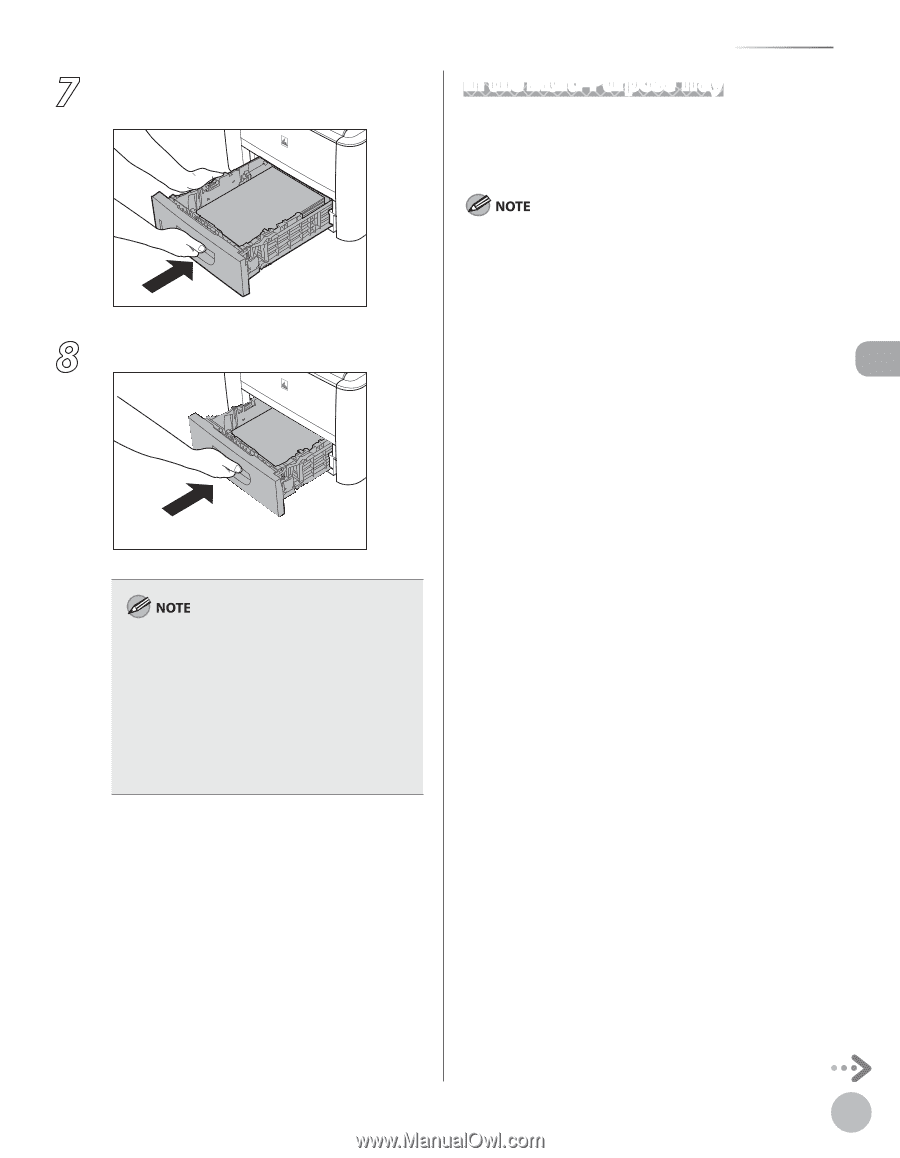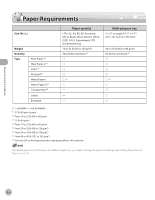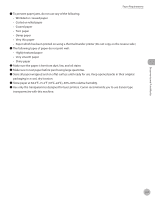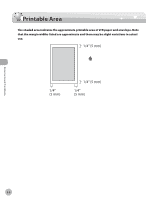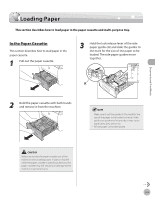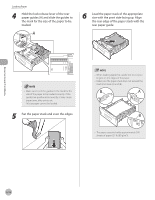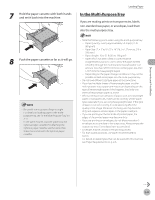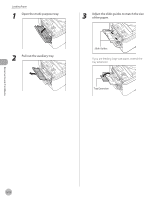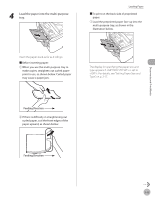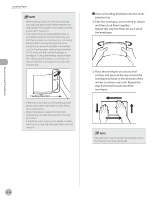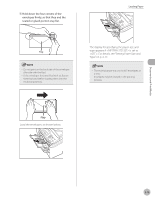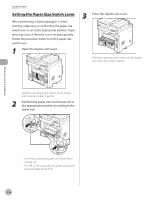Canon imageCLASS D1150 imageCLASS D1180/D1170/D1150/D1120 Basic Operation Guid - Page 58
In the Multi-Purpose Tray, Hold the paper cassette with both hands, and set it back into the machine.
 |
View all Canon imageCLASS D1150 manuals
Add to My Manuals
Save this manual to your list of manuals |
Page 58 highlights
Documents and Print Media 7 Hold the paper cassette with both hands and set it back into the machine. Loading Paper In the Multi-Purpose Tray If you are making prints on transparencies, labels, non-standard size paper, or envelopes, load them into the multi-purpose tray. 8 Push the paper cassette as far as it will go. - Be careful not to get your fingers caught. - For details on loading paper in the multi- purpose tray, see "In the Multi-Purpose Tray," on 2-11. - In the same manner, load the paper into the optional paper cassette. For attaching the optional paper cassette, see the instruction sheet that comes with the optional paper cassette. - Note the following points when using the multi-purpose tray: • Paper Quantity: one to approximately 50 sheets (21 lb (80 g/m2)) • Paper Size: 3" × 5" to 8 1/2" × 14" (76.2 × 127 mm to 216 × 356 mm ) • Paper Weight: 16 to 51 lb (60 to 190 g/m2) • Paper which has been rolled or curled must be straightened out prior to use, to allow the paper to feed smoothly through the multi-purpose tray (allowable curl amount: less than 3/8" (10 mm) for normal paper, less than 1/4" (5 mm) for heavyweight paper). • Depending on the paper storage conditions, it may not be possible to feed some paper into the multi-purpose tray. - Do not load different size/type paper at the same time. - If you load multiple sheets of heavyweight paper into the multi-purpose tray, a paper jam may occur depending on the type of heavyweight paper. If this happens, load only one sheet of heavyweight paper at a time. - When printing on special types of paper, such as heavyweight paper or transparencies, make sure to correctly set the paper type, especially if you are using heavyweight paper. If the type of paper is not set correctly, it could adversely affect the quality of the image. Moreover, the fixing unit may become dirty and require a service repair, or the paper could jam. - If you are printing on the back side of printed paper, the edges of the printed paper may become dirty. - If you are printing on envelopes, do not allow more than 5 envelopes to accumulate in the output tray. Always empty the output tray once 5 envelopes have accumulated. - Envelopes may be creased in the printing process. - For high quality printouts, use paper recommended by Canon. - For details on paper types that can be used with this machine, see "Paper Requirements," on p. 2-6. 2-11