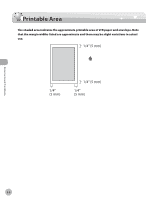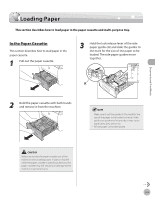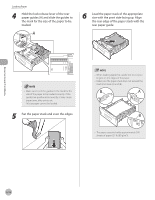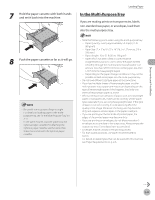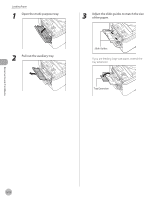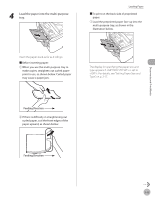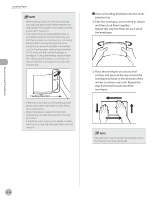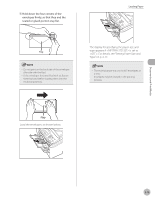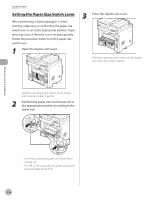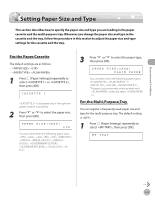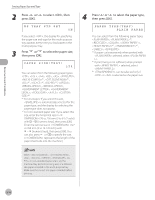Canon imageCLASS D1150 imageCLASS D1180/D1170/D1150/D1120 Basic Operation Guid - Page 60
Load the paper into the multi-purpose, tray., <OFF>. For details, see Setting Paper Size
 |
View all Canon imageCLASS D1150 manuals
Add to My Manuals
Save this manual to your list of manuals |
Page 60 highlights
4 Load the paper into the multi-purpose tray. Loading Paper ■ To print on the back side of preprinted paper: ① Load the preprinted paper face up into the multi-purpose tray, as shown in the illustration below. Insert the paper stack as far as it will go. ■ Before inserting paper: ① When you use the multi-purpose tray to make copies, straighten out curled paper prior to use, as shown below. Curled paper may cause a paper jam. The display for specifying the paper size and type appears if is set to . For details, see "Setting Paper Size and Type," on p. 2-17. ② If there is difficulty in straightening out curled paper, curl the front edges of the paper upward, as shown below. Documents and Print Media 2-13
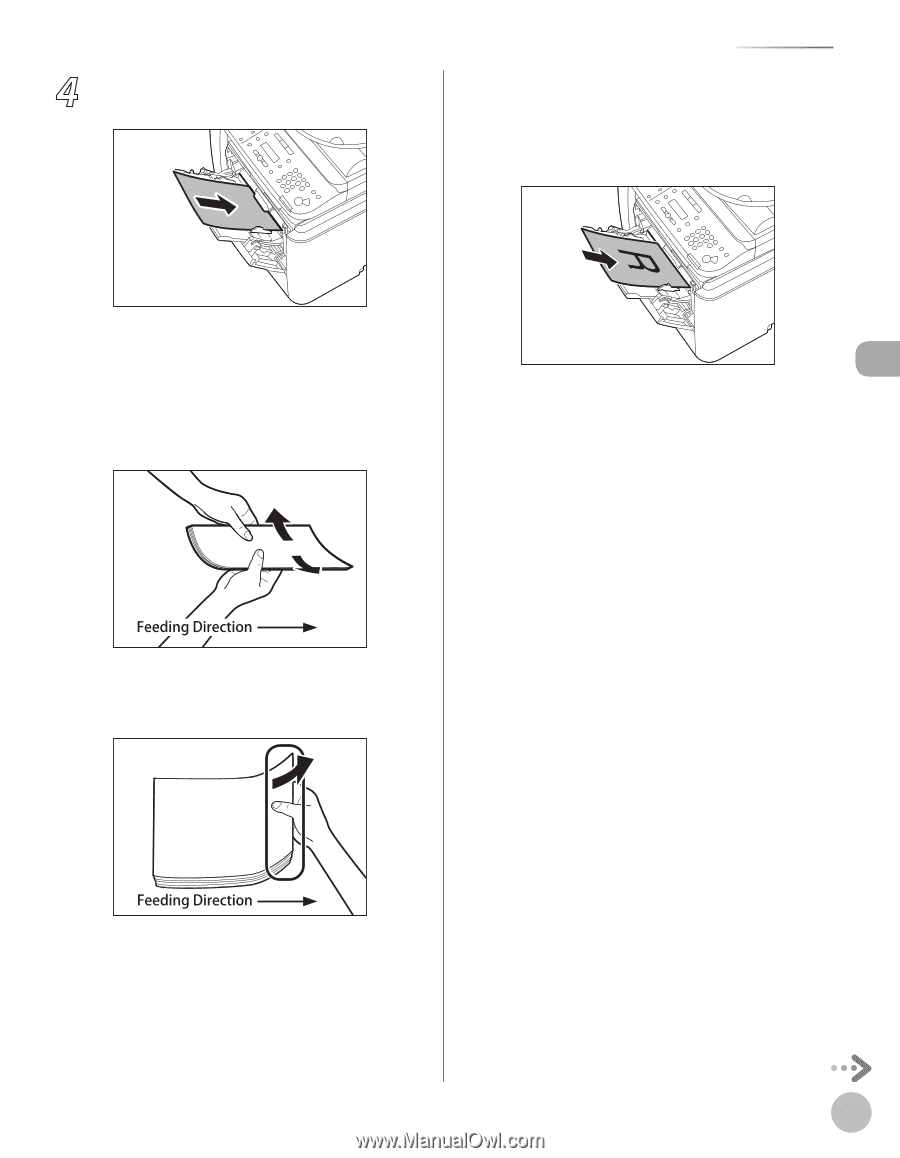
Documents and Print Media
2-13
Loading Paper
4
Load the paper into the multi-purpose
tray.
Insert the paper stack as far as it will go.
■
Before inserting paper:
①
When you use the multi-purpose tray to
make copies, straighten out curled paper
prior to use, as shown below. Curled paper
may cause a paper jam.
②
If there is difficulty in straightening out
curled paper, curl the front edges of the
paper upward, as shown below.
■
To print on the back side of preprinted
paper:
①
Load the preprinted paper face up into the
multi-purpose tray, as shown in the
illustration below.
The display for specifying the paper size and
type appears if <MP TRAY STD SET> is set to
<OFF>. For details, see “Setting Paper Size and
Type,” on p. 2-17.