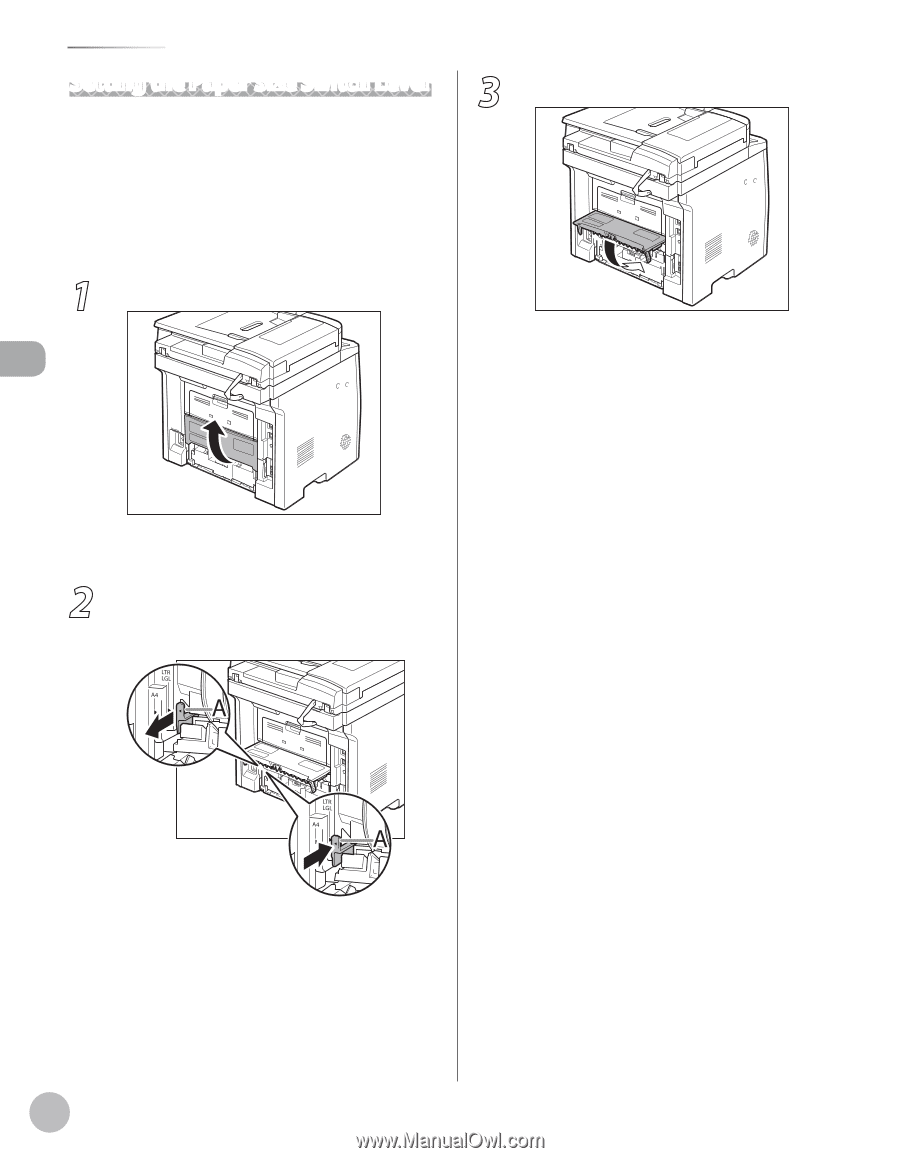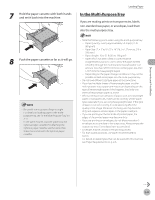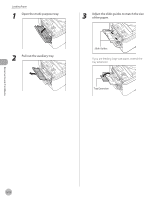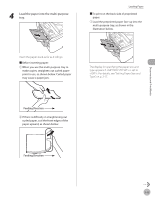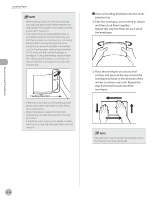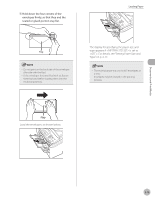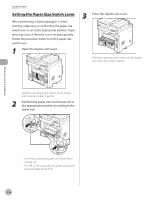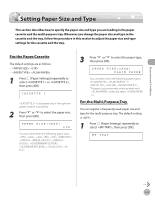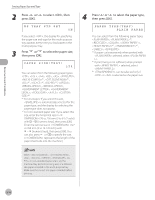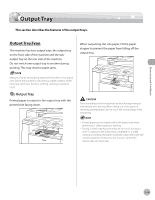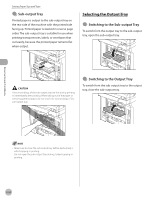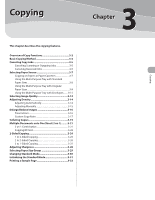Canon imageCLASS D1150 imageCLASS D1180/D1170/D1150/D1120 Basic Operation Guid - Page 63
Setting the Paper Size Switch Lever, Open the duplex unit cover.
 |
View all Canon imageCLASS D1150 manuals
Add to My Manuals
Save this manual to your list of manuals |
Page 63 highlights
Loading Paper Setting the Paper Size Switch Lever When performing 2-sided copying or 2-sided printing, make sure to confirm that the paper size switch lever is set to the appropriate position. Paper jams may occur if the lever is not set appropriately. Follow the procedure below to set the paper size switch lever. 1 Open the duplex unit cover. 3 Close the duplex unit cover. Hold the opening at the center of the duplex unit cover and close it gently. Hold the opening at the center of the duplex unit cover and open it gently. 2 Set the blue paper size switch lever (A) to the appropriate position according to the paper size. Documents and Print Media - For A4 size, draw the paper size switch lever toward you. - For LTR or LGL size, push the paper size switch lever toward the machine. 2-16