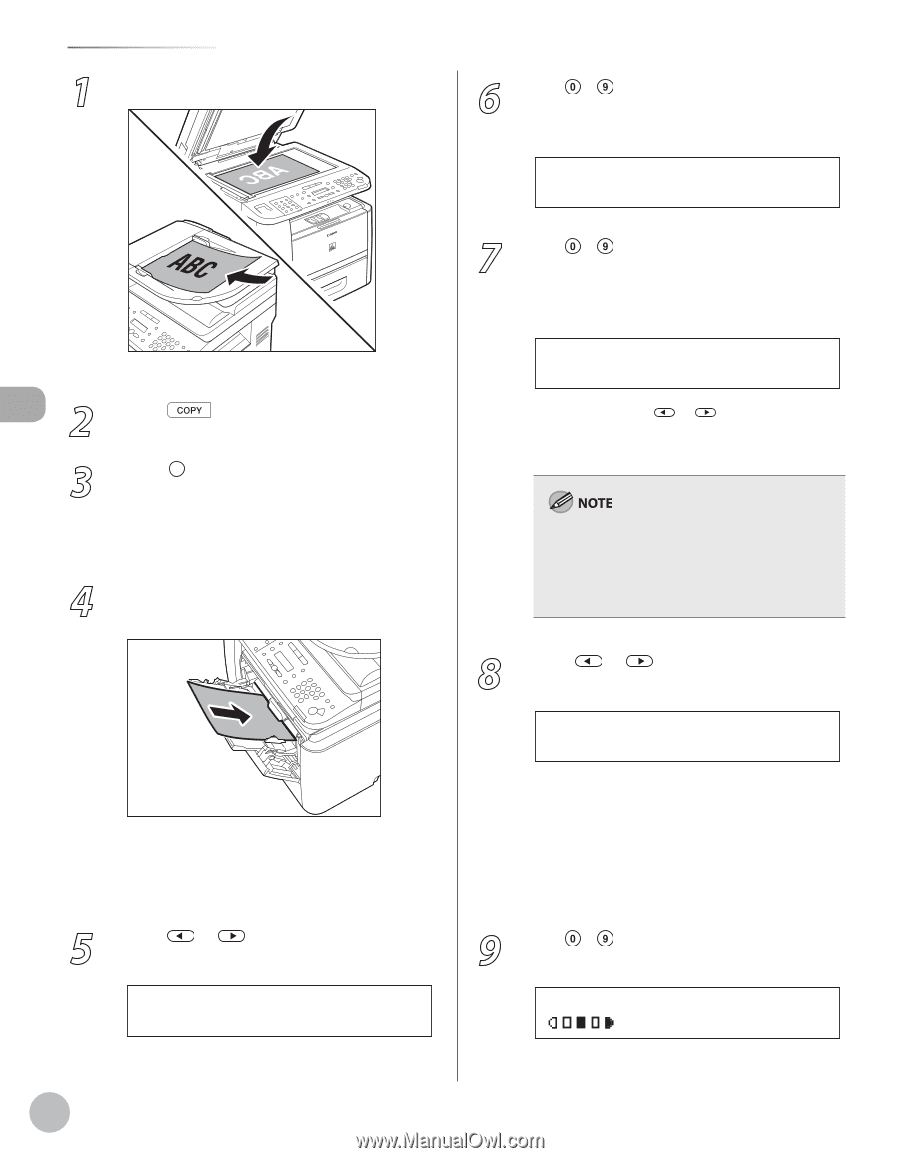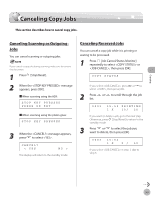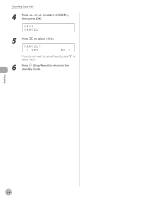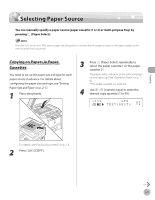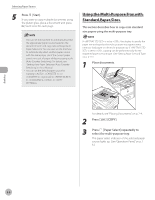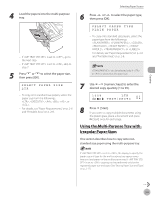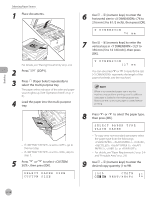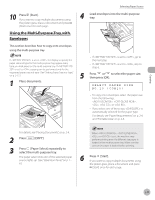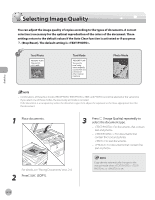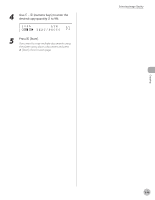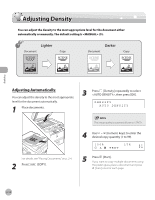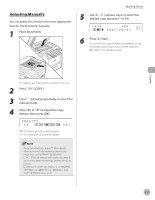Canon imageCLASS D1150 imageCLASS D1180/D1170/D1150/D1120 Basic Operation Guid - Page 77
horizontal size in <X DIMENSION> 76 to, numeric keys] to enter
 |
View all Canon imageCLASS D1150 manuals
Add to My Manuals
Save this manual to your list of manuals |
Page 77 highlights
Copying Selecting Paper Source 1 Place documents. For details, see "Placing Documents," on p. 2-4. 2 Press [COPY]. 3 Press [Paper Select] repeatedly to select the multi-purpose tray. The paper select indicator of the selected paper source lights up. (See "Operation Panel," on p. 16.) 4 Load the paper into the multi-purpose tray. - If is set to , go to the next step. - If is set to , skip to step 7. 5 Press or to select , then press [OK]. SELECT PAPER SIZE CUSTOM SIZE 6 Use - [numeric keys] to enter the horizontal size in (76 to 216 mm (3 to 8 1/2 inch)), then press [OK]. X DIMENSION 76 mm 7 Use - [numeric keys] to enter the vertical size in (127 to 356 mm (5 to 14 1/8 inch)), then press [OK]. Y DIMENSION 127 mm You can also press or to specify the size. ( represents the length of the paper that feeds into the machine.) When a non-standard paper size is set, the machine may perform printing even if a different size paper is loaded in the multi-purpose tray. Make sure the correct size paper is loaded before printing. 8 Press or to select the paper type, then press [OK]. SELECT PAPER TYPE PLAIN PAPER - To copy onto non-standard size paper, select the paper type from the followings: , , , , , , , or . - For details, see "Paper Requirements," on p. 2-6 and "Printable Area," on p. 2-8. 9 Use - [numeric keys] to enter the desired copy quantity (1 to 99). 0 1 1 0 0 % CUSTM TEXT/PHOTO 3-10