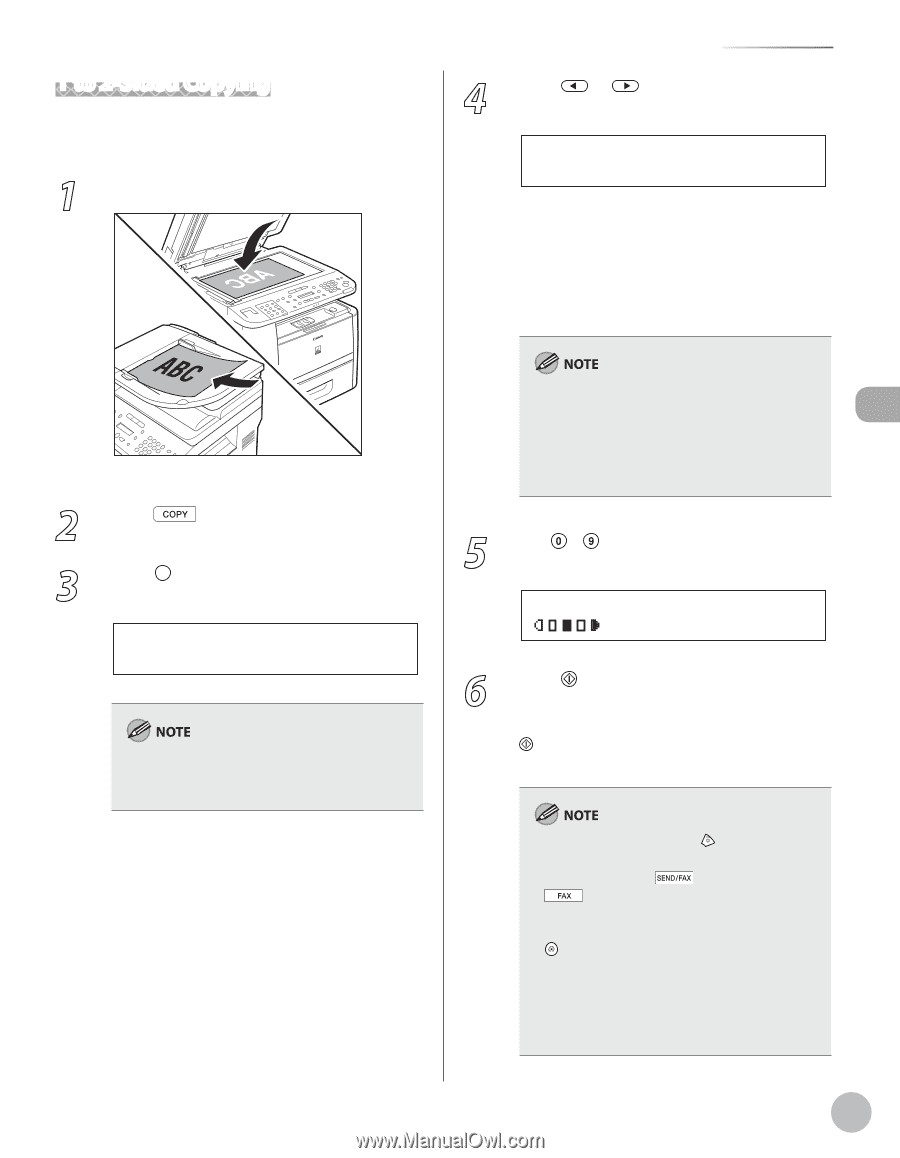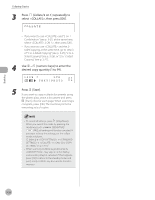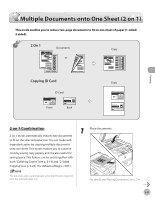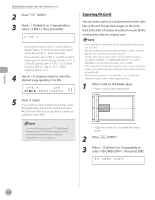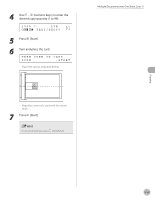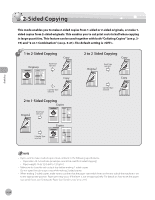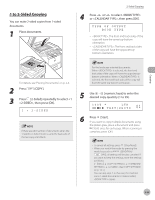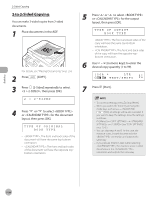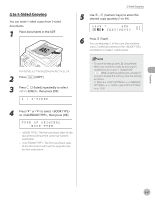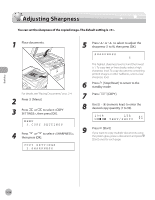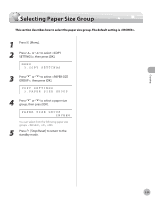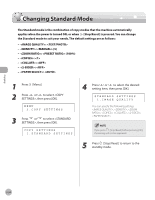Canon imageCLASS D1150 imageCLASS D1180/D1170/D1150/D1120 Basic Operation Guid - Page 92
to 2-Sided Copying, 2-Sided] repeatedly to select <1
 |
View all Canon imageCLASS D1150 manuals
Add to My Manuals
Save this manual to your list of manuals |
Page 92 highlights
1 to 2-Sided Copying You can make 2-sided copies from 1-sided documents. 1 Place documents. 2-Sided Copying 4 Press or to select or , then press [OK]. TYPE OF OUTPUT BOOK TYPE - : The front and back sides of the copy will have the same top-bottom orientation. - : The front and back sides of the copy will have the opposite topbottom orientation. Copying For details, see "Placing Documents," on p. 2-4. 2 Press [COPY]. 3 Press [2-Sided] repeatedly to select 2-SIDED>, then press [OK]. 1 > 2-SIDED If there are odd number of documents when the 1-Sided to 2-Sided mode is used, the back side of the last copy is left blank. For the landscape oriented documents: When is selected, the front and back sides of the copy will have the opposite topbottom orientation. When is selected, the front and back sides of the copy will have the same top-bottom orientation. 5 Use - [numeric keys] to enter the desired copy quantity (1 to 99). 0 1 1 0 0 % * LTR TEXT/PHOTO 6 Press [Start]. If you want to copy multiple documents using the platen glass, place a document and press [Start] once for each page. When scanning is complete, press [OK]. - To cancel all settings, press [Stop/Reset]. - When you switch the mode by pressing the mode keys such as [SEND/FAX]/ [FAX], all settings will be also canceled. If you want to keep the settings, store the settings as follows: [Menu] → → → (See "COPY SETTINGS," on p. 13-5.) - You can skip step 4. In this case, the machine scans 1-sided documents to make 2-sided, copies. 3-25