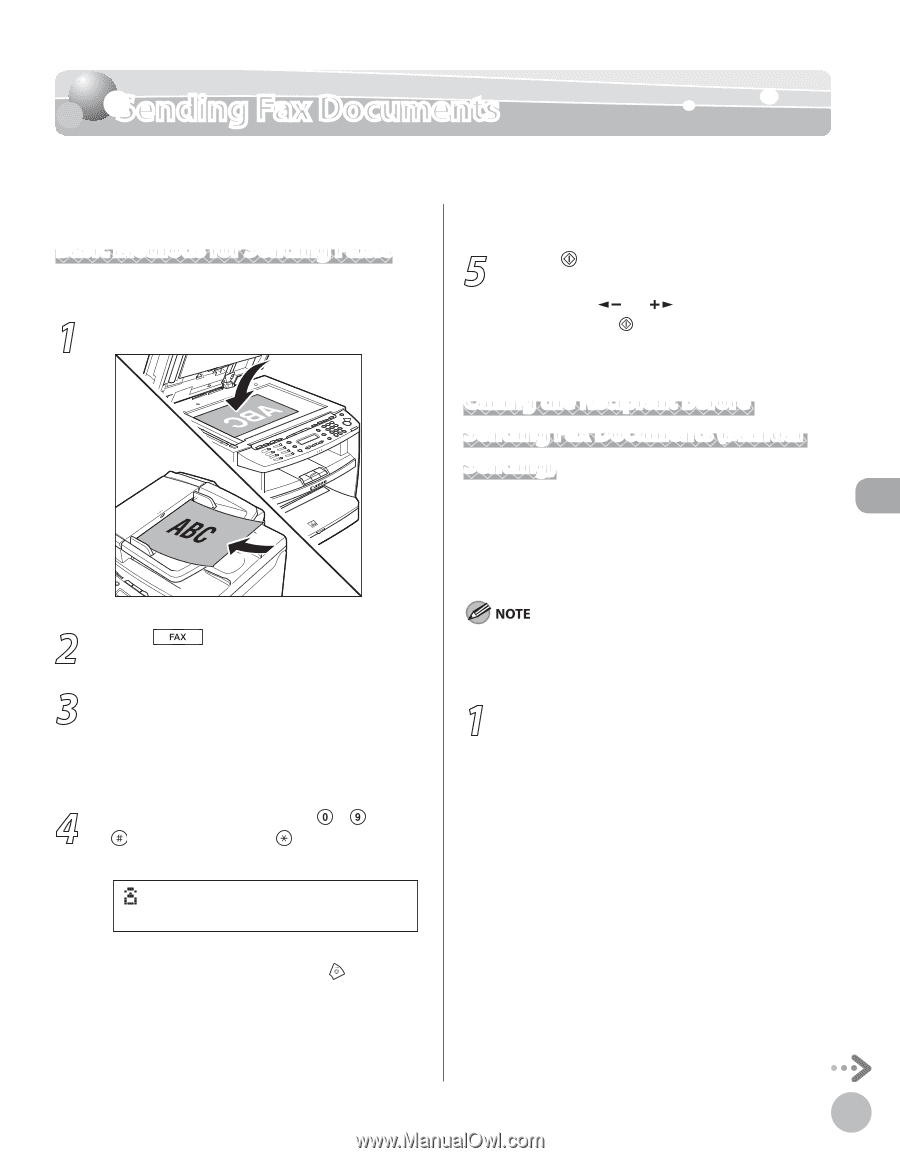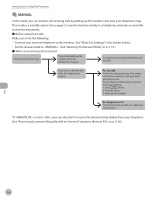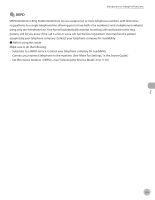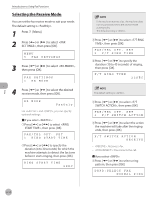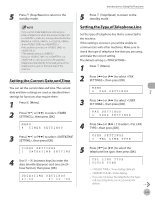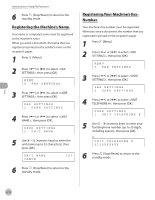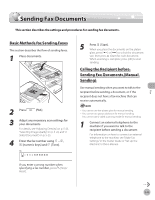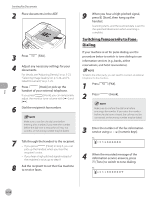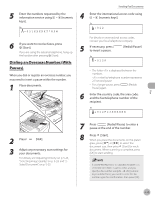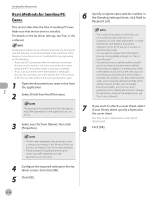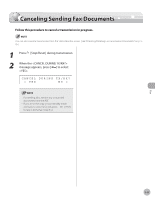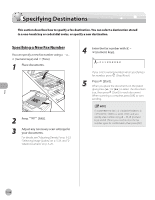Canon imageCLASS D420 imageCLASS D480 Basic Operation Guide - Page 108
Sending Fax Documents, Basic Methods for Sending Faxes
 |
View all Canon imageCLASS D420 manuals
Add to My Manuals
Save this manual to your list of manuals |
Page 108 highlights
Fax Sending Fax Documents Sending Fax Documents This section describes the settings and procedures for sending fax documents. Basic Methods for Sending Faxes This section describes the flow of sending faxes. 1 Place documents. 2 Press [FAX]. 3 Adjust any necessary scan settings for your documents. For details, see "Adjusting Density," on p. 5-23, "Selecting Image Quality," on p. 5-24, and "2Sided Document," on p. 5-25. 4 Enter the fax number using - , [numeric keys] and [Tone]. Ex. =031XXXXXX If you enter a wrong number when specifying a fax number, press [Stop/ Reset]. 5 Press [Start]. When you place the documents on the platen glass, press [ ] or [ ] to select the document size, then press [Start] for each document. When scanning is complete, press [OK] to start sending. Calling the Recipient before Sending Fax Documents (Manual Sending) Use manual sending when you want to talk to the recipient before sending a document, or if the recipient does not have a fax machine that can receive automatically. - You cannot use the platen glass for manual sending. - You cannot use group addresses for manual sending. - You cannot use 2-sided scanning mode for manual sending. 1 Connect an external telephone to the machine if you want to talk to the recipient before sending a document. For information on how to connect an external telephone to the machine, see "Make Fax Settings," in the Starter Guide or "Set Up the Machine," in the e-Manual. 5-13