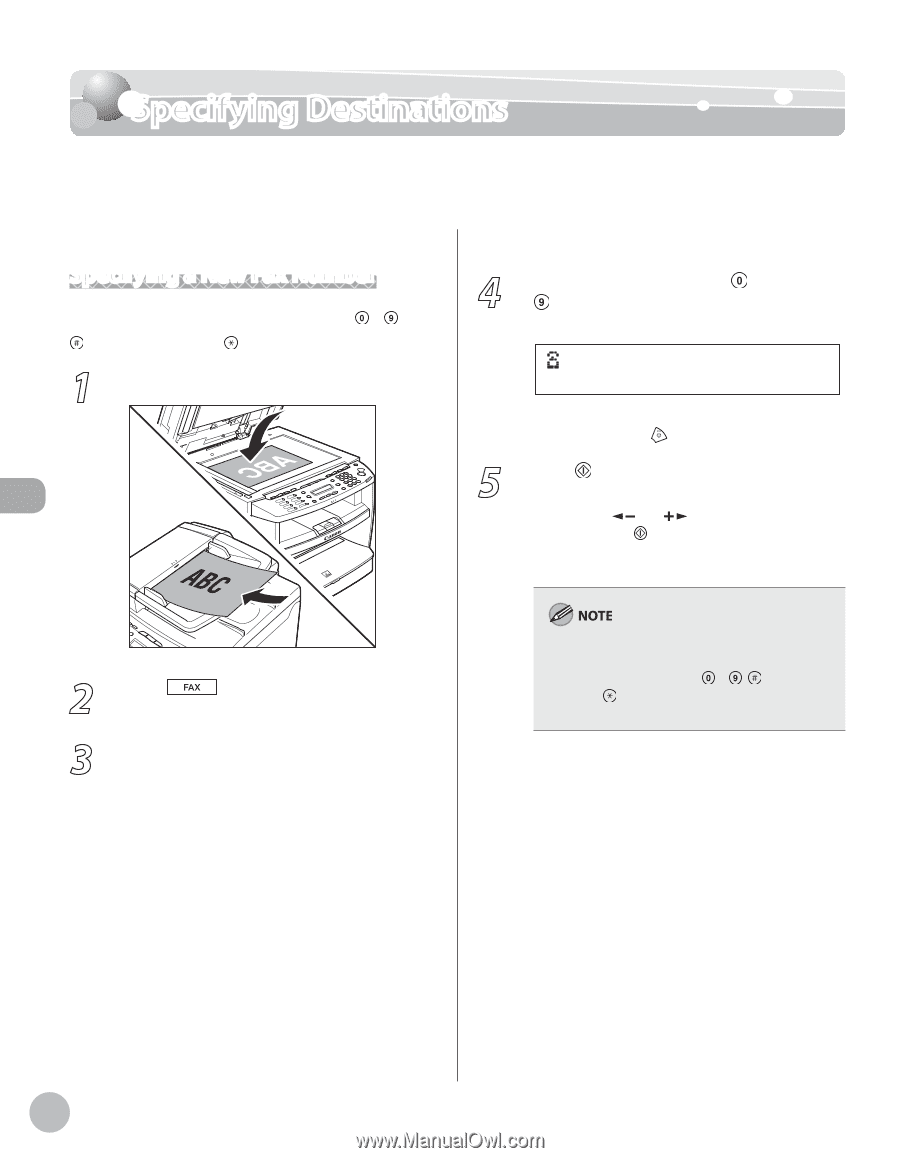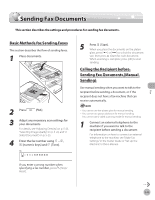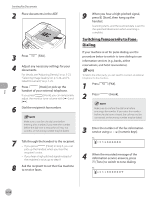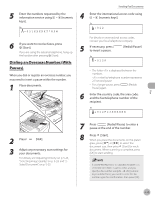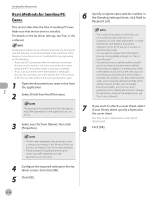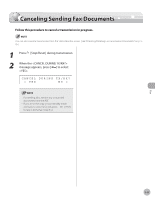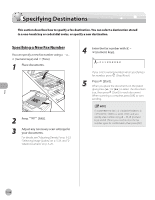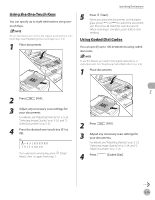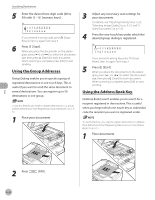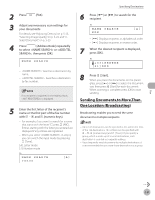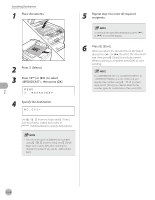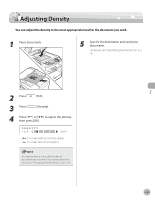Canon imageCLASS D420 imageCLASS D480 Basic Operation Guide - Page 113
Specifying Destinations, Specifying a New Fax Number
 |
View all Canon imageCLASS D420 manuals
Add to My Manuals
Save this manual to your list of manuals |
Page 113 highlights
Specifying Destinations Specifying Destinations This section describes how to specify a fax destination. You can select a destination stored in a one-touch key or coded dial codes, or specify a new destination. Specifying a New Fax Number You can specify a new fax number using - , [numeric keys] and [Tone]. 1 Place documents. 2 Press [FAX]. 3 Adjust any necessary scan settings for your documents. For details, see "Adjusting Density," on p. 5-23, "Selecting Image Quality," on p. 5-24, and "2Sided Document," on p. 5-25. 4 Enter the fax number with - [numeric keys]. Ex. =031XXXXXX If you enter a wrong number when specifying a fax number, press [Stop/Reset]. 5 Press [Start]. When you place the documents on the platen glass, press [ ] or [ ] to select the document size, then press [Start] for each document. When scanning is complete, press [OK] to start sending. If in in is set to and you specify a fax number using - , [numeric keys] and [Tone], you need to enter the fax number again for comfirmation, then press [OK]. Fax 5-18