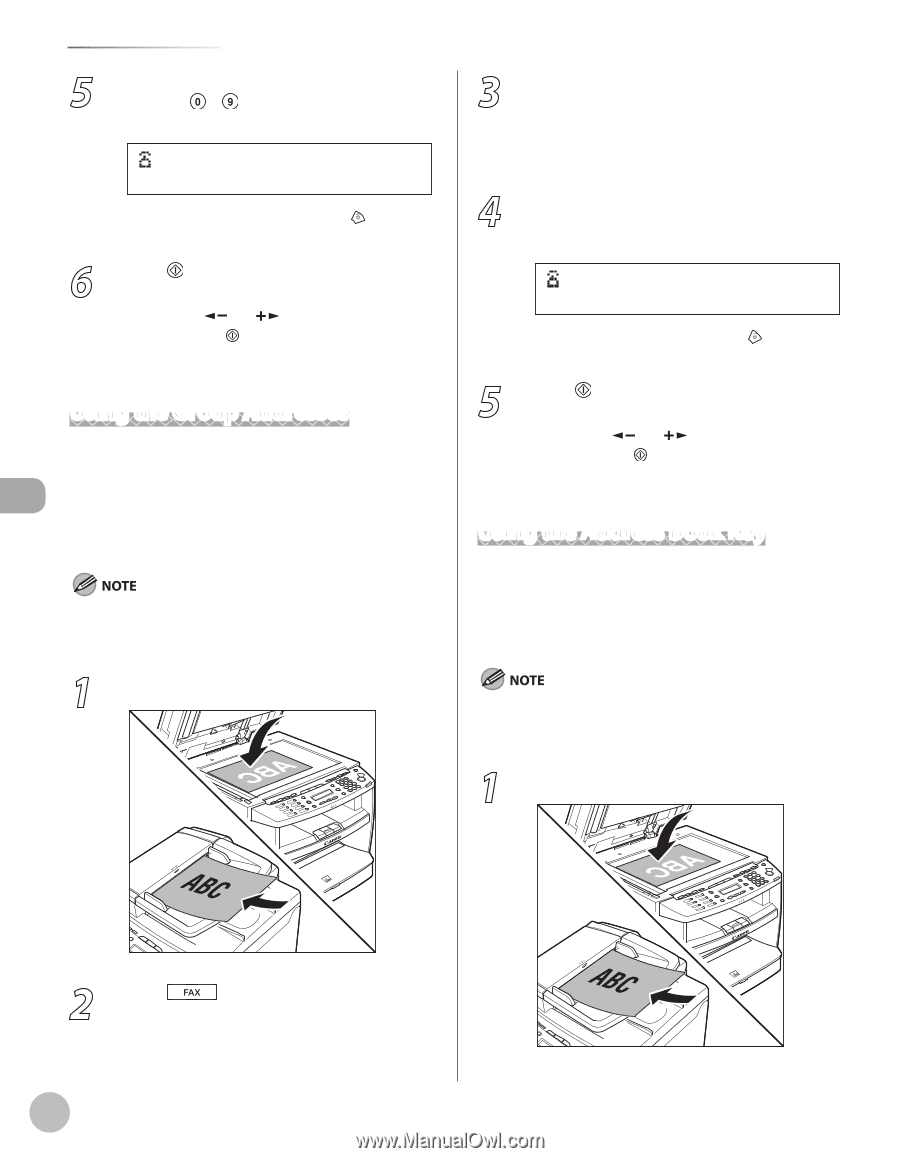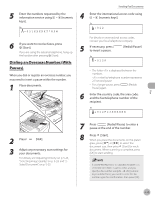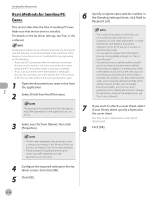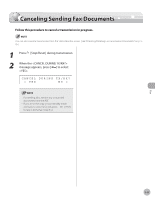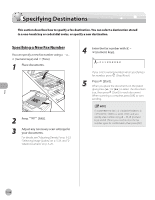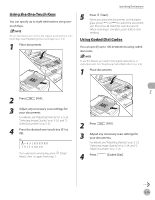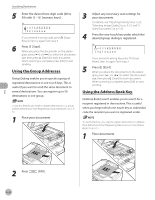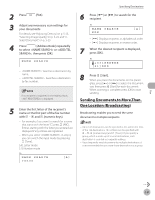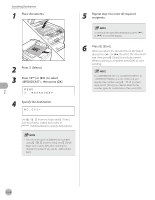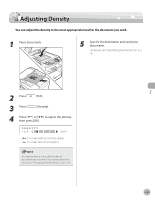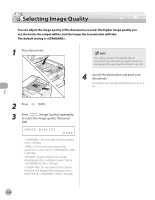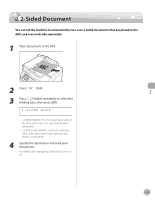Canon imageCLASS D420 imageCLASS D480 Basic Operation Guide - Page 115
Using the Group Addresses, Using the Address Book Key, Adjust any necessary scan settings
 |
View all Canon imageCLASS D420 manuals
Add to My Manuals
Save this manual to your list of manuals |
Page 115 highlights
Specifying Destinations 5 Enter the desired two-digit code (00 to 99) with - [numeric keys]. Ex. =031XXXXXX [02]sales If you entered a wrong code, press [Stop/ Reset], then try again from step 3. 6 Press [Start]. When you place the documents on the platen glass, press [ ] or [ ] to select the document size, then press [Start] for each document. When scanning is complete, press [OK] to start sending. Using the Group Addresses Group Dialing enables you to specify a group of registered destinations in one-touch keys. This is useful if you want to send the same document to several destinations. You can register up to 50 destinations in one group. To use this feature, you need to register destinations in a group address beforehand. (See "Registering Group Addresses," on p. 39.) 1 Place your documents. 3 Adjust any necessary scan settings for your documents. For details, see "Adjusting Density," on p. 5-23, "Selecting Image Quality," on p. 5-24, and "2Sided Document," on p. 5-25. 4 Press the one-touch key under which the desired group dialing is registered. Ex. =031XXXXXX [02]sales If you pressed a wrong key, press [Stop/ Reset], then try again from step 3. 5 Press [Start]. When you place the documents on the platen glass, press [ ] or [ ] to select the document size, then press [Start] for each document. When scanning is complete, press [OK] to start sending. Using the Address Book Key [Address Book] search enables you to search for a recipient registered in the machine. This is useful when you forget which one-touch key or coded dial code the recipient you want is registered under. To use this feature, you need to register destinations in Address Book beforehand. (See "Registering Destinations in the Address Book," on p. 3-1.) 1 Place documents. Fax 2 Press [FAX]. 5-20