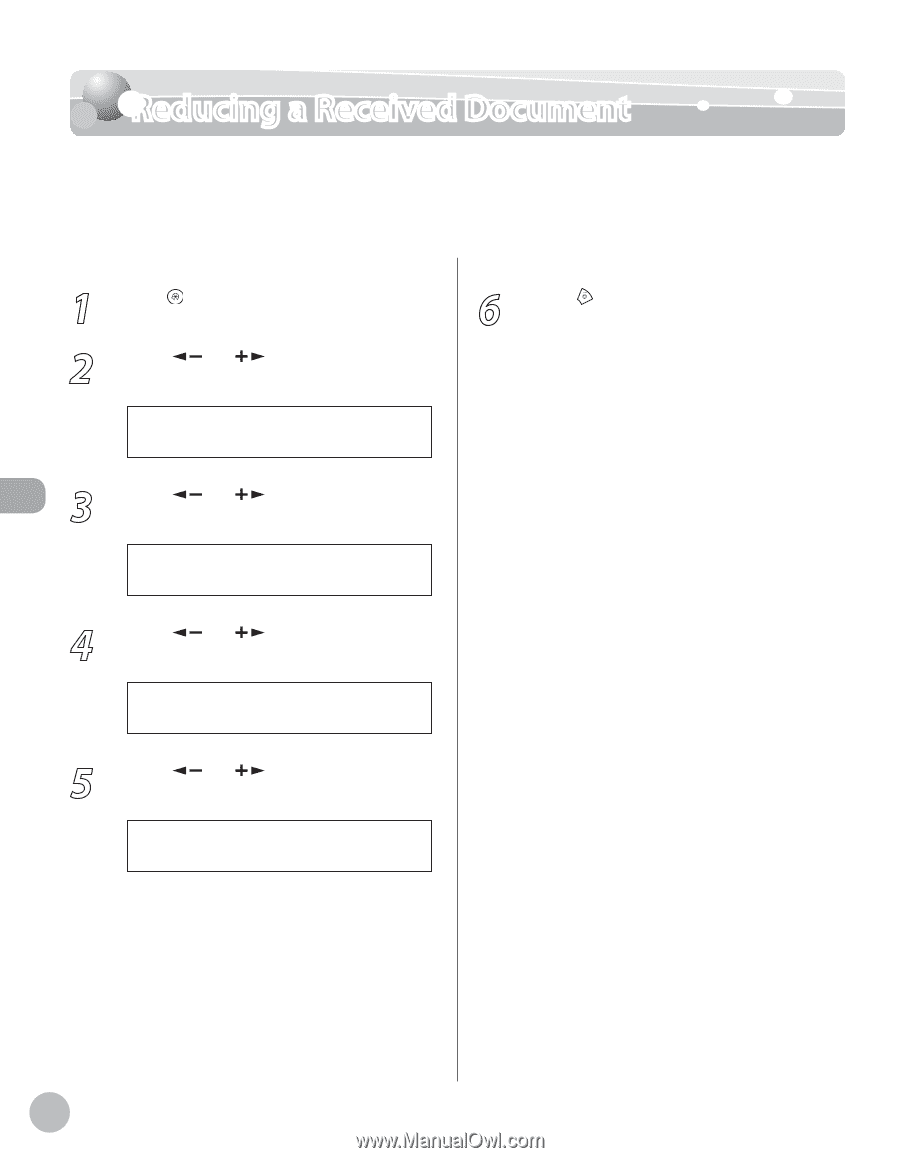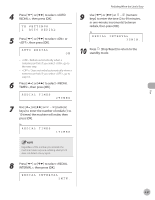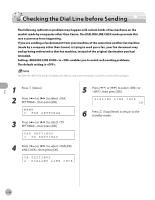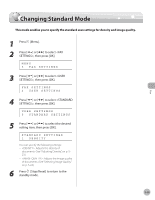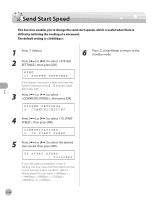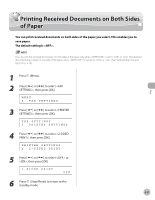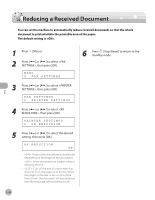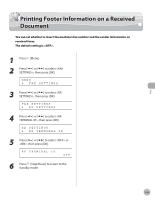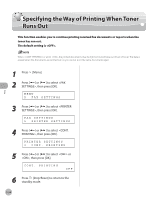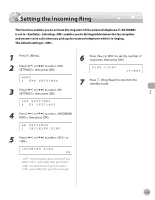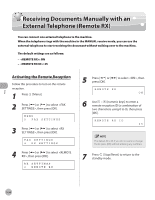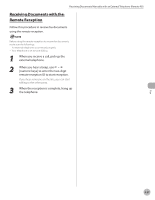Canon imageCLASS D420 imageCLASS D480 Basic Operation Guide - Page 127
Reducing a Received Document
 |
View all Canon imageCLASS D420 manuals
Add to My Manuals
Save this manual to your list of manuals |
Page 127 highlights
Reducing a Received Document Reducing a Received Document You can set the machine to automatically reduce received documents so that the whole document is printed within the printable area of the paper. The default setting is . Fax 1 Press [Menu]. 2 Press [ ] or [ ] to select , then press [OK]. MENU 5 FAX SETTINGS 6 Press [Stop/Reset] to return to the standby mode. 3 Press [ ] or [ ] to select , then press [OK]. FAX SETTINGS 5 PRINTER SETTINGS 4 Press [ ] or [ ] to select , then press [OK]. PRINTER SETTINGS 1 RX REDUCTION 5 Press [ ] or [ ] to select the desired setting, then press [OK]. RX REDUCTION ON - : Reduces the documents automatically depending on the length of the documents. - : Prints documents on a paper without reducing the size. - : Cuts off the end of a document that does not fit on one page up to 24 mm. When the height of the area to be cut off is more than 24 mm, the document will be printed on the following page without being cut off. 5-32