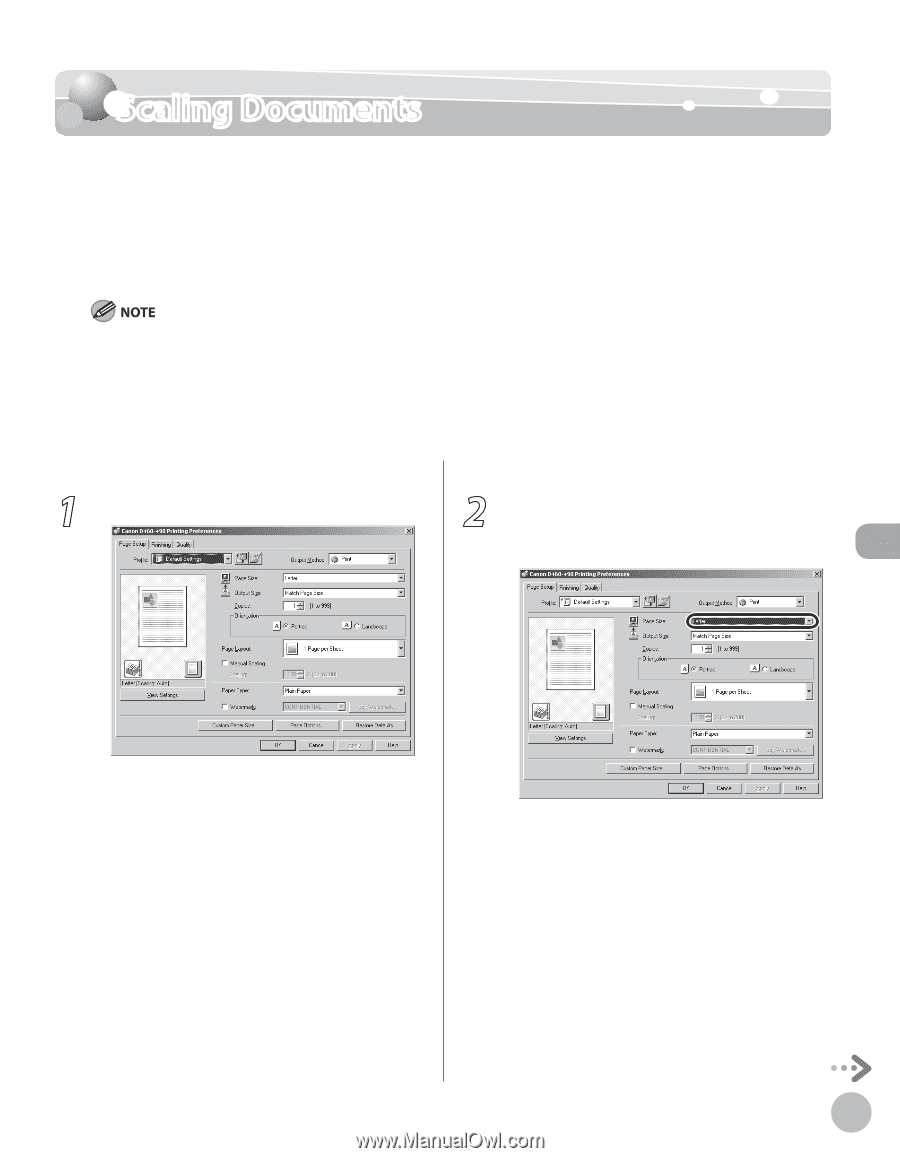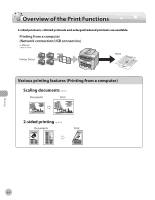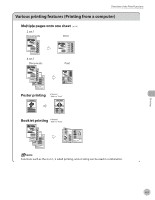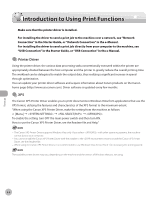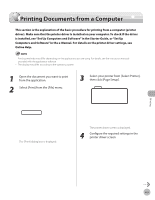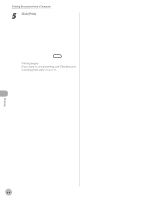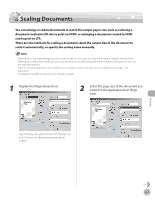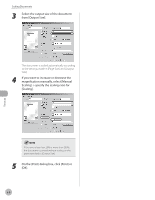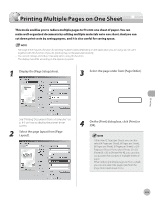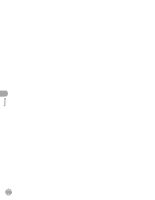Canon imageCLASS D420 imageCLASS D480 Basic Operation Guide - Page 148
Scaling Documents - setup
 |
View all Canon imageCLASS D420 manuals
Add to My Manuals
Save this manual to your list of manuals |
Page 148 highlights
Scaling Documents Scaling Documents You can enlarge or reduce documents to match the output paper size, such as reducing a document created in LTR size to print on STMT, or enlarging a document created in STMT size to print on LTR. There are two methods for scaling a document: select the output size of the document to scale it automatically, or specify the scaling value manually. - Depending on the selected page size and printer model you are using, you may not be able to magnify the document. - Depending on the printer model you are using, you may not be able to magnify the document to the optimum ratio for the selected page size. - If you are using an application that enables you to enlarge or reduce the document, configure the settings in the application. - The display may differ according to the operating system. 1 Display the [Page Setup] sheet. 2 Select the page size of the document you created in the application from [Page Size]. See "Printing Documents from a Computer" on p. 6-5 on how to display the printer driver screen. Printing 6-7