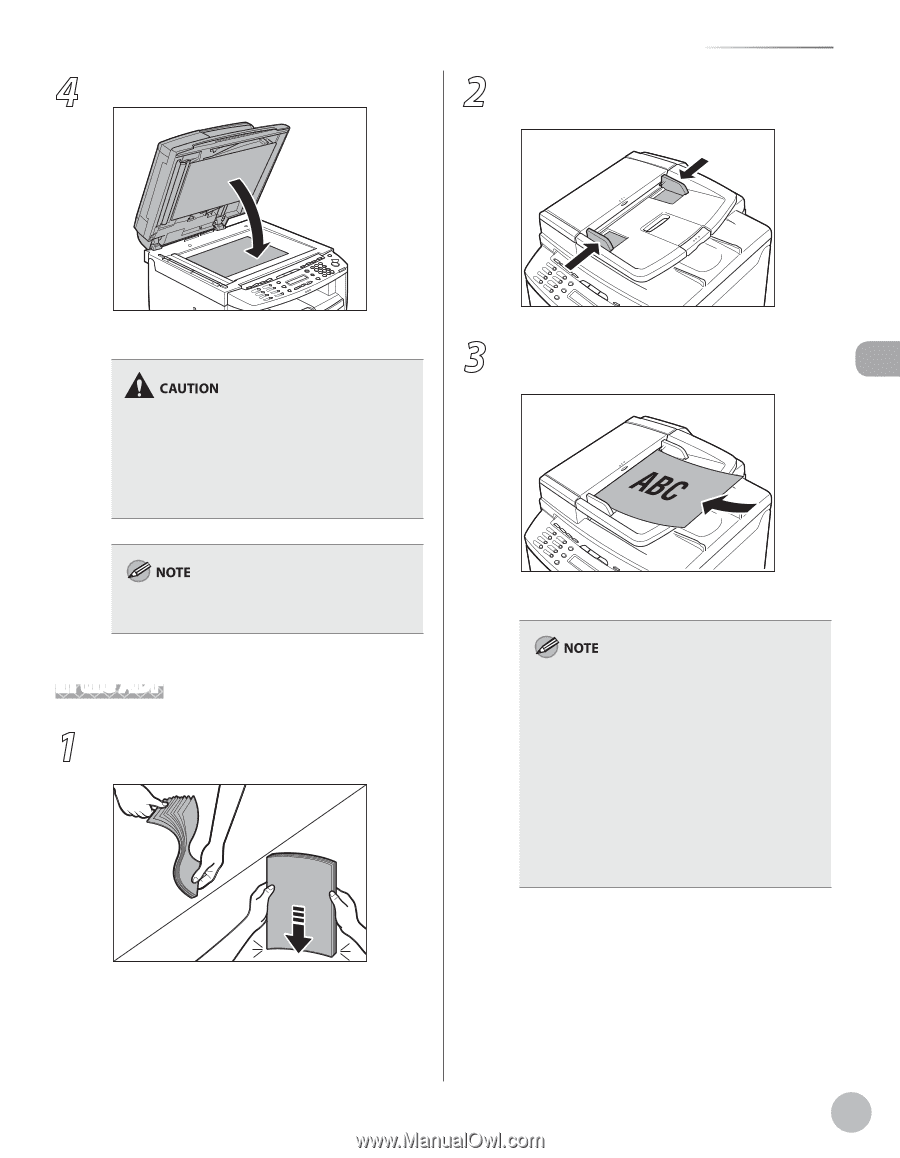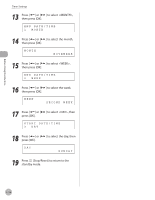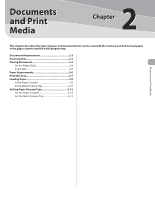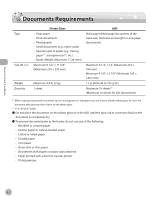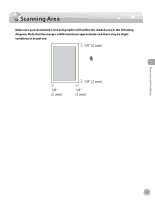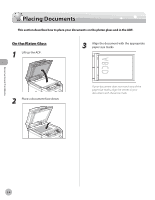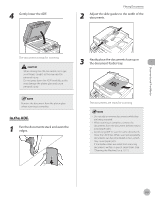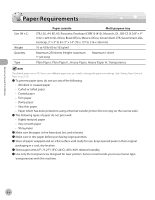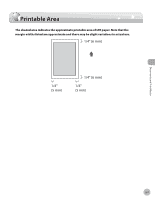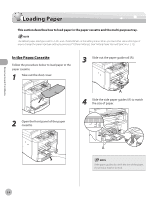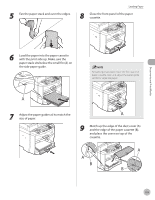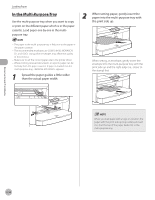Canon imageCLASS D420 imageCLASS D480 Basic Operation Guide - Page 48
In the ADF, Neatly place the documents face up
 |
View all Canon imageCLASS D420 manuals
Add to My Manuals
Save this manual to your list of manuals |
Page 48 highlights
Documents and Print Media 4 Gently lower the ADF. Placing Documents 2 Adjust the slide guides to the width of the documents. The document is ready for scanning. - When closing the ADF, be careful not to get your fingers caught, as this may result in personal injury. - Do not press down the ADF forcefully, as this may damage the platen glass and cause personal injury. 3 Neatly place the documents face up in the document feeder tray. Remove the document from the platen glass when scanning is complete. In the ADF 1 Fan the documents stack and even the edges. The documents are ready for scanning. - Do not add or remove documents while they are being scanned. - When scanning is complete, remove the documents from the document delivery tray to avoid paper jams. - Avoid using ADF to scan the same documents more than 30 times. When scanned repeatedly, documents can become folded or torn, which may cause paper jams. - If the feeder rollers are soiled from scanning documents written in pencil, clean them. (See "Cleaning the Machine," on p. 10-2.) 2-5