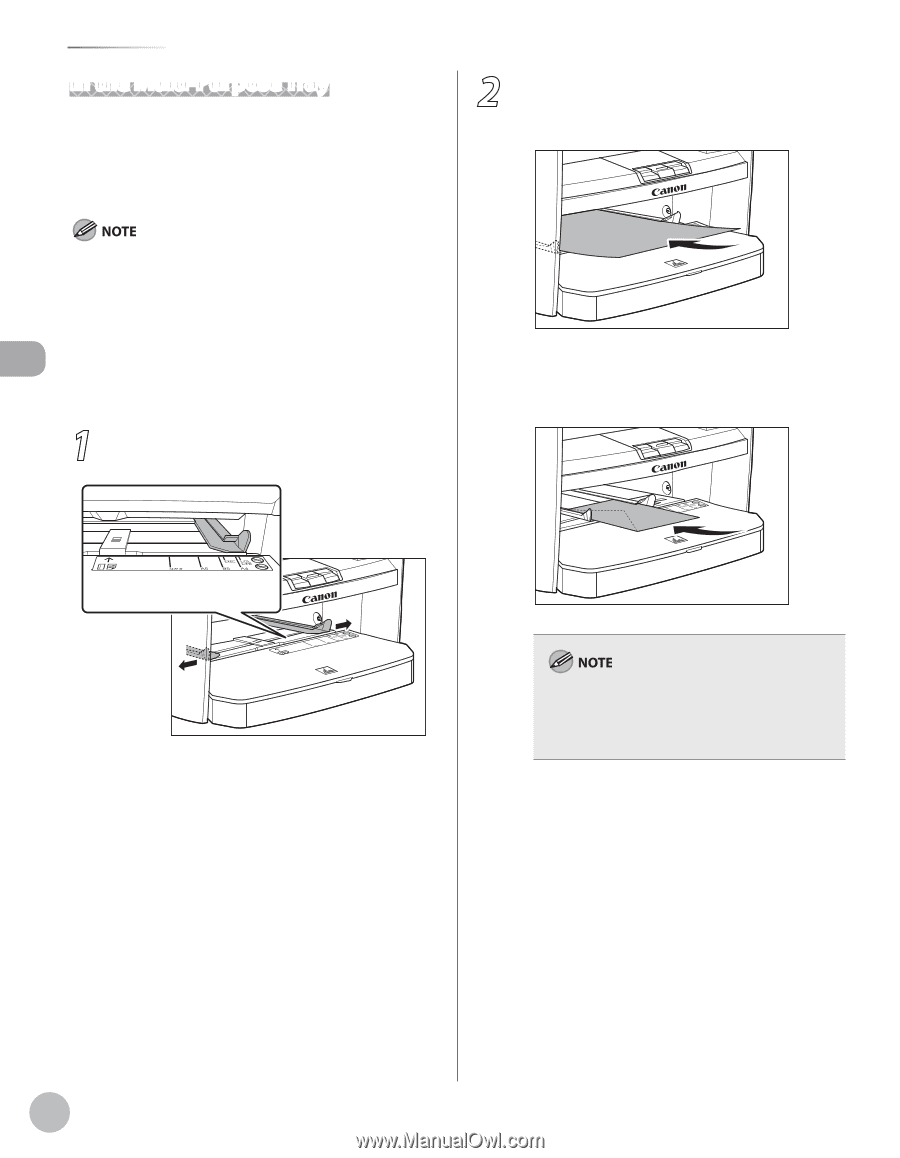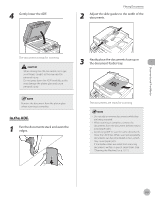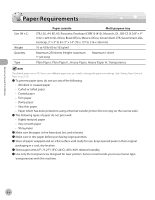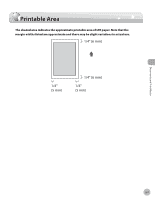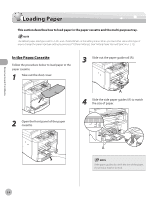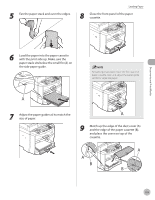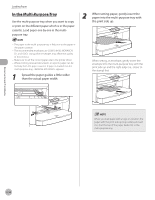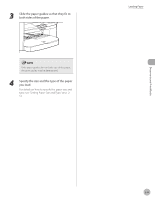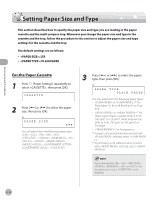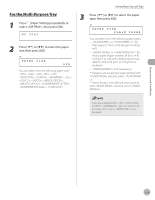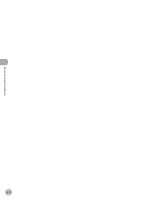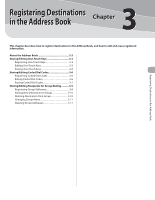Canon imageCLASS D420 imageCLASS D480 Basic Operation Guide - Page 53
In the Multi-Purpose Tray, When setting paper, gently insert - printer driver
 |
View all Canon imageCLASS D420 manuals
Add to My Manuals
Save this manual to your list of manuals |
Page 53 highlights
Documents and Print Media Loading Paper In the Multi-Purpose Tray Use the multi-purpose tray when you want to copy or print on the different paper which is in the paper cassette. Load paper one by one in the multipurpose tray. 2 When setting paper, gently insert the paper into the multi-purpose tray with the print side up. - The paper in the multi-purpose tray is fed prior to the paper in the paper cassette. - The recommended envelopes are COM10 (#10), MONARCH, DL, and ISOC5. Using other envelopes may affect the quality of the printout. - Make sure to set the correct paper size in the printer driver. - When printing received documents or reports, paper can be fed only from the paper cassette. If paper is loaded into the multi-purpose tray, appears. 1 Spread the paper guides a little wider than the actual paper width. When setting an envelope, gently insert the envelope into the multi-purpose tray with the print side up and the right edge (i.e., closer to the stamp) first. When you load paper with a logo on, position the paper with the print side up (logo side) and insert it so that the top of the paper feeds first in the multi-purpose tray. 2-10