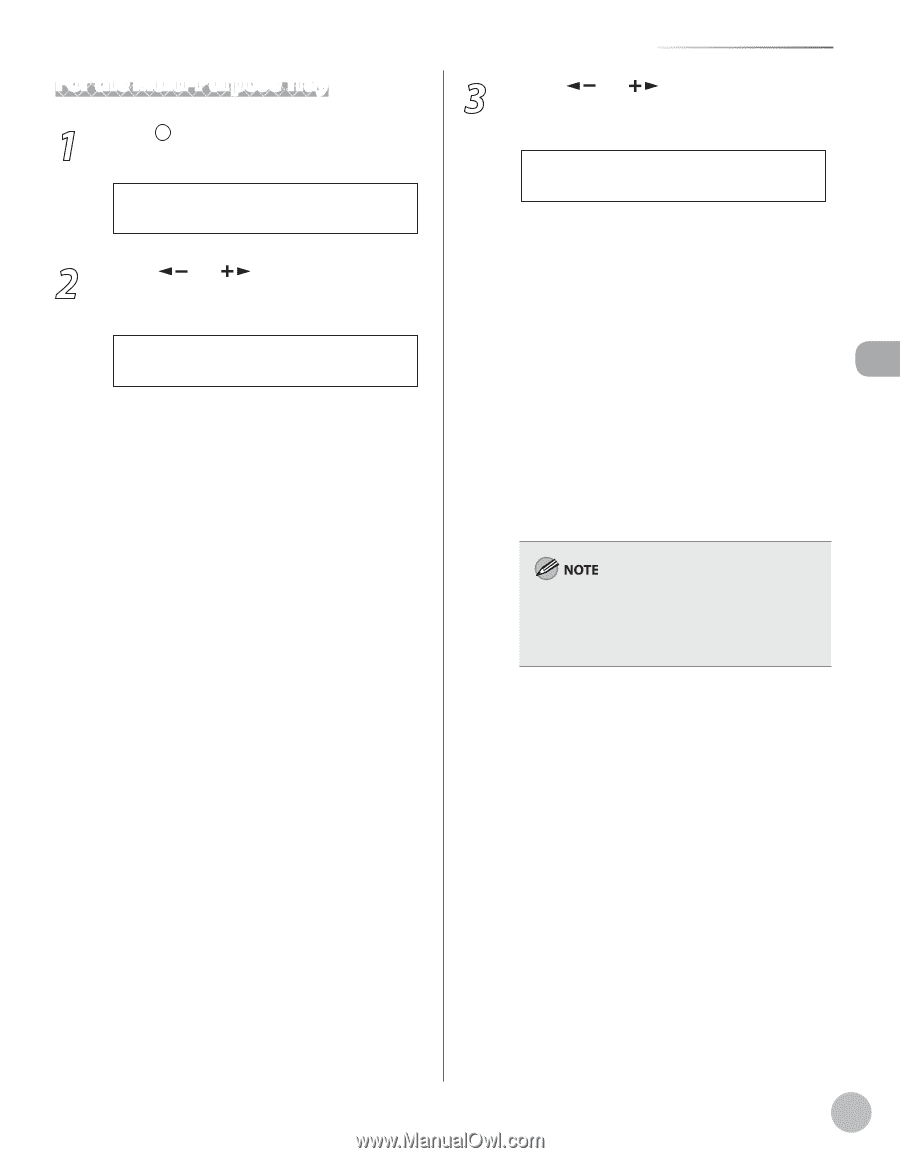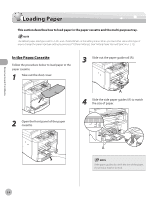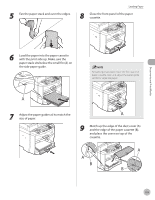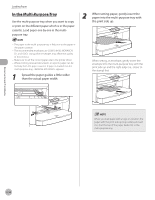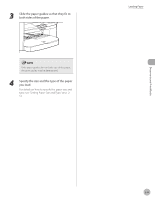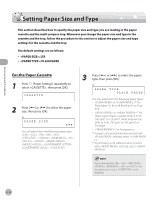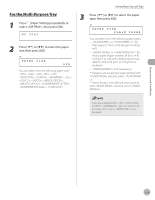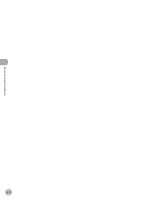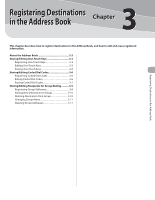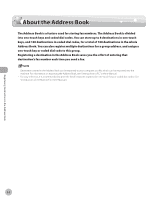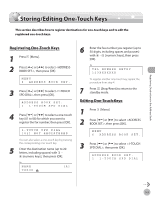Canon imageCLASS D420 imageCLASS D480 Basic Operation Guide - Page 56
For the Multi-Purpose Tray, Press, Paper Settings] repeatedly to, select <MP TRAY>
 |
View all Canon imageCLASS D420 manuals
Add to My Manuals
Save this manual to your list of manuals |
Page 56 highlights
For the Multi-Purpose Tray 1 Press [Paper Settings] repeatedly to select , then press [OK]. MP TRAY 2 Press [ ] or [ ] to select the paper size, then press [OK]. Ex. PAPER SIZE LTR You can select from the following paper sizes: , , , , , , , , , , , , , , , Setting Paper Size and Type 3 Press [ ] or [ ] to select the paper type, then press [OK]. Ex. PAPER TYPE PLAIN PAPER You can select from the following paper types: - or *1 for Plain paper (17 lb to 24 lb (64 g/m2 to 90 g/ m2)) - or *2 for Heavy paper (Paper cassette: 28 lb to 34 lb (105 g/m2 to 128 g/m2), Multi-purpose tray: 28 lb to 43 lb (105 g/m2 to 163 g/m2)) or Envelope - for Transparency *1 If paper curls excessively when printed with selected, select . *2 If print fixing is not sufficient when printed with selected, select . If you have selected , , , , , or for the paper size in step 2, is not displayed. Documents and Print Media 2-13