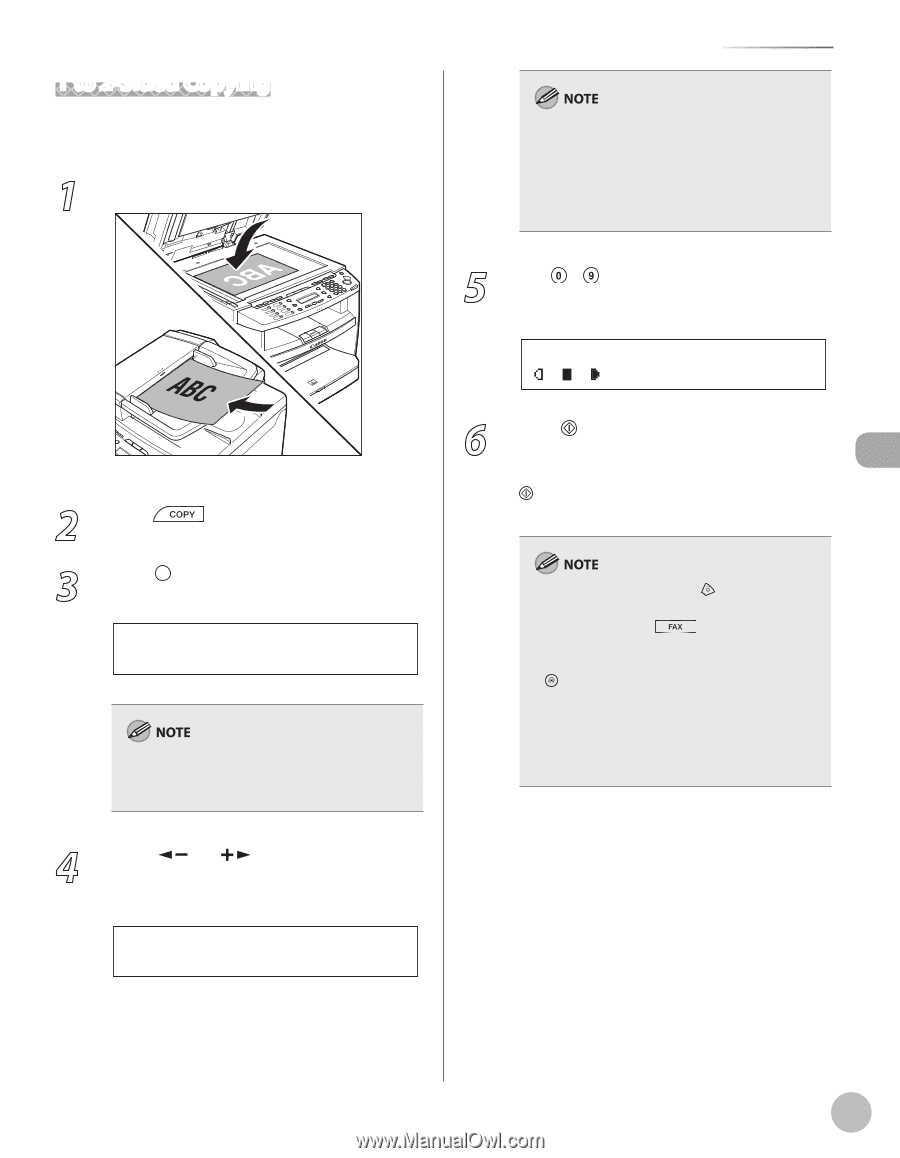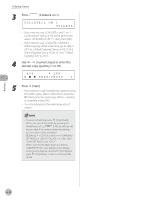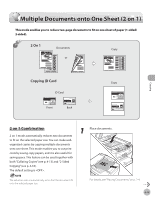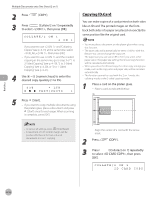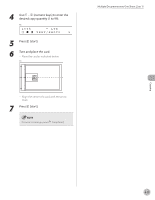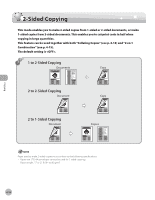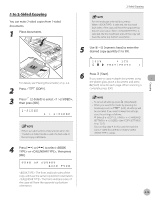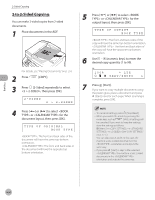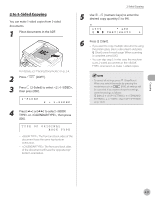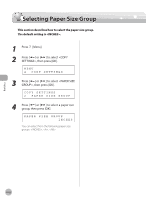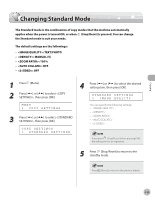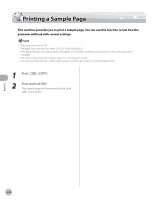Canon imageCLASS D420 imageCLASS D480 Basic Operation Guide - Page 88
to 2-Sided Copying, then press [OK].
 |
View all Canon imageCLASS D420 manuals
Add to My Manuals
Save this manual to your list of manuals |
Page 88 highlights
1 to 2-Sided Copying You can make 2-sided copies from 1-sided documents. 1 Place documents. 2-Sided Copying For the landscape oriented documents: When is selected, the front and back sides of the copy will have the opposite topbottom orientation. When is selected, the front and back sides of the copy will have the same top-bottom orientation. Copying 5 Use - [numeric keys] to enter the desired copy quantity (1 to 99). Ex. 100% * LTR TEXT/PHOTO 1 For details, see "Placing Documents," on p. 2-4. 2 Press [COPY]. 3 Press [2-Sided] to select 2-SIDED>, then press [OK]. 2-SIDED 1 > 2-SIDED If there are odd number of documents when the 1-Sided to 2-Sided mode is used, the back side of the last copy is left blank. 6 Press [Start]. If you want to copy multiple documents using the platen glass, place a document and press [Start] once for each page. When scanning is complete, press [OK]. - To cancel all settings, press [Stop/Reset]. - When you switch the mode by pressing the mode keys such as [FAX], all settings will be canceled. If you want to keep the settings, store the settings as follows: [Menu] → → → (See "COPY SETTINGS," on p. 12-5.) - You can skip step 4. In this case, the machine scans 1-sided documents to make 2-sided, copies. 4 Press [ ] or [ ] to select or , then press [OK]. TYPE OF OUTPUT BOOK TYPE : The front and back sides of the copy will have the same top-bottom orientation. : The front and back sides of the copy will have the opposite top-bottom orientation. 4-19