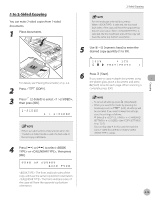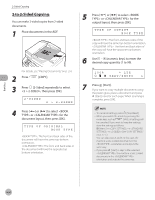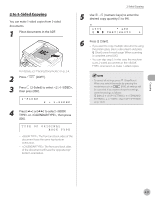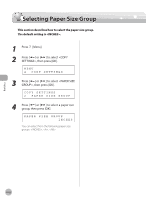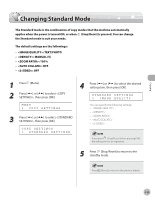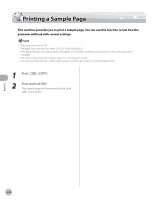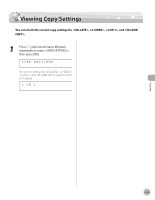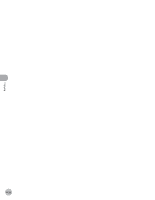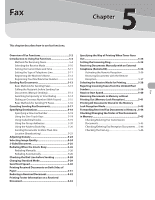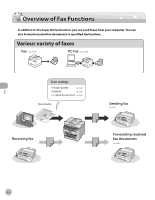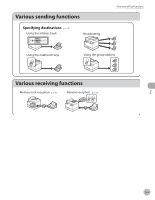Canon imageCLASS D420 imageCLASS D480 Basic Operation Guide - Page 93
Printing a Sample
 |
View all Canon imageCLASS D420 manuals
Add to My Manuals
Save this manual to your list of manuals |
Page 93 highlights
Printing a Sample Page Printing a Sample Page This machine provides you to print a sample page. You can use this function to test how the printouts will look with current settings. - The paper size must be LTR. - The paper type must be Plain Paper (17 to 21 lb (64 to 80 g/m2)). - If the paper setting is not appropriate or the paper is not loaded correctly, printing does not start without any error massages. - You cannot cancel printing a sample page once printing has started. - You cannot use this function while making copies, scanning documents, or printing reports/lists. 1 Press [COPY]. 2 Press and hold [OK]. The sample page will be printed on the both sides of the paper. Copying 4-24
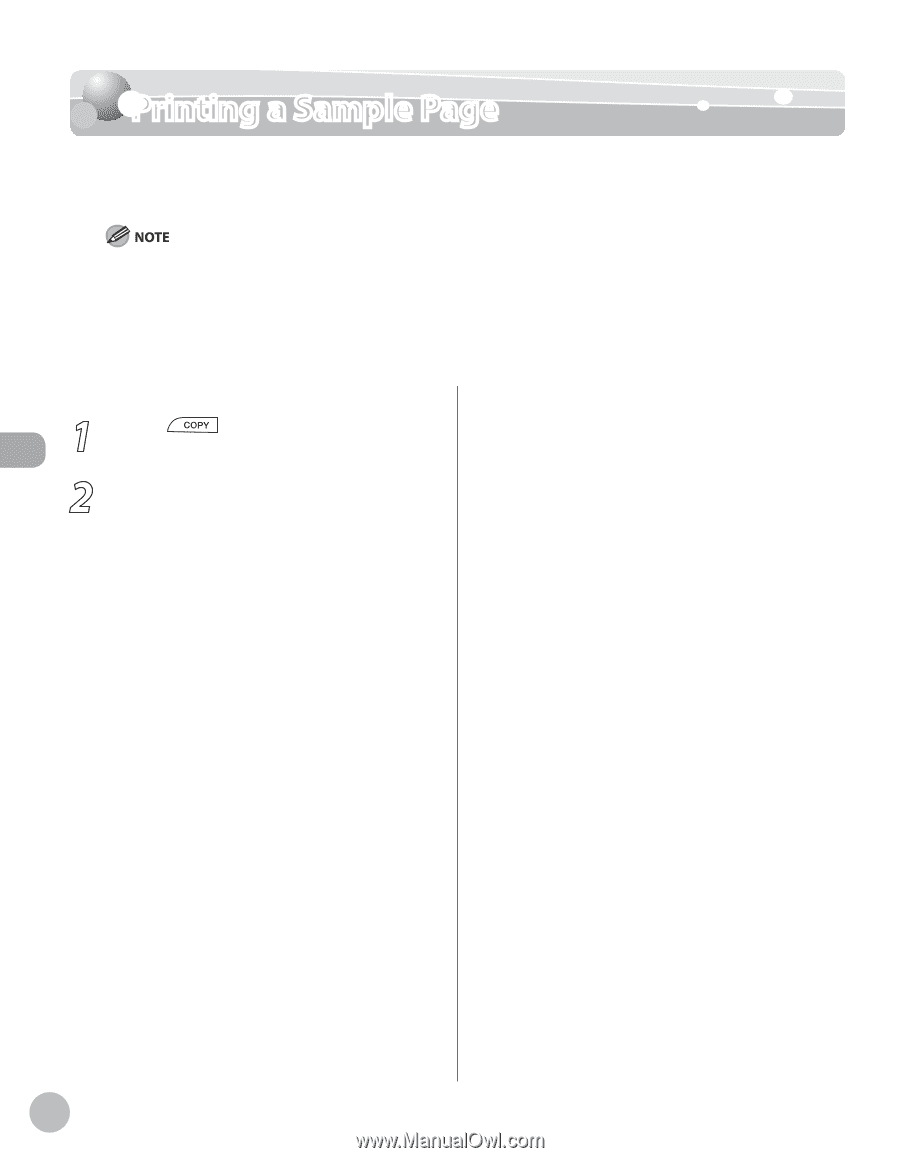
Copying
4-24
Printing a Sample Page
Printing a Sample Page
This machine provides you to print a sample page. You can use this function to test how the
printouts will look with current settings.
The paper size must be LTR.
The paper type must be Plain Paper (17 to 21 lb (64 to 80 g/m
2
)).
If the paper setting is not appropriate or the paper is not loaded correctly, printing does not start without any error
massages.
You cannot cancel printing a sample page once printing has started.
You cannot use this function while making copies, scanning documents, or printing reports/lists.
–
–
–
–
–
1
Press
[COPY].
2
Press and hold [OK].
The sample page will be printed on the both
sides of the paper.