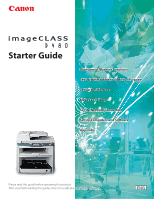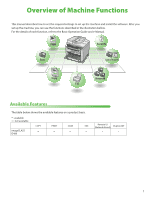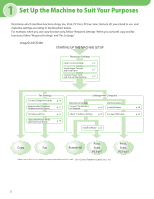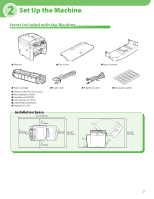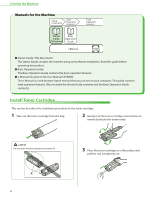Canon imageCLASS D480 imageCLASS D480 Starter Guide
Canon imageCLASS D480 Manual
 |
View all Canon imageCLASS D480 manuals
Add to My Manuals
Save this manual to your list of manuals |
Canon imageCLASS D480 manual content summary:
- Canon imageCLASS D480 | imageCLASS D480 Starter Guide - Page 1
Machine to Suit Your Purposes Set Up the Machine Make Fax Settings Set Up Network Connection Set Up Computers and Software Appendix Please read this guide before operating this product. After you finish reading this guide, store it in a safe place for future reference. - Canon imageCLASS D480 | imageCLASS D480 Starter Guide - Page 2
-ROM...21 Network Connection...23 MF Drivers Installation...23 Color Network ScanGear Installation...25 Check Installation...27 USB Connection...28 MF Drivers & MF Toolbox Installation...28 Check Installation...31 6 Appendix...32 User Manual CD-ROM (e-Manual)...32 System Requirements...32 Using the - Canon imageCLASS D480 | imageCLASS D480 Starter Guide - Page 3
, you can use the functions described in the illustration bellow. For the details of each function, refer to the Basic Operation Guide and e-Manual. Network Available Features The table below shows the available features on a product basis. : available -: not available COPY PRINT SCAN FAX - Canon imageCLASS D480 | imageCLASS D480 Starter Guide - Page 4
1 Set Up the Machine to Suit Your Purposes Determine which machine functions (Copy, Fax, Print, PC Print, PC Fax, Scan, Remote UI) you intend to use, and make the settings according to the flowchart below. For example, when you use copy function only, follow "Required Settings." When you use both - Canon imageCLASS D480 | imageCLASS D480 Starter Guide - Page 5
Up the Machine Items Included with the Machine ● Machine ● Dust Cover ● Paper Cassette ● Toner Cartridge ● Starter Guide (This Document) ● Basic Operation Guide ● User Manual CD-ROM ● User Software CD-ROM ● Limited Warranty Notice ● Registration Card Installation Space ● Power Cord ● Telephone - Canon imageCLASS D480 | imageCLASS D480 Starter Guide - Page 6
setup and software installation. Read this guide before operating this product. ● Basic Operation Guide: The Basic Operation Guide contains the basic operation features. ● e-Manual (located on the User Manual CD-ROM): The e-Manual is a web browser-based manual that you can see on your computer - Canon imageCLASS D480 | imageCLASS D480 Starter Guide - Page 7
. (You will hear an audible "click.") 9 Insert the toner cartridge so that the protrusion on the right side of the toner cartridge (A) fits into the guide (B) located on the right side of the machine and slide it down parallel to the - Canon imageCLASS D480 | imageCLASS D480 Starter Guide - Page 8
2 Set Up the Machine 10 Push the toner cartridge to make sure it is properly set in the machine. 13 Lower the scanning platform. 11 Hold the grip (A) on the right front side of the toner cover. - Be careful not to get your fingers caught. - If you cannot close the toner cover, do not force it to - Canon imageCLASS D480 | imageCLASS D480 Starter Guide - Page 9
to the protrusions (A) inside the machine. 4 Slide out the paper guide rail (A). Install the paper cassette with the front end tilted upwards. . 5 Slide the side paper guides (A) to match the size of paper. 3 Open the front panel of the paper cassette. If the paper guides do not fit the size of - Canon imageCLASS D480 | imageCLASS D480 Starter Guide - Page 10
the Machine," in the e-Manual. - If a printout falls out of the output tray, extend the output tray extension on the front side of the machine and set the paper stopper upright. To load Legal-size paper, leave the front panel of paper cassette open and adjust the paper guide rail (A) for Legalsize - Canon imageCLASS D480 | imageCLASS D480 Starter Guide - Page 11
Connect Power Cord and Turn On the Machine 1 Connect the power cord into the rear socket on the back side of the machine and the wall outlet, and press the [I] side of the main power switch (A) to turn ON. 2 Set Up the Machine Do not connect the machine and the computer with a USB cable at this - Canon imageCLASS D480 | imageCLASS D480 Starter Guide - Page 12
mode is set to , make the settings described below. [MENU] → → → set to . If the problem persists, set to . * The default setting is . - If you set to or , do not - Canon imageCLASS D480 | imageCLASS D480 Starter Guide - Page 13
3 Make Fax Settings Register User Telephone Number and Unit Name Before sending documents, you MUST register your fax number, unit name, and the current date and time in the machine. Information About the Keys Use the keys below to enter information in the machine. You can enter the following - Canon imageCLASS D480 | imageCLASS D480 Starter Guide - Page 14
(up to 32 characters) (your name, company name, etc.), then press [OK]. (For information on how to enter characters, see p. 11.) Ex. UNIT NAME CANON 9 Press [Stop/Reset] to return to the Standby mode. About Sender Information The sender information you register in the machine appears in the header - Canon imageCLASS D480 | imageCLASS D480 Starter Guide - Page 15
set to . - If you want to set in the menu to , see "Introduction of the Machine," in the e-Manual. 13 - Canon imageCLASS D480 | imageCLASS D480 Starter Guide - Page 16
rings and records voice messages. Rings for every call, whether it is fax or a voice call. For fax, you have to manually activate the machine to receive the for Receiving Faxes," of "Fax," in the e-Manual and Chapter 5, "Introduction to Using Fax Functions," of "Fax," in the - Canon imageCLASS D480 | imageCLASS D480 Starter Guide - Page 17
For details, see "Fax," in the e-Manual and Chapter 5, "Fax," in the Basic Operation Guide. - Your telephone with built-in answering select . - Voice mail is not supported with . - DRPD (Distinctive Ring Pattern Detection) service assigns two or more telephone numbers with distinctive - Canon imageCLASS D480 | imageCLASS D480 Starter Guide - Page 18
3 Make Fax Settings If You Need to Use Pulse Dialing By default, the telephone line type on the machine is set to tone dialing. If you use tone dialing, skip the following procedure. If you use pulse dialing, follow the procedure below and change the telephone line type setting on the machine to - Canon imageCLASS D480 | imageCLASS D480 Starter Guide - Page 19
machine and the other end to a network router or a hub. - A LAN cable is not included with the machine. - If you use the machine as a local printer, connect the machine directly to a computer using a USB cable. 17 - Canon imageCLASS D480 | imageCLASS D480 Starter Guide - Page 20
4 Set Up Network Connection Connect the Machine to Network To use the machine by connecting to the network, you must set up the IP address. An IP (Internet Protocol) address is an identification number assigned to each individual computer connected to the Internet. To use the following functions, - Canon imageCLASS D480 | imageCLASS D480 Starter Guide - Page 21
that the machine is not communicating to the network. Please check the setting of the IP address. For instructions on the settings for IPv6, see "Network Settings," in the e-Manual. Manual Setting This is the setting for the Static IP. If the machine obtains IP address automatically in "Automatic - Canon imageCLASS D480 | imageCLASS D480 Starter Guide - Page 22
function with network connection, refer to the following: PC Print → "Print," in the e-Manual Remote UI → "Settings from a PC," in the e-Manual PC Fax → "Fax," in the e-Manual Scan → "Scan," in the e-Manual Print / Scan/ RemoteUI / PC Fax USB Connection (For details about the set up, see - Canon imageCLASS D480 | imageCLASS D480 Starter Guide - Page 23
recipient fax machine(s). XPS Driver The Canon XPS Printer Driver enables you to print documents in Windows Vista from applications that use disks, etc. MF Toolbox is not supported on Windows Server 2003 and Windows Server 2008. Network Scanner Driver (Color Network ScanGear) Install this software - Canon imageCLASS D480 | imageCLASS D480 Starter Guide - Page 24
photos and documents. For details, see the online manual and online help for this program. To install Presto the [Next] button for USB connection, then follow the instructions that appear on the screen. NetSpot Device Installer (NSDI supported on Windows Server 2008 (32bit) and all of the 64-bit - Canon imageCLASS D480 | imageCLASS D480 Starter Guide - Page 25
to the machine. (See "Check IP Address Setting," on p. 18.) MF Drivers Installation 1 Insert the User Software CD-ROM. 2 4 To install the software programs individually, select [Custom Installation], then follow the onscreen instructions. Windows Vista/7/Server 2008: click [Start] on the - Canon imageCLASS D480 | imageCLASS D480 Starter Guide - Page 26
you share the printer with Windows 2000/XP/Server 2003/ Vista/7/Server 2008, select [Use as Shared Printer]. If necessary, you can change the name of shared printer. If you want to set the operating system on which driver will run, click [Drivers to add] to install an alternate driver so that the - Canon imageCLASS D480 | imageCLASS D480 Starter Guide - Page 27
click [MInst] ([MInst.exe]). To install the Color Network ScanGear on Windows Server 2008, click [Start] on the Windows task bar → [Computer] → right-click on the CDROM icon and select [Open] → [Color_ Network_ScanGear] → [Driver] → double-click [SetUp] ([Setup.exe]), then proceed to step 4. If you - Canon imageCLASS D480 | imageCLASS D480 Starter Guide - Page 28
5 Set Up Computers and Software 7 11 8 12 Remove the User Software CD-ROM. Installation is complete. 9 The Readme file opens. After reading it, close the window. 10 26 - Canon imageCLASS D480 | imageCLASS D480 Starter Guide - Page 29
double-click [Printers]. Windows 7/Server 2008 R2: From the Windows task bar, click [Start] → select [Devices and Printers]. Windows 2000: From the Windows task bar, click [Start] → [Settings] → [Control Panel] → double-click [Printers]. Verify that the corresponding printer driver icon is displayed - Canon imageCLASS D480 | imageCLASS D480 Starter Guide - Page 30
Before Installation • Windows Server 2003 and Windows Server 2008 are not supported. • The following procedures are explained using sample screens from Windows XP Professional. • The screen may differ according to the operating system, as well as the type and version of the printer driver. • Do not - Canon imageCLASS D480 | imageCLASS D480 Starter Guide - Page 31
on the operating system you use, the dialog box to inform you that new hardware is detected may appear. Follow the on-screen instruction to complete the installation. After checking [Restart Computer Now (Recommended)] button, you can restart your computer by clicking the [Restart] button. 29 - Canon imageCLASS D480 | imageCLASS D480 Starter Guide - Page 32
5 Set Up Computers and Software 17 Remove the User Software CD-ROM. Installation is complete. 30 - Canon imageCLASS D480 | imageCLASS D480 Starter Guide - Page 33
Verify that the corresponding printer driver icon is displayed. 2 Set your machine as the default printer. Verify that the printer icon for this machine is displayed. Select [Set as Default Printer] from the [File] menu. 3 Open the [Scanners and Cameras] folder (for Windows 2000: The [Scanners and - Canon imageCLASS D480 | imageCLASS D480 Starter Guide - Page 34
and troubleshooting for the machine. Follow the instructions below to use the User Manual CD-ROM (e-Manual). System Requirements The User Manual CD-ROM (e-Manual) can be used in the following system environments. ● OS (Operating System) • Windows 2000 SP4, Windows XP, Windows Vista, Windows - Canon imageCLASS D480 | imageCLASS D480 Starter Guide - Page 35
6 Appendix Using the User Manual CD-ROM (e-Manual) ● When using the e-Manual with Windows, follow the steps below. Install the e-Manual on your computer. 1. Insert the User Manual CD-ROM on your computer. 2. Select the language. 3. Click [Install] button. 4. The installation starts automatically. 5. - Canon imageCLASS D480 | imageCLASS D480 Starter Guide - Page 36
using a browser such as Internet Explore for Windows XP, ActiveX blocks pop-ups in the background. If the e-Manual is not displayed properly, look for an the maintenance and troubleshooting topics. I [Office Locations] Click to display Canon contact details in a separate window. - When performing - Canon imageCLASS D480 | imageCLASS D480 Starter Guide - Page 37
Center When you have a problem with your machine and you cannot solve it even if you refer to the manuals or online help, please contact our Canon Authorized Service Facilities or the Canon Customer Care Center at 1-800-OKCANON between the hours of 8:00 A.M. to 8:00 P.M. EST for U.S.A. and 9:00 - Canon imageCLASS D480 | imageCLASS D480 Starter Guide - Page 38
MARKETING JAPAN INC. 16-6, Konan 2-chome, Minato-ku, Tokyo 108-8011, Japan CANON U.S.A., INC. One Canon Plaza, Lake Success, NY 11042, U.S.A. CANON EUROPA N.V. Bovenkerkerweg, 59-61, 1185 XB Amstelveen, The Netherlands CANON CHINA CO. LTD. 15F Jinbao Building No.89, Jinbao Street, Dongcheng District
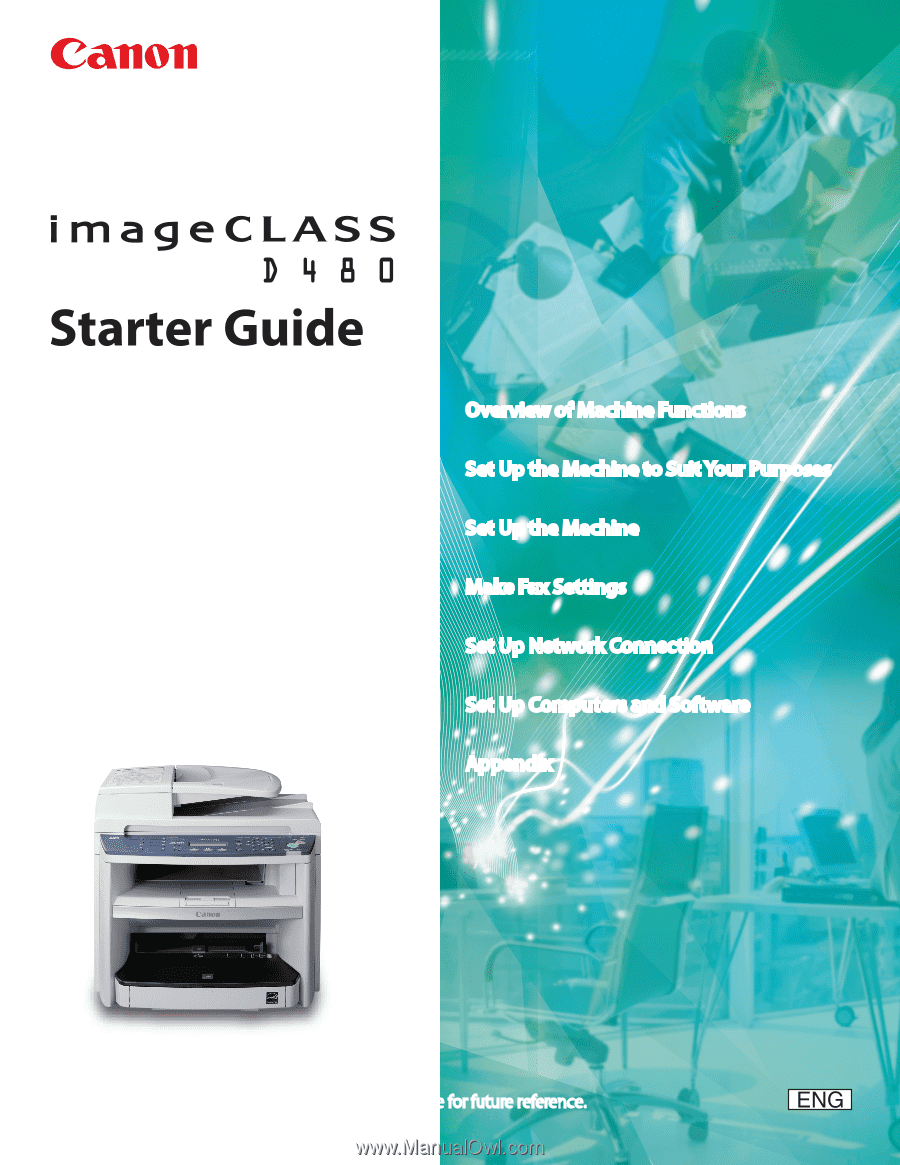
Overview of Machine Functions
Set Up the Machine to Suit Your Purposes
Set Up the Machine
Make Fax Settings
Set Up Network Connection
Set Up Computers and Software
Appendix
Please read this guide before operating this product.
After you finish reading this guide, store it in a safe place for future reference.