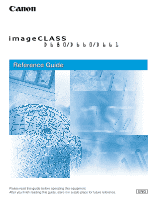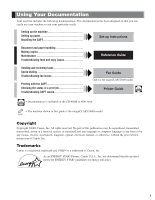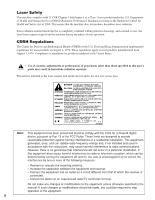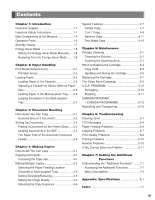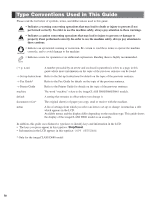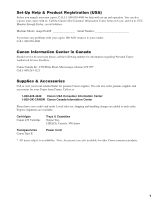Canon imageCLASS D680 imageCLASS D680 Reference Guide
Canon imageCLASS D680 Manual
 |
View all Canon imageCLASS D680 manuals
Add to My Manuals
Save this manual to your list of manuals |
Canon imageCLASS D680 manual content summary:
- Canon imageCLASS D680 | imageCLASS D680 Reference Guide - Page 1
Reference Guide Please read this guide before operating this equipment. After you finish reading this guide, store it in a safe place for future reference. ENG - Canon imageCLASS D680 | imageCLASS D680 Reference Guide - Page 2
a print job Troubleshooting CAPT issues Fax Guide Only for the imageCLASS D680 model Printer Guide • Documentation is included on the CD-ROM in PDF form. • The machine shown in this guide is the imageCLASS D680 model. NOTE Copyright Copyright ©2002 Canon, Inc. All rights reserved. No part of - Canon imageCLASS D680 | imageCLASS D680 Reference Guide - Page 3
Department of Health and Human Services (DHHS) Radiation Performance Standard according specified in this user's CAUTION guide may result in hazardous radiation exposure digital device, pursuant to Part 15 of the FCC Rules accordance with the instructions, may cause the manual. If such changes or modifications - Canon imageCLASS D680 | imageCLASS D680 Reference Guide - Page 4
the Cartridge 5-7 The Clean Earth Campaign 5-9 U.S.A. PROGRAM 5-10 Packaging 5-10 Shipping 5-11 CANADA PROGRAM - CANADA PROGRAMME 5-12 Repacking and Transporting 5-13 Chapter 6: Troubleshooting Clearing Jams 6-1 LCD Messages 6-4 Paper Feeding Problems 6-6 Copying Problems 6-7 Print - Canon imageCLASS D680 | imageCLASS D680 Reference Guide - Page 5
. → Printer Guide Refer to the Printer Guide for details on the topic of the previous sentence. machine The word "machine" refers to the imageCLASS D680/D660/D661 models. default A setting that remains in effect unless you change it. document or fax* The original sheet(s) of paper you copy - Canon imageCLASS D680 | imageCLASS D680 Reference Guide - Page 6
imageCLASS Serial Number If you have any problems with your copier, DO NOT return it to your retailer. Call 1-800-828-4040. Canon Information Center in Canada Should service . Cartridges Canon L50 Cartridge Trays & Cassettes Output Tray LTR/LGL Cassette: 500 sheets Transparencies Canon Type - Canon imageCLASS D680 | imageCLASS D680 Reference Guide - Page 7
list is intended to be a guide only. If you are uncertain about the legality of using your product to scan, print or otherwise reproduce any particular document Immigration Papers • Identifying Badges or Insignias • Internal Revenue Stamps (canceled or uncanceled) • Selective Service or Draft Papers - Canon imageCLASS D680 | imageCLASS D680 Reference Guide - Page 8
trouble-free operation. If you encounter a problem with the machine's operation, try to solve it by using the information in Chapter 6. If you cannot solve the problem or if you think your machine needs servicing, contact your service representative. (→ p. v) Important Safety Instructions support - Canon imageCLASS D680 | imageCLASS D680 Reference Guide - Page 9
For the D680 model, do not plug the machine into the same circuit with appliances such as an air conditioner, television or copier. These devices instructions in the guides included with your machine. Adjust only those controls that are covered by the instructions in the guides for servicing. 1-2 - Canon imageCLASS D680 | imageCLASS D680 Reference Guide - Page 10
Do not place the cartridge in fire. Toner powder is flammable. WARNING • Keep the machine clean. Dust accumulation may prevent the machine from operating properly. • Do not service the machine yourself except as specifically described in this guide. If further WARNING servicing is required, contact - Canon imageCLASS D680 | imageCLASS D680 Reference Guide - Page 11
OPERATION PANEL Controls the machine. PAPER CASSETTE Holds plain paper. CARTRIDGE COVER Open it when you install the cartridge, or remove jammed paper. CARTRIDGE MULTI-PURPOSE TRAY When copying on plain paper and other print media, pull out the paper tray and load paper in the multi-purpose tray - Canon imageCLASS D680 | imageCLASS D680 Reference Guide - Page 12
of the ADF ADF (AUTOMATIC DOCUMENT FEEDER) Holds documents for copying and sending faxes and feeds them automatically into the scanning unit. DOCUMENT FEEDER TRAY DOCUMENT OUTPUT SLOT Documents come out here. DOCUMENT OUTPUT TRAY 1 FEEDER COVER SLIDE GUIDE Adjusts to the width of the document. 1-5 - Canon imageCLASS D680 | imageCLASS D680 Reference Guide - Page 13
used when making copies and setting the additional functions. I imageCLASS D680 Fax Monitor Memory copying or when the copy job is stored in memory. Alarm indicator Flashes orange when the machine has a problem such as paper jams, etc. Energy Saver Key Sets or cancels the energy saver mode manually - Canon imageCLASS D680 | imageCLASS D680 Reference Guide - Page 14
is as follows: I Copy Mode Copy Ratio Paper Size Exposure Image Quality Copy Quantity • When the machine is plugged in, the LCD displays PLEASE WAIT for a while, then the Copy Mode NOTE standby display appears. • The Fax Mode standby display appears only with the D680 model. (→ Fax Guide) 1-7 - Canon imageCLASS D680 | imageCLASS D680 Reference Guide - Page 15
indicator lights up* - When paper jams occur - When the platen unit is not returned to the original position - When an error code appears and the Alarm indicator flashes - When PRESS SET KEY is displayed * Only for the imageCLASS D680 model Setting the Energy Saver Mode Manually 1 Press Energy Saver - Canon imageCLASS D680 | imageCLASS D680 Reference Guide - Page 16
in paper jams. • Severely curled or wrinkled paper • Transparencies for full-color copiers or printers • Paper which has already been copied using a digital full-color copier (Do not copy on the reverse side either.) • Paper which has been printed on using a thermal transfer printer (Do not copy on - Canon imageCLASS D680 | imageCLASS D680 Reference Guide - Page 17
print quality and the entire area where the machine can technically print. Printing area (light shade) : Canon recommends that you print within this area. I Paper 18" (4.5 mm) • The printing area is 0.20" (5 mm) inside from all four edges of the paper when using this machine as a NOTE printer. 2-2 - Canon imageCLASS D680 | imageCLASS D680 Reference Guide - Page 18
the cassette's length guide ➀ and width guide's claws ➁. 2 Paper Handling 2 Open a package of paper, and remove the paper stack. • If the paper is curled, uncurl it before NOTE placing it in the cassette. Failure to do so will cause paper creases and a paper jam. • 17 to 20-lb bond (64 to 80 g/m2 - Canon imageCLASS D680 | imageCLASS D680 Reference Guide - Page 19
to push it in completely as far as it will go. If copying is performed when the cassette is not pushed in completely, it will cause a paper jam. If copy paper is sticking out of the cassette Sometimes, when you pull out the cassette, paper may stick out, as shown in the illustration below. Make sure - Canon imageCLASS D680 | imageCLASS D680 Reference Guide - Page 20
in the cassette, follow the procedure described below to adjust the cassette guides. You can adjust the cassette to hold the following standard paper sizes : LGL and LTR. If you want to make copies on any other size paper, use the multi-purpose tray. (→ p. 2-6) 1 Pull out the cassette, and remove - Canon imageCLASS D680 | imageCLASS D680 Reference Guide - Page 21
jam. • 16 to 32-lb bond (56 to 128 g/m2) paper is acceptable. • Make sure that the paper stack does not exceed the paper limit guide. • Some types of paper may not feed properly into the multi-purpose tray. For highquality copies, be sure to use the paper and transparencies recommended by Canon - Canon imageCLASS D680 | imageCLASS D680 Reference Guide - Page 22
. Using other envelopes may affect the quality of the copy image. 1 Arrange the stack of envelopes on a to remove • Position the envelopes with the print side up (flaps any curls and expel air in paper jams. • Make sure the stack does not exceed the paper limit guide. Paper Handling - Canon imageCLASS D680 | imageCLASS D680 Reference Guide - Page 23
2-8 - Canon imageCLASS D680 | imageCLASS D680 Reference Guide - Page 24
size sheets*3 Weight Max. 4.4 lb (2 kg) 15 to 32-lb bond. (50 to 128 g/m2) *1 When copying a transparent document such as tracing paper or transparencies, place a plain piece of white paper against the back of the document. *2 356 mm can be specified in the Additional Functions. (→ p. 3-2) *3 20 - Canon imageCLASS D680 | imageCLASS D680 Reference Guide - Page 25
Problem Documents • Make sure any glue, ink, or correction fluid on the document is completely dry before placing it on the platen glass or loading it into the ADF. • Remove all fasteners (staples, paper clips, etc.) before loading the document into the ADF. • To prevent document jams in COPY - Canon imageCLASS D680 | imageCLASS D680 Reference Guide - Page 26
Document on the Platen Glass 1 Open the ADF. 2 Place your document face down on the platen glass. Align the document with the appropriate paper size marks. 3 Gently lower the ADF. • The document is now ready for scanning. AB 3 Document Handling Positioning Documents Use the size indicators on - Canon imageCLASS D680 | imageCLASS D680 Reference Guide - Page 27
to even the stack. 4 Load the documents face down in the ADF. 123 3 Adjust the slide guides to the width of the document. STMT A5 LTR/ FLS/ A4 LGL DOCUMENT READY • The document of documents are set in the ADF, paper jams may occur. • 15 sheets of LGL-size (80 g/m2) documents can be set in the ADF - Canon imageCLASS D680 | imageCLASS D680 Reference Guide - Page 28
The Paper Path of the Automatic Document Feeder The machine scans documents from the last page. 4 3 2 1 Scanning unit • When documents are set in the ADF, the scanning - Canon imageCLASS D680 | imageCLASS D680 Reference Guide - Page 29
3-6 - Canon imageCLASS D680 | imageCLASS D680 Reference Guide - Page 30
• For the imageCLASS D660/D661 models, NOTE this operation is not required. 100% LTR Ex: TEXT 01 2 Prepare the document and place it on the platen glass or load it face down in the ADF. (→ pp. 3-3, 3-4) 3 You can choose to set the below copy features. • Copy quantity (→ p. 4-3) • Paper feeding - Canon imageCLASS D680 | imageCLASS D680 Reference Guide - Page 31
Canceling the Copy Job I While scanning documents in the ADF 1 Press Stop/Reset. STOP KEY PRESSED PRESS SET KEY 2 Press Set. • The document that has stopped in the ADF will come out. I After scanning documents 1 Press Stop/Reset. CANCEL COPYING? 2 Press 4 (-). 4-2 - Canon imageCLASS D680 | imageCLASS D680 Reference Guide - Page 32
in the Additional Functions. • If you intend to make a copy and print with a thermal transfer printer on one sheet of paper, make the copy first. Failure to do so may make copies dirty or cause a paper jam. • When copying onto transparencies, remove each transparency from the output tray as - Canon imageCLASS D680 | imageCLASS D680 Reference Guide - Page 33
I Specifying the Paper Type PLAIN PAPER is selected as the default paper type. When making copies on other paper than plain paper, you can specify the paper type according to the following. Specifying the paper type can prevent poor copy quality, or the copy image not being printed correctly. • To - Canon imageCLASS D680 | imageCLASS D680 Reference Guide - Page 34
% - 78% LGL → LTR - 64% LTR → STMT - 50% MIN. 3 Press Set. 78% LTR Ex: TEXT 01 • If the PAPER SIZE GROUP of COPY NOTE SETTINGS in the Additional Functions is set then press Set. Making Copies I Enlarging/Reducing using custom copy ratios (only for the imageCLASS D680/D660 models) 1 Press - Canon imageCLASS D680 | imageCLASS D680 Reference Guide - Page 35
originals containing both text and photos, or photo originals containing half-tones (i.e. printed photos). - PHOTO Suitable for making copies from photos printed on photographic paper. • Copy exposure automatically changes to NOTE manual mode when TEXT/PHOTO or PHOTO is set. • To sharpen the black - Canon imageCLASS D680 | imageCLASS D680 Reference Guide - Page 36
2 letter size documents to fit on a single letter size paper. - Reserve Copy Reserves the next job while the machine is printing out. - Two-sided copy Making copies on both sides of the paper. Collate Copy The collate copy allows you to sort copies in order of pages. It is convenient when you make - Canon imageCLASS D680 | imageCLASS D680 Reference Guide - Page 37
on the platen glass. • If a document is set from the first page, the NOTE printing will be performed in reverse order. 2 Press Collate. • The Collate key lights green. 3 Use the numeric keys to set the copy quantity. (→ p. 4-3) 100% LTR Ex: TEXT 03 4 Press Start. SET FROM END OF DOC. PRESS - Canon imageCLASS D680 | imageCLASS D680 Reference Guide - Page 38
2 Load documents face down in the ADF. • When you make a 2 on 1 copy of a NOTE document with an odd number of pages, add one more blank letter size paper to scan. 3 Use the numeric keys to set the copy quantity. (→ p. 4-3) 4 Press Start. • If the available memory decreases, NOTE SCANNING, PLEASE - Canon imageCLASS D680 | imageCLASS D680 Reference Guide - Page 39
keys to set the copy quantity. (→ p. 4-3) 3 Place the last page of a document on the platen glass. • If a document is set from the first page, the NOTE printing will be performed in reverse order. • When the document has an odd number of pages, first place a blank sheet of white paper on the platen - Canon imageCLASS D680 | imageCLASS D680 Reference Guide - Page 40
and copy each part separately, or select a lower image quality mode and make copies again. 4 Making Copies • If printing out. SELECT JOB TO CANCEL Ex: A0 0 4 4 1 6 : 2 0 0 2 ×3 0 No. of copy No. of document Reservation time Reservation No. A: Printing Blank: Waiting -: No paper, paper jams - Canon imageCLASS D680 | imageCLASS D680 Reference Guide - Page 41
/Reset while the machine is printing out. SELECT JOB TO CANCEL Ex: A0 0 4 4 1 6 : 2 0 0 2 ×3 0 2 Use 4 (-) or e (+) to display the job to be deleted. SELECT JOB TO CANCEL Ex: 0 0 4 5 1 6 : 4 0 0 1 ×2 0 3 Press Set. CANCEL COPYING? 4 Press 4 (-). • The reserved copy job is deleted. • To - Canon imageCLASS D680 | imageCLASS D680 Reference Guide - Page 42
is opposite to the top edge of the previous page. • If the copied sheet is curled, uncurl it NOTE before inserting it into the multi-purpose tray. Failure to do so will cause paper creases and paper jams. 4 Press Paper Select to select the multipurpose tray. • For details, refer to p. 4-3. 5 Press - Canon imageCLASS D680 | imageCLASS D680 Reference Guide - Page 43
edge is opposite to the top edge of the previous page. • If the copied sheet is curled, uncurl it NOTE before inserting it into the multi-purpose tray. Failure to do so will cause paper creases and paper jams. Landscape orientation documents: Place the page so that the orientation is the same as - Canon imageCLASS D680 | imageCLASS D680 Reference Guide - Page 44
before cleaning the machine. • For the model with the fax function, print any received faxes stored in memory before disconnecting the power cord, since hours when the power cord is disconnected. (→ Fax Guide) • Do not use tissue paper, paper towels, or similar materials for cleaning; they can stick - Canon imageCLASS D680 | imageCLASS D680 Reference Guide - Page 45
. This is what causes black lines on copies. Whenever you load a document in the ADF imageCLASS D680 model). 1 Press Additional Functions. 2 Use 4 (-) or e (+) to select ADJUST/CLEAN. 3 Press Set. 4 Use 4 (-) or e (+) to select ROLLER CLEANING. ADJUST/CLEAN 1.ROLLER CLEANING 5 Set letter size paper - Canon imageCLASS D680 | imageCLASS D680 Reference Guide - Page 46
you feed them into the ADF. In this case, you can clean the ADF roller using the Additional Functions. • If a paper jam occurs in the ADF, remove jammed paper from the ADF (→ p. 6-3), then perform the NOTE procedure below. 1 Press Additional Functions. 2 Use 4 (-) or e (+) to select ADJUST/CLEAN - Canon imageCLASS D680 | imageCLASS D680 Reference Guide - Page 47
low, the LCD displays REPLACE CARTRIDGE. NOTE If white streaks or light bands are displayed on copies, or REPLACE CARTRIDGE appears on the LCD, the toner in the cartridge is running low. Paper feeding direction Remove the cartridge from the machine. Rock the cartridge 5 or 6 times to distribute - Canon imageCLASS D680 | imageCLASS D680 Reference Guide - Page 48
number of copies that can be made per cartridge depends in part on the copy exposure setting, room temperature and humidity. • If you copy a large number of originals which contain heavy print or many photographs, toner consumption will increase, and white streaks will appear on copies sooner than - Canon imageCLASS D680 | imageCLASS D680 Reference Guide - Page 49
with the written instructions is facing upward. Then, place the cartridge into its shipping box. Be sure to securely close the lid of the shipping box. If you do not have the protective bag or shipping box for the cartridge, store the cartridge in a dark location. Recycling Used Cartridges Canon has - Canon imageCLASS D680 | imageCLASS D680 Reference Guide - Page 50
platen unit w until the 34 mark appears. 3 Grip the end of the cartridge, and remove it from the machine. 2 1 2 Open the cartridge cover. • There are some areas inside the machine IMPORTANT and cartridge which are subject to high voltages and high temperatures. Take adequate precaution when - Canon imageCLASS D680 | imageCLASS D680 Reference Guide - Page 51
5 or 6 times to distribute the toner evenly. • If toner is not evenly distributed inside the NOTE cartridge, it can cause streaking or fading on the printed page. 6 Place the cartridge on a flat and stable surface. And, grip the sealing tape tab and snap it in the direction as shown below. Make - Canon imageCLASS D680 | imageCLASS D680 Reference Guide - Page 52
conserving an array of resources. Becoming a part of this worthwhile program is easy. When your cartridge is of no further use, simply follow the instructions detailed for U.S. or Canadian residents. We appreciate your support of The Canon Cartridge Recycling Program. Working together we can - Canon imageCLASS D680 | imageCLASS D680 Reference Guide - Page 53
If your shipment exceeds the above limits, please call 1-800-OK-CANON for special shipping information. Please Note: Do not send defective cartridges for replacement. Defective cartridges under warranty should be exchanged by an authorized dealer or service facility as provided in the warranty. 5-10 - Canon imageCLASS D680 | imageCLASS D680 Reference Guide - Page 54
Canon set up alternative mail service with the U.S. Postal Service. Please call 1-800-OK-CANON to receive U.S. Postal Service merchandise returning label. Option A: UPS Pick-up • Give the shipment to your UPS driver your used cartridge(s) will be forwarded to the Canon Cartridge Collection Center at - Canon imageCLASS D680 | imageCLASS D680 Reference Guide - Page 55
Canada Post may have their collection box picked up. Working to preserve endangered species is a long-standing Canon interest. To this end, for every cartridge collected, Canon Canada donates $1, shared equally between World Wildlife Fund Canada and the Nature Conservancy of Canada. This donation - Canon imageCLASS D680 | imageCLASS D680 Reference Guide - Page 56
follow these precautions, the machine may be damaged or the quality of your copy images may be adversely affected. 1 Unplug the power cord. 2 If the 3 Lift the platen unit lever, slide the platen unit and open the cartridge cover. 4 Pull out the shipping attachment you inserted in the holder when - Canon imageCLASS D680 | imageCLASS D680 Reference Guide - Page 57
can become very high IMPORTANT or low. • Avoid rough roads; excessive vibration may damage the machine or adversely affect the quality of your copy images. • Place a cover over the machine. Do not leave the machine in direct sunlight. • When moving the machine, use the original shipping box - Canon imageCLASS D680 | imageCLASS D680 Reference Guide - Page 58
and cartridge which are subject to high voltages and CAUTION high temperatures. Take adequate precaution when performing internal inspections, to avoid burns or electrical shock. • When removing copy paper which has become jammed from inside the machine, take care not to allow NOTE the toner on - Canon imageCLASS D680 | imageCLASS D680 Reference Guide - Page 59
unit, then close the right cover. • After removing jammed paper, be sure to NOTE return the transfer guide to the original position. 6 Return the cartridge back into the machine, then close the cartridge cover. 9 Pull out the cassette and reset any paper stuck out of the cassette. Then, push the - Canon imageCLASS D680 | imageCLASS D680 Reference Guide - Page 60
of the document and reload it in the ADF. 6 Troubleshooting Removing Jammed Paper from the Multi-purpose Tray When print media jams in the multi-purpose tray, the LCD displays REC. PAPER JAM and SLIDE PLATEN LEFT. 1 Gently remove the jammed paper from the multi-purpose tray. • Please check any - Canon imageCLASS D680 | imageCLASS D680 Reference Guide - Page 61
to fax functions, → Fax Guide. Message CHANGE DOCUMENT CHECK DOCUMENT OPEN THE ADF CHECK PRINTER DOCUMENT TOO LONG Cause When collating copies or making a 2 on 1 copy of documents using the platen glass, Start is pressed before replacing a document. There is a paper jam in the ADF. An abnormality - Canon imageCLASS D680 | imageCLASS D680 Reference Guide - Page 62
the cassette has run out, the toner is running low, paper jams have occurred, or the paper size setting is wrong while the report is printing. After loading paper in the cassette, replacing the toner cartridge, clearing jams, or specifying the correct paper size, print the report again. STOP KEY - Canon imageCLASS D680 | imageCLASS D680 Reference Guide - Page 63
(→ p. 2-6). The transparencies should be loaded one by one in the multi- purpose tray. The transparencies for color copiers may be loaded in the multi-purpose tray. • Do not use any transparencies for color copiers. They will cause a paper jam. Please use transparencies recommended by Canon. 6-6 - Canon imageCLASS D680 | imageCLASS D680 Reference Guide - Page 64
make a copy. The cartridge may not be installed properly. • Make sure the cartridge is installed properly. (→ Set-up Instructions) The sealing tape may not be removed from the cartridge. 6 • Remove the sealing tape from the cartridge. (→ Set-up Instructions) Troubleshooting The paper cassette - Canon imageCLASS D680 | imageCLASS D680 Reference Guide - Page 65
troubleshooting, → Print Quality Problems. NOTE Print Quality Problems ❚ The print quality is not what you expect; print is not clear, has missing dots or white streaks. The size, thickness and type of the paper you are using are not within the specifications of the machine. • Check that the paper - Canon imageCLASS D680 | imageCLASS D680 Reference Guide - Page 66
when you use thin paper or tracing paper. Other mode except for TRACING PAPER in MP PAPERTYPE of COMMON SETTINGS of the Additional Functions may be selected. 6 • Select TRACING PAPER. (→ p. 7-2) Troubleshooting ❚ There are shaded parts on the bottoms of copies. You made copies of a letter size - Canon imageCLASS D680 | imageCLASS D680 Reference Guide - Page 67
Printing Problems ❚ The Alarm indicator comes on. The machine may have a paper jam. • Clear the paper jam. (→ pp. 6-1 to 6-3) • If the machine has no paper jam, unplug the machine and wait 10 minutes, then plug it in again. If the problem (→ Set-up Instructions) If the LCD remains blank, unplug the - Canon imageCLASS D680 | imageCLASS D680 Reference Guide - Page 68
Product name imageCLASS D680/D660/D661 • Serial number The serial number is on the label located at the back of the machine. • CAPT software version number → Printer Guide • Place of purchase 6 • Nature of problem • Steps you have taken to solve the problem and the results Troubleshooting 6-11 - Canon imageCLASS D680 | imageCLASS D680 Reference Guide - Page 69
6-12 - Canon imageCLASS D680 | imageCLASS D680 Reference Guide - Page 70
the menus, and the contents of the menus related to the common settings and the copy functions. 7 • To specify or register the settings of the fax function, → Fax Guide. NOTE Setting the Additional Functions Accessing the Additional Functions 1 Press Additional Functions. • The Additional - Canon imageCLASS D680 | imageCLASS D680 Reference Guide - Page 71
, # will appear on the standby display.) Sets a normal quality printing copy. Sets the toner save mode. The toner save mode is turned on. The toner save mode is turned off. Sets a paper feeding interval. When successively making copies from photo originals containing half-tones on LTR-, LGL-, A4- or - Canon imageCLASS D680 | imageCLASS D680 Reference Guide - Page 72
the legal size document. The paper size group can be selected. If the paper size group is changed, the preset copy ratios, 2 on 1 copy ratio and 2 on 1 paper size will change. Preset copy ratios: 50%, 64%, 78%, 100%, 129%, 200%. 2 on 1 copy ratio: 64%, LTR size. Preset copy ratios: 50%, 70%, 100 - Canon imageCLASS D680 | imageCLASS D680 Reference Guide - Page 73
face.) Descriptions Select when the printed paper is dirty. Select when the documents have black streaks and appear dirty after they were fed out of the ADF. Restarts the printer functions. (→ Printer Guide) PRINT LISTS USER DATA Name CANCEL REPORT Descriptions Prints out a list of items set - Canon imageCLASS D680 | imageCLASS D680 Reference Guide - Page 74
24.0 kg) (including cartridge) Features are subject to change without notice due to product improvements. For high-quality copies, we recommend using paper and transparencies recommended by Canon. Some types of paper available at office supply stores may not be suitable for this copier. If you have - Canon imageCLASS D680 | imageCLASS D680 Reference Guide - Page 75
A-2 - Canon imageCLASS D680 | imageCLASS D680 Reference Guide - Page 76
the copy exposure 4-6 document requirements 3-1 paper requirements 2-1 problems 6-7 setting enlarging/reducing 4-5 setting image quality 4-6 Customer support 1-1 D DAILY TIMER SET setting 7-4 DATE SETUP setting 7-4 DATE/TIME SETTING 7-4 DISPLAY LANGUAGE setting 7-2 Document guides - Canon imageCLASS D680 | imageCLASS D680 Reference Guide - Page 77
slide 1-5, 2-6 H Handling, safety instructions 1-3 HIGH COPY MODE setting 7-2 I Image Quality key 1-6, 4-6 Image Quality, setting 4-6 INCORRECT PAPER SIZE message 6-4 Indicator alarm 1-6 in use/memory 1-6 INSTALL CARTRIDGE message 6-4 InUse/Memory indicator 1-6 J Jams clearing 6-1 in ADF - Canon imageCLASS D680 | imageCLASS D680 Reference Guide - Page 78
7-2 Q Quality print problems 6-8 Quantity document 3-1 setting 4-3 R Read area 5-2 REC. PAPER JAM SLIDE PLATEN LEFT message 6-5 Recycled paper 2-1 Reduction/Enlargement 4-5 REMOVE DOC. ON GLASS message 6-5 REPLACE CARTRIDGE message 6-5 Replacing cartridge 5-4, 5-7, 5-8 Reserve Copy 4-11 - Canon imageCLASS D680 | imageCLASS D680 Reference Guide - Page 79
U USER DATA setting 7-4 W Weight document 3-1 machine A-1 print media 2-1 Z Zoom 4-5 I-4 - Canon imageCLASS D680 | imageCLASS D680 Reference Guide - Page 80
Index Memo I I-5 - Canon imageCLASS D680 | imageCLASS D680 Reference Guide - Page 81
Memo I-6 - Canon imageCLASS D680 | imageCLASS D680 Reference Guide - Page 82
AUSTRALIA PTY. LTD 1 Thomas Holt Drive, North Ryde, Sydney, N.S.W. 2113, Australia CANON SINGAPORE PTE. LTD. 79 Anson Road #09-01/06, Singapore 079906 CANON HONGKONG CO., LTD 9/F, The Hong Kong Club Building, 3A Chater Road, Central, Hong Kong FA7-3913-020 © CANON INC. 2002 120V PRINTED IN CHINA
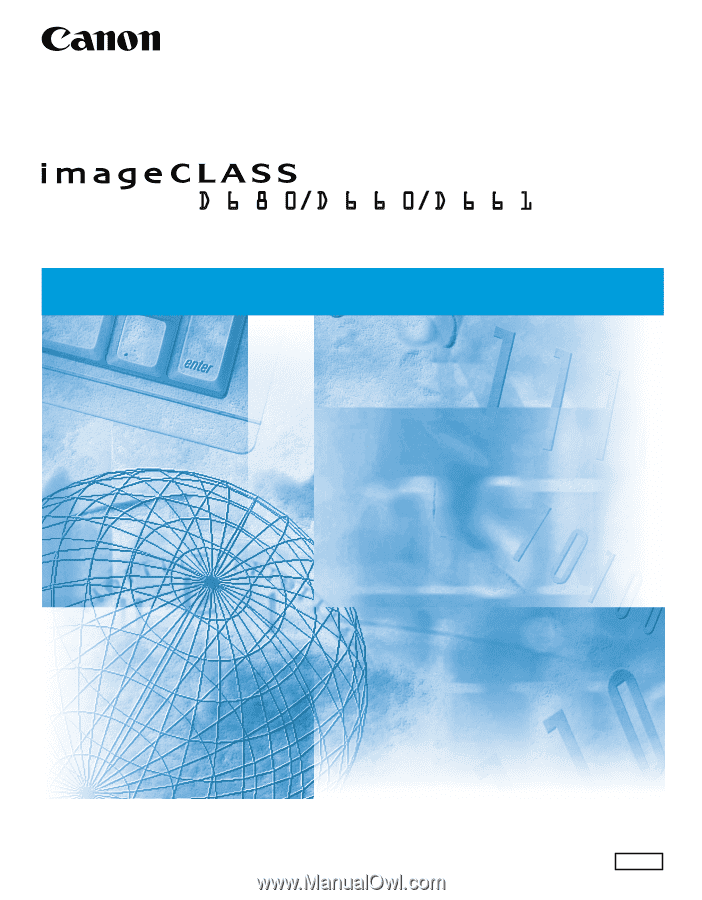
Reference Guide
Reference Guide
Please read this guide before operating this equipment.
After you finish reading this guide, store it in a safe place for future reference.
ENG