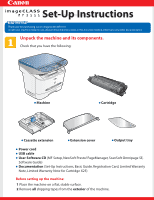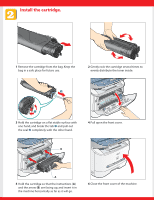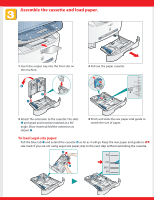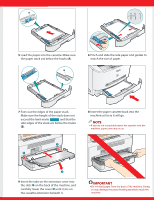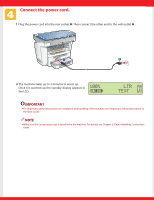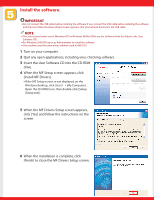Canon imageCLASS MF3110 imageCLASS MF3111 Set-Up Instructions
Canon imageCLASS MF3110 Manual
 |
View all Canon imageCLASS MF3110 manuals
Add to My Manuals
Save this manual to your list of manuals |
Canon imageCLASS MF3110 manual content summary:
- Canon imageCLASS MF3110 | imageCLASS MF3111 Set-Up Instructions - Page 1
Set-Up Instructions Thank you for purchasing Canon imageCLASS MF3110. To get your machine ready for use, please follow the instructions in this document before referring to any other documentation. Unpack the machine and its components. Check that you have the following: ● Machine ● Cartridge ● - Canon imageCLASS MF3110 | imageCLASS MF3111 Set-Up Instructions - Page 2
times to evenly distribute the toner inside. 3 Hold the cartridge on a flat stable surface with one hand, and break the tab ➊ and pull out the seal ➋ completely with the other hand. 4 Pull open the front cover. B A 5 Hold the cartridge so that the instructions (A) and the arrow (B) are facing - Canon imageCLASS MF3110 | imageCLASS MF3111 Set-Up Instructions - Page 3
. The slots ➊ are keyed and must be inserted at a 90° angle. Once inserted, fold the extension as shown ➋. 4 Pinch and slide the rear paper end guide to match the size of paper. To load Legal-size paper: Pull the blue tab ➊ and extend the cassette ➋ as far as it will go - Canon imageCLASS MF3110 | imageCLASS MF3111 Set-Up Instructions - Page 4
A 5 Load the paper into the cassette. Make sure the paper stack sits below the hooks (A). B 6 Pinch and slide the side paper end guides to match the size of paper. 7 Even out the edges of the paper stack. Make sure the height of the stack does not exceed the - Canon imageCLASS MF3110 | imageCLASS MF3111 Set-Up Instructions - Page 5
it is warmed up, the standby display appears in the LCD. IMPORTANT ● For important safety instructions on installation and handling of the machine, see "Important Safety Instructions" in the Basic Guide. NOTE ● Make sure the correct paper size is specified in the machine. For details, see Chapter - Canon imageCLASS MF3110 | imageCLASS MF3111 Set-Up Instructions - Page 6
USB cable. NOTE ● The instructions below are for Windows XP. For Windows 98/Me/2000, see the Software Guide (included in the User Software CD). ● For Windows 2000/XP, log on as Administrator to install the software. ● The machine uses the same driver software used for MF3110. 1 Turn on your computer - Canon imageCLASS MF3110 | imageCLASS MF3111 Set-Up Instructions - Page 7
8 When the MF Toolbox Setup screen appears, click [Next] and follow the instructions on the screen. NOTE ● Before installing MF Toolbox, make sure that all other applications are closed and that any anti-virus software on your computer is disabled. 9 When the installation is complete, click [Finish - Canon imageCLASS MF3110 | imageCLASS MF3111 Set-Up Instructions - Page 8
driver software, see the Software Guide (included in the User Software CD). NOTE ● Remember to register your machine to ensure product support. The serial number is located on the back of the machine. For installation help and operational instructions, call us at: 1-800-828-4040 1-800 OK CANON
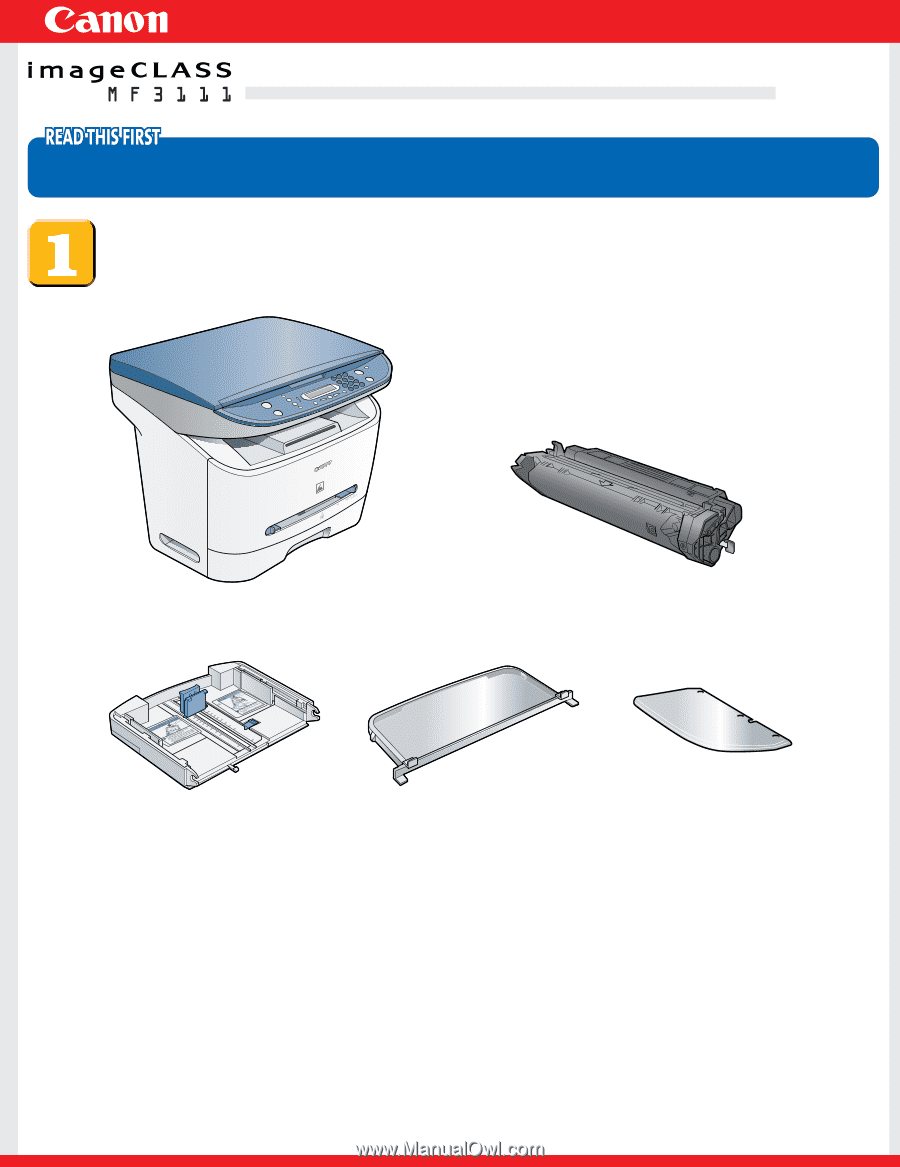
Set-Up Instructions
Set-Up Instructions
Thank you for purchasing Canon imageCLASS MF3110.
To get your machine ready for use,please follow the instructions in this document before referring to any other documentation.
Unpack the machine and its components.
Check that you have the following:
●
Machine
●
Cartridge
●
Power cord
●
USB cable
●
User Software CD
(MF Setup, NewSoft Presto! PageManager, ScanSoft Omnipage SE,
Software Guide)
●
Documentation
(Set-Up Instructions, Basic Guide, Registration Card, Limited Warranty
Note, Limited Warranty Note for Cartridge X25)
Before setting up the machine:
1
Place the machine on a flat, stable surface.
2
Remove
all
shipping tapes from the
exterior
of the machine.
●
Cassette extension
●
Extension cover
●
Output tray