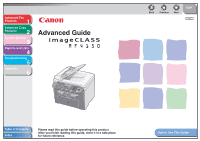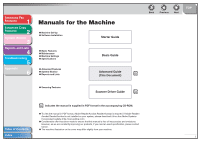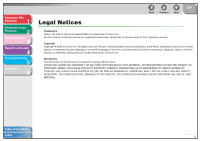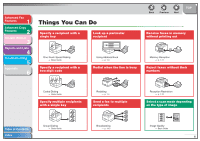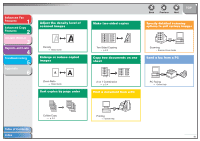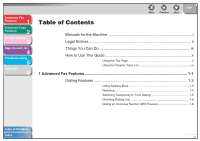Canon imageCLASS MF4150 imageCLASS MF4150 Advanced Guide
Canon imageCLASS MF4150 Manual
 |
View all Canon imageCLASS MF4150 manuals
Add to My Manuals
Save this manual to your list of manuals |
Canon imageCLASS MF4150 manual content summary:
- Canon imageCLASS MF4150 | imageCLASS MF4150 Advanced Guide - Page 1
Copy Features 2 System Monitor 3 Reports and Lists 4 Troubleshooting 5 Appendix 6 Advanced Guide Back Previous Next TOP Table of Contents Index Please read this guide before operating this product. After you finish reading this guide, store it in a safe place for future reference - Canon imageCLASS MF4150 | imageCLASS MF4150 Advanced Guide - Page 2
Advanced Copy Features 2 System Monitor 3 Manuals for the Machine ● Machine Set-Up ● Software Installation Starter Guide Reports and Lists 4 Troubleshooting 5 ● Basic Features ● Maintenance ● Machine Settings ● Specifications Basic Guide Appendix ● Advanced Features 6 ● System Monitor - Canon imageCLASS MF4150 | imageCLASS MF4150 Advanced Guide - Page 3
Monitor 3 Reports and Lists 4 Troubleshooting 5 Appendix 6 Back Previous Next TOP Legal Notices Trademarks Canon, the Canon logo and imageCLASS are trademarks of Canon Inc. All other product and brand names are registered trademarks, trademarks or service marks of their respective owners - Canon imageCLASS MF4150 | imageCLASS MF4150 Advanced Guide - Page 4
Advanced Copy Features 2 System Monitor 3 Reports and Lists 4 Troubleshooting 5 Appendix 6 Things You Can Do Specify a recipient with a single key Look up a particular recipient AAAAA BBBBB CCCCC One-Touch Speed Dialing → Basic Guide Specify a recipient with a two-digit code Using Address - Canon imageCLASS MF4150 | imageCLASS MF4150 Advanced Guide - Page 5
Troubleshooting 5 Appendix 6 Table of Contents Index Adjust the density level of scanned images Density → Basic Guide Enlarge or reduce copied images AA Zoom Ratio → Basic Guide suit various images ABC ABC ABC ABC Scanning → Scanner Driver Guide Send a fax from a PC PC Faxing → Online Help iv - Canon imageCLASS MF4150 | imageCLASS MF4150 Advanced Guide - Page 6
Features 1 Advanced Copy Features 2 System Monitor 3 Reports and Lists 4 Troubleshooting 5 Appendix 6 Table of Contents Back Previous Next TOP Manuals for the Machine i Legal Notices ii Things You Can Do iii How to Use This Guide x Using the Top Page x Using the Chapter Topic List - Canon imageCLASS MF4150 | imageCLASS MF4150 Advanced Guide - Page 7
Advanced Fax Features 1 Advanced Copy Features 2 System Monitor 3 Reports and Lists 4 Troubleshooting 5 Appendix 6 Table of Contents Index Back Previous Next TOP Receiving Features 1-8 Setting the Receive Mode 1-8 Memory Reception 1-11 Reception Restriction 1-12 Remote Reception - Canon imageCLASS MF4150 | imageCLASS MF4150 Advanced Guide - Page 8
Features 1 Advanced Copy Features 2 System Monitor 3 Reports and Lists 4 Troubleshooting 5 Appendix 6 Back Previous Next TOP 3 System Monitor ...3-1 Checking Job 4-3 TX REPORT 4-3 RX REPORT 4-4 ACTIVITY REPORT 4-5 Printing Reports and Lists Manually 4-6 Table of Contents Index vii - Canon imageCLASS MF4150 | imageCLASS MF4150 Advanced Guide - Page 9
TOP 5 Troubleshooting...5-1 General Problems 5-2 Paper Feeding Problems 5-4 Faxing Problems 5-5 Sending Problems 5-5 Receiving Problems 5-9 Copying Problems 5-16 Printing Problems 5-17 Telephone Problems 5-19 Customer Support 5-20 Customer Support (U.S.A 5-20 Customer Support (Canada - Canon imageCLASS MF4150 | imageCLASS MF4150 Advanced Guide - Page 10
Advanced Fax Features 1 Advanced Copy Features 2 System Monitor 3 Reports and Lists 4 Troubleshooting 5 Appendix 6 Back Previous Next TOP 6 Appendix...6-1 Glossary ...6-2 Index ...6-8 Table of Contents Index ix - Canon imageCLASS MF4150 | imageCLASS MF4150 Advanced Guide - Page 11
■ Using the Top Page Advanced Fax Features 1 Advanced Copy Features 2 System Monitor 3 Reports and Lists 4 Troubleshooting 5 Appendix 6 Advanced Guide Back Previous Next TOP Back Previous Next TOP Returns to the last page opened. Displays the previous or next page. Returns to - Canon imageCLASS MF4150 | imageCLASS MF4150 Advanced Guide - Page 12
Advanced Copy Features 2 System Monitor 3 Reports and Lists 4 Troubleshooting 5 Appendix 6 1 Advanced Fax Features Back Previous Next TOP Dialing an Overseas Number (With Pauses 1-6 Receiving Features 1-8 Setting the Receive Mode 1-8 Memory Reception 1-11 Reception Restriction 1- - Canon imageCLASS MF4150 | imageCLASS MF4150 Advanced Guide - Page 13
and Lists 4 Troubleshooting 5 Appendix 6 Back Previous Next TOP The following symbols are used throughout the manuals for the machine operating restrictions and how to avoid minor difficulties. In addition, this guide uses distinctive notations to identify keys and information in the LCD: - - Canon imageCLASS MF4150 | imageCLASS MF4150 Advanced Guide - Page 14
Advanced Copy Features 2 System Monitor 3 Reports and Lists 4 Troubleshooting 5 Appendix 6 1 Advanced Fax Features Back Previous Next TOP Dialing an Overseas Number (With Pauses 1-6 Receiving Features 1-8 Setting the Receive Mode 1-8 Memory Reception 1-11 Reception Restriction 1-12 - Canon imageCLASS MF4150 | imageCLASS MF4150 Advanced Guide - Page 15
Advanced Fax Features 1 Advanced Copy Features 2 System Monitor 3 Reports and Lists 4 Troubleshooting 5 Appendix 6 Back Previous Next TOP Additional Fax Modes 1-15 Broadcasting 1-15 Canceling Fax Jobs 1-16 Canceling an Ongoing Job 1-16 Canceling Reservation 1-16 Table of - Canon imageCLASS MF4150 | imageCLASS MF4150 Advanced Guide - Page 16
Features 2 System Monitor 3 Reports and Lists 4 Troubleshooting 5 Appendix 6 Dialing Features The machine provides the (LIST), or look up a particular one by their name (SEARCH). Listing All Recipients 1. Set documents. Place the first page on the platen glass if you are not using the ADF. - Canon imageCLASS MF4150 | imageCLASS MF4150 Advanced Guide - Page 17
numeric keys to enter up to 10 first characters of the recipient's name, then press [OK]. Ex. SEARCH CANON [A] - When the search is complete manually or automatically. For automatic redialing, you can set how many times the machine redials and the time between redials. Redialing Manually 1. Set - Canon imageCLASS MF4150 | imageCLASS MF4150 Advanced Guide - Page 18
Troubleshooting 5 Appendix 6 Redialing Automatically 1. Press [Additional Functions]. 2. Use [ ] or [ ] to select , then press [OK]. 3. Use [ ] or [ ] to select - Canon imageCLASS MF4150 | imageCLASS MF4150 Advanced Guide - Page 19
Troubleshooting 5 Appendix 6 3. Use the numeric keys to dial the required information service. 4. When the recorded message of the information service are not using the ADF. 2. Press [FAX]. 3. Adjust any necessary settings (fax resolution, etc.) for your documents. 4. Use the numeric keys to - Canon imageCLASS MF4150 | imageCLASS MF4150 Advanced Guide - Page 20
1 Advanced Copy Features 2 System Monitor 3 Reports and Lists 4 Troubleshooting 5 Appendix 6 5. If necessary, press [Redial/Pause] to enter and the fax/telephone number of the recipient. 7. Press [Start]. When you set the documents on the platen glass, press [Start] for each document. When - Canon imageCLASS MF4150 | imageCLASS MF4150 Advanced Guide - Page 21
Monitor 3 Reports and Lists 4 Troubleshooting 5 Appendix 6 Receiving Features You can set the receive mode that suits your settings, see "FAX/TEL: Additional Settings," on p. 1-10. : Does not answer any calls. You have to manually receive faxes. NOTE - For , , or - Canon imageCLASS MF4150 | imageCLASS MF4150 Advanced Guide - Page 22
Troubleshooting 5 Appendix 6 AnsMode: Additional Settings If required, change the additional settings as follows: 1. Press [Additional Functions]. 2. Use [ ] or [ ] to select - Canon imageCLASS MF4150 | imageCLASS MF4150 Advanced Guide - Page 23
and Lists 4 Troubleshooting 5 Appendix 6 Settings If required, change the additional settings as follows: 1. Press [Additional Functions]. 2. Use [ ] or [ ] to select , then press [OK]. 3. Use [ ] or [ ] to select - Canon imageCLASS MF4150 | imageCLASS MF4150 Advanced Guide - Page 24
toner or paper has run out). When the problem is cleared, the machine automatically prints the fax which was stored in the memory. NOTE - The machine memory can store up to 256 fax jobs or approximately 256 pages.* * Based on the condition that the other party sends the fax by the imageCLASS MF4150 - Canon imageCLASS MF4150 | imageCLASS MF4150 Advanced Guide - Page 25
Lists 4 Troubleshooting 5 SETTINGS>, then press [OK]. 4. Use [ ] or [ ] to select , then press [OK]. 5. Use [ ] or [ ] to select , then press [OK]. ■ Remote Reception Remote reception enables you to use an external telephone connected to the machine to receive faxes manually - Canon imageCLASS MF4150 | imageCLASS MF4150 Advanced Guide - Page 26
4 Troubleshooting 5 PRINTER SETTINGS>, then press [OK]. 4. Use [ ] or [ ] to select , then press [OK]. 5. Use [ ] or [ ] to select desired setting, then press [OK]. : Reduces the documents automatically depending on the length of the documents. : Prints documents on a paper - Canon imageCLASS MF4150 | imageCLASS MF4150 Advanced Guide - Page 27
3 Reports and Lists 4 Troubleshooting 5 Appendix 6 Two-Sided Printing You can print received documents on both sides of the paper. 1. Press [Additional Functions]. 2. Use [ ] or [ ] to select , then press [OK]. 3. Use [ ] or [ ] to select , then press [OK]. 4. Use - Canon imageCLASS MF4150 | imageCLASS MF4150 Advanced Guide - Page 28
Copy Features 2 System Monitor 3 Reports and Lists 4 Troubleshooting 5 Appendix 6 Additional Fax Modes The machine provides the 4 to enter all required recipients (up to 124), then press [Start]. When you set the documents on the platen glass, press [Start] for each document. When scanning is - Canon imageCLASS MF4150 | imageCLASS MF4150 Advanced Guide - Page 29
Advanced Fax Features 1 Advanced Copy Features 2 System Monitor 3 Reports and Lists 4 Troubleshooting 5 Appendix 6 Canceling Fax Jobs ■ Canceling an Ongoing Job Cancel an ongoing job (sending or receiving) as follows. 1. Press [Stop/Reset]. 2. Press [ ] to select . If - Canon imageCLASS MF4150 | imageCLASS MF4150 Advanced Guide - Page 30
Advanced Fax Features 1 Advanced Copy Features 2 System Monitor 3 Reports and Lists 4 Troubleshooting 5 Appendix 6 2 Advanced Copy Features Back Previous Next TOP Advanced Copy Features 2-2 Collate Copy 2-2 Two-Sided Copying 2-3 2 on 1 Combination 2-4 Canceling Copy Jobs 2-5 - Canon imageCLASS MF4150 | imageCLASS MF4150 Advanced Guide - Page 31
Advanced Fax Features 1 Advanced Copy Features 2 System Monitor 3 Reports and Lists 4 Troubleshooting 5 Appendix 6 Advanced Copy Features ■ Collate Copy You can copy documents collated into sets arranged in page order. This feature can be used with both "Two-Sided Copying" (see p. 2-3) and - Canon imageCLASS MF4150 | imageCLASS MF4150 Advanced Guide - Page 32
Features 2 System Monitor 3 Reports and Lists 4 Troubleshooting 5 Appendix 6 ■ Two-Sided Copying Two-sided conform to the following specifications: - Paper size: LTR and A4 - Paper weight: 17 to 21 lb [64 to 80 g/m2] Back Previous Next TOP 1. Set documents. Place the first page on - Canon imageCLASS MF4150 | imageCLASS MF4150 Advanced Guide - Page 33
4 Troubleshooting 5 Appendix 6 ■ 2 on 1 Combination 2 on 1 combination automatically reduces two documents to fit on LTR or A4 size paper. to enter the desired copy quantity (1 to 99). 6. Press [Start]. When you set the document on the platen glass, press [Start] for each document. When scanning - Canon imageCLASS MF4150 | imageCLASS MF4150 Advanced Guide - Page 34
Advanced Fax Features 1 Advanced Copy Features 2 System Monitor 3 Reports and Lists 4 Troubleshooting 5 Appendix 6 Canceling Copy Jobs Cancel an ongoing job as follows. ■ Canceling a Job While Scanning 1. Press [Stop/Reset]. ■ Canceling a Job While Printing 1. Press [Stop/Reset]. Ex. - Canon imageCLASS MF4150 | imageCLASS MF4150 Advanced Guide - Page 35
Advanced Fax Features 1 Advanced Copy Features 2 System Monitor 3 Reports and Lists 4 Troubleshooting 5 Appendix 6 3 System Monitor Back Previous Next TOP Checking Job and Machine Status 3-2 Checking Print Status 3-2 Checking Print and Scan Counts 3-2 Checking and Deleting Documents - Canon imageCLASS MF4150 | imageCLASS MF4150 Advanced Guide - Page 36
Advanced Fax Features 1 Advanced Copy Features 2 System Monitor 3 Reports and Lists 4 Troubleshooting 5 Appendix 6 Back Previous Next TOP Checking Job and Machine Status System monitor enables you to view and print the transmission/reception results, check remaining memory, - Canon imageCLASS MF4150 | imageCLASS MF4150 Advanced Guide - Page 37
Advanced Fax Features 1 Advanced Copy Features 2 System Monitor 3 Reports and Lists 4 Troubleshooting 5 Appendix 6 ■ Checking and Printing Transmission/ Reception Results 1. Press [System Monitor]. 2. Use [ ] or [ ] to select , then press [OK]. 3. Use [ ] or [ ] to view the - Canon imageCLASS MF4150 | imageCLASS MF4150 Advanced Guide - Page 38
Monitor 3 Reports and Lists 4 Troubleshooting 5 Appendix 6 4 Reports and Lists Back Previous Next TOP Summary of Reports and Lists 4-2 Printing Reports Automatically 4-3 TX REPORT 4-3 RX REPORT 4-4 ACTIVITY REPORT 4-5 Printing Reports and Lists Manually 4-6 Table of Contents Index - Canon imageCLASS MF4150 | imageCLASS MF4150 Advanced Guide - Page 39
Monitor 3 Reports and Lists 4 Troubleshooting 5 Appendix 6 Back Previous Next Automatically," on p. 4-3, and "Printing Reports and Lists Manually," on p. 4-6. Report/List TX REPORT RX REPORT ACTIVITY group. Lists all the current settings and registered sender information. Lists received documents that - Canon imageCLASS MF4150 | imageCLASS MF4150 Advanced Guide - Page 40
Features 1 Advanced Copy Features 2 System Monitor 3 Reports and Lists 4 Troubleshooting 5 Appendix 6 Back Previous Next TOP Printing Reports Automatically TX REPORT, RX REPORT, and ACTIVITY REPORT can be set to print automatically. ■ TX REPORT 1. Press [Additional Functions]. 2. Use - Canon imageCLASS MF4150 | imageCLASS MF4150 Advanced Guide - Page 41
PAPER JAM: ADF jam occurs during Manual TX ● Error code: For descriptions of error codes, see Chapter 11, "Troubleshooting," in the Basic Guide of Contents Index Back Previous Next TOP 5. Use [ ] or [ ] to select the setting you want, then press [OK]. : Does not print a report. - Canon imageCLASS MF4150 | imageCLASS MF4150 Advanced Guide - Page 42
: Reception manually canceled before completion - MEM.FULL: Memory became full during reception ● Error code: For descriptions of error codes, see Chapter 11, "Troubleshooting," in the Basic Guide. ■ ACTIVITY REPORT 1. Press [Additional Functions]. 2. Use [ ] or [ ] to select , then - Canon imageCLASS MF4150 | imageCLASS MF4150 Advanced Guide - Page 43
and Lists 4 Troubleshooting 5 Appendix 6 Back Previous Next Printing Reports and Lists Manually For information on each report or list, see "Summary of Reports and Lists," on p. 4-2. 1. Press [Additional Functions]. 2. Use [ ] or [ ] to select - Canon imageCLASS MF4150 | imageCLASS MF4150 Advanced Guide - Page 44
and Lists 4 Troubleshooting 5 Appendix 6 5 Troubleshooting Back Previous Next TOP General Problems 5-2 Paper Feeding Problems 5-4 Faxing Problems 5-5 Sending Problems 5-5 Receiving Problems 5-9 Copying Problems 5-16 Printing Problems 5-17 Telephone Problems 5-19 Customer Support 5-20 - Canon imageCLASS MF4150 | imageCLASS MF4150 Advanced Guide - Page 45
instructions on loading paper, see "Set Up the Machine," in the Starter Guide.) A If the machine has no paper jam, or paper is loaded in the paper feeding tray or multi-purpose tray, turn off the main power switch and wait for more than five seconds, then turn it on in again. If the problem - Canon imageCLASS MF4150 | imageCLASS MF4150 Advanced Guide - Page 46
Advanced Fax Features 1 Advanced Copy Features 2 System Monitor 3 Reports and Lists 4 Troubleshooting 5 Appendix 6 Nothing appears in the LCD. Q Is the power cord plugged in securely? A Check that the power cord is securely plugged into the machine and - Canon imageCLASS MF4150 | imageCLASS MF4150 Advanced Guide - Page 47
Reports and Lists 4 Troubleshooting 5 Appendix 6 Back Previous Next TOP Paper Feeding Problems Paper does not feed properly. Q Is the paper loaded correctly? A Make sure the paper is correctly loaded. (See "Set Up the Paper Cassette and Load Paper," in the Starter Guide.) Q Does the - Canon imageCLASS MF4150 | imageCLASS MF4150 Advanced Guide - Page 48
Monitor 3 Reports and Lists 4 Troubleshooting 5 Appendix 6 Faxing Problems ■ Sending Problems Cannot send a fax. Q Did set for the correct telephone line type? A Make sure the machine is set for the correct telephone line type. (See "Set the Telephone Line Type," in the Starter Guide - Canon imageCLASS MF4150 | imageCLASS MF4150 Advanced Guide - Page 49
the paper is loaded in the machine. Q Are there other documents being sent from memory? A Allow time for the documents to finish sending. Q Has an error occurred during transmission? A Check the LCD for an error message. (See Chapter 11, "Troubleshooting," in the Basic Guide.) A Print - Canon imageCLASS MF4150 | imageCLASS MF4150 Advanced Guide - Page 50
Copy Features 2 System Monitor 3 Reports and Lists 4 Troubleshooting 5 Appendix 6 Back Previous Next TOP Q Did the . seconds (after all automatic redialing attempts)? Q Are you sending with the resolution set to ? A Ask the recipient to check the machine. For an - Canon imageCLASS MF4150 | imageCLASS MF4150 Advanced Guide - Page 51
problem may be in the recipient's machine. If the copy is spotted or dirty, clean the scanner components. (See Chapter 10, "Maintenance," in the Basic Guide.) with the recipient's paper. Back Previous Next TOP The documents you sent are too light. Q Is the density setting changed to be - Canon imageCLASS MF4150 | imageCLASS MF4150 Advanced Guide - Page 52
3 Reports and Lists 4 Troubleshooting 5 Appendix 6 Errors occur Settings," in the Basic Guide.) Back Previous Next TOP ■ Receiving Problems Part of the documents you receive are cut off. Q Are the slide guides in your multi-purpose tray set to the size of the paper? A Adjust the guides - Canon imageCLASS MF4150 | imageCLASS MF4150 Advanced Guide - Page 53
11, "Troubleshooting," in the Basic Guide.) A Print an Activity Report and check for an error. (See "ACTIVITY REPORT," on p. 4-5.) Back Previous Next TOP Q Is paper loaded in the machine? A Make sure paper is loaded in the machine. (See "Set Up the Paper Cassette and Load Paper," in the - Canon imageCLASS MF4150 | imageCLASS MF4150 Advanced Guide - Page 54
11, "Troubleshooting," in the Basic Guide.) A Print an Activity Report and check for an error. (See "ACTIVITY REPORT," on p. 4-5.) Q Is paper loaded in the machine? A Make sure paper is loaded in the machine. (See "Set Up the Paper Cassette and Load Paper," in the Starter Guide.) Q Can - Canon imageCLASS MF4150 | imageCLASS MF4150 Advanced Guide - Page 55
Print quality is poor. Q Is the toner low or unevenly distributed? A Redistribute the toner inside the toner cartridge. If the problem persists, replace the toner cartridge. (See Chapter 10, "Maintenance," in the Basic Guide.) Q Is the correct type of paper loaded in the machine? A Make - Canon imageCLASS MF4150 | imageCLASS MF4150 Advanced Guide - Page 56
. You must install the new toner cartridge, and set to . Back Previous Next TOP Q Is the toner cartridge out of toner? A Replace the toner cartridge. (See Chapter 10, "Maintenance," in the Basic Guide.) Q Is the correct type of paper loaded in the machine? A Make - Canon imageCLASS MF4150 | imageCLASS MF4150 Advanced Guide - Page 57
or unevenly distributed? A Redistribute the toner inside the toner cartridge. If the problem persists, replace the toner cartridge. (See Chapter 10, "Maintenance," in the Basic Guide.) Back Previous Next TOP Receiving of documents is too slow. Q Is the resolution set to or - Canon imageCLASS MF4150 | imageCLASS MF4150 Advanced Guide - Page 58
Advanced Fax Features 1 Advanced Copy Features 2 System Monitor 3 Reports and Lists 4 Troubleshooting 5 Appendix 6 Errors occur frequently while receiving. Q Are the telephone lines in poor condition, or do you have a bad connection? A Check if there is a device nearby - Canon imageCLASS MF4150 | imageCLASS MF4150 Advanced Guide - Page 59
Lists 4 Troubleshooting 5 Appendix 6 Copying Problems Cannot make copies. Q Have you removed the sealing tape from the toner cartridge? A Make sure you remove the sealing tape from the cartridge. (See "Install Toner Cartridge," in the Starter Guide.) Q Is the toner cartridge installed - Canon imageCLASS MF4150 | imageCLASS MF4150 Advanced Guide - Page 60
the cartridge out of toner? A Replace the toner cartridge. (See Chapter 10, "Maintenance," in the Basic Guide.) Back Previous Next TOP Printout does not match paper size. Q Does the size of paper loaded in the machine match the paper size setting? A Change the paper size setting or load - Canon imageCLASS MF4150 | imageCLASS MF4150 Advanced Guide - Page 61
on the other side of the paper. Printout has vertical white streaks. Q Is toner low or unevenly distributed? A Redistribute the toner inside the cartridge. If the problem persists, replace the cartridge. (See Chapter 10, "Maintenance," in the Basic Guide.) Table of Contents Index 5-18 - Canon imageCLASS MF4150 | imageCLASS MF4150 Advanced Guide - Page 62
System Monitor 3 Reports and Lists 4 Troubleshooting 5 Appendix 6 Telephone Problems Cannot dial. Q A Q A Q A Q A Is the telephone cable connected properly? Make sure the cable is connected properly. (See "Connect Telephone Cables," in the Starter Guide.) Is the power cord plugged in securely - Canon imageCLASS MF4150 | imageCLASS MF4150 Advanced Guide - Page 63
website. http://www.canontechsupport.com/ ■ Customer Support (Canada) Canon Canada Inc., offers a full range of customer technical support options*: - For step-by-step troubleshooting, e-mail technical support, the latest driver or document downloads, and answers to frequently asked questions, visit - Canon imageCLASS MF4150 | imageCLASS MF4150 Advanced Guide - Page 64
Advanced Fax Features 1 Advanced Copy Features 2 System Monitor 3 Reports and Lists 4 Troubleshooting 5 Appendix 6 6 Appendix Back Previous Next TOP Glossary 6-2 Index ...6-8 Table of Contents Index 6-1 - Canon imageCLASS MF4150 | imageCLASS MF4150 Advanced Guide - Page 65
Advanced Fax Features 1 Advanced Copy Features 2 System Monitor 3 Reports and Lists 4 Troubleshooting 5 Appendix 6 Glossary A Activity Report A journal of the machine's fax transactions, both sent and received. Automatic Document Feeder (ADF) The device included in the machine that - Canon imageCLASS MF4150 | imageCLASS MF4150 Advanced Guide - Page 66
2 System Monitor 3 Reports and Lists 4 Troubleshooting 5 Appendix 6 D Document The sheet of paper containing the data that you send to, or Back Previous Next TOP F FAX/TEL switching This option allows you to set the machine to automatically detect whether a call is from a fax or telephone - Canon imageCLASS MF4150 | imageCLASS MF4150 Advanced Guide - Page 67
Copy Features 2 System Monitor 3 Reports and Lists 4 Troubleshooting 5 Appendix 6 G G3, Group 3 fax machine Defined to set international standards for telecommunications. Back Previous Next TOP M Manual redialing When you use regular dialing, you can redial a number manually simply - Canon imageCLASS MF4150 | imageCLASS MF4150 Advanced Guide - Page 68
System Monitor 3 Reports and Lists 4 Troubleshooting 5 Appendix 6 O One-Touch Speed entire number or group. P Paper feed Refers to guiding a sheet of paper into the machine's paper path. Paper feeder The device in the manually activate fax reception using an external telephone. Table of Contents - Canon imageCLASS MF4150 | imageCLASS MF4150 Advanced Guide - Page 69
Features 2 System Monitor 3 Reports and Lists 4 Troubleshooting 5 Appendix 6 Remote reception Activating fax reception by the most common dialing system, you hear tones. Rotary pulse dialing requires certain setting adjustments. RX See Receiving. Back Previous Next TOP S Sending A fax - Canon imageCLASS MF4150 | imageCLASS MF4150 Advanced Guide - Page 70
and Lists 4 Troubleshooting 5 Appendix 6 T Tone A key that allows you to temporarily switch to touch-tone from pulse dialing. In some countries, on-line data services may require that you use tone dialing. Toner A black, resin coated powder contained in the toner cartridge. The machine applies - Canon imageCLASS MF4150 | imageCLASS MF4150 Advanced Guide - Page 71
1-5 Manually 1-4 Remote Reception 1-12 Remote Reception ID 1-12 Reports and Lists 4-1 Printing automatically 4-3 RX REPORT 4-2 Printing automatically 4-4 T Tone Dialing 1-5 [Tone] key 1-6 Troubleshooting 5-1 Copying Problems 5-16 Faxing Problems 5-5 General Problems 5-2 Paper feeding Problems - Canon imageCLASS MF4150 | imageCLASS MF4150 Advanced Guide - Page 72
Features 2 System Monitor 3 Reports and Lists 4 Troubleshooting 5 Appendix 6 Table of Contents Index CANON INC. 30-2, Shimomaruko 3-chome, Ohta-ku, Tokyo 146-8501, Japan CANON U.S.A., INC. One Canon Plaza, Lake Success, NY 11042, U.S.A. CANON CANADA INC. 6390 Dixie Road Mississauga, Ontario
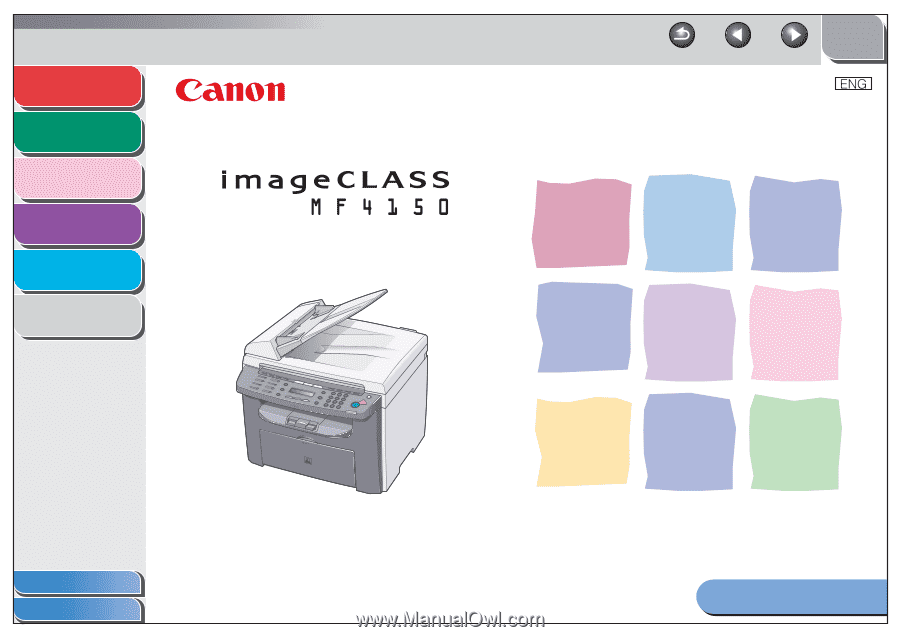
1
2
3
4
5
6
Table of Contents
Index
How to Use This Guide
TOP
Back
Previous
Next
Please read this guide before operating this product.
After you finish reading this guide, store it in a safe place
for future reference.
Advanced Fax
Features
Advanced Copy
Features
System Monitor
Reports and Lists
Troubleshooting
Appendix
Advanced Guide