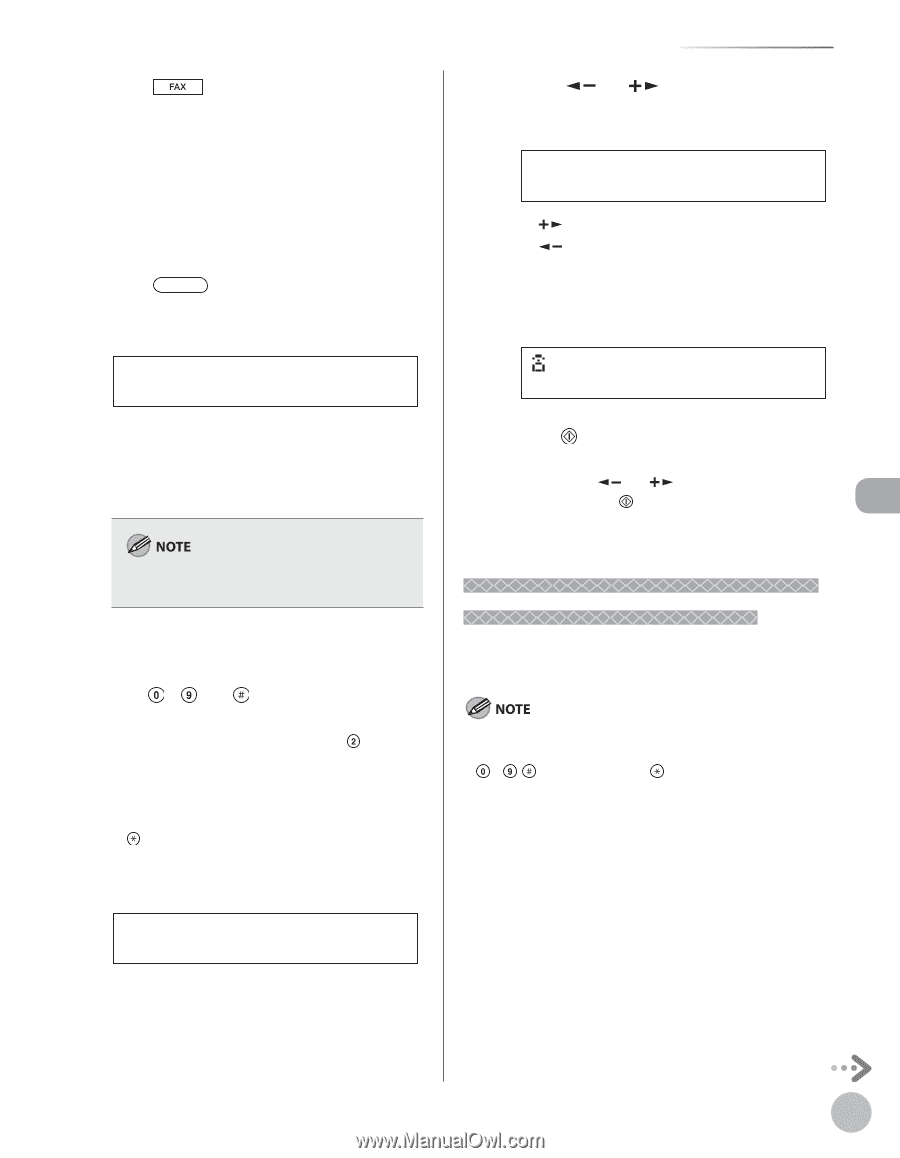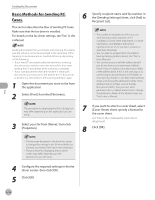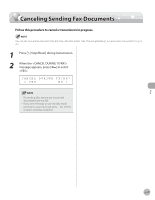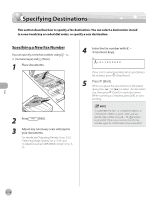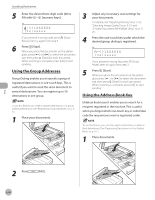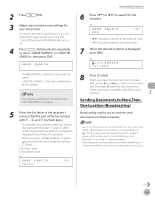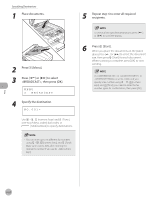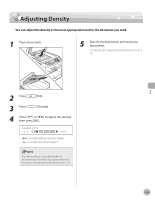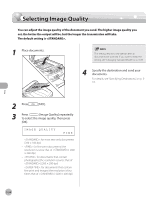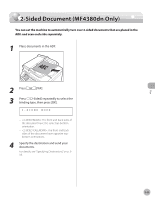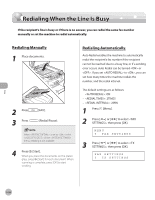Canon imageCLASS MF4350d imageCLASS MF4380dn/MF4370dn/MF4350d Basic Operation - Page 120
Sending Documents to More Than One Location (Broadcasting), Address Book] repeatedly
 |
UPC - 013803092097
View all Canon imageCLASS MF4350d manuals
Add to My Manuals
Save this manual to your list of manuals |
Page 120 highlights
2 Press [FAX]. 3 Adjust any necessary scan settings for your documents. For details, see "Adjusting Density," on p. 5-23, "Selecting Image Quality," on p. 5-24, and "2-Sided Document (MF4380dn Only)," on p. 525. 4 Press [Address Book] repeatedly to select or , then press [OK]. NAME SEARCH - : Searches a destination by name. - : Searches a destination by fax number. If no recipient is registered in the Address Book, is displayed. 5 Enter the first letter of the recipient's name or the first part of the fax number with - and [numeric keys]. - For example, if you want to search for a name that starts with the letter "C", press (ABC). Entries starting with the letter you entered are displayed if any entries are registered. - When you select in step 4, you can switch the input mode by pressing [Tone]. [:A]: Letter mode [:1]: Number mode Ex. NAME SEARCH canon [A] Specifying Destinations 6 Press [ ] or [ ] to search for the recipient. Ex. NAME DDD SEARCH [A] - [ ]: Displays recipients in alphabetical order. - [ ]: Displays recipients in reverse order. 7 When the desired recipient is displayed, press [OK]. Ex. =031XXXXXX [01]DDD 8 Press [Start]. When you place the documents on the platen glass, press [ ] or [ ] to select the document size, then press [Start] for each document. When scanning is complete, press [OK] to start sending. Sending Documents to More Than One Location (Broadcasting) Broadcasting enables you to send the same document to multiple recipients. - Up to 124 destinations can be specified at the same time. (Out of the 124 destinations, 16 numbers can be specified with - , [numeric keys] and [Tone].). If you specify a group, which is made up of several destinations, each destination is counted as a separate address. - If you frequently send documents to multiple destinations, it is recommended that you store those destinations as a group. Fax 5-21