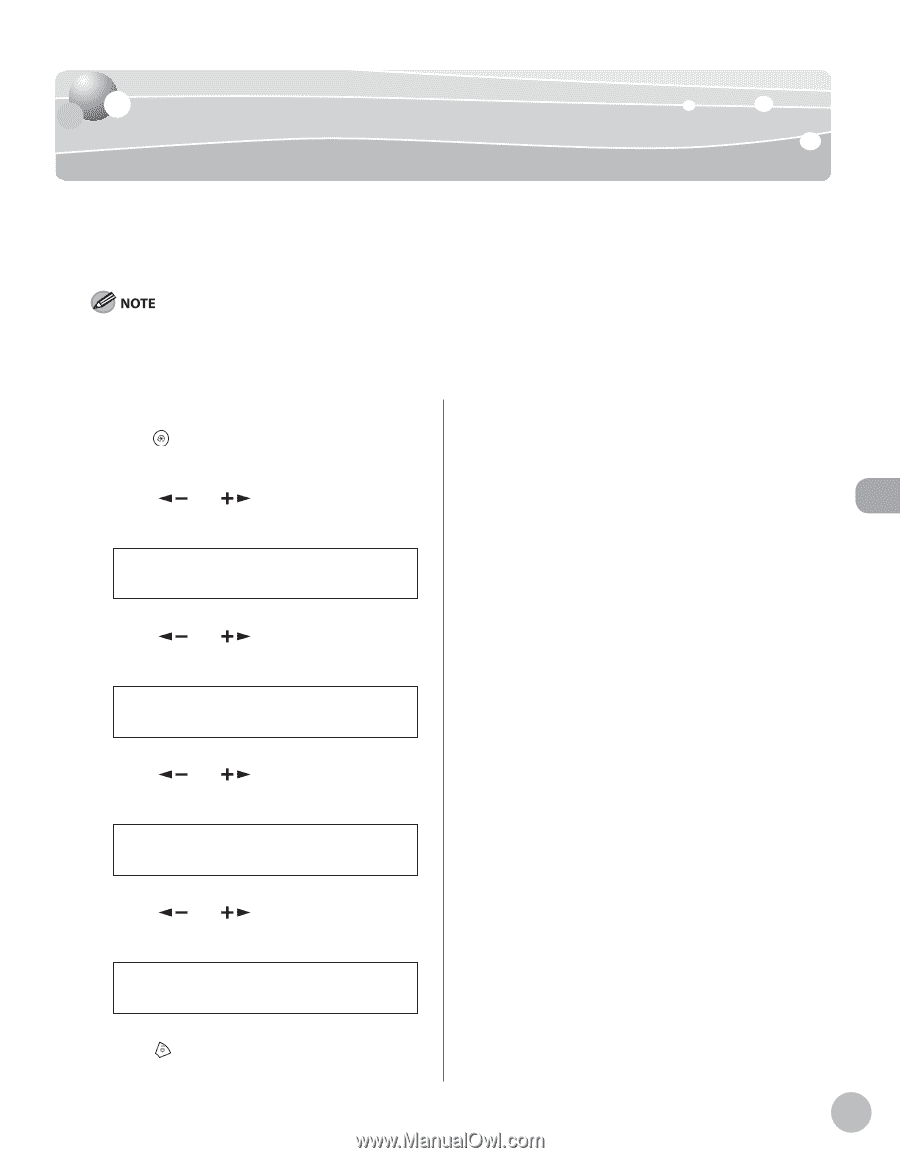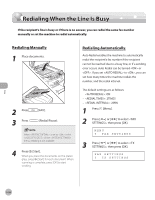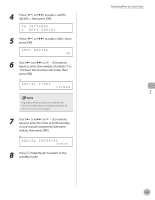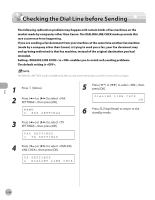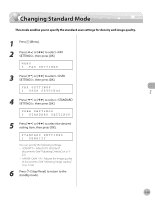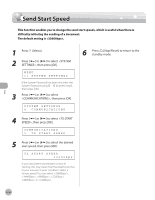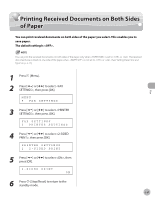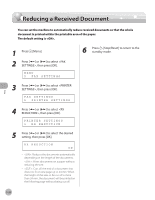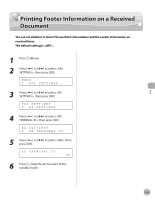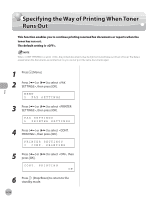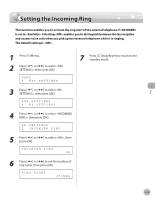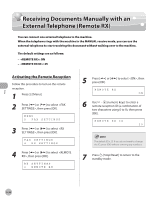Canon imageCLASS MF4350d imageCLASS MF4380dn/MF4370dn/MF4350d Basic Operation - Page 130
Printing Received Documents on Both Sides of Paper
 |
UPC - 013803092097
View all Canon imageCLASS MF4350d manuals
Add to My Manuals
Save this manual to your list of manuals |
Page 130 highlights
Fax Printing Received Documents on Both Sides of Paper Printing Received Documents on Both Sides of Paper You can print received documents on both sides of the paper you select. This enables you to save paper. The default setting is . You can print the received documents on both sides of the paper only when is set to or . The received documents are printed on one side of the paper when is not set to or . (See "Setting Paper Size and Type," on p. 2-14.) 1 Press [Menu]. 2 Press [ ] or [ ] to select , then press [OK]. MENU 5 FAX SETTINGS 3 Press [ ] or [ ] to select , then press [OK]. FAX SETTINGS 5 PRINTER SETTINGS 4 Press [ ] or [ ] to select , then press [OK]. PRINTER SETTINGS 2 2-SIDED PRINT 5 Press [ ] or [ ] to select , then press [OK]. 2-SIDED PRINT ON 6 Press [Stop/Reset] to return to the standby mode. 5-31