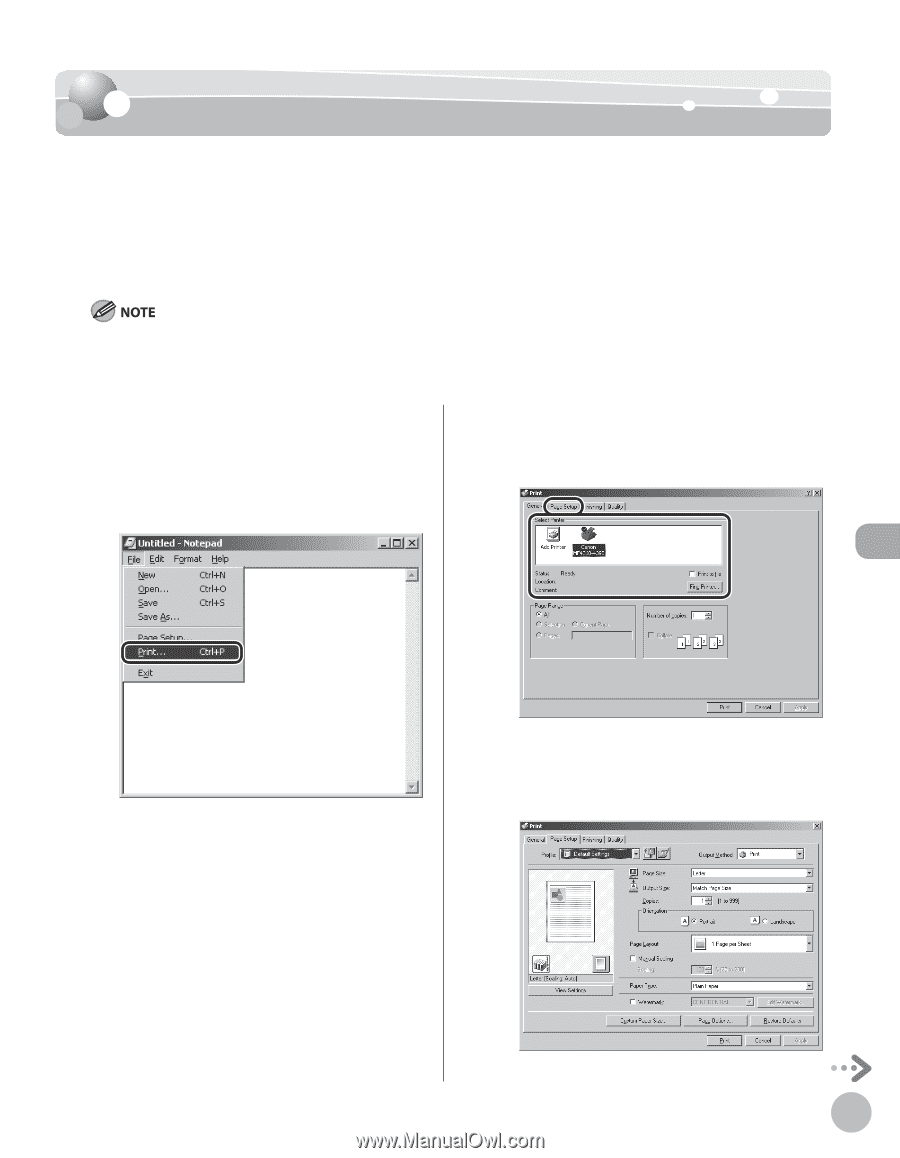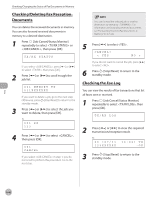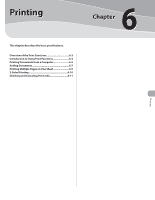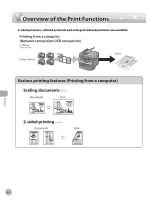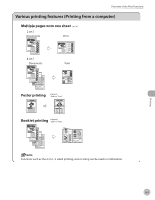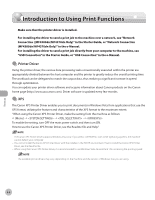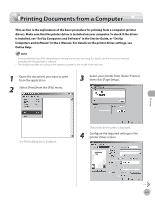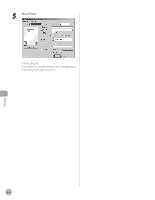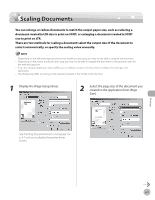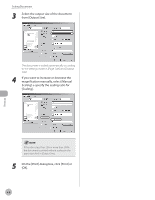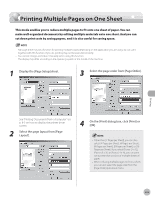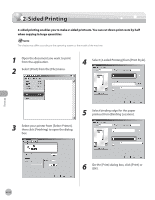Canon imageCLASS MF4350d imageCLASS MF4380dn/MF4370dn/MF4350d Basic Operation - Page 150
Printing Documents from a Computer
 |
UPC - 013803092097
View all Canon imageCLASS MF4350d manuals
Add to My Manuals
Save this manual to your list of manuals |
Page 150 highlights
Printing Documents from a Computer Printing Documents from a Computer This section is the explanation of the basic procedure for printing from a computer (printer driver). Make sure that the printer driver is installed on your computer. To check if the driver is installed, see "Set Up Computers and Software" in the Starter Guide, or "Set Up Computers and Software" in the e-Manual. For details on the printer driver settings, see Online Help. - Printing methods may differ depending on the applications you are using. For details, see the instruction manuals provided with the application software. - The display may differ according to the operating system or the model of the machine. 1 Open the document you want to print from the application. 2 Select [Print] from the [File] menu. 3 Select your printer from [Select Printer], then click [Page Setup]. The [Print] dialog box is displayed. The printer driver screen is displayed. 4 Configure the required settings in the printer driver screen. Printing 6-5