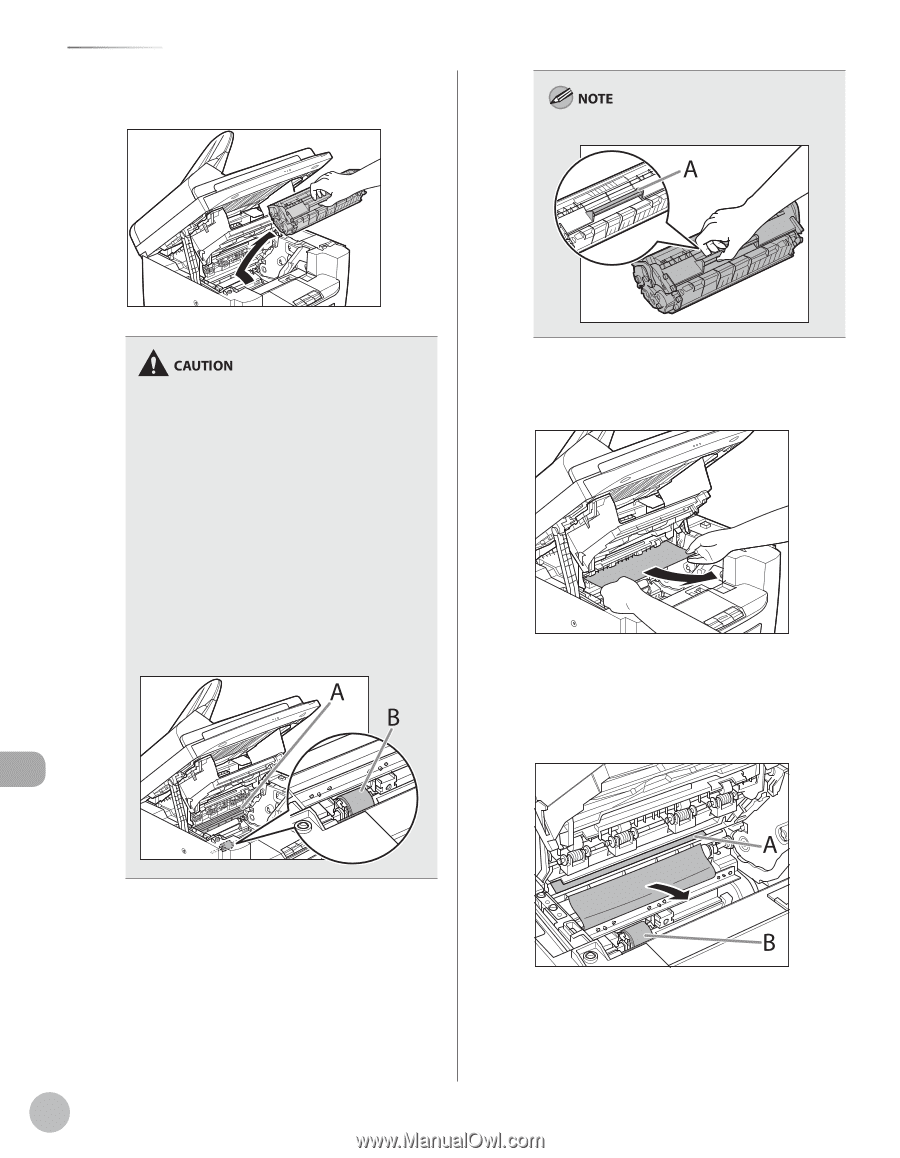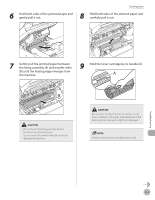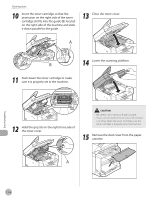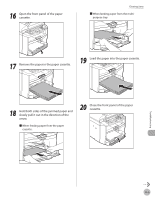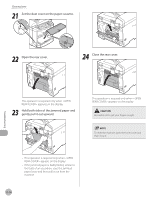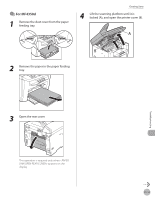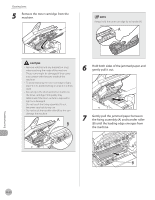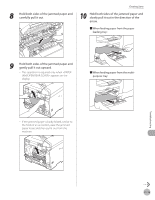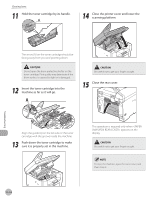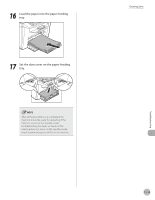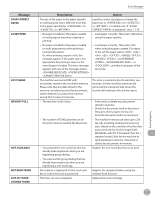Canon imageCLASS MF4350d imageCLASS MF4380dn/MF4370dn/MF4350d Basic Operation - Page 215
Gently pull the jammed paper between, the fixing assembly A and transfer roller
 |
UPC - 013803092097
View all Canon imageCLASS MF4350d manuals
Add to My Manuals
Save this manual to your list of manuals |
Page 215 highlights
Clearing Jams 5 Remove the toner cartridge from the machine. Always hold the toner cartridge by its handle (A). - Remove watches and any bracelets or rings when touching the inside of the machine. These items might be damaged if they come into contact with the parts inside of the machine. - To avoid exposing the toner cartridge to light, place it in its protective bag or wrap it in a thick cloth. - Do not open the drum protective shutter on the toner cartridge. Print quality may deteriorate if the drum surface is exposed to light or is damaged. - Do not touch the fixing assembly (A) as it becomes very hot during use. - Do not touch the transfer roller (B) as this can damage the machine. 6 Hold both sides of the jammed paper and gently pull it out. 7 Gently pull the jammed paper between the fixing assembly (A) and transfer roller (B) until the leading edge emerges from the machine. Troubleshooting 11-12