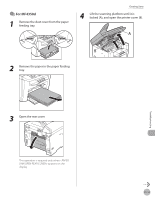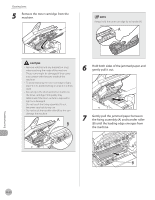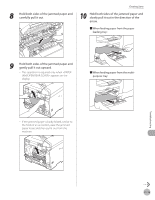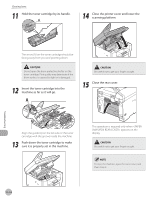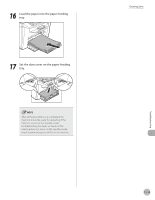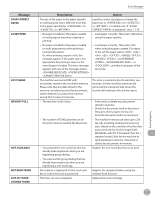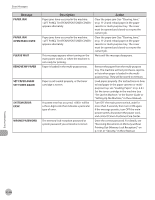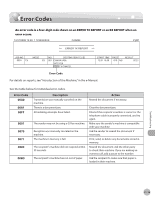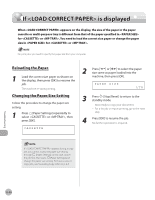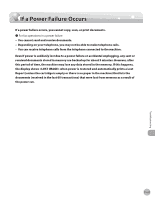Canon imageCLASS MF4350d imageCLASS MF4380dn/MF4370dn/MF4350d Basic Operation - Page 219
Error Messages - cannot print rx data
 |
UPC - 013803092097
View all Canon imageCLASS MF4350d manuals
Add to My Manuals
Save this manual to your list of manuals |
Page 219 highlights
Error Messages Error Messages Troubleshooting See the table below when the error and status messages appear on the display. Message AVAILABLE MEMORY nn% CANNOT PRINT RX DATA CHANGE REG'D SIZE ˠ PAPER SETTINGS CHECK DOCUMENT CLOSE COVER TONER COVER HANG UP PHONE LIFT PANEL TO OPEN OPEN TONER COVER Description This message shows the percentage of the memory currently available. The machine temporarily received the fax in memory because an error of some kind has occurred in the machine. This error message appears with one of the messages below. - - - -
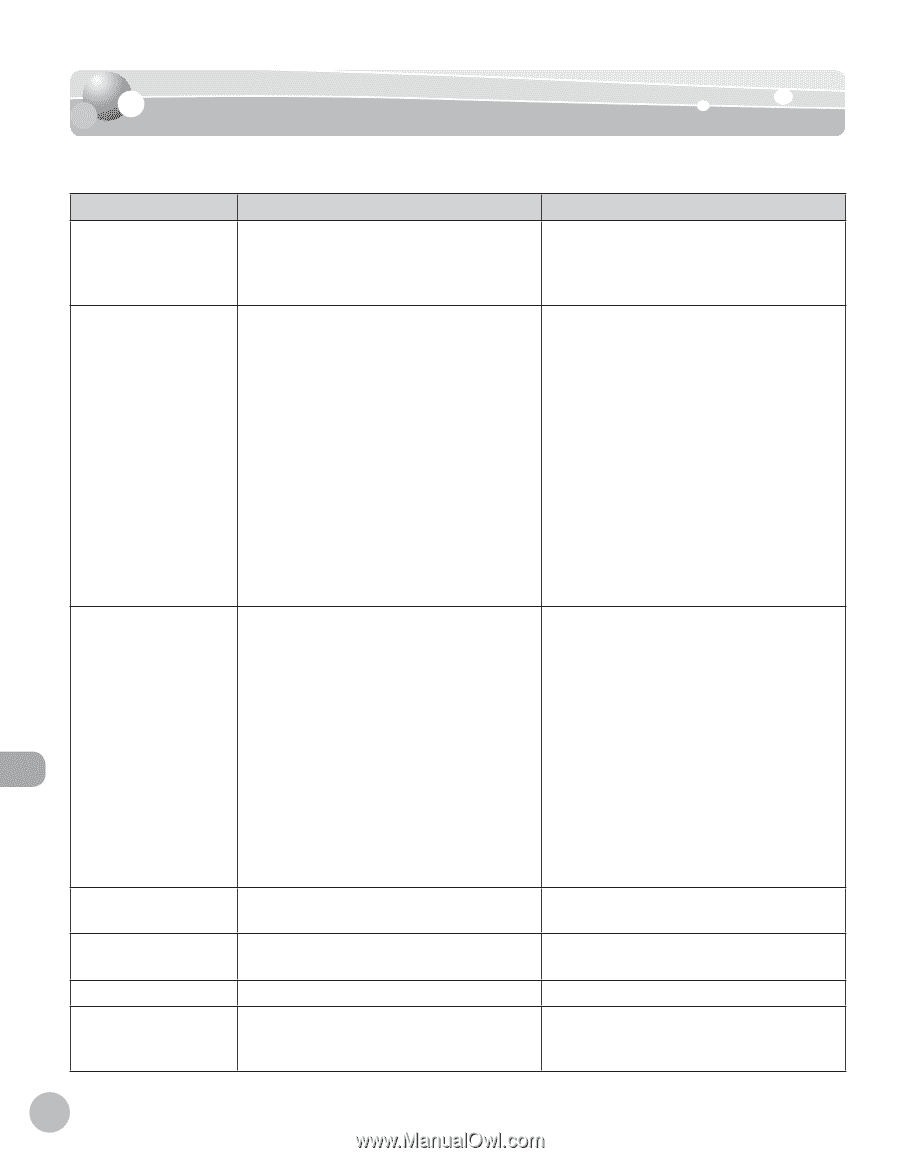
11-16
Troubleshooting
Error Messages
Error Messages
Error Messages
See the table below when the error and status messages appear on the display.
Message
Description
Action
AVAILABLE MEMORY
nn%
This message shows the percentage of the
memory currently available.
If you need more space, wait for the machine
to send any documents in memory. Also
print, send, or delete any documents stored
in memory.
CANNOT PRINT RX
DATA
The machine temporarily received the fax in
memory because an error of some kind has
occurred in the machine.
This error message appears with one of the
messages below.
<CLOSE COVER/TONER COVER>
<LOAD CORRECT PAPER>
<REMOVE MP PAPER>
<CHANGE REG’D SIZE/
→
PAPER
SETTINGS>
<OUT OF TONER/CHANGE TONER>
<SET PAPER AGAIN/SET TONER AGAIN>
<PAPER JAM>
<PAPER JAM/OPEN REAR COVER>
<LOAD PAPER>
–
–
–
–
–
–
–
–
–
This error message appears with another
message. When the error is resolved, the
received data will be printed out. For how
to solve the problem, see the action for the
messages displayed with it.
CHANGE REG’D SIZE
→
PAPER SETTINGS
The paper size is not appropriate for your
print jobs.
To print reports or received data, set the
<CASSETTE> paper size to <LTR>, <LGL>,
<A4>, <B5>, <OFICIO>, <BRAZIL- OFICIO>,
<MEXICO-OFICIO>, <GOVERNMENT-
LETTER>, <GOVERNMENT-LEGAL>, or
<FOOLSCAP>. For details, see “Setting
Paper Size and Type,” on p. 2-14.
To print received data on both sides of
paper, set the <CASSETTE> paper size to
<LTR> or <A4>. For details, see “Setting
Paper Size and Type,” on p. 2-14.
For 2-sided copying, set the paper size to
<LTR> or <A4>. For details, see “Setting
Paper Size and Type,” on p. 2-14.
–
–
–
CHECK DOCUMENT
A document jam may have occurred in the
ADF.
Remove the jammed document.
CLOSE COVER
TONER COVER
The toner cover is not closed completely.
Check the toner cover, and make sure that it
is completely closed.
HANG UP PHONE
The external telephone is off the hook.
Hang up the external telephone.
LIFT PANEL TO OPEN
OPEN TONER COVER
Appears alternately with other messages.
Varies by the message that appears. For
details, see the explanation for the message
(i.e., <SET PAPER AGAIN/SET TONER AGAIN>).