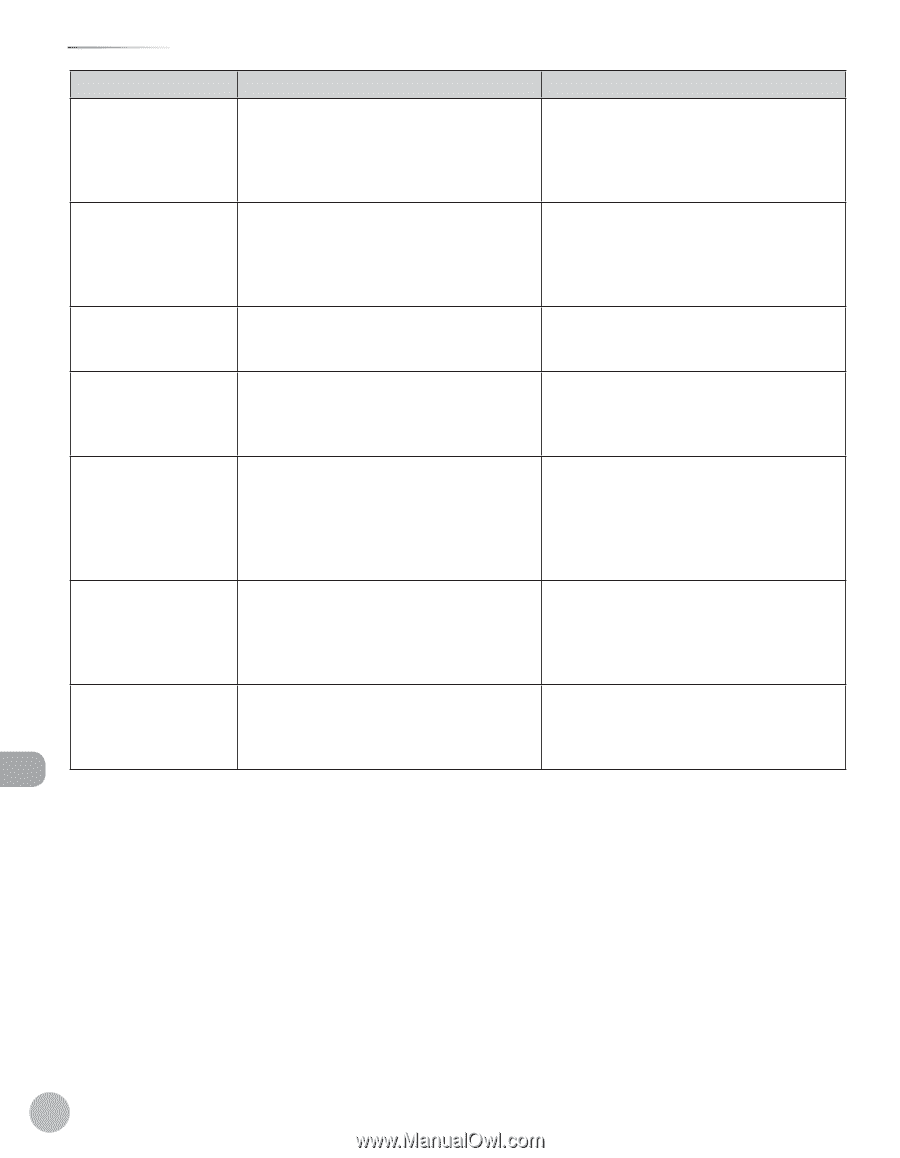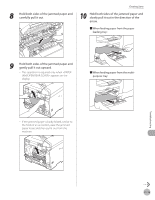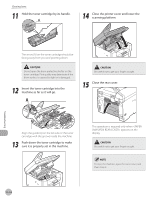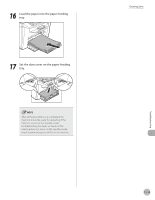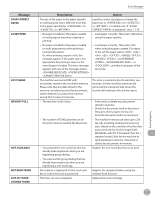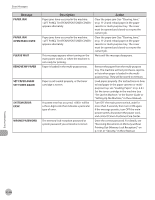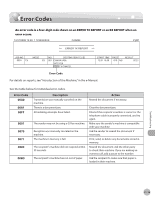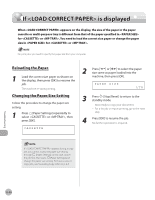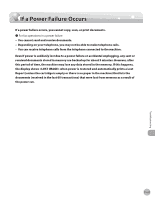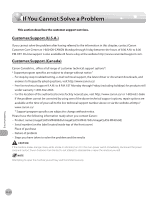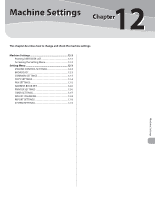Canon imageCLASS MF4350d imageCLASS MF4380dn/MF4370dn/MF4350d Basic Operation - Page 221
Paper Jam, Open Rear Cover, Please Wait, Remove Mp Paper, Set Paper Again, System Error
 |
UPC - 013803092097
View all Canon imageCLASS MF4350d manuals
Add to My Manuals
Save this manual to your list of manuals |
Page 221 highlights
Error Messages Message PAPER JAM PAPER JAM OPEN REAR COVER PLEASE WAIT REMOVE MP PAPER SET PAPER AGAIN SET TONER AGAIN SYSTEM ERROR EXXX WRONG PASSWORD Description Paper jams have occurred in the machine. appears alternately. Paper jams have occurred in the machine. appears alternately. This message appears when turning on the main power switch, or when the machine is not ready for printing. Paper is loaded in the multi-purpose tray. Paper is not loaded properly, or the toner cartridge is not set. A system error has occurred. will be a three-digit code that indicates a particular type of error. The memory lock reception password or system password you entered is incorrect. Action Clear the paper jam (See "Clearing Jams," on p. 11-2) and reload paper in the paper cassette or multi-purpose tray. The cover must be opened and closed to resume the current job. Clear the paper jam (See "Clearing Jams," on p. 11-2) and reload paper in the paper cassette or multi-purpose tray. The cover must be opened and closed to resume the current job. Wait until the message disappears. Remove the paper from the multi-purpose tray. The machine will not print faxes, reports, or lists when paper is loaded in the multipurpose tray. They will be stored in memory. Load paper properly. (For instructions on how to load paper in the paper cassette or multipurpose tray, see "Loading Paper," on p. 2-8.) Set the toner cartridge in the machine (see "Set Up the Machine," in the Starter Guide or "Setting Up the Machine," in the e-Manual). Turn OFF the main power switch, wait for more than 5 seconds, then turn it ON again. If the message persists, turn OFF the main power switch, disconnect the power cord, and contact Canon Customer Care Center. Enter the correct password. For details, see "Receiving Documents in Memory without Printing Out (Memory Lock Reception)," on p. 5-41 or "Security," in the e-Manual. Troubleshooting 11-18