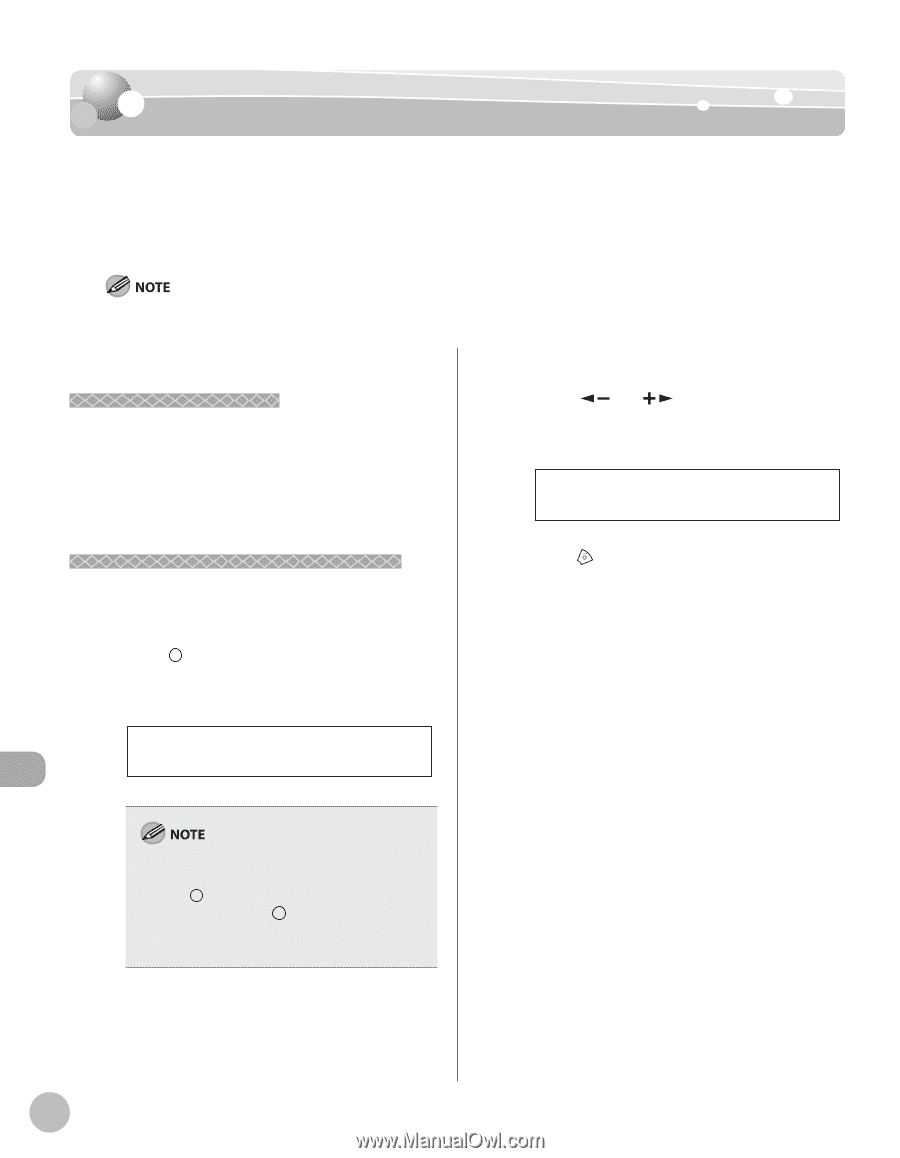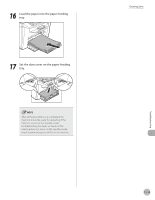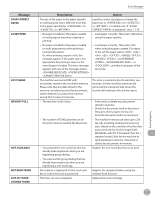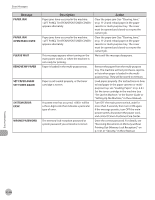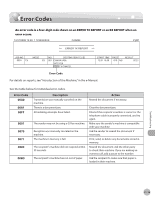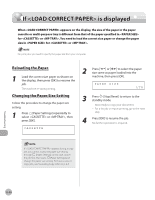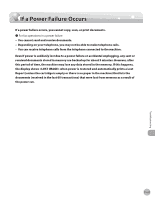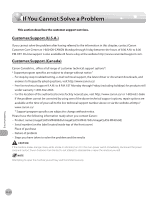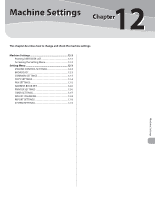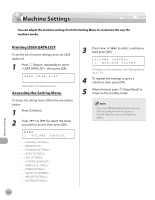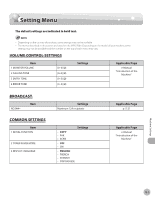Canon imageCLASS MF4350d imageCLASS MF4380dn/MF4370dn/MF4350d Basic Operation - Page 223
If <LOAD CORRECT PAPER> is displayed, Reloading the Paper, Changing the Paper Size Setting
 |
UPC - 013803092097
View all Canon imageCLASS MF4350d manuals
Add to My Manuals
Save this manual to your list of manuals |
Page 223 highlights
If is displayed If is displayed When appears on the display, the size of the paper in the paper cassette or multi-purpose tray is different from that of the paper specified in for or . You need to load the correct size paper or change the paper size in for or . For print jobs, you need to specify the paper size from your computer. Reloading the Paper 1 Load the correct size paper as shown on the display, then press [OK] to resume the job. The machine re-starts printing. Changing the Paper Size Setting Follow this procedure to change the paper size setting. 1 Press [Paper Settings] repeatedly to select or , then press [OK]. CASSETTE 2 Press [ ] or [ ] to select the paper size same as paper loaded into the machine, then press [OK]. PAPER SIZE LTR 3 Press [Stop/Reset] to return to the standby mode. - Now ready to copy your document. - For a fax job or report printing, go to the next step. 4 Press [OK] to resume the job. No further operation is required. If appears during a copy job, you cannot access the paper size setting through [Paper Settings]. In this case, cancel the job first, then press [Paper Settings] and change the paper size setting. For how to cancel copy jobs, see "Canceling Copy Jobs," on p. 4-5. Troubleshooting 11-20