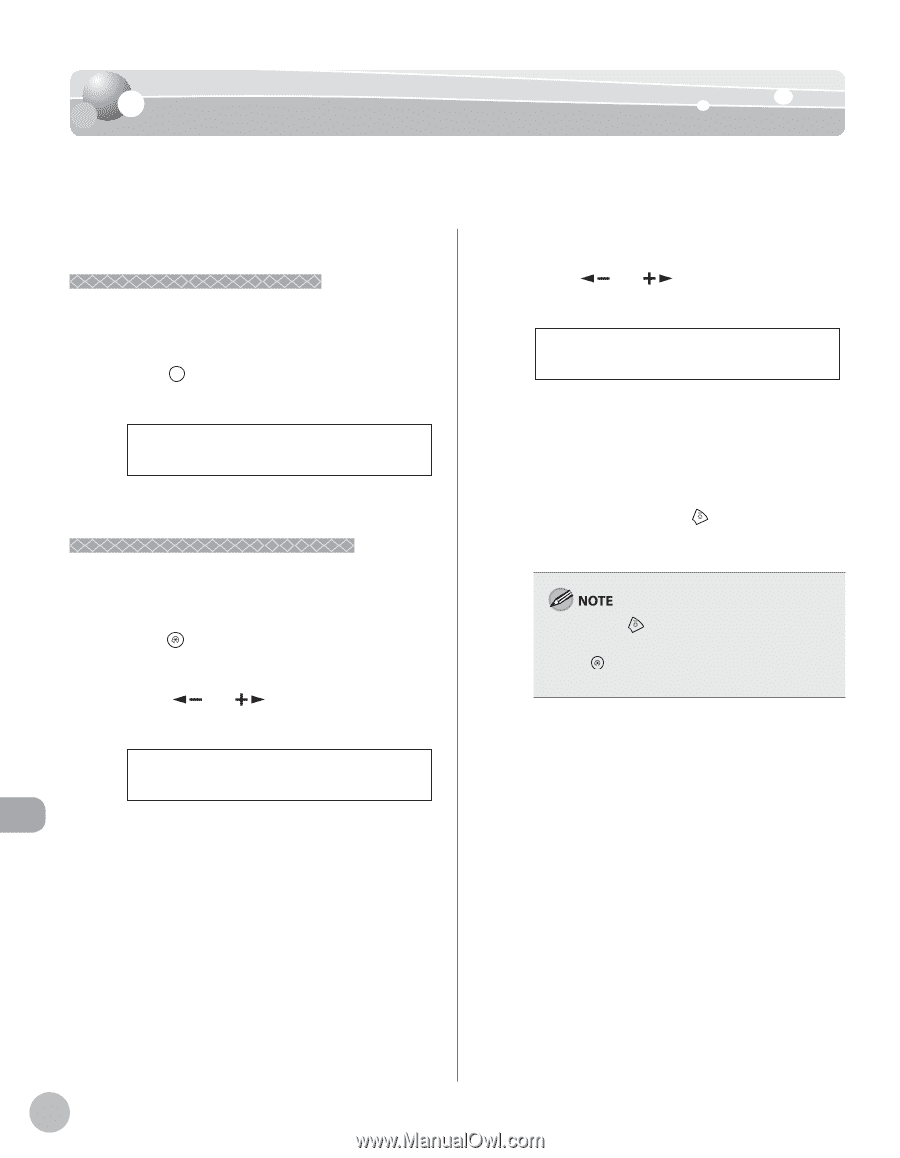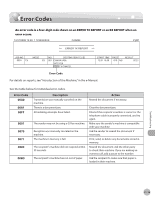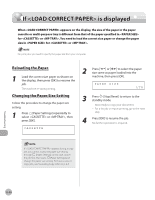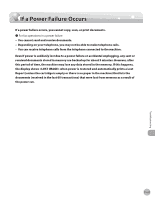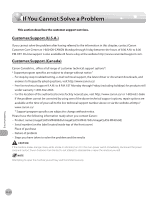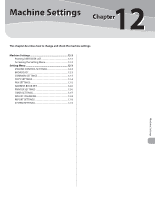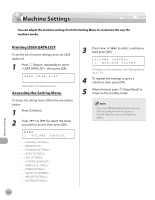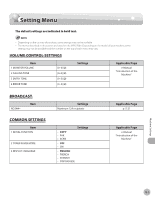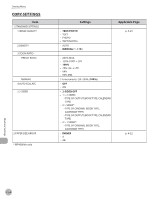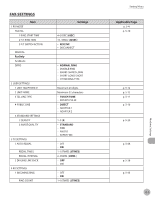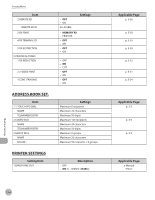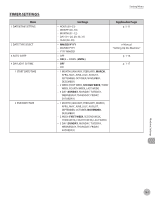Canon imageCLASS MF4350d imageCLASS MF4380dn/MF4370dn/MF4350d Basic Operation - Page 227
Machine Settings, Printing USER DATA LIST, Accessing the Setting Menu, Stop/Reset]
 |
UPC - 013803092097
View all Canon imageCLASS MF4350d manuals
Add to My Manuals
Save this manual to your list of manuals |
Page 227 highlights
Machine Settings Machine Settings You can adjust the machine settings from the Setting Menu to customize the way the machine works. Machine Settings Printing USER DATA LIST To see the list of current settings, print out USER DATA LIST. 1 Press [Report] repeatedly to select , then press [OK]. USER DATA LIST USER DATA LIST will be printed. Accessing the Setting Menu To access the setting menu, follow the procedures bellow. 1 Press [Menu]. 2 Press [ ] or [ ] to select the menu you want to access, then press [OK]. MENU 1 VOLUME CONTROL - - - - - - - - - - - 3 Press [ ] or [ ] to select a submenu, then press [OK]. VOLUME CONTROL 1 MONITOR VOLUME For details on the submenu, see "Setting Menu," on p. 12-3. 4 To register the settings or go to a submenu item, press [OK]. 5 When finished, press [Stop/Reset] to return to the standby mode. - If you press [Stop/Reset] before pressing [OK], the setting will not be registered. - Press [Menu] to return to the previous display. 12-2