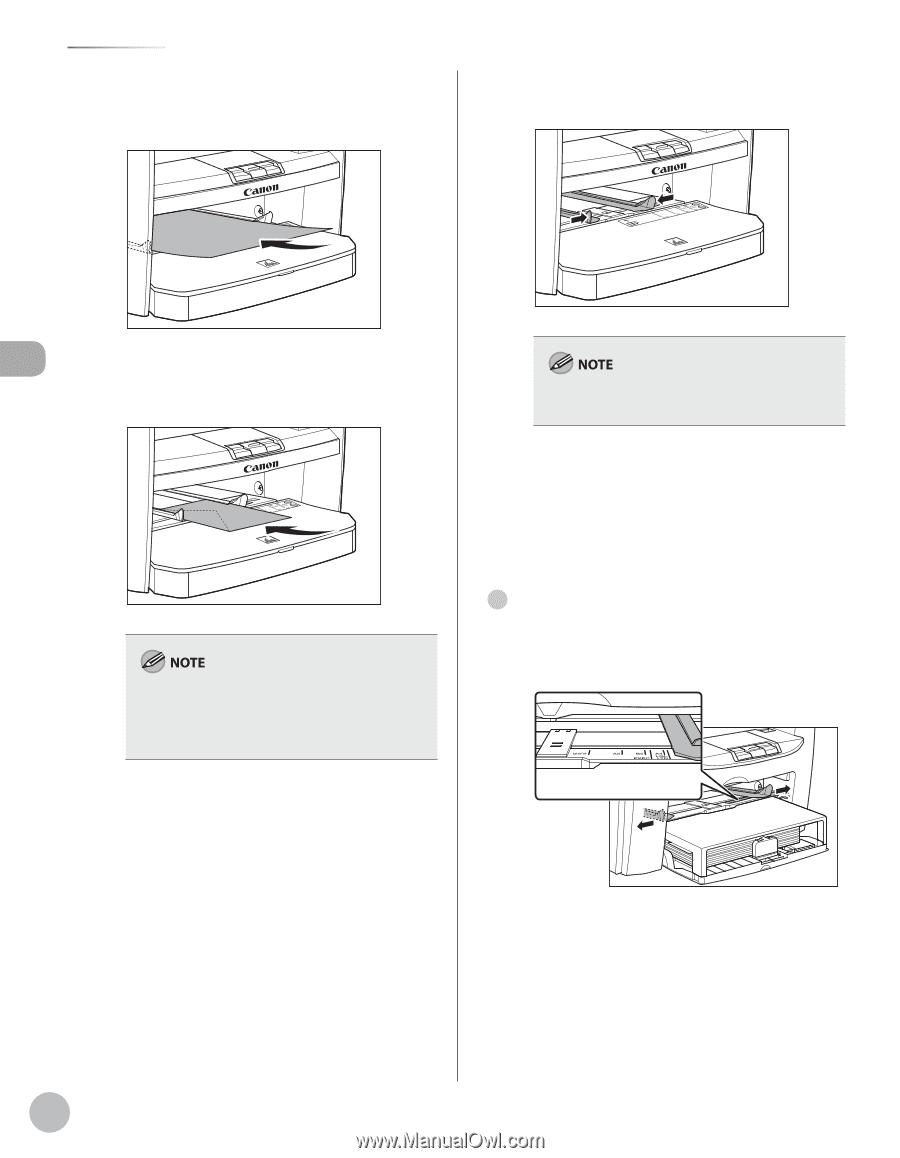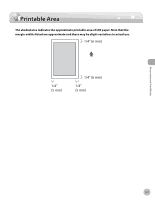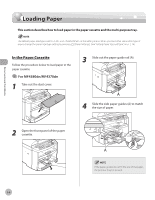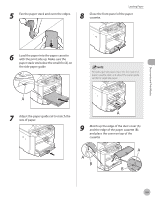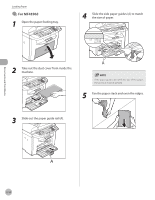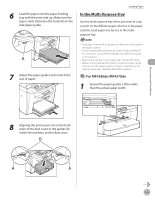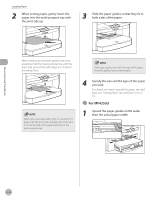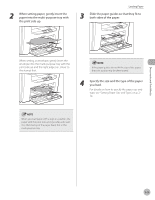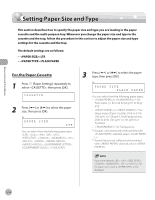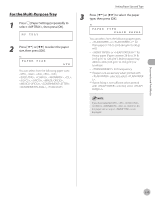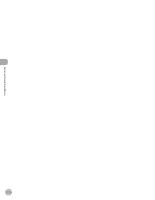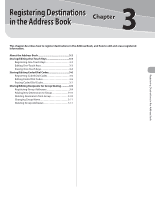Canon imageCLASS MF4350d imageCLASS MF4380dn/MF4370dn/MF4350d Basic Operation - Page 57
Spread the paper guides a little wider, than the actual paper width.
 |
UPC - 013803092097
View all Canon imageCLASS MF4350d manuals
Add to My Manuals
Save this manual to your list of manuals |
Page 57 highlights
Documents and Print Media Loading Paper 2 When setting paper, gently insert the paper into the multi-purpose tray with the print side up. 3 Slide the paper guides so that they fit to both sides of the paper. When setting an envelope, gently insert the envelope into the multi-purpose tray with the print side up and the right edge (i.e., closer to the stamp) first. When you load paper with a logo on, position the paper with the print side up (logo side) and insert it so that the top of the paper feeds first in the multi-purpose tray. If the paper guides do not fit the size of the paper, the print quality may be deteriorated. 4 Specify the size and the type of the paper you load. For details on how to specify the paper size and type, see "Setting Paper Size and Type," on p. 214. ˔ For MF4350d 1 Spread the paper guides a little wider than the actual paper width. 2-12