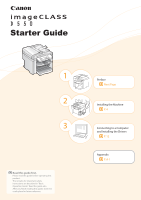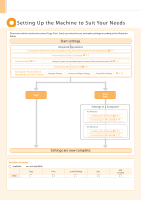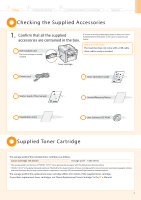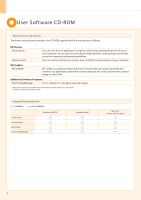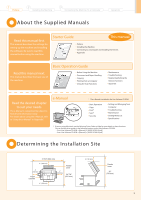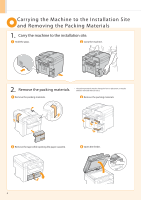Canon imageCLASS MF4450 imageCLASS D550 Starter Guide
Canon imageCLASS MF4450 Manual
 |
View all Canon imageCLASS MF4450 manuals
Add to My Manuals
Save this manual to your list of manuals |
Canon imageCLASS MF4450 manual content summary:
- Canon imageCLASS MF4450 | imageCLASS D550 Starter Guide - Page 1
for important safety instructions are described in "Basic Operation Guide." Read the guide also. After you finish reading this guide, store it in a safe place for future reference. Preface Next Page Installing the Machine P. 4 Connecting to a Computer and Installing the Drivers P. 12 Appendix - Canon imageCLASS MF4450 | imageCLASS D550 Starter Guide - Page 2
Cord P. 9 Language Settings Country and Region Settings Current Time Settings P. 10 Copy Print Scan Settings in a Computer For Windows Installing the Software P. 13 Connecting a USB Cable P. 14 For Macintosh Installing the Software P. 16 Connecting a USB Cable P. 17 Settings are now complete - Canon imageCLASS MF4450 | imageCLASS D550 Starter Guide - Page 3
ready as needed. Toner cartridge Power cord Basic Operation Guide Starter Guide (This manual) Limited Warranty Notice Registration Card User Software CD-ROM Supplied Toner Cartridge The average yield of the included toner cartridge is as follows. Canon Cartridge 128 Starter Average yield - Canon imageCLASS MF4450 | imageCLASS D550 Starter Guide - Page 4
and MF Toolbox for Windows may be different in some features. For details, see the Scanner Driver Guide. Supported Operating Systems : available : not available Printer driver Scanner driver MF Toolbox Presto! PageManager Windows 2000/XP Windows Vista/7 Mac OS X (version 10.4.9 or later) 2 - Canon imageCLASS MF4450 | imageCLASS D550 Starter Guide - Page 5
." e-Manual * The e-Manual is included in the User Software CD-ROM. • Basic Operation • Copy • Print* • Scan* • Security • Setting and Managing from Computer • Troubleshooting • Maintenance • Setting Menu List • Specifications * If you are using Macintosh, see the following Driver Guides or - Canon imageCLASS MF4450 | imageCLASS D550 Starter Guide - Page 6
Carrying the Machine to the Installation Site and Removing the Packing Materials 1. Carry the machine to the installation site. Hold the grips. Carry the machine. 2. Remove the packing materials. * The packing materials may be changed in form or placement, or may be added or removed without - Canon imageCLASS MF4450 | imageCLASS D550 Starter Guide - Page 7
with tape. Close the feeder. Check! Did you remove all the packing materials? Tape x8 Packing materials with tape x3 Preparing the Toner Cartridges 1. Lift the scanning platform. Hold the operation panel. Lift the scanning platform. If you cannot lift the scanning platform Ensure that the - Canon imageCLASS MF4450 | imageCLASS D550 Starter Guide - Page 8
Hold the grip on the left front side of toner cover. Open the toner cover. 3. Remove the packing materials from the toner cartridge, and then distribute the toner. Turn the sheet to the back. Remove the packing material. Remove the toner cartridge. Shake five to six times. Remove the packing - Canon imageCLASS MF4450 | imageCLASS D550 Starter Guide - Page 9
) is also a packing material. Be sure to remove it. Insert the toner cartridge. Fit the protrusions on each side of the toner cartridge into the guides located on each side of the machine, and then slide the toner cartridge into the machine. Check! Protrusion Protrusion Did you remove all the - Canon imageCLASS MF4450 | imageCLASS D550 Starter Guide - Page 10
Loading Paper 1. Lift the dust cover. 2. Load the paper, and then adjust the paper guides. Spread the paper guides. Spread the paper guides a little wider than the paper size. Load the paper. Load the paper until the edge of the paper stack meets the back of the paper - Canon imageCLASS MF4450 | imageCLASS D550 Starter Guide - Page 11
power socket. Plug the power plug into an AC power outlet. OFF Do not connect the USB cable. Connect the USB cable when installing the software. 9 - Canon imageCLASS MF4450 | imageCLASS D550 Starter Guide - Page 12
[OK]. Open toner cover;see if orange packing material is removed. Next Check that tabs/tape are removed from toner cartridge. Next Check that settings. After turning main 10 An initial screen appears, and initial setting is finished. 01 Copy: Press Start 100% 1 LTR No. of Copies: 01 Density: +-0 - Canon imageCLASS MF4450 | imageCLASS D550 Starter Guide - Page 13
1 Preface 2 Installing the Machine 3 Connecting the Machine To a Computer Setting a Paper Size and Type Appendix Press [ ] (Paper Settings). Press [ ] or [ ] to select, and then press [OK]. Paper Settings MP Tray 1 Drawer 1 Press [ ] or [ ] to select, and then press [OK]. Paper Size LTR LGL - Canon imageCLASS MF4450 | imageCLASS D550 Starter Guide - Page 14
of the following software. • Printer driver • Scanner driver • MF Toolbox To add the following software and manual to the installation, select [Custom Installation]. • Presto! PageManager • e-Manual e-Manual "Installing the MF Drivers and MF Toolbox" If the top screen does not appear • Windows 2000 - Canon imageCLASS MF4450 | imageCLASS D550 Starter Guide - Page 15
) Read the contents of the License Agreement. If the following dialog box appears Click. Click. Next, installation of MF Toolbox starts. * In Windows 2000 Server/Server 2003/2008, MF Toolbox is not installed. Proceed to Step . Click. Click. Click. Ensure that [ ] is added. Click. Select - Canon imageCLASS MF4450 | imageCLASS D550 Starter Guide - Page 16
the USB port on the computer. • Square end (B): Connect to the USB port on the machine. (B) (A) When a dialog box is displayed Follow the on-screen instructions and complete the installation. Checking the Installation Results P. 15 14 - Canon imageCLASS MF4450 | imageCLASS D550 Starter Guide - Page 17
are installed correctly. Ensure that the icons for the installed software are added as follows. Software Printer driver Scanner driver Location Icon Printer folder Windows 2000 From the [Start] menu, select [Settings] → [Printers]. Windows XP Professional/Server 2003 From the [Start] menu - Canon imageCLASS MF4450 | imageCLASS D550 Starter Guide - Page 18
only with a USB connection. (It cannot be used with a network connection.) Connect the USB cable after installing the software. The installation screen varies depending on the version of MAC OS X. Close all applications that are running. Insert the CD-ROM. Double-click the CD-ROM icon. Double - Canon imageCLASS MF4450 | imageCLASS D550 Starter Guide - Page 19
. Connect the cable. • Flat end (A): Connect to the USB port on the computer. • Square end (B): Connect to the USB port on the machine. (B) (A) Registering the Printer P. 18 17 - Canon imageCLASS MF4450 | imageCLASS D550 Starter Guide - Page 20
need to check the installation results of the printer driver. You can use the drivers when the registration of this machine is completed. The computer is connected with the scanner. Open the Image Capture application of your Mac OS X. When [Canon D500 Series] appears in the following locations, the - Canon imageCLASS MF4450 | imageCLASS D550 Starter Guide - Page 21
button for the function which you want to use or desired information. Click when performing troubleshooting or maintenance of the machine. For Windows Installing the e-Manual on your computer Insert the User Software CD-ROM in your computer. Click [Custom Installation]. If CD-ROM Setup does not - Canon imageCLASS MF4450 | imageCLASS D550 Starter Guide - Page 22
on the print and scan functions See the following Driver Guides or Help. You can find the driver guides in the following locations on the User Software CD-ROM. Print: User Software CD-ROM → [Manuals] → [GUIDE-UFR II-US.pdf ] Scan: User Software CD-ROM → [Manuals] → [GUIDE-SCAN-US.pdf ] AA--22 - Canon imageCLASS MF4450 | imageCLASS D550 Starter Guide - Page 23
(in case you want to re-install the drivers) • You have closed all applications on your computer 2. Delete the software. For Windows For the printer/scanner driver From the [Start] menu, click [(All) Programs] → [Canon] → [D500 Series] → [Uninstall Drivers]. Click. For MF Toolbox From the [Start - Canon imageCLASS MF4450 | imageCLASS D550 Starter Guide - Page 24
click [OK]. Software Printer Driver Scanner Driver / MF Toolbox Location of the folder to enter /Library/Printers/Canon/ /Library/LaunchAgents/ • When using Mac OS X 10.4.x: /Library/Printers/PPDs/Contents/Resources/en.Iproj/ • When using Mac OS X 10.5 or later: /Library/Printers/PPDs/Contents - Canon imageCLASS MF4450 | imageCLASS D550 Starter Guide - Page 25
To a Computer Contacting the Service Center Appendix When you have a problem with your machine and you cannot solve it even if you refer to the manuals or online help, please contact our Canon Authorized Service Facilities or the Canon Customer Care Center at 1-800-OK-CANON between the hours of - Canon imageCLASS MF4450 | imageCLASS D550 Starter Guide - Page 26
- Canon imageCLASS MF4450 | imageCLASS D550 Starter Guide - Page 27
- Canon imageCLASS MF4450 | imageCLASS D550 Starter Guide - Page 28
MARKETING JAPAN INC. 16-6, Konan 2-chome, Minato-ku, Tokyo 108-8011, Japan CANON U.S.A., INC. One Canon Plaza, Lake Success, NY 11042, U.S.A. CANON EUROPA N.V. Bovenkerkerweg, 59-61, 1185 XB Amstelveen, The Netherlands CANON CHINA CO. LTD. 15F Jinbao Building No.89, Jinbao Street, Dongcheng District
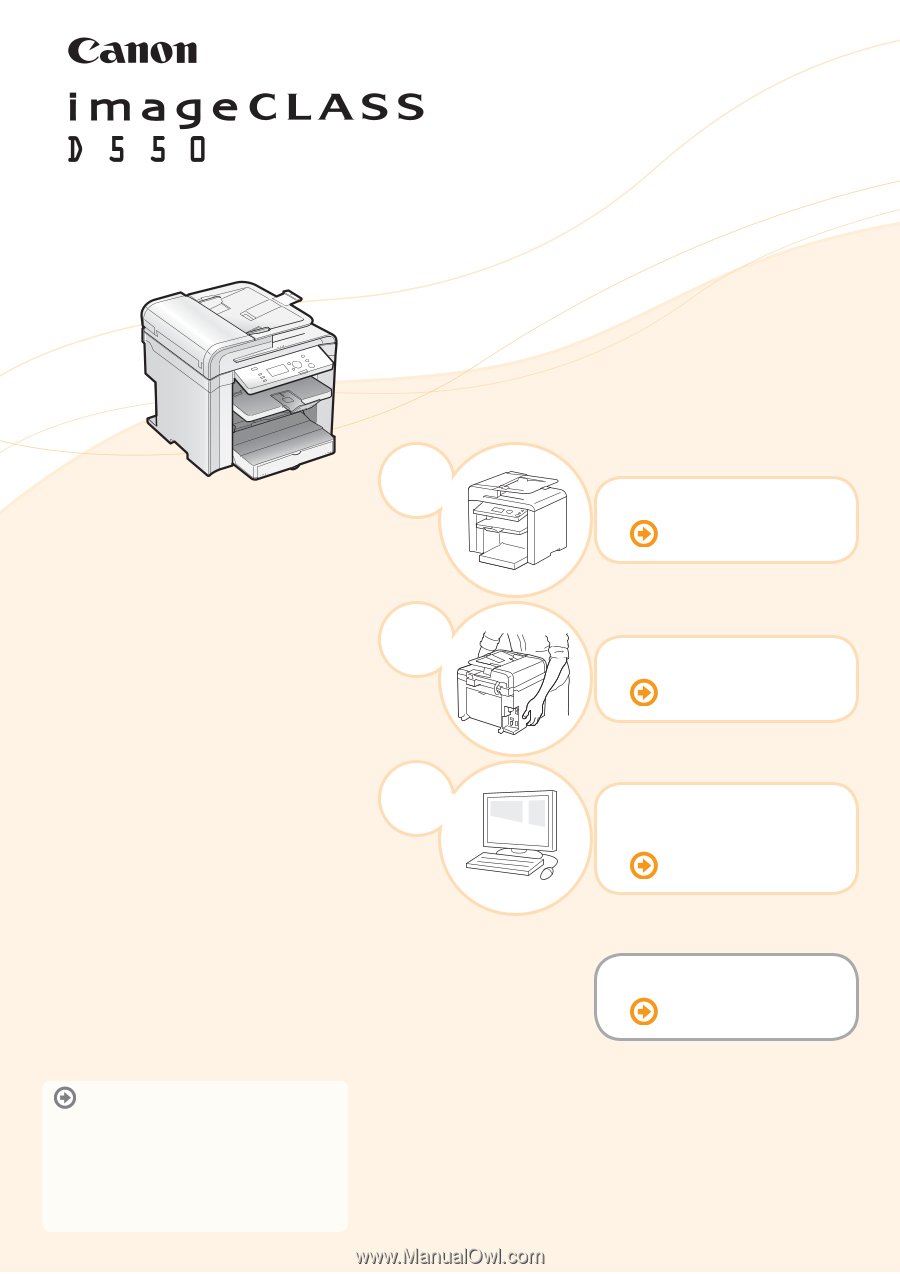
1
Preface
Next Page
2
Installing the Machine
P. 4
Read this guide first.
Please read this guide before operating this
product.
The remarks for important safety
instructions are described in "Basic
Operation Guide." Read the guide also.
After you finish reading this guide, store it in
a safe place for future reference.
Starter Guide
Appendix
P. A-1
Connecting to a Computer
and Installing the Drivers
P. 12
3