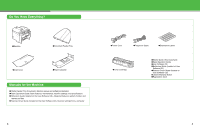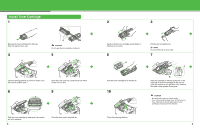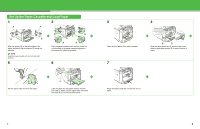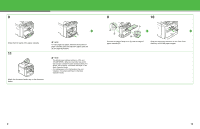Canon imageCLASS MF4690 imageCLASS MF4690 Starter Guide
Canon imageCLASS MF4690 Manual
 |
View all Canon imageCLASS MF4690 manuals
Add to My Manuals
Save this manual to your list of manuals |
Canon imageCLASS MF4690 manual content summary:
- Canon imageCLASS MF4690 | imageCLASS MF4690 Starter Guide - Page 1
Starter Guide Please read this guide before operating this product. After you finish reading this guide, store it in a safe place for future reference. ENG - Canon imageCLASS MF4690 | imageCLASS MF4690 Starter Guide - Page 2
lift it carefully, as shown in the illustration right. ● The shapes of your machine and supplies may differ slightly from those illustrations listed in this manual. 1 2 - Canon imageCLASS MF4690 | imageCLASS MF4690 Starter Guide - Page 3
● Scanner Driver Guide (located on the User Software CD): Scanner settings from a computer 3 ●Power Cord ●Telephone Cable ●Destination Labels ●Toner Cartridge ●Starter Guide (This Document) ●Basic Operation Guide ●User Software CD ●Reference Guide (located on User Software CD) ●Scanner Driver - Canon imageCLASS MF4690 | imageCLASS MF4690 Starter Guide - Page 4
out. NOTE Do not pull the seal out at an angle. 7 Hold the toner cartridge by its handle (A). 10 Close the scanning platform. Insert the cartridge so that the protrusion on the right side of the toner cartridge (A) fits into the guide (B) located on the right side of the machine and slide it down - Canon imageCLASS MF4690 | imageCLASS MF4690 Starter Guide - Page 5
pinch and slide the side paper guides (B) to match the size of paper. Fan the paper stack and even the edges. Load the paper into the paper cassette with the print side up. Make sure the paper stack sits below the small fin (A) on the side paper guide. Adjust the paper guide rail to match the - Canon imageCLASS MF4690 | imageCLASS MF4690 Starter Guide - Page 6
8 Close the front panel of the paper cassette. 11 Attach the document feeder tray on the document feeder. NOTE To load Legal-size paper, leave the front panel of paper cassette open and adjust the paper guide rail (A) for Legal-size paper. NOTE - The default paper size/type setting is and < - Canon imageCLASS MF4690 | imageCLASS MF4690 Starter Guide - Page 7
: Make sure that the toner cover and scanning platform are closed properly. (See "Install Toner Cartridge," on p. 5.) ● is displayed: Make sure that the toner cartridge is installed properly. (See "Install Toner Cartridge," on p. 5.) ● is - Canon imageCLASS MF4690 | imageCLASS MF4690 Starter Guide - Page 8
1, "Before Using the Machine," in the Basic Operation Guide. 13 Set the Telephone Line Type 1 Press [Additional [OK]. 3 Press [ ] or [ ] to select , then press [OK]. 4 Press [ ] or [ ] default) : Pulse dialing 7 Press [Stop/Reset] to return to the standby mode. - Canon imageCLASS MF4690 | imageCLASS MF4690 Starter Guide - Page 9
CANON 0001/0001 NOTE Before sending a fax, you MUST register your fax number, unit name, and the current date and time in the machine. Entering Information Use the following keys to enter information in the machine. [ ][ [Additional [OK] Functions] ] [ ] [#] [Clear] Numeric Keys [Stop/Reset - Canon imageCLASS MF4690 | imageCLASS MF4690 Starter Guide - Page 10
] or [ ] to select , then press [OK]. 6 Use the numeric keys to enter your fax/telephone number (max. 20 digits, including spaces), then press [OK]. Ex. UNIT TELEPHONE # 10 Press [ ] or [OK]. Ex. UNIT NAME :a 12 Press [Stop/Reset] to return to the standby mode. 17 18 - Canon imageCLASS MF4690 | imageCLASS MF4690 Starter Guide - Page 11
"Connect Telephone Cables," on p. 12.) - The external telephone must be connected to the machine for or to work. (See "Connect Telephone Cables," on p. 12.) By default, if is selected in and external telephone is connected to the machine, the external telephone - Canon imageCLASS MF4690 | imageCLASS MF4690 Starter Guide - Page 12
. Ethernet Cable Hub NOTE If you use the machine as a local printer, connect the machine directly to a computer using a USB cable. (See "Installing/Uninstalling Software," on p. 25.) Specify the IP Address Manually 1 Press [Additional Functions]. 2 Press [ ] or [ ] to select - Canon imageCLASS MF4690 | imageCLASS MF4690 Starter Guide - Page 13
of the machine, then turn on the power to restart the machine. NOTE If you send documents via e-mail, specify the E-MAIL settings. (See Chapter 6, "Network," in the Reference Guide.) 23 24 - Canon imageCLASS MF4690 | imageCLASS MF4690 Starter Guide - Page 14
Installing/Uninstalling Software Installation Procedure Perform the following procedure to install the printer, fax, and scanner drivers. If you install these drivers, you can print and send faxes from your computer, and scan documents into your computer. Printer drivers are divided into two types - Canon imageCLASS MF4690 | imageCLASS MF4690 Starter Guide - Page 15
string. 16 A After restarting your computer, connect the machine and your computer with a USB cable (A). When you install Presto! PageManager, follow the onscreen instructions. NOTE If you are using Windows 98/Me, Version Conflict messages may appear during the installation. In this case, click - Canon imageCLASS MF4690 | imageCLASS MF4690 Starter Guide - Page 16
Network Connection 1 2 4 5 10 11 Repeat this step for each driver that you have selected. 15 16 29 If the MF4600 Series CD-ROM Setup screen is not displayed, click [start] on the Windows task bar → [My Computer]. 6 3 Windows Vista: click [start] on the Windows task bar → [Computer]. - Canon imageCLASS MF4690 | imageCLASS MF4690 Starter Guide - Page 17
the [Additional Software Programs] on the MF4600 Series CD-ROM Setup screen and click the [Uninstall] button for Manual Uninstaller. Uninstalling the MF Drivers 3 Click [Exit]. 1 Click [start] on the Windows task bar → [(All) Programs] → [Canon] → [MF4600 Series] → [Uninstall Drivers]. The [MF - Canon imageCLASS MF4690 | imageCLASS MF4690 Starter Guide - Page 18
- For USB Connection" or in step 2 of "Installation Procedure - For Network Connection - Install Software," then follow the instructions that appear on the screen. For details, see the Readme file and online help for this program. NOTE NetSpot Device Installer is not supported on Windows Vista. 33 - Canon imageCLASS MF4690 | imageCLASS MF4690 Starter Guide - Page 19
Using Help The user software CD includes programs (driver software and application software) which the supplied instruction guides do not cover. When you utilize such programs, refer to online help and context sensitive help following the instructions below. Online Help You can locate additional - Canon imageCLASS MF4690 | imageCLASS MF4690 Starter Guide - Page 20
on Saturday. Canadian customer support is available on-line at www.canon.ca or by calling 1-800-652-2666 Monday through Friday from 9 am to 8 pm EST. Trademarks Canon, the Canon logo, imageCLASS, and NetSpot are trademarks of Canon Inc. Microsoft, Windows and Windows Server are registered trademarks - Canon imageCLASS MF4690 | imageCLASS MF4690 Starter Guide - Page 21
comes with useful features that can be combined to reduce the volume of paper used when copying. Copying regularly Copying with features combined ■ Collate Copying (See the Reference Guide.) AAAA ABABABAB ABACBACBACBC ABBACCCBB1ADDDCCC2BBADDDCCCBBDDDCCCDDD DD3 DD 4 AAAA AAAAAAAA AAAAAAAAAAAA - Canon imageCLASS MF4690 | imageCLASS MF4690 Starter Guide - Page 22
6390 Dixie Road Mississauga, Ontario L5T 1P7, Canada CANON EUROPA N.V. Bovenkerkerweg 59-61 1185 XB Amstelveen, The Netherlands CANON FRANCE S.A.S. 17, quai du Président Paul Doumer 92414 Courbevoie Cedex, France CANON COMMUNICATION & IMAGE FRANCE S.A.S. 12, rue de I'Industrie 92414 Courbevoie Cedex
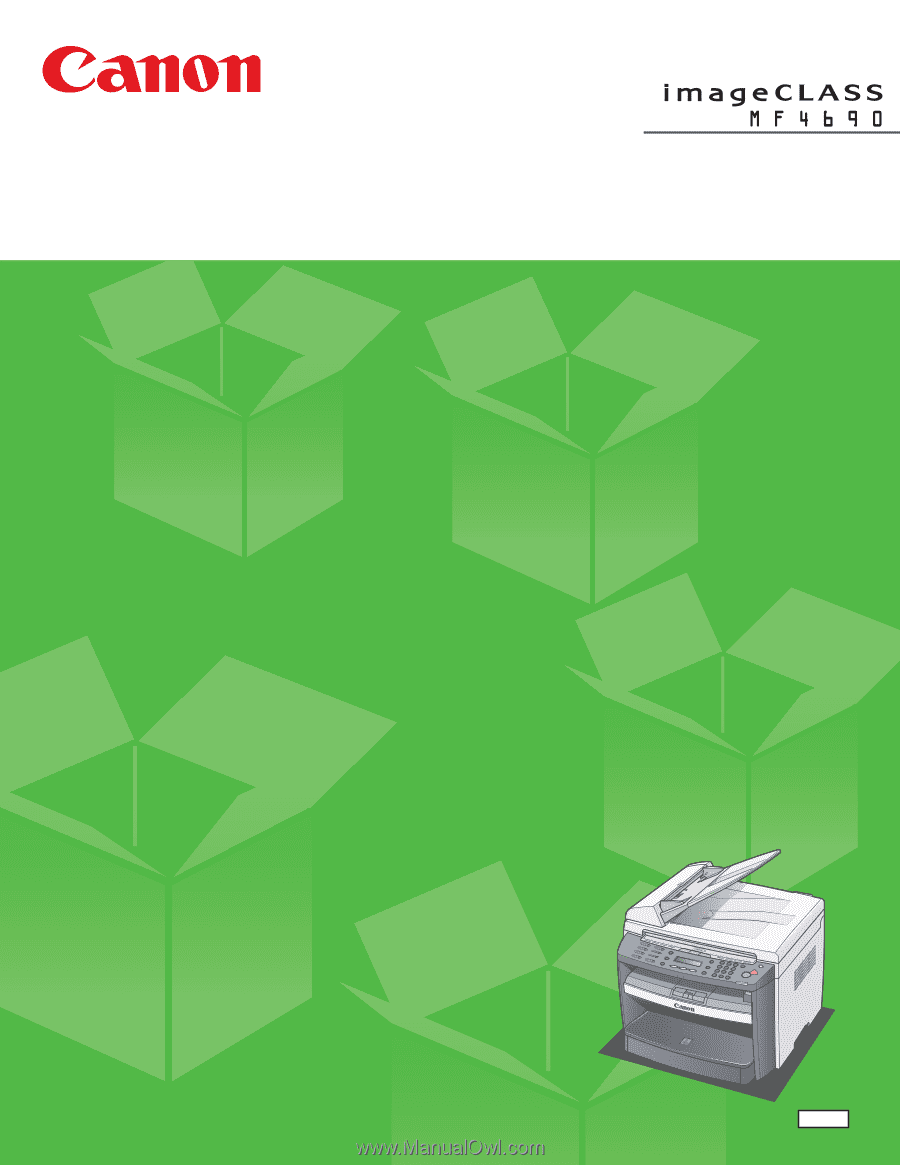
ENG
Starter Guide
Please read this guide before operating this product.
After you finish reading this guide, store it in a safe place for future reference.