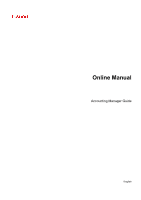Canon imagePROGRAF TA-30 Guide for Accounting Manage
Canon imagePROGRAF TA-30 Manual
 |
View all Canon imagePROGRAF TA-30 manuals
Add to My Manuals
Save this manual to your list of manuals |
Canon imagePROGRAF TA-30 manual content summary:
- Canon imagePROGRAF TA-30 | Guide for Accounting Manage - Page 1
Online Manual Accounting Manager Guide English - Canon imagePROGRAF TA-30 | Guide for Accounting Manage - Page 2
Manager Guide 21 General Notes (Accounting Manager 23 The Features of Accounting Manager 24 Starting Printer 29 Configure unit costs, including the costs of ink and paper 32 Setting Units Displayed 39 Setting List Display 41 Resident Service Settings 43 Unregistering Managed Printer - Canon imagePROGRAF TA-30 | Guide for Accounting Manage - Page 3
Unit Costs Dialog Box 79 Resident Service Settings Dialog Box 85 Printer Management Dialog Box 86 Check Operation Status Dialog Box 91 Preferences Dialog Box 92 Job Log Management Dialog Box 96 - Canon imagePROGRAF TA-30 | Guide for Accounting Manage - Page 4
could result in personal injury or property damage caused by incorrect operation of the equipment. These must be observed for safe operation. Important Instructions including important information that must be observed to avoid damage and injury or improper use of the product. Be sure to read these - Canon imagePROGRAF TA-30 | Guide for Accounting Manage - Page 5
Touch-enabled Device Users (Windows) For touch actions, you need to replace "right-click" in this document with the action set on the operating system. For example, if the action is set to "press and hold" on your operating system, replace "right-click" with "press and hold." 5 - Canon imagePROGRAF TA-30 | Guide for Accounting Manage - Page 6
Bluetooth is a trademark of Bluetooth SIG, Inc., U.S.A. and licensed to Canon Inc. • Autodesk and AutoCAD are registered trademarks or trademarks of Autodesk, (INCLUDING, BUT NOT LIMITED TO, PROCUREMENT OF SUBSTITUTE GOODS OR SERVICES; LOSS OF USE, DATA, OR PROFITS; OR BUSINESS INTERRUPTION) - Canon imagePROGRAF TA-30 | Guide for Accounting Manage - Page 7
Apache License Version 2.0, January 2004 http://www.apache.org/licenses/ TERMS AND CONDITIONS FOR USE, REPRODUCTION, AND DISTRIBUTION 1. Definitions. "License" shall mean the terms and conditions for use, reproduction, and distribution as defined by Sections 1 through 9 of this document. "Licensor" - Canon imagePROGRAF TA-30 | Guide for Accounting Manage - Page 8
you may have executed with Licensor regarding such Contributions. 6. Trademarks. This License does not grant permission to use the trade names, trademarks, service marks, or product names of the Licensor, except as required for reasonable and customary use in describing the origin of the Work and - Canon imagePROGRAF TA-30 | Guide for Accounting Manage - Page 9
1992 by Carnegie Mellon University Derivative Work - 1996, 1998-2000 Copyright 1996, 1998-2000 The Regents of the University of California All Rights Reserved that both that copyright notice and this permission notice appear in supporting documentation, and that the name of CMU and The Regents - Canon imagePROGRAF TA-30 | Guide for Accounting Manage - Page 10
LIABLE FOR ANY DIRECT, INDIRECT, INCIDENTAL, SPECIAL, EXEMPLARY, OR CONSEQUENTIAL DAMAGES (INCLUDING, BUT NOT LIMITED TO, PROCUREMENT OF SUBSTITUTE GOODS OR SERVICES; LOSS OF USE, DATA, OR PROFITS; OR BUSINESS INTERRUPTION) HOWEVER CAUSED AND ON ANY THEORY OF LIABILITY, WHETHER IN CONTRACT, STRICT - Canon imagePROGRAF TA-30 | Guide for Accounting Manage - Page 11
LIABLE FOR ANY DIRECT, INDIRECT, INCIDENTAL, SPECIAL, EXEMPLARY, OR CONSEQUENTIAL DAMAGES (INCLUDING, BUT NOT LIMITED TO, PROCUREMENT OF SUBSTITUTE GOODS OR SERVICES; LOSS OF USE, DATA, OR PROFITS; OR BUSINESS INTERRUPTION) HOWEVER CAUSED AND ON ANY THEORY OF LIABILITY, WHETHER IN CONTRACT, STRICT - Canon imagePROGRAF TA-30 | Guide for Accounting Manage - Page 12
LIABLE FOR ANY DIRECT, INDIRECT, INCIDENTAL, SPECIAL, EXEMPLARY, OR CONSEQUENTIAL DAMAGES (INCLUDING, BUT NOT LIMITED TO, PROCUREMENT OF SUBSTITUTE GOODS OR SERVICES; LOSS OF USE, DATA, OR PROFITS; OR BUSINESS INTERRUPTION) HOWEVER CAUSED AND ON ANY THEORY OF LIABILITY, WHETHER IN CONTRACT, STRICT - Canon imagePROGRAF TA-30 | Guide for Accounting Manage - Page 13
LIABLE FOR ANY DIRECT, INDIRECT, INCIDENTAL, SPECIAL, EXEMPLARY, OR CONSEQUENTIAL DAMAGES (INCLUDING, BUT NOT LIMITED TO, PROCUREMENT OF SUBSTITUTE GOODS OR SERVICES; LOSS OF USE, DATA, OR PROFITS; OR BUSINESS INTERRUPTION) HOWEVER CAUSED AND ON ANY THEORY OF LIABILITY, WHETHER IN CONTRACT, STRICT - Canon imagePROGRAF TA-30 | Guide for Accounting Manage - Page 14
LIABLE FOR ANY DIRECT, INDIRECT, INCIDENTAL, SPECIAL, EXEMPLARY, OR CONSEQUENTIAL DAMAGES (INCLUDING, BUT NOT LIMITED TO, PROCUREMENT OF SUBSTITUTE GOODS OR SERVICES; LOSS OF USE, DATA, OR PROFITS; OR BUSINESS INTERRUPTION) HOWEVER CAUSED AND ON ANY THEORY OF LIABILITY, WHETHER IN CONTRACT, STRICT - Canon imagePROGRAF TA-30 | Guide for Accounting Manage - Page 15
OR THE USE OR OTHER DEALINGS IN THE SOFTWARE. Copyright 2000 Computing Research Labs, New Mexico State University Copyright 2001-2015 Francesco SOFTWARE. Written by Joel Sherrill . COPYRIGHT (c) 1989-2000. On-Line Applications Research Corporation (OAR). Permission to use, copy - Canon imagePROGRAF TA-30 | Guide for Accounting Manage - Page 16
Red Hat, Inc. (2) University of California, Berkeley Copyright (c) 1981-2000 The Regents of the University of California. All rights reserved. Redistribution (INCLUDING, BUT NOT LIMITED TO, PROCUREMENT OF SUBSTITUTE GOODS OR SERVICES; LOSS OF USE, DATA, OR PROFITS; OR BUSINESS INTERRUPTION) HOWEVER - Canon imagePROGRAF TA-30 | Guide for Accounting Manage - Page 17
The FreeType Project is distributed in several archive packages; some of them may contain, in addition to the FreeType font engine, various tools and contributions which rely on, or relate to, the FreeType Project. This license applies to all files found in such packages, and which do not fall under - Canon imagePROGRAF TA-30 | Guide for Accounting Manage - Page 18
The FreeType Project is copyright (C) 1996-2000 by David Turner, Robert Wilhelm, and Werner Lemberg. All rights reserved except as specified below. 1. No Warranty THE FREETYPE PROJECT IS PROVIDED `AS IS' WITHOUT - Canon imagePROGRAF TA-30 | Guide for Accounting Manage - Page 19
Discusses general use and applications of FreeType, as well as future and wanted additions to the library and distribution. If you are looking for support, start in this list if you haven't found anything to help you in the documentation. o [email protected] Discusses bugs, as well as engine - Canon imagePROGRAF TA-30 | Guide for Accounting Manage - Page 20
(INCLUDING, BUT NOT LIMITED TO, PROCUREMENT OF SUBSTITUTE GOODS OR SERVICES; LOSS OF USE, DATA, OR PROFITS; OR BUSINESS INTERRUPTION) ADVISED OF THE POSSIBILITY OF SUCH DAMAGE. The following applies only to products supporting Wi-Fi. (c) 2009-2013 by Jeff Mott. All rights reserved. Redistribution - Canon imagePROGRAF TA-30 | Guide for Accounting Manage - Page 21
Basic Procedures Accounting Manager Basic Procedures Registering Printer Configure unit costs, including the costs of ink and paper Setting Units Displayed Setting List Display Resident Service Settings Unregistering Managed Printer Various Accounting Manager Features Filtering Settings Tabulating - Canon imagePROGRAF TA-30 | Guide for Accounting Manage - Page 22
Ink and Paper Consumed Dialog Box Job Properties Dialog Box Unit Costs Dialog Box Resident Service Settings Dialog Box Printer Management Dialog Box Check Operation Status Dialog Box Preferences Dialog Box Job Log Management Dialog Box 22 - Canon imagePROGRAF TA-30 | Guide for Accounting Manage - Page 23
• See the Canon website for products that are compatible with Accounting Manager. • This guide primarily provides explanations using the screens that appear when you use OS X Yosemite 10.10. • When uninstalling Accounting Manager, stop the resident service first. Connecting to a Printer • Connecting - Canon imagePROGRAF TA-30 | Guide for Accounting Manage - Page 24
printers which documents were printed from each printer, who printed them and when. of ink consumed per print and paper consumed Canon ink cost measurement conditions is ±15%. Canon cannot guarantee the accuracy of these estimates. These estimates will also vary depending on the conditions of printer - Canon imagePROGRAF TA-30 | Guide for Accounting Manage - Page 25
Canon Accounting Manager folder. Open the folders in the following order: Applications > Canon Utilities > Canon Accounting Manager. 2. Double-click the Canon Settings in Advanced Printer Settings and, as needed, by utilizing Refresh and Cost Tabulation. • If Resident Service Settings is set - Canon imagePROGRAF TA-30 | Guide for Accounting Manage - Page 26
Manager from the Canon Accounting Manager menu. Note • If the printer is being accessed when exiting, a message indicating that exiting is in progress appears. After exiting is completed, Accounting Manager exits. • If Start is set in Resident Service Settings, job logs are acquired regularly - Canon imagePROGRAF TA-30 | Guide for Accounting Manage - Page 27
Accounting Manager Basic Procedures Accounting Manager Basic Procedures Registering Printer Configure unit costs, including the costs of ink and paper Setting Units Displayed Setting List Display Resident Service Settings Unregistering Managed Printer 27 - Canon imagePROGRAF TA-30 | Guide for Accounting Manage - Page 28
Printer For details on how to add a managed printer, see "Registering Printer." 2. Configure unit costs, including the costs of ink "Setting List Display." 5. Resident Service Settings For details on the Resident Service Settings, see "Resident Service Settings." This displays the required print - Canon imagePROGRAF TA-30 | Guide for Accounting Manage - Page 29
Registering Printer Register printers to be managed. 1. Click menu. Printer Management button or select Manage Printer from Printer of File The Printer Management dialog box appears. 2. Click Add Printer button. 29 - Canon imagePROGRAF TA-30 | Guide for Accounting Manage - Page 30
search for local printers is performed. 4. Select printer to be registered from printers found and click Add button. The added printers appear in Printer List in the Printer Management dialog box. 5. Click Advanced Settings with printer selected in Printer List. The Advanced Printer Settings dialog - Canon imagePROGRAF TA-30 | Guide for Accounting Manage - Page 31
. Note • If the job history is set to hide on the printer control panel, authentication information is required when acquiring job logs. • For to the "Administrator Password" page from the home page of the Online Manual for your model. After setting Password, click Auth. Test button to check - Canon imagePROGRAF TA-30 | Guide for Accounting Manage - Page 32
Setting the Unit Cost for Paper Others sheet : Setting the Unit Cost for Items Other Than Ink and Paper You can copy unit costs set on a printer to another printer using "Copying Unit Costs". Setting the Unit Cost for Ink Set the ink unit costs using the Ink sheet. Click Ink tab to display it. 32 - Canon imagePROGRAF TA-30 | Guide for Accounting Manage - Page 33
be edited. 3. Click the OK button. To set the same unit cost for all the inks 1. Select ink color to be copied. 2. Click Apply to All Inks button. The selected ink unit cost and tank capacity are applied to all ink colors. 3. Click the OK button. Setting the Unit Cost for Paper Set paper unit - Canon imagePROGRAF TA-30 | Guide for Accounting Manage - Page 34
Adding Paper Unit Costs 1. Click the Add button. The Add Paper Unit Cost dialog box appears. 2. Set Media Type, Paper Size, and Unit Costs. Set Width, Height, and Number of Sheets/Rolls as necessary. Note • For Roll Paper, specify the number of rolls in Number of Sheets/Rolls. 34 - Canon imagePROGRAF TA-30 | Guide for Accounting Manage - Page 35
Update button. When you finish editing, click Update button and close Edit screen. 4. Click the OK button. Setting the Unit Cost for Items Other Than Ink and Paper Set the costs other than ink and paper costs on the Others sheet. Click Others tab to display it. 35 - Canon imagePROGRAF TA-30 | Guide for Accounting Manage - Page 36
Adding Other Unit Costs 1. Click the Add button. The Add Other Unit Costs dialog box appears. 2. Set each item. Set Name, Unit Costs, and Add to Tabulation. 3. Click the Start button. The unit cost settings you added are added to the Unit Cost List. Editing Other Unit Costs The procedure for editing - Canon imagePROGRAF TA-30 | Guide for Accounting Manage - Page 37
the Copy Unit Cost button in the Unit Costs dialog box displays the Copy Unit Cost dialog box. You can copy unit costs set on a printer to another printer. 1. Select printer to copy from. 37 - Canon imagePROGRAF TA-30 | Guide for Accounting Manage - Page 38
which the unit costs will be copied in Copy From. 2. Select printer to copy to. Select the printer to be copied to in Copy To. 3. Select items to be copied. Select the items to be copied in Category. 4. Click Start button. Note • For - Canon imagePROGRAF TA-30 | Guide for Accounting Manage - Page 39
Setting Units Displayed Set the units displayed in Accounting Manager. To open the Preferences dialog box, select Preferences in the Canon Accounting Manager menu. Setting Units Set the units displayed in Accounting Manager on the Unit sheet in the Preferences dialog box. Date Display Format Use - Canon imagePROGRAF TA-30 | Guide for Accounting Manage - Page 40
Decimal Symbol Use this option to select the symbol used as a decimal point. Paper Height/Area Select paper dimension specification from Single Specification, In metric units, or In US customary units. Width Use this to select the unit used for paper width. Enabled when you select Single - Canon imagePROGRAF TA-30 | Guide for Accounting Manage - Page 41
Setting List Display Configure settings related to Accounting Manager display. To open the Preferences dialog box, select Preferences in the Canon Accounting Manager menu. Setting Category to Be Displayed Set the items displayed in the Job Cost list on the main screen. Configure the settings in - Canon imagePROGRAF TA-30 | Guide for Accounting Manage - Page 42
Category to Be Displayed Specify the job log items to be displayed in job cost. Selected items appear in the Job Cost list on the main screen starting from the left according to the list's sort order. 42 - Canon imagePROGRAF TA-30 | Guide for Accounting Manage - Page 43
must be started to acquire job logs regularly. Starting the resident service enables the resident service to start automatically when the user logs in. Note • For details, see "Resident Service Settings Dialog Box". • The resident service must be configured for each logged in user. To acquire job - Canon imagePROGRAF TA-30 | Guide for Accounting Manage - Page 44
Unregistering Managed Printer Unregisters managed printers. 1. Click menu. Printer Management button or select Manage Printer from Printer of File The Printer Management dialog box appears. 2. Select printer to unregister. Select the printer you want to unregister from the printer list. 3. Click - Canon imagePROGRAF TA-30 | Guide for Accounting Manage - Page 45
. If it is not necessary to view the job logs, leave the Keep this on the printer list check box cleared. • To re-register a printer to be managed that was unregistered with the Keep this on the printer list setting, delete it from the list, and then re-register it. To delete the - Canon imagePROGRAF TA-30 | Guide for Accounting Manage - Page 46
Various Accounting Manager Features Filtering Settings Tabulating Costs Exporting Cost Tabulation Results to CSV File Exporting/Importing Job Logs as File 46 - Canon imagePROGRAF TA-30 | Guide for Accounting Manage - Page 47
box appears. 2. Select objects to be displayed. Select the items to be displayed in the Job Cost list on the main screen. Specify a range for Printer, Period, and Account ID/Account ID2/Owner for each item. 3. Click OK. The job log selected in the Job Cost list on the main screen - Canon imagePROGRAF TA-30 | Guide for Accounting Manage - Page 48
the Cost Tabulation dialog box. Setting Tabulation Criteria and Tabulating Cost 1. Specify tabulation criteria. Specify the criteria for tabulation targets in Printer, Period, and Account ID/Account ID2/Owner. 2. Click the Tabulate button. The tabulation results for the specified criteria appear at - Canon imagePROGRAF TA-30 | Guide for Accounting Manage - Page 49
In this case, set the unit cost, and then tabulate the cost again. Configure unit costs, including the costs of ink and paper You can check the items without unit costs by clicking Unspecified Unit Cost. • If an overflow of records for a tabulation target has occurred, " - Canon imagePROGRAF TA-30 | Guide for Accounting Manage - Page 50
box. Select Cost Tabulation in Job Cost from the File menu to open the Cost Tabulation dialog box. 2. Set tabulation criteria. Specify the Printer, Period, and Account ID/Account ID2/Owner for cost tabulation. 3. Click the Tabulate button. The cost tabulation results appear. Note • Clicking the - Canon imagePROGRAF TA-30 | Guide for Accounting Manage - Page 51
4. Export cost tabulation results. Click the Export button. Specify a file name and destination, and then click the Save button. You can export the tabulation results to a file in CSV format. Note • If the tabulation results do not appear, the Export button is disabled. 51 - Canon imagePROGRAF TA-30 | Guide for Accounting Manage - Page 52
the destination for the job logs in Destination. 3. Specify target printer. Specify the printer for export in Target Printer. Selecting All includes all managed printers. Note • Printers that were previously registered as managed printers but are no longer registered appear with their MAC addresses - Canon imagePROGRAF TA-30 | Guide for Accounting Manage - Page 53
Click the Start button. Job logs are saved in the folder specified in Destination. Importing Job Logs You can import an exported job information file with the Import sheet in the Job Log Management dialog box. 1. Open Import sheet in Job Log Management dialog box. Select Manage Job Logs from the - Canon imagePROGRAF TA-30 | Guide for Accounting Manage - Page 54
Displaying Various Information Checking Unit Costs Set on Printer Checking Consumption Checking Errors During Job Log Acquisition 54 - Canon imagePROGRAF TA-30 | Guide for Accounting Manage - Page 55
You can display a list of unit costs set for the selected printer in the Specified Unit Cost dialog box. 1. Select printer whose unit costs will be checked. 2. Display Specified Unit Cost dialog box. Select Specified Unit Cost in Job Cost from the File menu. The Specified - Canon imagePROGRAF TA-30 | Guide for Accounting Manage - Page 56
You can check the ink and paper consumed for each printer or for each job. Checking Ink and Paper Consumed Per Printer You can check the consumed ink and paper up to present for the selected printer in the Ink and Paper Consumed dialog box. Note • For details, see "Ink and Paper Consumed Dialog - Canon imagePROGRAF TA-30 | Guide for Accounting Manage - Page 57
Checking Errors During Job Log Acquisition Errors that occur during job log acquisition can be displayed in the Check Operation Status dialog box. Click Check Operation Status in the Tools menu to display. Note • For details, see "Check Operation Status Dialog Box." 57 - Canon imagePROGRAF TA-30 | Guide for Accounting Manage - Page 58
Filter Job Log Dialog Box Cost Tabulation Dialog Box Specified Unit Cost Dialog Box Ink and Paper Consumed Dialog Box Job Properties Dialog Box Unit Costs Dialog Box Resident Service Settings Dialog Box Printer Management Dialog Box Check Operation Status Dialog Box Preferences Dialog Box Job Log - Canon imagePROGRAF TA-30 | Guide for Accounting Manage - Page 59
Accounting Manager main screen consists of the title bar, main menu (toolbars), job cost list area, printer list area, status bar, and target period and filtering button area. (1) Toolbars (2) Printer List Area (3) Target Period/Filtering Button Area (4) Job Cost List Area (5) Status Bar Main Menu - Canon imagePROGRAF TA-30 | Guide for Accounting Manage - Page 60
• Unit Costs button The Unit Costs Dialog Box appears. Set unit costs for ink, paper, and other unit costs. Enabled when the target printer is selected in printer list. • Export Job Cost Data button Export the selected job cost information to a CSV file. Enabled when job cost is selected in - Canon imagePROGRAF TA-30 | Guide for Accounting Manage - Page 61
Area A list of printers registered as currently managed printers appears. (3) Target Period/Filtering Button Area Target Period Target Period displays the current display criteria for the Job Cost list. Configure the period in Filter - Canon imagePROGRAF TA-30 | Guide for Accounting Manage - Page 62
Dialog Box. Filter Job Log dialog box Select the items to be displayed in the Job Cost list on the main screen. Specify a range for Printer, Period, and Account ID/Account ID2/Owner for each item. (4) Job Cost List Area Items including Cost, Account ID, Document Name, Printing Results, Media Type - Canon imagePROGRAF TA-30 | Guide for Accounting Manage - Page 63
a user (the person printing) sends a job to the printer, they must include identifying information connected to the person who sent the job (Account ID, Account ID2, or Owner). For details, see the User Manual for your model from the Home of the Online Manual. Document Name This is the name of the - Canon imagePROGRAF TA-30 | Guide for Accounting Manage - Page 64
Printer Paper Size Size indicating the print area of the job. Paper Consumed This is the area of paper used in printing. Paper Width This is the width of paper used in printing. Paper Height This is the length of paper used in printing. Ink Consumed Amount of ink used in printing (total consumption - Canon imagePROGRAF TA-30 | Guide for Accounting Manage - Page 65
occurred, descriptions of functions, job selection status, and last update date/time appear. Main Menu (Menu Bar) Select the menu items for the necessary operations. Canon Accounting Manager Menu File Menu View Menu Tools Menu Help Menu 65 - Canon imagePROGRAF TA-30 | Guide for Accounting Manage - Page 66
Accounting Manager. Quit Canon Accounting Manager Close the main window and exit Accounting Manager. Note • If Start is set in Resident Service Settings, job logs are acquired regularly in the background even after exiting. File Menu Printer Manage Printer The Printer Management Dialog Box appears - Canon imagePROGRAF TA-30 | Guide for Accounting Manage - Page 67
Specified Unit Cost The Specified Unit Cost Dialog Box appears. You can check the list of unit costs set on the printer here. Enabled if a printer is selected in the printer list. Manage Job Logs The Job Log Management Dialog Box appears. Execute operations related to job logs (import, export, move - Canon imagePROGRAF TA-30 | Guide for Accounting Manage - Page 68
items to be displayed in the Job Cost list. Refresh Acquires and displays the latest job logs. Acquires the most recent job logs from printers specified in the extraction criteria to update the Job Cost list. Tools Menu Resident Service Control The Resident Service Settings Dialog Box appears. 68 - Canon imagePROGRAF TA-30 | Guide for Accounting Manage - Page 69
the start and stop of the resident service. Check Operation Status Displays the Check Operation Status Dialog Box. Displays a list of errors that occurred during job log acquisition from the printer. Help Menu Instructions Displays the Accounting Manager guide. Disclaimer Displays a disclaimer. 69 - Canon imagePROGRAF TA-30 | Guide for Accounting Manage - Page 70
Box Select Filter Job Logs from the View menu to open the Filter Job Log dialog box. Printer Displays the list of All printers or printers registered as managed printers in the Printer Management dialog box. Period Displays a period list created based on All or Tabulation Period and Tabulation Start - Canon imagePROGRAF TA-30 | Guide for Accounting Manage - Page 71
or Owner list will appear, including an All option, as well as all printers and job logs saved to the local database. Total Job Cost The total costs Number of Job The total number of extracted jobs appears. Total Ink Cost The total ink costs for extracted jobs appears. *** appears if jobs for which - Canon imagePROGRAF TA-30 | Guide for Accounting Manage - Page 72
for extracted jobs appears. Total of Other Costs The total costs other than ink and paper for extracted jobs appears. Export button Exports the tabulation results costs with inadequate settings. Job logs are not acquired from the printer at this time. The list of unspecified unit costs appear in - Canon imagePROGRAF TA-30 | Guide for Accounting Manage - Page 73
Unspecified Unit Cost List Printer The printer name appears. Item Ink or Paper appears. Details The details for target items appear. Important • If "Cannot calculate the values to be tabulated because a unit cost has not been - Canon imagePROGRAF TA-30 | Guide for Accounting Manage - Page 74
You can check a list of unit costs set for this printer in the Specified Unit Cost dialog box. Select Specified Unit dialog box. Specified Unit Cost List Item The item names of unit cost settings specified for Ink, Paper, and Others appear. Details The details for items appear. Unit Costs The unit - Canon imagePROGRAF TA-30 | Guide for Accounting Manage - Page 75
paper up consumed to the present for this printer in the Ink and Paper Consumed dialog box. To display the dialog box, click Ink and Paper Consumed from Printer in the File menu. Ink and Paper Consumed List Item Item names appear. Value For ink • Ink consumed based on the units settings appear. For - Canon imagePROGRAF TA-30 | Guide for Accounting Manage - Page 76
by double-clicking a job in the Job Cost list that you want to check the properties of. Document Name The name of the job appears. Printer The name of the printer that printed the job appear. 76 - Canon imagePROGRAF TA-30 | Guide for Accounting Manage - Page 77
on the computer running Accounting Manager. When Time Zone Not Set on Printer Displays the time in the time zone set on the computer running the unit cost is not set are included in the target jobs. Total Ink Cost The total ink costs for target jobs appear. *** appears if jobs for which the cost - Canon imagePROGRAF TA-30 | Guide for Accounting Manage - Page 78
used appears according to the unit settings based on the information acquired from the printer. Job Cost and Consumption Details The cost and total consumption per ink color and per media type appear. Item The ink color and paper name appear. Amount Consumed The total consumption per item appears - Canon imagePROGRAF TA-30 | Guide for Accounting Manage - Page 79
sheet Paper sheet Others sheet Common to All Sheets Ink sheet Ink Color Ink Color and an icon indicating the ink color appear. The ink list that appears is acquired from the selected printer. Ink Tank Capacity The ink tank capacity appears according to the units setting. Unit Costs The unit costs - Canon imagePROGRAF TA-30 | Guide for Accounting Manage - Page 80
selected Unit Costs and Ink Tank Capacity in Ink Color to all ink colors displayed in Unit Cost List. Disabled if one ink or less is displayed in Unit Cost List or no ink has been selected. Paper sheet Media Type The paper name appears. The name that appeared in the printer driver is applied. Size - Canon imagePROGRAF TA-30 | Guide for Accounting Manage - Page 81
Add button Adds a new unit cost setting for paper. The unit cost settings you added are added to Unit Cost List. For details on Add Paper Unit Cost, see "Add Paper Unit Cost Dialog Box." Edit button Enables editing of the unit cost settings for paper. Delete button Deletes the selected paper unit - Canon imagePROGRAF TA-30 | Guide for Accounting Manage - Page 82
settings. Copy Unit Cost button Copies unit costs. For details on Copy Unit Cost, see "Copy Unit Cost Dialog Box." Acquire Printer Information button Acquires printer information. OK button Saves changes to the unit cost settings and closes the Unit Costs dialog box. Cancel button Discards changes - Canon imagePROGRAF TA-30 | Guide for Accounting Manage - Page 83
A list of the media types supported by the target printer appears. Other Media To set a unit cost for a paper not Paper Size, specify the number of rolls. Unit Costs Enter the price per paper package. Copy Unit Cost Dialog Box Specifies the printer and items, and copies the unit cost settings. 83 - Canon imagePROGRAF TA-30 | Guide for Accounting Manage - Page 84
Copy From From the list of registered printers (same printers as displayed in the printer list on the main screen), select the printer to copy from. Copy To Select the printer to copy to. Category Select the items to be copied. You can select Ink, Paper, and Others individually. Note • If you copy - Canon imagePROGRAF TA-30 | Guide for Accounting Manage - Page 85
. Important • If the user logs out, job logs cannot be acquired. • If resident service is set to Stop, job logs will not be acquired regularly even if Scheduled Acquisition Settings is set to ON for the managed printer. To acquire job logs regularly, remain logged in with the user name that started - Canon imagePROGRAF TA-30 | Guide for Accounting Manage - Page 86
printers. Printer Management Dialog Box Click the Printer Management button or select Manage Printer in Printer from the File menu to open the Printer Management dialog box. Printer List Displays the list of managed printers. Printer Name The printer name appears. Connection The found printer - Canon imagePROGRAF TA-30 | Guide for Accounting Manage - Page 87
are not established, Not Found appears under Status in the Printer List, and the printer cannot be registered. If this happens, temporarily delete the printer from the Printer List with the Remove button, turn on the printer, and import again after the communications have been established. Export - Canon imagePROGRAF TA-30 | Guide for Accounting Manage - Page 88
Search button Searches for printers using the selected Search Method. Printer List A list of printers found appears. Printer The model names of the printers found appears. Serial Number The serial numbers of printers found appear. Connection The found printer address information (connection) appears - Canon imagePROGRAF TA-30 | Guide for Accounting Manage - Page 89
Printer dialog box. Printers selected in the printer list appear in Printer List of the Printer Management dialog box as managed printers. Advanced Printer option. Important • Scheduled acquisition settings are enabled when the printer is registered. Job logs cannot be collected if the scheduled - Canon imagePROGRAF TA-30 | Guide for Accounting Manage - Page 90
Important • If the job history is set to hide on the printer control panel, authentication information is required when acquiring job logs. Auth. Test button To perform an authentication test for job log acquisition, enter the Password - Canon imagePROGRAF TA-30 | Guide for Accounting Manage - Page 91
menu to display. A list of errors that occurred during job log acquisition appear. Operation Status The acquisition status in a list appear. Printer The printer name appears. Time of Error The time the error occurred appears according the display format setting. If the same error occurred multiple - Canon imagePROGRAF TA-30 | Guide for Accounting Manage - Page 92
content and displayed items) for Accounting Manager. This dialog box consists of the View, Unit, and Others sheets. To display, select Preferences from the Canon Accounting Manager menu. View sheet Print Jobs Shown Per Page Specify the number of display items per page for job costs displayed in the - Canon imagePROGRAF TA-30 | Guide for Accounting Manage - Page 93
Note • If you specified Annually, "1-12" (January to December) is listed. Category to Be Displayed Specify the job log items to be displayed in job cost. Selected items appear in the list on the main screen according to the list's sort order. Up button Moves up the selected item one row. Down button - Canon imagePROGRAF TA-30 | Guide for Accounting Manage - Page 94
Enter a text string up to 3 characters long for the currency unit. 1000 Separator Use this option to select the symbol used as a separator in numbers. Decimal Symbol Use this option to select the symbol used as a decimal point. Paper Height/Area Select how to specify the paper dimensions. Select - Canon imagePROGRAF TA-30 | Guide for Accounting Manage - Page 95
Others sheet Notification for Job Log Acquisition Error Select whether a notification appears on the main screen when a job log acquisition error occurs. • Selected: Notify • Not selected: Do not notify Import button Imports preferences. Information that can be set in Preferences is imported. Export - Canon imagePROGRAF TA-30 | Guide for Accounting Manage - Page 96
Job Log Management Dialog Box Executes operations related to job logs (Import, Export, and Delete). This dialog box is used if you are replacing the computer used for management, changing the job log destination, or increasing hard disk capacity. To display, select Job Log Management from the File - Canon imagePROGRAF TA-30 | Guide for Accounting Manage - Page 97
Destination Specify an export destination. Browse button A dialog box for specifying a file appears. Target Printer Select the printer for export. Note • Previously managed printers that have been unregistered appear with their MAC addresses. Target Period Specify an export target period. Start - Canon imagePROGRAF TA-30 | Guide for Accounting Manage - Page 98
Target Printer Select the printer for which job logs are deleted. Note • Previously managed printers that have been unregistered appear with their MAC addresses. Target Period Specify the period for deletion. Start button Deletes the job logs that meet the specified criteria. 98

Online Manual
Accounting Manager Guide
English