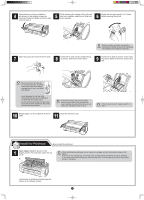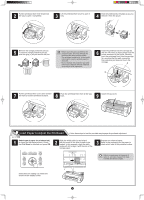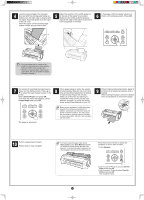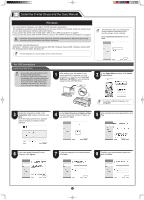Canon imagePROGRAF iPF760 Setup Guide
Canon imagePROGRAF iPF760 Manual
 |
View all Canon imagePROGRAF iPF760 manuals
Add to My Manuals
Save this manual to your list of manuals |
Canon imagePROGRAF iPF760 manual content summary:
- Canon imagePROGRAF iPF760 | Setup Guide - Page 1
procedures • Instructions for network printing • Troubleshooting tips • Printer menu descriptions • Printer driver function details •Specifications, details on consumables and optional accessories, and other information Supported paper The Paper Reference Guide (electronic manual) provides - Canon imagePROGRAF iPF760 | Setup Guide - Page 2
4 casters. a 6 Plug the power cord into the power supply connector on the right of the printer and plug the other end into the outlet. OFF ON Install the Ink Tanks Load all six ink tanks. 1 Press the power button to turn on the printer. 2 When the following screen appears, use the ▲ and - Canon imagePROGRAF iPF760 | Setup Guide - Page 3
may cause stains, damage the ink tank, and affect print quality. a b • Avoid dropping the ink tank after removing it from the pouch.Otherwise, ink may leak and cause stains. • Do not remove and shake ink tanks that have already been installed in the printer because ink may leak out. • If the - Canon imagePROGRAF iPF760 | Setup Guide - Page 4
damage the printhead and affect printing quality. • The printhead contains ink, so be careful not with the ink holes (a) facing away from the printer as shown in Slide the width guide (a) and align it with the mark for Instructions on loading cut sheets are shown on the display screen. 4 - Canon imagePROGRAF iPF760 | Setup Guide - Page 5
is now complete. • For how to load roll paper, refer to the MEMO Basic Guide, to the User Manual installed at "Install the Printer Driver and the User Manual", or to the instructions displayed by the navigation function of the control panel. Follow the procedure below to display the navigation - Canon imagePROGRAF iPF760 | Setup Guide - Page 6
the Printer Driver and the User Manual Windows You can print from Windows via USB or TCP/IP (network) connections. The installation procedure varies depending on how your printer is connected. Install the printer driver and the User Manual by following instructions below. If you connect the printer - Canon imagePROGRAF iPF760 | Setup Guide - Page 7
the User Manual 14 The printer driver settings take effect after the computer restarts. This completes printer driver installation. An iPFxxxx Support desktop icon is created after installation. (iPFxxxx represents the printer model.) Next, install the User Manual. 15 When the Install User Manual - Canon imagePROGRAF iPF760 | Setup Guide - Page 8
User Software CD-ROM for your operating system in the CD-ROM drive. 3 Perform procedures of steps 2-8 on page 6. When entering the printer's IP address manually server for automatic assignment of the printer's IP address, printing may no longer be possible after the printer is turned off and on. This - Canon imagePROGRAF iPF760 | Setup Guide - Page 9
Next. When the IP Address Specifications window appears, follow the instructions of "When entering the printer's IP address manually" in step 8 to 12 on page 9 to complete the installation of the printer driver and the User Manual. • If the following screen appears, click MEMO Retry and select - Canon imagePROGRAF iPF760 | Setup Guide - Page 10
. Install the printer driver and the User Manual depending on your computer environment. Mac OS X 10.4.11 or later Install the printer driver • Be sure to log in as a user with administrative rights when installing the printer driver. User Software 1 After making - Canon imagePROGRAF iPF760 | Setup Guide - Page 11
on the CD-ROM. (iPFxxxx represents the printer model.) 25 Select the region where the printer will be used and the language of the user manual to install, and then click OK. 26 Check the message and click Continue. 27 After reading the software license agreement, click Continue. 28 Click Agree - Canon imagePROGRAF iPF760 | Setup Guide - Page 12
to error messages other than these, refer to the Basic Guide. For other detailed printer instructions, refer to the User Manual installed at "Install the Printer Driver and the User Manual". Message No ink tank loaded. Check ink tank. No printhead Install printhead. Paper is crooked. Push the

Setup Guide
ENG
Introductory Information
QT5-7014-V1
©CANON INC. 2012
PRINTED IN CHINA
1
Printer and stand
1704 × 1700 × 1362
i
j
k
c
d
e
f
g
h
b
a
Preparations
Install the Printhead
Install the Ink Tanks
Load Paper to Adjust the Printhead
Install the Printer Driver and
the User Manual
(P.2)
(P.2)
(P.3)
(P.4)
(P.6)
Store Accessories in the Pockets
(P.12)
*
Q
T
5
7
0
1
4
V
1
*
+300mm
+10mm 0mm
+600mm
+200mm
+200mm
*
Values enclosed in [ ] are for when the stand is attached.
These are the steps in printer installation.
Details for each step are given in this
Setup Guide
. Simply follow the instructions
to install the printer.
If an error message is displayed during setup or other problems occur, refer to
"Responding to Messages" on page 12.
Introduction
iPF760/iPF765
Installation space (W x D x H mm)
Overview of Setup
Space Required for Installation
Read this manual before attempting to operate the printer.
Keep this manual in a handy location for future reference.
MEMO
Printer
a.
c.
Roll holder:
Already attached to printer
d.
3-inch paper core attachment R
e. Printhead
f.
Starter ink tanks:
Bk, MBk (x 2), C, M, Y
g. Sample paper
Package Contents
Some items are included with the printer but not described in this manual.
Keep these items in a safe place after setup because they are used in
various printing applications.
•
For instructions on using items not described in this manual, refer to the
User Manual.
•
A cable to connect the printer to a computer is not provided with the printer.
•
h. Setup Guide (this document)
i.
Set of printer documentation
j.
Set of CD-ROMs
k.
Power cord
b.
3-inch paper core attachment L
After installing the printer as shown in this
Setup Guide
, refer to the
documentation for instructions on operation and maintenance.
Daily operation
Detailed instructions
The
Basic Guide
contains the following information:
Printer operating instructions
Printer driver instructions
Printing instructions
•
•
•
Maintenance procedures
Instructions for network printing
•
•
Troubleshooting tips
Printer menu descriptions
Printer driver function details
•
•
•
Speci
fi
cations, details on consumables
and optional accessories, and other
information
•
Supported paper
In Windows, double-click the
iPFxxxx Support
desktop icon.
(iPFxxxx represents the printer model.)
•
You can access the
User Manual
and
Paper Reference Guide
as follows:
In Mac OS X, click
iPF Support
, added to the
Dock
.
•
Printer Documentation
Instructions on basic operation
Troubleshooting tips and maintenance procedures
Preparations for transferring the printer
• Canon, the Canon logo, and imagePROGRAF are trademarks or registered trademarks of CANON
INC.
• Microsoft and Windows are trademarks of Microsoft Corporation, registered in the U.S. and other
countries.
• Macintosh is a trademark of Apple Inc., registered in the U.S. and other countries.
• All other trademarks or registered trademarks described in this
Setup Guide
are the property of
their respective owners.
Even if you do not use the printer driver, be sure to install
Media
Con
fi
guration Tool
from the provided
User Software CD-ROM
. With
Media Con
fi
guration Tool
, the paper types that are available in your
area can be registered to the printer. For instructions on installation,
refer to "Install the Printer Driver and the User Manual" on page 6.
(In Windows, select
Install Individual Software
in the
Setup Menu
window to install
Media Con
fi
guration Tool
only.)
•
The
User Manual
(electronic manual) includes the following information:
The
Paper Reference Guide
(electronic manual) provides information
about paper.
•
•
•