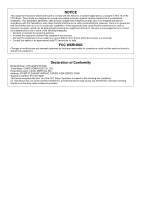Casio CTK5000 User Guide
Casio CTK5000 Manual
 |
View all Casio CTK5000 manuals
Add to My Manuals
Save this manual to your list of manuals |
Casio CTK5000 manual content summary:
- Casio CTK5000 | User Guide - Page 1
English Español ES USER'S GUIDE Please keep all information for future reference. Safety Precautions Before trying to use the keyboard, be sure to read the separate "Safety Precautions". GUÍA DEL USUARIO Guarde toda la información para futuras consultas. Precauciones de seguridad Antes de intentar - Casio CTK5000 | User Guide - Page 2
with the instructions, may cause by turning the equipment off and on, the user is userís authority to operate the equipment. Declaration of Conformity Model Number: CTK-4000/CTK-5000 Trade Name: CASIO COMPUTER CO., LTD. Responsible party: CASIO including interference that may cause undesired operation. - Casio CTK5000 | User Guide - Page 3
only a CASIO AD-5 (for CTK-4000) or AD-12 (for CTK-5000) adaptor. • The AC adaptor is not a toy. • Be sure to disconnect the AC adaptor before cleaning manual without the consent of CASIO is prohibited under copyright laws. ● IN NO EVENT SHALL CASIO BE LIABLE FOR ANY DAMAGES WHATSOEVER (INCLUDING, - Casio CTK5000 | User Guide - Page 4
Contents General Guide E-4 Using the 10-key Pad (br E-6 FUNCTION Button (cs) Functions E-6 Getting Ready to Play E-8 Preparing the Music Stand E-8 Power Supply E-8 Playing the Digital Keyboard ..... E-9 Turning on Power and Playing E-9 Using Headphones E-9 Changing Keyboard Response to - Casio CTK5000 | User Guide - Page 5
Storing and Loading Digital Keyboard Memory Data E-68 Connecting to Audio Equipment E-69 Contents Reference E-70 Troubleshooting E-70 Specifications E-72 Operating Precautions E-73 Error Messages E-74 Song List E-75 MIDI Implementation Chart Included Accessories ● Music Stand ● Song Book - Casio CTK5000 | User Guide - Page 6
General Guide • In this manual, the term "Digital Keyboard" refers to the CTK-4000/CTK-5000. • Illustrations in this User's Guide show the CTK-5000. • In this manual, buttons and other controllers are identified using the numbers shown below. 1 2 3 4 5 6 7 8 9 bk bl bm bn br bo bp bq bs bt - Casio CTK5000 | User Guide - Page 7
(CTK-5000 only) ☞E-60, 61, 62, 63, 64 dk Speakers dl Song Bank list dm Music Preset list dn Display do Rhythm list dp Tone list dq PITCH BEND wheel (CTK-5000 only) ☞E-16 dr CHORD root names ☞E-37 ds Percussion instrument list ☞E-12 dt SD CARD SLOT (CTK-5000 only) ☞E-60 ek el em en eo ep ek USB - Casio CTK5000 | User Guide - Page 8
Guide Using the 10-key same number of digits as the currently displayed value. Example: To enter tone number 001, input 0 3 0 3 1. FUNCTION Button (cs) Functions Keyboard operations. To select a function 1. Press cs to display the function menu. 2. Use the br (10-key) [4] ( ) and [6] ( ) keys - Casio CTK5000 | User Guide - Page 9
Sampling Start Automatic Sampling Stop Sampled Tone Protect 9 Step Up Lesson Voice Fingering Guide Note Guide Performance Evaluation Phrase Length 10 Other Settings Arpeggiator Hold Pedal Effect Pitch Bend Range (CTK-5000 only) Accompaniment Scale LCD Contrast 11 MIDI Settings Keyboard Channel - Casio CTK5000 | User Guide - Page 10
, and close the cover. Tabs DC 9V terminal (CTK-4000) DC 12V terminal (CTK-5000) Household power outlet • Be sure to turn off Digital Keyboard power before connecting or disconnecting the AC adaptor. ■ Low Battery Indication The indicator shown below starts to flash to let you know when battery - Casio CTK5000 | User Guide - Page 11
the AC adaptor is being used for power. ■ Disabling Auto Power Off You can disable Auto Power Off to ensure that power is not turned off automatically during a concert, etc. 1. While holding down bo, turn on power. Auto Power Off will be disabled. PHONES/OUTPUT jack (CTK-4000) PHONES jack (CTK-5000 - Casio CTK5000 | User Guide - Page 12
(Touch Response) Touch Response alters tone volume in accordance with keyboard pressure (speed). This provides you some of the same expressivity you get on an acoustic piano. Keyboard Instrument Sound Intensity ■ Sound intensity depends on the speed that keys are pressed. People normally believe - Casio CTK5000 | User Guide - Page 13
with a steady beat to help keep you on tempo. Start/Stop 1. Press 6. This starts the metronome. This pattern changes with each beat. 2. Press Use br (10-key) to enter the number of beats per measure. • The bell will not sound if you specify 0 for this setting. In this case, all beats are indicated - Casio CTK5000 | User Guide - Page 14
same time. This selects the grand piano tone. Settings Tone Number : "001" Reverb : "06" Transpose : 00 Touch Response : Off: Returns to initial default On: No change Pedal Effect : SUS Rhythm Number : "161" (CTK-4000), "181" (CTK-5000) Accompaniment : Rhythm part only Local Control - Casio CTK5000 | User Guide - Page 15
and then use br (10-key) to select the tone you want. Example: 026 ELEC.PIANO 1 (CTK-5000) E.Pi ano1 2. Press cp. Lights 3. Use br (10-key) to select the second tone you want. Example: 212 STRINGS (CTK-5000) St r i ngs 4. Play something on the keyboard. Both tones sound at the same time. 5. Pressing - Casio CTK5000 | User Guide - Page 16
the lowest note of the right side range of the split keyboard. Example: Setting middle C (C4) as the split point. Reve r b 2. Use the br (10-key) [-] and [+] keys to select the reverb setting you want. Off (oFF) 1 to 10 Turns off reverb. The larger the number selected, the longer the reverb - Casio CTK5000 | User Guide - Page 17
. Organ and other similar tone notes are sustained even if the pedal is not pressed. Sustains notes that are playing when the pedal is depressed before the keyboard keys are released. Slightly softens notes played while the pedal is depressed. Pressing the pedal starts and stops Auto Accompaniment - Casio CTK5000 | User Guide - Page 18
key) [-] and [+] keys to shift the octave for the left side keyboard range. • Split Off : The screen shown below will appear. Advance to step 4. Using the Pitch Bend Wheel to Shift the Pitch of Notes (CTK-5000 bend wheel rotated as you turn on the Digital Keyboard. Specifying the Pitch Bend Range - Casio CTK5000 | User Guide - Page 19
keyboard keys Turn off the external device and the Digital Keyboard before connecting them. 1. Connect an external device to the Digital Keyboard. Stereo mini plug CD player, Cassette player, etc. Digital Keyboard AUDIO IN jack • Connection requires commercially available connecting cords, supplied - Casio CTK5000 | User Guide - Page 20
input from the external device. Sampling also will stop automatically 10 seconds after it is started. Sampled sound 1 To sample a sound 1. Press bo and then use br (10-key) to enter the tone number (CTK-5000: 671 to 675) (CTK-4000: 571 to 575) where you want to store the sampled sound. S1 :Or gn - Casio CTK5000 | User Guide - Page 21
button (bs to cm) as you press any keyboard key. • Pressing the keyboard key quickly will increase sample sound volume, while pressing slowly melody sampling tone number you want to select. This will start looped playback of the selected sound. To select this tone number: CTK-5000 CTK-4000 671 - Casio CTK5000 | User Guide - Page 22
where the drum set you want is located to assign the drum set sounds to the keyboard. 1. Press bp. bp lights. 2. Press bo and then use br (10-key) to enter the tone number (CTK-5000: 676, 677, or 678) (CTK-4000: 576, 577, or 578) for the drum set whose sounds you want to change - Casio CTK5000 | User Guide - Page 23
keyboard key to another key, to change the pitch of a sound, and to delete a sampled sound. 1. Press bo and then use br (10-key) to enter the tone number (CTK-5000 Sampling also will stop automatically 10 seconds after it is started. 7. Press the keyboard key. Smp l D r m1 Flashes at high speed This - Casio CTK5000 | User Guide - Page 24
of the sampling procedure. • Drum sampling (page E-20): Sampling starts when you release the Digital Keyboard key you press in step 4 of the sampling procedure. • When manual sampling start is enabled, sampling starts when you release cr or the keyboard key, not when you press it. Sampling does not - Casio CTK5000 | User Guide - Page 25
(10-key) [7] (ENTER) key. 3. Press the br (10-key) [6] ( ) key. Au t oSt op 4. Press the br (10-key) [-] key to turn off automatic sampling stop. Even when there is no sound input from an external device, sampling will continue until you press and release cr or a keyboard key. • When manual sampling - Casio CTK5000 | User Guide - Page 26
Device • SD memory card (CTK-5000 only) (page E-61) • Computer (page E-68) ■ Maintaining Sampled Sound Data in Memory After you save sampled sound data in memory, it will remain there as long as power is supplied to the keyboard. However, if you disconnect the AC adaptor when there are no batteries - Casio CTK5000 | User Guide - Page 27
number of tunes using your SD memory cards (CTK-5000 only) (page E-62) or computer (page E-65). Playing the Demo Songs Use the following procedure to play back built-in songs. 1. Press bl and bm at the same time. This will start playback of the demo songs. • See page E-75 for information about song - Casio CTK5000 | User Guide - Page 28
on the keyboard with song playback. Start/Stop 1. Press bq. Song number Tw i n k l e Tune name 2. Use br (10-key) to enter the number of the song you want. • See page E-75 for a complete list of available songs. 3. Press bl. This starts playback of the song. Sustain pedal Tempo Note Beat - Casio CTK5000 | User Guide - Page 29
Specific Measures You can use the procedure in this section to repeat particular measures for practice playing along until you master it. You can specify the start measure and the end measure of the section you want to play and practice. Start , you can use br (10-key) to change it. The tempo value - Casio CTK5000 | User Guide - Page 30
the part that is turned off are shown on the display. Increasing the Selection of Songs You can load song data from an external device and increase the selection of songs available on the keyboard. See the following pages for more information. • SD memory card (CTK-5000 only) (page E-62) • Computer - Casio CTK5000 | User Guide - Page 31
Up Lesson feature that helps you to do just that. Phrases The built-in songs are pre-divided into phrases to help you master keyboard play. Song start Song end Phrase 1 Phrase 2 Phrase 3 . . . . Final Phrase Step Up Lesson Flow Step Up Lesson takes you through practice of the right hand part - Casio CTK5000 | User Guide - Page 32
included in the phrases to be practiced. Play toll advance automatically to the next phrase after the unincluded phrase plays, so wait until then to start playing on the keyboard down bq for about two seconds. The same tone used for song playback will be assigned to the keyboard (page E-28). E-30 - Casio CTK5000 | User Guide - Page 33
sounds like. 1. Press bs. This starts example play. Lights Using Built-in Songs to Master Keyboard Play 2. Play notes on the keyboard in accordance with the instructions provided on the display and by voice fingering guide. During this lesson, the display shows the key you need to press next. Voice - Casio CTK5000 | User Guide - Page 34
Song playback will wait for you to play the correct note. • Note guide sounds the correct note to be played. 4 If you are still unable to press the correct keyboard key, the Digital Keyboard will display keyboard guidance and voice fingering guide will tell you what finger to use, just as in Lesson - Casio CTK5000 | User Guide - Page 35
English 3. Press the br (10-key) [-] key to select the OFF setting. Indicator disappears when voice fingering guide is turned off. Turning Off Note Guide Use the following procedure to turn off note guide, which sounds the note to be played next in Lesson 2 and Lesson 3. 1. Press cs and then use - Casio CTK5000 | User Guide - Page 36
of the lessons successfully. • In Lesson 2 and Lesson 3, the Digital Keyboard advances to the next lesson if you are able to achieve the "Bravo!" • Starting Auto Step Up Lesson automatically turns on phrase repeat (page E-32) and play evaluation (page E-33). These features cannot be turned off - Casio CTK5000 | User Guide - Page 37
is a game that measures your reaction speed as you press keys in response to on-screen keyboard indicators and fingering guide indications. 1. Press bq. 2. Press cn. This causes a key on the on-screen keyboard to start to flash, and starts the Music Challenge song. Number of remaining notes M . CHAL - Casio CTK5000 | User Guide - Page 38
-in rhythms, including 8-beat and waltz. Use the following procedure to play the basic rhythm part. Funk 8Bt Rhythm pattern name 2. Use br (10-key) to select the rhythm number you want. • See the separate "Appendix" for information about individual rhythms. 3. Press bl or 8. This starts the rhythm - Casio CTK5000 | User Guide - Page 39
, see "Using Synchro Start" on page E-40. • You can use the split point to change the size of the accompaniment keyboard range (page E-14). Selecting a Chord Input Mode You can select from among the following five chord input modes. • FINGERED 1 • FINGERED 2 • FINGERED 3 • CASIO CHORD • FULL RANGE - Casio CTK5000 | User Guide - Page 40
four types of chords described below. Accompaniment keyboard CASIO CHORD Fingering Chord Type Example Major Chords Letters above the accompaniment keyboard indicate the chord assigned to each key. Pressing a single accompaniment area key in the CASIO CHORD mode will play the major chord whose - Casio CTK5000 | User Guide - Page 41
is complete. Lights ■ Auto Accompaniment Intro Use the following procedure to play an intro of a few measures. 1. Press 7. This starts the intro pattern. Normal pattern play will start when the intro pattern is finished. • If you press 9 while an intro pattern is being played, the variation pattern - Casio CTK5000 | User Guide - Page 42
br (10-key) [4] ( ) and [6] ( ) keys to display "AcompVol" (page E-6). 2. Play a chord on the keyboard. This will start full part key) [-] and [+] keys to adjust the accompaniment volume. Using One-Touch Preset With One-Touch Preset, the Digital Keyboard automatically configures optimal tone - Casio CTK5000 | User Guide - Page 43
. Type number Due t 1 Type name 3. Use the br (10-key) [-] and [+] keys to select the Auto Harmonize type you want. • 013 through 102 are total of four notes. Adds block chord notes. Adds big band style harmony. 4. Press cq to turn on Auto Harmonize. If you play chords with your left hand and - Casio CTK5000 | User Guide - Page 44
user rhythms". • You can store up to 10 user rhythms in Digital Keyboard memory, using rhythm numbers 201 through 210 (CTK VF-8 E-8 8 8 9 9 bk ■ Editable Contents • Rhythm number • Part on/off • Tone number • Volume level • Left-right speaker balance (panning) • Reverb depth (reverb send) • Chorus - Casio CTK5000 | User Guide - Page 45
shown below, from 1 through 6. • Use the br (10-key) [-] and [+] keys to change the currently selected setting. • You can play the send) 6 Chorus depth (chorus send) Display Part Tone Vol. Settings On/Off 001 - 553 (CTK-4000) 001 - 653 (CTK-5000) 000 - 127 Pan -64 - 0 - 63 user rhythm. B E-43 - Casio CTK5000 | User Guide - Page 46
Device • SD memory card (CTK-5000 only) (page E-61) • Computer (page E-68) ■ Maintaining User Rhythm Data in Memory After you save user rhythm data in memory, it will remain there as long as power is supplied to the keyboard. However, if you disconnect the AC adaptor when there are no batteries - Casio CTK5000 | User Guide - Page 47
memory capacity 2. Press the br (10-key) [7] (ENTER) key. 3. Press the br (10-key) [6] ( ) key. Use 1 User rhythm name 4. Use the br (10-key) [-] and [+] keys to select the user rhythm you want to delete. 5. Press the br (10-key) [7] (ENTER) key. This displays a delete confirmation message. Su - Casio CTK5000 | User Guide - Page 48
Keyboard setups (tone, rhythm, etc.) for instant recall whenever you need them. Registration memory simplifies performance of complex pieces that require successive tone (on, off, type) • Synchro start • Reverb (on, off, type) • Chorus (on, off, type) • Bend Range (CTK-5000 only) • Accomp (on, off) - Casio CTK5000 | User Guide - Page 49
Device • SD memory card (CTK-5000 only) (page E-61) • Computer (page E-68) ■ Maintaining Data in Registration Memory After you save data in registration memory, it will remain there as long as power is supplied to the keyboard. However, if you disconnect the AC adaptor when there are no batteries - Casio CTK5000 | User Guide - Page 50
the following procedure to record everything you play on the keyboard. 1. Press bp. 2. Press 4. 4. Configure the tone, rhythm, and other settings you want to use. 5. Start playing. Recording starts as soon as you play something on the keyboard. • You can use Auto Accompaniment while playing. If you - Casio CTK5000 | User Guide - Page 51
, do hold down 4 (without pressing any keyboard key) until the message "Tr.Del?" appears on Tone number, pedal operation, pitch bend wheel operation (CTK-5000 only) • Turning off the Digital Keyboard long as power is supplied to the keyboard. However, if you disconnect the AC adaptor when there - Casio CTK5000 | User Guide - Page 52
finish recording all of the tracks, press bl. • This will start playback of the recorded tracks. Press bl to stop or restart playback. • At this time you can turn off playback of specific tracks using buttons bs to cn. Pressing a key toggles playback of each track on (track number displayed) or off - Casio CTK5000 | User Guide - Page 53
After that, you can select a specific song for playback. 1. Press bp is, use br (10-key) to specify the number keyboard play. Tone number, song number, pedal operation, tempo, reverb, chorus, layer/split settings, pitch bend wheel operation (CTK-5000 only) • There can be only one recording of keyboard - Casio CTK5000 | User Guide - Page 54
you record with the Digital Keyboard onto an SD memory card or on your computer's hard disk. In the case of an SD memory card, you can save recorded song data as a standard MIDI file (SMF 0 format). ■ To save data to an SD memory card (CTK-5000 only) See page E-61. ■ To save data on your - Casio CTK5000 | User Guide - Page 55
keyboard from the standard equal temperament to another scale that is more suitable for playing Indian music, Arabic music, ancient classics, etc. Using the Scale Editor (CTK-5000 and cs at the same time. 3. Use the br (10-key) [-] and [+] keys to select the Scale Editor option you want. • If you - Casio CTK5000 | User Guide - Page 56
3 to assign the scale to the keyboard. Qua : E Keyboard key The keyboard key(s) whose notes were changed will be lit. • You can perform a Quarter Tone operation without using the Scale Editor (page E-53). Hold down the 3 button and press the desired keyboard key. This will lower the tuning value - Casio CTK5000 | User Guide - Page 57
Device (CTK-5000 only) • SD memory card (page E-61) • Computer (page E-68) ■ Maintaining Data in User Scale Memory (CTK-5000 only) After you save data in user scale memory, it will remain there as long as power is supplied to the keyboard. However, if you disconnect the AC adaptor when there - Casio CTK5000 | User Guide - Page 58
number I LoveHe r Preset name Lights 2. Use br (10-key) to select the preset number you want. This will change the setup (tone, rhythm, etc.) of the Digital Keyboard. • At this time the Digital Keyboard will go into Auto Accompaniment synchro start standby (page E-40). • Pressing bo, bp, or bq - Casio CTK5000 | User Guide - Page 59
B) Random arrangement of notes of the pressed keys 3. Press cq to turn on Arpeggiator. Playing a chord on the keyboard will start arpeggio play. • Press cq again to turn off Arpeggiator. Lit when on Other Useful Digital Keyboard Functions Deleting User Song Data You can use the following procedure - Casio CTK5000 | User Guide - Page 60
Memory Use the following procedure when you want to delete sampled sounds, user songs and all other data, except for recorded songs, currently in Digital Keyboard memory. 5. Press the br (10-key) [+] (YES) key. After the delete procedure is complete, "Complete" will appear followed by the screen - Casio CTK5000 | User Guide - Page 61
Using a Memory Card (CTK-5000 Only) 3 bp br English bl cs ct Your Digital Keyboard's SD memory card slot makes it possible for you to store record memory and other data on a commercially available SD memory card. ● Supported SD Memory Cards Your Digital Keyboard supports the use of memory - Casio CTK5000 | User Guide - Page 62
(CTK-5000 SD Memory card, first be sure to format it on the Digital Keyboard. • Before performing the procedure below, check to make sure that the Press the br (10-key) [7] (ENTER) key. This will display the format confirmation screen. Su r e? 4. Press the br (10-key) [+] (YES) key. The message "Pls - Casio CTK5000 | User Guide - Page 63
memory card into the Digital Keyboard's card slot. 3. Hold down ct until the button lights. • To cancel data save, press ct again. Example: Saving a sampled sound Smp l Tone Flashes Using a Memory Card (CTK-5000 Only) 4. Use the br (10-key) [4] ( ) and [6] ( ) keys to display one of the settings - Casio CTK5000 | User Guide - Page 64
a Memory Card (CTK-5000 Only) • You can input the following characters in a file name. 012 345 6 78 9 ABCDEFGH I J K LMNOPQRS T U VWX Y Z S • The Digital Keyboard displays the "~" character as "3". ■ SD Memory Card Data (File) Storage Locations The above procedure stores Digital Keyboard data in - Casio CTK5000 | User Guide - Page 65
Keyboard memory. Comp l e t e • If there is already data stored in the user area where you are trying to load data, an overwrite confirmation message will appear. Press the br (10-key) [+] (YES) key to overwrite, or [-] (NO) or [9] (EXIT) key to cancel. Rep l ace? Using a Memory Card (CTK-5000 - Casio CTK5000 | User Guide - Page 66
Using a Memory Card (CTK-5000 Only) 5. Press the br (10-key) [7] (ENTER) key. Flashes • Pressing [9] (EXIT) will return to the screen that was displayed before you pressed [7] (ENTER). 6. Use the br (10-key) [-] and [+] keys to select the number of the data (file) you want to delete. 7. Press the - Casio CTK5000 | User Guide - Page 67
software on your computer yet! 2. After starting up your computer, use a commercially available USB cable to connect it to the Digital Keyboard. B connector USB cable (A-B type) A connector Digital Keyboard USB port Computer USB port 3. Turn on the Digital Keyboard. • If this is the first time - Casio CTK5000 | User Guide - Page 68
problem with leaving the USB cable connected when you turn off your computer and/or Digital Keyboard. • This Digital Keyboard conforms to General MIDI Level 1 (GM). • For detailed specifications and connections that apply to MIDI data send and receive by this Digital Keyboard, see the latest support - Casio CTK5000 | User Guide - Page 69
the same tone as the channel you turned off. If you turn off both channels (option (3)), what you play on the keyboard sounds using the tone of the navigate (R) channel. Selected channel indicator appears. Navigate (L) Channel Navigate (R) Channel On- On- Sound screen Sound screen Guide Guide - Casio CTK5000 | User Guide - Page 70
to a computer in the Digital Keyboard's native format only. You cannot save recorded song data to a computer as a standard MIDI file (SMF format). With the CTK-5000 (only), you can save and recall scale memory data. Downloading Data Manager 1. Go to the CASIO WORLDWIDE site at the following URL - Casio CTK5000 | User Guide - Page 71
available connecting cords, supplied by you. • Turn off the external device when making connections. After connecting, turn down the Digital Keyboard and external device volume levels whenever turning power on or off. • After connecting, turn on the Digital Keyboard and then the external - Casio CTK5000 | User Guide - Page 72
-4000: PHONES/ OUTPUT jack) (CTK-5000: PHONES jack) on the back of the Digital Keyboard. • If there is no sampled sound in memory, nothing will play if you press a keyboard key while a tone in the range of 671 to 678 (CTK4000: 571 to 578) is selected (page E-18). • Turn power off and then back on to - Casio CTK5000 | User Guide - Page 73
the "Tone List" in the separate "Appendix". The volume or tone setting I made has changed. • Adjust the main volume setting (page E-9). • Turn power off and then back on to initialize all Digital Keyboard settings (page E-9). • Replace the batteries with new ones or switch over to AC adaptor power - Casio CTK5000 | User Guide - Page 74
Reference Specifications Models CTK-4000 / CTK-5000 Keyboard 61 standard-size keys Touch Response 2 types, Off Maximum Polyphony 48 notes (24 for certain tones) Tones Built-in Tones CTK-4000: 570 CTK-5000: 670 Sampling Tones Up to 8 (Melody Sampling: 5, Drum Sampling: 3)* Up to 10 - Casio CTK5000 | User Guide - Page 75
AC Adaptor CTK-4000: AD-5 CTK-5000: AD-12 Auto Power Off Approximately 6 minutes after last key operation (Operates during battery use only) Speakers CTK-4000: 12cm × 2 (Output: 2.5W + 2.5W) CTK-5000: 12cm × 2 + 3cm × 2 (Output: 6.0W + 6.0W) Power Consumption CTK-4000: 9V = 7.7W CTK-5000: 12V - Casio CTK5000 | User Guide - Page 76
user rhythms (page E-42), user songs (page E-28) Err Exist A sampled drum set sound cannot be copied (page E-21) to a keyboard key because the key Data There is no data in the selected user area (tone, rhythm, song number, etc.) Select a Digital Keyboard user area that contains data. Err No File - Casio CTK5000 | User Guide - Page 77
Song List SONG YOU A MERRY CHRISTMAS 048 JINGLE BELLS 049 JOY TO THE WORLD 050 O CHRISTMAS TREE PIANO/CLASSICS 051 MARY HAD A LITTLE LAMB 052 LE CYGNE FROM "LE CARNAVAL DES ANIMAUX 101 - 150 EXERCISE I / II / III DEMO TUNES 151 - 152 DEMO TUNES USER SONGS 153 - 162 USER SONGS E-75 English - Casio CTK5000 | User Guide - Page 78
Models: CTK-4000 / CTK-5000 MIDI Implementation Chart Version : 1.0 Function Transmitted Recognized no relation **: sin relación After Touch Key's Ch's Pitch Bender Control Change 0, 32 1 6, 38 7 10 11 64 X X X (CTK-4000) O (CTK-5000) O X X (CTK-4000) O (CTK-5000) *2 O O X O *4 X O - Casio CTK5000 | User Guide - Page 79
Message • For details about footnotes 2, 3, 5, 6, 7, see MIDI Implementation at http://world.casio.com/. Mode 2 : OMNI ON, MONO Mode 4 : OMNI OFF, MONO *1: Depende del tono. *2: RPN : Sensibilidad a la inflexión de altura tonal (sólo CTK-5000) *3: RPN : Sensibilidad a la inflexión de altura tonal - Casio CTK5000 | User Guide - Page 80
This recycle mark indicates that the packaging conforms to the environmental protection legislation in Germany. Esta marca de reciclaje indica que el empaquetado se ajusta a la legislación de protección ambiental en Alemania. F MA0811-B Printed in China CTK4000/5000ES1B
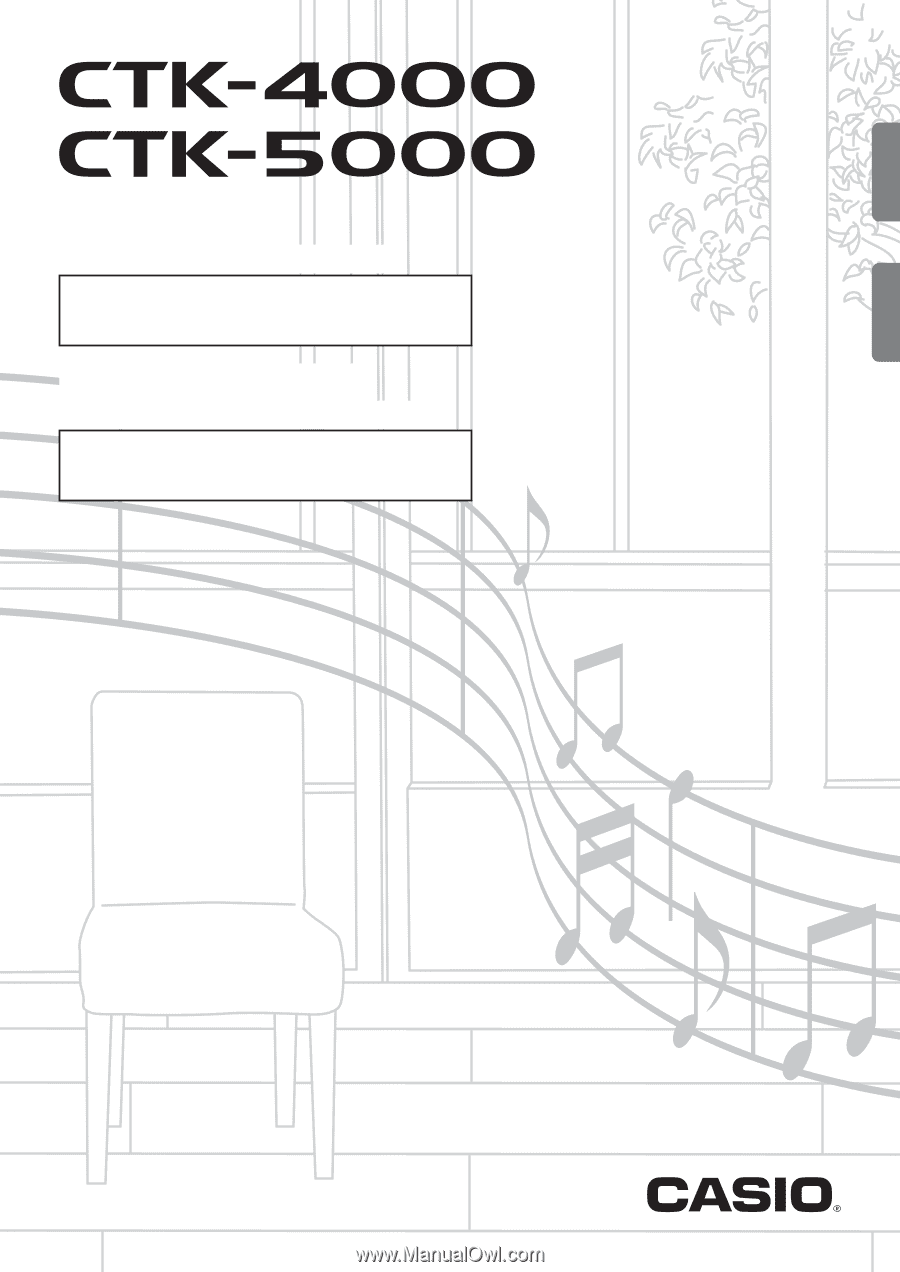
GUÍA DEL USUARIO
USER’S GUIDE
ES
CTK4000/5000ES1B
Guarde toda la información para futuras consultas.
Please keep all information for future reference.
Precauciones de seguridad
Antes de intentar usar el teclado, asegúrese de leer
las “Precauciones de seguridad” separadas.
Safety Precautions
Before trying to use the keyboard, be sure to read the
separate “Safety Precautions”.
English
Español