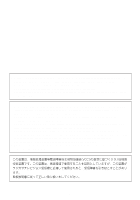Casio E-115 User Guide
Casio E-115 - Cassiopeia Color Pocket PC Manual
 |
UPC - 079767693671
View all Casio E-115 manuals
Add to My Manuals
Save this manual to your list of manuals |
Casio E-115 manual content summary:
- Casio E-115 | User Guide - Page 1
E-115 Getting Started with the CASSIOPEIA (Hardware Manual) User documentation consists of two manuals: Pocket PC User's Guide and this booklet. Be sure to read this manual first. Be sure to read the Safety Precautions contained in this manual to ensure proper operation of this product. Keep this - Casio E-115 | User Guide - Page 2
the trademarks of their respective owners. • Data can be repairs, or battery replacement. Be sure to back up all important data on other media to protect against its loss. • The contents of this manual are subject to change without notice. • No part of this manual may be reproduced in any form - Casio E-115 | User Guide - Page 3
Precautions before trying to use it for the first time. Note All mentions of "the unit" in the following precautions refer to the CASSIOPEIA. Markings and Symbols The following are the meanings of the markings and symbols used in these Safety Precautions. Danger This symbol indicates information - Casio E-115 | User Guide - Page 4
, unplug the AC adapter from the power outlet, remove batteries, and contact your original dealer or an authorized CASIO service provider. Continued pocket. Magnetic force generated by the speaker built into the unit could possibly affect operation of a pacemaker. Should you ever suspect a problem, - Casio E-115 | User Guide - Page 5
it impossible to achieve a full charge. Heat can also cause an abnormal chemical reaction, which creates the danger of fire and explosion. • Never pierce the battery pack with nails, hit it with a hammer, step on it, or throw it. Doing so can cause internal shorting, which creates the danger of fire - Casio E-115 | User Guide - Page 6
ever accidentally get into your eyes, do not rub them. Rinse your eyes with tap water and then consult your physician immediately. • If the battery pack does not achieve full charge after the normal charge time, stop charging. Continued charging creates the danger of fire, overheating, and explosion - Casio E-115 | User Guide - Page 7
dealer or an authorized CASIO service provider to request servicing. Continued use of a seriously damaged power cord creates the danger of fire and electrical shock. • Use only the AC adapter specified for this unit. Use of another type of AC adapter can damage the battery pack and create the - Casio E-115 | User Guide - Page 8
or cold • High humidity • Sudden temperature changes • Large amounts of dust • If you drop the CASSIOPEIA and damage it, immediately turn off power and contact your original dealer or an authorized CASIO service provider. Never continue using a damaged unit. • Never place heavy objects on top of the - Casio E-115 | User Guide - Page 9
on the CASSIOPEIA. • Use only the stylus that comes with the CASSIOPEIA to press the RESET button. battery life shorter than that indicated in the specifications of this manual. • Be sure to use the soft case to protect the display panel of your CASSIOPEIA while carrying it. Important • The TFT color - Casio E-115 | User Guide - Page 10
Precautions 3 Precautions During Use 4 Rechargeable Battery Pack 5 Batteries ...6 AC Adapter ...7 Operating Precautions 8 Terms and Symbols used in this manual 11 Getting Ready 12 Initial Setup ...12 Where to go for information 13 Operations ...14 General Guide ...14 Using the Stylus ...16 - Casio E-115 | User Guide - Page 11
34 Performing a Full Reset 34 Errors Following a Full Reset 35 Troubleshooting 36 Appendix ...40 Button Operations 40 Specifications ...41 Regulatory Information 42 Terms and Symbols used in this manual • The term "unit" in this manual refers to the CASSIOPEIA. • The symbol "Important - Casio E-115 | User Guide - Page 12
the AC Adapter to charge the battery pack. 3. Load the backup battery. 4. Press the [Power] button. • After a few moments the welcome screen appears. 5. Follow the steps in the Welcome Wizard. 6. When finished, you'll see the Today screen. • See "Pocket PC Basics" at the back of Quick Start Guide - Casio E-115 | User Guide - Page 13
problems? Check the troubleshooting guides on page 36 of this Hardware Manual and in the Pocket PC User's Guide. Where can I find out about the bundled software? Your CASSIOPEIA comes with a collection of standard Pocket PC programs from Microsoft, plus a collection of original programs from CASIO - Casio E-115 | User Guide - Page 14
Operations General Guide Charge indicator (Green) Indicates battery pack is charging. Stereo headphone jack For connection of a commercially available earphone/headphone (ø3.5mm) button. Infrared port Speaker Microphone Cursor button Moves the cursor around the screen. AC adapter terminal 14 - Casio E-115 | User Guide - Page 15
it does not come out accidentally. RESET button Battery cover switch Backup battery cover Main battery cover Serial connector Mates with the cradle keyboard. See Pocket PC online help for information about using the [Action] control with each application. The text in the online help indicates an - Casio E-115 | User Guide - Page 16
stylus on the screen and drag across the screen to select text and images. Drag in a list to select multiple items. of the stylus. • Use only the stylus that comes with the CASSIOPEIA, or some other stylus type instrument* to perform touch screen operations. instructions that appear on the screen. 16 - Casio E-115 | User Guide - Page 17
the System tab, tap Brightness. 2. On the dialog box that appears, tap the Auto Dim tab. 3. Follow the instructions that appear on the screen to make auto dimming settings. • You can make separate auto dimming settings for battery power and AC adapter power by checking the appropriate check box. 17 - Casio E-115 | User Guide - Page 18
Using the Cradle The cradle provides quick and easy connection between your CASSIOPEIA and a personal computer. CASSIOPEIA can also be powered from an AC power source when it is placed on the cradle. • The battery pack charges while the CASSIOPEIA is on the cradle. See page 31 for more information. - Casio E-115 | User Guide - Page 19
connector on the bottom of the CASSIOPEIA with the connector on the cradle, lower the CASSIOPEIA into the cradle as shown in the illustration below. Important Make sure the CASSIOPEIA lowers securely into the cradle as far as it can go. To remove the CASSIOPEIA from the cradle 1. Press the cradle - Casio E-115 | User Guide - Page 20
Manual for details on the type of computer system required for use with the cradle. • Be sure to turn off the CASSIOPEIA also connect to a 25-pin serial port using an adapter. • Note that after connecting the cradle to your 2000, Windows NT® Workstation 4.0 with Service Pack 3 or greater, or Windows - Casio E-115 | User Guide - Page 21
video graphics adapter at 256 color or higher • Keyboard • Microsoft Mouse or compatible pointing device PC Companion Device Requirements • Handheld PC: Windows CE Handheld PC versions 2 and 3 with Windows CE Core System version 2.0 or greater • Palm-size PC: All models and versions • Pocket PC: All - Casio E-115 | User Guide - Page 22
with built-in infrared ports and modems are initially configured so the COM port AC Adapter You can use the AC adapter to directly power the CASSIOPEIA or to supply power through the cradle. The battery pack charges while the CASSIOPEIA is directly connected to a power source by the AC adapter - Casio E-115 | User Guide - Page 23
30 cm. See the Pocket PC User's Guide for full details on performing infrared communications. For infrared data communications with another device, the other device must conform with IrDA 1.0 standards, and it must specifically support infrared data communication with a CASSIOPEIA. Important • Take - Casio E-115 | User Guide - Page 24
. If you have problems inserting a card, pull CASSIOPEIA RESET button. • Your CASSIOPEIA supports 3.3V CompactFlash cards only. Cards that can operate on 5.0V only are not supported. • Use of an IO card that requires large amounts of power can cause the CASSIOPEIA to restart when CASSIOPEIA battery - Casio E-115 | User Guide - Page 25
cover, pull it up part way open, and CASSIOPEIA to access the Internet over an analog dial-up connection. See the documentation that comes with the modem card for information about how to use it. Important Check to make sure that the battery pack is charged before using the modem card. Low battery - Casio E-115 | User Guide - Page 26
purchasing software applications, always double-check to make sure that it is compatible with the CASSIOPEIA. • Some applications written for a Palm-size PC (Windows CE 2.11) may not run on a Pocket PC. Contact the producer of the application for information about an upgrade to the Pocket PC version - Casio E-115 | User Guide - Page 27
levels of your main and backup batteries. See the separate Pocket PC User's Guide and Pocket PC online help for more information about this dialog box. • Icons appear in the Taskbar to let you know when battery power is low. See the separate Pocket PC User's Guide for more information about these - Casio E-115 | User Guide - Page 28
of how much you use the CASSIOPEIA during that time. • A battery pack that loses power too quickly after it is charged is probably near the end of its service life. In such a case, you have to purchase a new battery pack. Replacing the Main Battery 1. Make sure your CASSIOPEIA is turned off. • Press - Casio E-115 | User Guide - Page 29
, be sure to always replace the main battery first. • Be sure to replace the backup battery as soon as possible whenever the following message appears on the display: "Backup Battery Very Low To prevent possible data loss, replace or recharge your backup battery according to the owner's manual." 29 - Casio E-115 | User Guide - Page 30
off. • Press the [Power] button to turn off power. 2. Turn the CASSIOPEIA over. 3. Slide the battery cover switch to BACK UP, and then remove the backup battery cover. Battery cover switch 4. Remove the old battery. 5. Wipe off a new lithium battery (CR2032) with a dry cloth, and load it into the - Casio E-115 | User Guide - Page 31
the first time after you installed a newly purchased battery pack. • If the battery pack does not achieve full charge after the normal charge time, remove the CASSIOPEIA or unplug the AC adapter from the cradle to stop charging. Remove the CASSIOPEIA from the cradle after charging is complete. The - Casio E-115 | User Guide - Page 32
display in succession. • Startup screen • Desktop 2. Normal unit operation is possible after the desktop appears. • Memory data and settings are retained when you reset the Pocket PC. Important If the above operation does not solve the problem, perform a full reset (memory initialize, page 34). 32 - Casio E-115 | User Guide - Page 33
screen. "A problem with memory contents has been found. Press [Action] to continue with the reset procedure, which restores normal system operation. Note that if the system determines that user memory cannot be repaired, it will delete all user data currently in memory. See the User's Guide for - Casio E-115 | User Guide - Page 34
: "A problem with memory contents has been found..." Performing a Full Reset Important • The following procedure deletes all data in memory. Be sure that data is backed up or that you no longer need it before performing the following procedure. • If there is a CompactFlash card in the CASSIOPEIA - Casio E-115 | User Guide - Page 35
failure by you to correctly perform the reset procedure before using the unit for the first time If you suspect that the problem is being caused because you did not properly reset the unit before using it for the first time, perform the procedure on page 39 of this manual. This should correct the - Casio E-115 | User Guide - Page 36
your service provider when experiencing operational problems, be sure to check the following information as well as the troubleshooting section of the Pocket PC User's Guide first. Nothing happens when the [Power] button is pressed. Possible Cause Recommended Action Page Main battery is - Casio E-115 | User Guide - Page 37
Action The touch screen is out of calibration. Recalibrating the touch screen. Static electricity or some other problem Reset the unit. has caused the touch screen to malfunction. The touch screen is damaged. Contact your original dealer or an authorized CASIO service provider. Page 16 32 - 37 - Casio E-115 | User Guide - Page 38
up. Recommended Action Reset the unit. If resetting the unit does not correct the problem, perform a full reset (memory initialize).* Page 32 34 A message about a data error is on the screen. Possible Cause Recommended Action Internal malfunction Follow the instructions that appear on the - Casio E-115 | User Guide - Page 39
restoring backed up. • See the separate Pocket PC User's Guide for information about using the Card Backup Tool program to restore data from a CompactFlash memory card. • If your CASSIOPEIA does not operate correctly, contact your original dealer or your nearest authorized CASIO service provider. 39 - Casio E-115 | User Guide - Page 40
up Makes contrast darker. [Action] Button + Cursor down Makes contrast lighter. [Action] Button + Cursor right Increases brightness. [Action] Button + Cursor left Decreases brightness. ∗ See the Pocket PC User's Guide for details on the menu. 40 - Casio E-115 | User Guide - Page 41
Ver. 1.0, 115.2 kbps (max.) Range: 30 cm max. Card Slot: CompactFlash card, 3.3V Type I / Type II Headphone jack: ø 3.5 mm stereo output Accepts monaural earphone, stereo earphones, stereo headphones. Power Supply Main: Rechargeable battery pack JK-210LT (Lithium-Ion battery) AC adapter (AD - Casio E-115 | User Guide - Page 42
accordance with the instructions, may cause equipment off and on, the user is encouraged to try to 115 Trade Name: CASIO COMPUTER CO., LTD. Responsible party: CASIO, INC. Address: 570 MT. PLEASANT AVENUE, DOVER, NEW JERSEY 07801 Telephone number: 973-361-5400 This device complies with Part - Casio E-115 | User Guide - Page 43
CASIO ELECTRONICS CO., LTD. Unit 6, 1000 North Circular Road London NW2 7JD, U.K. - Casio E-115 | User Guide - Page 44
CASIO COMPUTER CO., LTD. 6-2, Hon-machi 1-chome Shibuya-ku, Tokyo 151-8543, Japan PN411316-001 MO0002-A

User documentation consists of two manuals:
Pocket PC User’s Guide
and this booklet. Be sure
to read this manual first.
Be sure to read the Safety Precautions contained in
this manual to ensure proper operation of this
product.
Keep this manual in a safe place for future
reference.
E-115
Getting Started with
the CASSIOPEIA
(Hardware Manual)
E