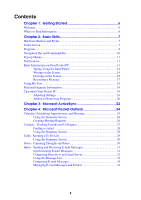Casio E-200 User Guide
Casio E-200 Manual
 |
View all Casio E-200 manuals
Add to My Manuals
Save this manual to your list of manuals |
Casio E-200 manual content summary:
- Casio E-200 | User Guide - Page 1
Pocket PC User's Guide Your Pocket PC 2002 comes with a Hardware Manual in addition to this Pocket PC User's Guide. Be sure to read the Hardware Manual first. Before using your Pocket PC for the first time,carefully read the Safety Precautions in the Hardware Manual. Keep this Pocket PC User's Guide - Casio E-200 | User Guide - Page 2
the Pocket PC to restart and re-adjust memory allocation. Unsaved data in open windows may be lost. • Use the stylus to press and hold the Reset button for about two seconds. • CASIO COMPUTER CO., LTD. assumes no responsibility for any damage or loss resulting from the use of this manual. • CASIO - Casio E-200 | User Guide - Page 3
Message 17 Using My Text 18 Find and Organize Information 19 Customize Your Pocket PC 19 Adjusting Settings 19 Adding or Removing Programs 20 Chapter 3: Microsoft ActiveSync 22 Chapter 4: Microsoft Pocket Outlook 24 Calendar: Scheduling Appointments and Meetings 24 Using the Summary Screen - Casio E-200 | User Guide - Page 4
54 End a Connection 56 Connect Directly to an E-mail Server 56 Get Help on Connecting 57 Appendix: Troubleshooting 58 Reset the Pocket PC and clear memory 58 Batteries lose power 58 If you forget your password 59 If you run out of Pocket PC memory 59 Storage memory 59 Program memory 60 4 - Casio E-200 | User Guide - Page 5
Modem connection problems 61 Network connection problems 62 Cable and cradle connection problems 63 INDEX ...64 Important! Browsing the Web or synchronizing a large number of mobile favorites can cause your device to run low on storage space. To free storage space, open Pocket Internet Explorer - Casio E-200 | User Guide - Page 6
on your Pocket PC hardware, see the Hardware Manual. For instructions on setting up your Pocket PC and installing ActiveSync, see the Quick Start Guide. The following table is a guide to additional information to help you use your Pocket PC. For information on: Programs on your Pocket PC Additional - Casio E-200 | User Guide - Page 7
and a stylus for selecting items and entering information. On the Pocket PC, the stylus replaces the mouse. • Tap. Touch the screen once with the see at a glance important information for the day. Tap to switch to a program. Tap to view notification messages. Tap to change volume or mute all sounds. - Casio E-200 | User Guide - Page 8
, see "Adjusting Settings," later in this chapter.) To access some programs, you'll need to tap , Programs, and then the program name. You can also switch to some programs by pressing a program button. Your Pocket PC has one or more program buttons located on its front or side. The icons on the - Casio E-200 | User Guide - Page 9
and create meeting requests. Contacts Keep track of your friends and colleagues. Inbox Pocket Internet Explorer Notes Send and receive e-mail messages. Browse Web and WAP sites, and download new programs and files from the Internet. Create handwritten or typed notes, drawings, and recordings - Casio E-200 | User Guide - Page 10
command bar includes menu names, buttons, and the input panel button. To create a new item in the current program, tap New. To see the name of a button, tap and hold the stylus on the button. Drag the stylus off the button so that the - Casio E-200 | User Guide - Page 11
email message to a contact. The actions in the pop-up menus vary from program to program. To access a pop-up menu, tap and hold the stylus on the Tap outside the menu to close it without performing an action. Notifications Your Pocket PC reminds you in a variety of ways when you have something to do. - Casio E-200 | User Guide - Page 12
Use the input panel to enter information in any program on your Pocket PC. You can either type using the onscreen keyboard or to see your choices. Input Panel button. When you use the input panel, your Pocket PC anticipates the word you are typing or writing and displays it above the input panel. - Casio E-200 | User Guide - Page 13
Block Recognizer. 2. Write a letter in the box. When you write a letter, it is converted to typed text that appears on the screen. For specific instructions on using Block Recognizer, with Block Recognizer open, tap the question mark next to the writing area. To use Transcriber: With Transcriber you - Casio E-200 | User Guide - Page 14
on the screen to help you write. Tap the Pen button and use your stylus like a pen. Some programs that accept writing may not have the Pen button. See the documentation for that program to find out how to switch to writing mode. To select writing If you want to edit or - Casio E-200 | User Guide - Page 15
To convert writing to text Tap Tools and then Recognize. If you want to convert only certain words, select them before tapping Recognize on the Tools menu (or tap and hold the selected words and then tap Recognize on the pop-up menu). If a word is not recognized, it is left as writing. Select the - Casio E-200 | User Guide - Page 16
the zoom level to 300% using the Tools menu. • Write the letters of a word closely and leave big gaps between words so that the Pocket PC can easily tell where words begin and end. • Hyphenated words, foreign words that use special characters such as accents, and some punctuation cannot be - Casio E-200 | User Guide - Page 17
note. If you want to include the recording in a note, open the note first. In the Inbox program, you can add a recording to an e-mail message. To create a recording 1. Hold your Pocket PC's microphone near your mouth or other source of sound. 2. Press and hold the Record hardware button on your - Casio E-200 | User Guide - Page 18
Using My Text When using Inbox or MSN Messenger, use My Text to quickly insert preset or frequently used messages into the text entry area. To insert a message, tap My Text and tap a message. Tap to select a prewritten message. You can add text after inserting a My Text message before sending it. To - Casio E-200 | User Guide - Page 19
your contact information • Password, to limit access to your Pocket PC • Power, to maximize battery life • Today, to customize the information that is displayed on the Today screen • Brightness, to adjust the brightness of the front light. • Program Button Control, to disable the front light so it - Casio E-200 | User Guide - Page 20
your device is on the Pocket PC Web site (http://www.microsoft.com/mobile/pocketpc). To add programs using ActiveSync You'll need to install the appropriate software for your Pocket PC on your desktop computer before installing it on your Pocket PC. 1. Determine your Pocket PC and processor type so - Casio E-200 | User Guide - Page 21
Start menu Tap , Settings, Menus, the Start Menu tab, and then the check box for the program. If you do not see the program listed, you can either use File Explorer on the Pocket PC to move the program to the Start Menu folder or use ActiveSync on the desktop computer to create a shortcut to - Casio E-200 | User Guide - Page 22
specific information types. With ActiveSync, you can also: • Back up and restore your Pocket PC data. • Copy (rather than synchronize) files between your Pocket PC , you can synchronize continually while the Pocket PC is connected to your desktop computer (using a cradle or the cable), or only when - Casio E-200 | User Guide - Page 23
Once you have set up ActiveSync and completed the first synchronization process, you can initiate synchronization from your Pocket PC. To switch to ActiveSync on your Pocket PC, tap , and then tap ActiveSync. Note that if you have a wireless LAN card, you can synchronize remotely from your device. - Casio E-200 | User Guide - Page 24
compares the changes you made on your Pocket PC and desktop computer or server and updates both computers with the latest information. For information on using ActiveSync, see ActiveSync Help on the desktop computer. You can switch to any of these programs by tapping them on the menu. Calendar - Casio E-200 | User Guide - Page 25
Thoughts and Ideas" later in this chapter. 7. When finished, tap OK to return to the calendar. If you select Remind me in an appointment, your Pocket PC will remind you according to the options set in , Settings, Personal tab, Sounds & Notifications. 25 - Casio E-200 | User Guide - Page 26
to change appointment. Creating Meeting Requests You can use Calendar to set up meetings with users of Outlook or Pocket Outlook. The meeting request will be created automatically and sent either when you synchronize Inbox meeting requests, see Calendar Help and Inbox Help on the Pocket PC. 26 - Casio E-200 | User Guide - Page 27
can easily find the information you're looking for, whether you're at home or on the road. Using the Pocket PC infrared (IR) port, you can quickly share Contacts information with other Pocket PC users. Select the category of contacts you want displayed in the list. Tap and enter part of a name to - Casio E-200 | User Guide - Page 28
3. To assign the contact to a category, scroll to and tap Categories and select a category from the list. In the contact list, you can display contacts by category. 4. To add notes, tap the Notes tab. You can enter text, draw, or create a recording. For more information on creating notes, see "Notes - Casio E-200 | User Guide - Page 29
Tasks: Keeping a To Do List Use Tasks to keep track of what you have to do. Select the category of tasks you want displayed in the list. Select the sort order of the list. Indicates high priority. Tap to display or edit the task details. Tap and hold to display a pop-up menu of actions. Tap to - Casio E-200 | User Guide - Page 30
5. To add notes, tap the Notes tab. You can enter text, draw, or create a recording. For more information on creating notes, see "Notes: Capturing Thoughts and Ideas" later in this chapter. 6. When finished, tap OK to return to the task list. To quickly create a task with only a subject, tap Entry - Casio E-200 | User Guide - Page 31
from the past three days only, the first 100 lines of each message, and file attachments of less than 100 KB in size. • E-mail messages in the Outbox folder on your Pocket PC are transferred to Exchange or Outlook, and then sent from those programs. • E-mail messages in subfolders must be selected - Casio E-200 | User Guide - Page 32
to an e-mail server using a modem or network card connected to your Pocket PC. You'll need to set up a remote connection to a network or the most recently received messages are displayed first in the list. Select the service and folder you want to display. Select the sort order for messages. - Casio E-200 | User Guide - Page 33
only, the first 100 lines of each new message, and file attachments of less than 100 KB in size. your Pocket PC. Tap Tools and then tap Options. On the Service tab, tap the service you pocket PC in order to delete accumulated temporary files and free up the memory they use. See the Hardware Manual - Casio E-200 | User Guide - Page 34
By default, messages are displayed in one of five folders for each service you have created: Inbox, Deleted Items, Drafts, Outbox, and Sent Items. The Deleted Items folder contains messages that have been deleted on the Pocket PC. The behavior of the Deleted and Sent Items folders depends on the - Casio E-200 | User Guide - Page 35
of a message, but it also means that you will no longer have access to messages that you move to folders created from anywhere except the Pocket PC. • If you use IMAP4, the folders you create and the e-mail messages you move are mirrored on the server. Therefore, messages are available to you - Casio E-200 | User Guide - Page 36
5: Companion Programs The companion programs consist of Microsoft® Pocket Word, Microsoft® Pocket Excel, Windows Media™ Player for Pocket PC, and Microsoft® Reader. To switch to a companion program on your Pocket PC, tap Programs on the menu, and then tap the program name. Companion programs can - Casio E-200 | User Guide - Page 37
You can enter information in Pocket Word in one of four modes (typing, writing, drawing, and recording), to select. You can search a document to find the text you want by tapping Edit and then Find/Replace. Tap and hold to see a Tap to return to the document list pop-up menu of actions. (changes - Casio E-200 | User Guide - Page 38
your stylus to write directly on the screen. Ruled lines are displayed as a guide, and the zoom magnification is greater than in typing mode to allow you to . Written words are converted to graphics (metafiles) when a Pocket Word document is converted to a Word document on your desktop computer. 38 - Casio E-200 | User Guide - Page 39
Mode In drawing mode, use your stylus to draw on the screen. Gridlines appear as guides. When you lift your stylus off the screen after the first stroke, you'll see as .wav files. For more information on recording, see Chapter 2. For more information on using Pocket Word, tap and then Help. 39 - Casio E-200 | User Guide - Page 40
workbooks between your desktop computer and your Pocket PC so that you have the most up-to-date content in both locations. Use Pocket Excel to create workbooks, such as expense reports and mileage logs. To create a new file, tap , Programs, Pocket Excel, and then New. A blank workbook appears - Casio E-200 | User Guide - Page 41
Note the following when working in large worksheets in Pocket Excel. • View in full-screen mode to see as much of your worksheet as possible. Tap View and hidden row or column. Then tap Format, then Row or Column, and then Unhide. For more information on using Pocket Excel, tap and then Help. 41 - Casio E-200 | User Guide - Page 42
Windows Media Player for Pocket PC Use Microsoft Windows Media Player for Pocket PC to play digital audio and video files that are stored on your Pocket PC or on a network. To switch to Windows Media Player for Pocket PC, tap , Programs, and then tap Windows Media. Indicates the progress of the - Casio E-200 | User Guide - Page 43
. Each book consists of a cover page, an optional table of Programs, and then Microsoft Reader. Getting Books on Your Pocket PC You can download book files from the Web. Just visit your favorite eBook retailer and follow the instructions to download the book files. Sample books and a dictionary - Casio E-200 | User Guide - Page 44
table of contents, and the pages of the book. Navigation options are listed in the bottom portion of the cover page. The first time you open a book, you'll probably want to go to the first page or up page riffle. You can also page through a book by using the Action control on your Pocket PC. 44 - Casio E-200 | User Guide - Page 45
Text. You can copy text from books that support this feature into any program that accepts text. On a book page, cover page. You can tap an entry in the list to go to the annotated page. Removing a Book When you've finished reading a book, you may want to delete it to conserve space on your Pocket PC - Casio E-200 | User Guide - Page 46
Chapter 6: MSN Messenger MSN® Messenger on your Pocket PC is an instant messaging program that lets you: • See who is online. • or a Microsoft Exchange e-mail account. You must have a Passport to use MSN Messenger Service. If you have a Hotmail® or MSN account, you already have a Passport. Once you - Casio E-200 | User Guide - Page 47
entry area at the bottom of the screen, or tap My Text to enter a preset message, and tap Send. To invite another contact to a multi-user chat, in the Tools menu, tap Invite and tap the contact you want to invite. Enter message. Tap to send message. To switch back to - Casio E-200 | User Guide - Page 48
and mobile favorites that are stored in the Mobile Favorites subfolder in Internet Explorer on the desktop computer. • Connect to an Internet service provider Mobile Favorites folder on your desktop computer is synchronized with Pocket Internet Explorer on your Pocket PC. Both computers are updated - Casio E-200 | User Guide - Page 49
If you did not specify an update schedule in step 3, you will need to manually download content to keep the information updated on your desktop computer and Pocket PC. Before synchronizing with your Pocket PC, in Internet Explorer on your desktop computer, click Tools and then Synchronize. You will - Casio E-200 | User Guide - Page 50
Explorer You can use Pocket Internet Explorer to browse mobile favorites and channels that have been downloaded to your Pocket PC without connecting to the Internet. You can also connect to the Internet through an ISP or a network connection and browse the Web. Hide pictures button. - Casio E-200 | User Guide - Page 51
address you want to visit and then tap Go. Tap the arrow to choose from previously entered addresses. To add a favorite link while using the Pocket PC, go to the page you want to add, tap and hold on the page, and tap Add to Favorites. 51 - Casio E-200 | User Guide - Page 52
software for creating an ISP connection is already installed on your Pocket PC. Your service provider will provide software needed to install other services, such as paging and fax services and appointments, between two Pocket PCs. To send information 1. Switch to the program where you created the - Casio E-200 | User Guide - Page 53
. Some ISPs require information in front of the user name, such as MSN/username. 2. If your device does not have a built-in modem, install a modem card, or use a NULL modem cable and appropriate adapters to connect an external modem to your Pocket PC through the serial port. 3. Tap and then Settings - Casio E-200 | User Guide - Page 54
card that is compatible with your Pocket PC. 2. Obtain the following information from your ISP: user name, password, and domain name. 3. Insert the Ethernet card into your device. For instructions on inserting and using the Ethernet card, see the owner's manual for the card. 4. The first time - Casio E-200 | User Guide - Page 55
number, user name, programs. Your Pocket PC will automatically begin connecting. Once connected, you can: • Send and receive e-mail messages by using Inbox. Before you can use Inbox, you need to provide the information it needs to communicate with the e-mail server. For specific instructions - Casio E-200 | User Guide - Page 56
that is compatible with your Pocket PC. 2. Get the following information from your network administrator: user name, password, and domain name. 3. Insert the Ethernet card into your device. For instructions on inserting and using the Ethernet card, see the owner's manual for the card. 4. The first - Casio E-200 | User Guide - Page 57
the Pocket PC. Tap and then Help. Tap View, All Installed Help, and then Inbox or Connections. • ActiveSync Help on the desktop computer. In ActiveSync, click Microsoft ActiveSync Help on the Help menu. • For troubleshooting information, see the Pocket PC Web site at: http://www.microsoft.com/mobile - Casio E-200 | User Guide - Page 58
in the navigation bar. Replace or recharge low batteries as soon as possible. When main battery is discharged, your data will be preserved by the backup battery. If the backup battery is low, you run the risk of losing the data on your Pocket PC. You want your Pocket PC battery charge to last as - Casio E-200 | User Guide - Page 59
desktop computer or another Pocket PC to your Pocket PC, try adjusting the slider in the Memory setting. Tap and then Settings. On the System tab, tap Memory and check whether the slider can be adjusted manually before copying files. • Delete unnecessary files. Tap , Programs, and then File Explorer - Casio E-200 | User Guide - Page 60
button for a full second. If that doesn't work: • Make sure your battery cover is locked and all expansion slots are secured. • Plug the Pocket PC into AC power. • Change or recharge the main batteries and backup battery. • Adjust the display brightness. While holding down the Action control, press - Casio E-200 | User Guide - Page 61
You may encounter the following problems when using a modem. Additional troubleshooting information is available in Connections Help on the Pocket PC and ActiveSync Help on the desktop computer. Can't dial out • Remove your Pocket PC from the cradle or disconnect the cable. You cannot connect - Casio E-200 | User Guide - Page 62
connect to the network. • Make sure that the proper drivers for your card are installed on the Pocket PC. For more information, see the owner's manual for the network card. • Verify with your network administrator that your user name and password are correct. • Verify with your network administrator - Casio E-200 | User Guide - Page 63
Cable and cradle connection problems The following solutions may help if you encounter problems when connecting to your desktop computer. Additional troubleshooting information is available in Connections Help on the Pocket PC and ActiveSync Help on the desktop computer. • Ensure the Pocket PC is - Casio E-200 | User Guide - Page 64
49 B Back up 22 Backup 8 batteries 8, 58 Block Recognizer 13 C Calendar 10 Connect 48, 52, 53 Contacts 27 conversion 15 cradle 22, 56, 63 Customize 19 D Dialing 54 Drag service 56 Meetings 24 Menu 11 Microsoft Exchange 31, 46 Microsoft Outlook 24 Microsoft Pocket Outlook 24 Microsoft Reader 43 Mobile - Casio E-200 | User Guide - Page 65
CASIO COMPUTER CO., LTD. 6-2, Hon-machi 1-chome Shibuya-ku, Tokyo 151-8543, Japan MO0109-A PN411615-001

Pocket PC
User’s Guide
Your Pocket PC 2002 comes with a
Hardware Manual
in addition to
this
Pocket PC User’s Guide
. Be sure to read the
Hardware Manual
first.
Before using your Pocket PC for the first time,carefully read the
Safety Precautions
in the
Hardware Manual
.
Keep this
Pocket PC User’s Guide
on hand for reference whenever
using your Pocket PC.
E