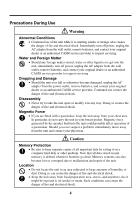Casio E125 User Guide
Casio E125 - Cassiopeia Color Pocket PC Manual
 |
UPC - 079767695088
View all Casio E125 manuals
Add to My Manuals
Save this manual to your list of manuals |
Casio E125 manual content summary:
- Casio E125 | User Guide - Page 1
E-125 Getting Started with the CASSIOPEIA (Hardware Manual) User documentation consists of two manuals: Pocket PC User's Guide and this booklet. Be sure to read this manual first. Be sure to read the Safety Precautions contained in this manual to ensure proper operation of this product. Keep this - Casio E125 | User Guide - Page 2
reset causes the Pocket PC to restart and re-adjust memory allocation. Unsaved data in open windows may be lost. • Use the stylus to press CASIO COMPUTER CO., LTD. assumes no responsibility for any damage or loss caused by deletion of data as a result of malfunction, repairs, or battery replacement. - Casio E125 | User Guide - Page 3
the first time. Note All mentions of "the unit" in the following precautions refer to the CASSIOPEIA. Markings and Symbols The following are the meanings of the markings and symbols used in these Safety for long periods. As a general rule, you should allow for 10 to 15 minutes of rest per hour. 3 - Casio E125 | User Guide - Page 4
the AC adapter from the power outlet, remove batteries, and contact your original dealer or an authorized CASIO service provider. Continued use creates pocket. Magnetic force generated by the speaker built into the unit could possibly affect operation of a pacemaker. Should you ever suspect a problem - Casio E125 | User Guide - Page 5
a stove, or any other area exposed to temperatures of 80°C/170°F or greater. Doing so creates the danger of fire and explosion. • Never charge the battery pack near a stove, under direct sunlight, in an automobile parked in the sun, or any other area subject to high temperatures. High temperature - Casio E125 | User Guide - Page 6
of fire, overheating, and explosion. Batteries Warning • Never try to charge backup battery, take it apart, or allow it to become shorted. Do not apply solder to battery or expose it to heat, and never throw battery into fire or water. • While the lithium battery is removed from the unit, take - Casio E125 | User Guide - Page 7
cord ever become seriously damaged (internal wiring exposed or shorted), contact your original dealer or an authorized CASIO service provider to request servicing. Continued use of a seriously damaged power cord creates the danger of fire and electrical shock. • Use only the AC adapter specified for - Casio E125 | User Guide - Page 8
problems and other malfunction. Be sure to read the following precautions to ensure proper operation. • Charge the battery pack as soon as possible when they start to become weak. Continued use while power is low can lead to loss of memory data. • Do not leave dead batteries in the CASSIOPEIA - Casio E125 | User Guide - Page 9
apart. Doing so can cause malfunction. • Never insert foreign objects into connectors, slots, or other openings. • Take care to avoid spilling water or drinks on the CASSIOPEIA. • Use only the stylus that comes with the CASSIOPEIA to press the RESET button. • Never use a pen, pencil, or other - Casio E125 | User Guide - Page 10
5 Batteries ...6 AC Adapter ...7 Operating Precautions 8 Terms and Symbols used in this manual 11 Getting Ready 12 Initial Setup ...12 Where to go for information 13 Operations ...14 General Guide ...14 Using the Stylus ...16 Recalibrating the Touch Screen 16 Adjusting Display Contrast 17 - Casio E125 | User Guide - Page 11
29 Batteries ...29 Replacing the Main Battery 30 Replacing the Backup Battery 31 Charging the Battery Pack 33 Resetting the Unit 34 Performing a Reset 34 Memory Error Message 35 Full Reset (Memory Initialize 36 Performing a Full Reset 36 Errors Following a Full Reset 37 Troubleshooting 38 - Casio E125 | User Guide - Page 12
to charge the battery pack. 3. Load the backup battery. 4. Press the [Power] button. • After a few moments the welcome screen appears. 5. Follow the steps in the Welcome Wizard. 6. When finished, you'll see the Today screen. • See "Pocket PC Basics" at the back of Quick Start Guide for information - Casio E125 | User Guide - Page 13
this Hardware Manual? Read the Pocket PC User's Guide next to find out about the powerful software features and functions available on the CASSIOPEIA. What should I do if I run into problems? Check the troubleshooting guides on page 38 of this Hardware Manual and in the Pocket PC User's Guide. Where - Casio E125 | User Guide - Page 14
Operations General Guide Charge indicator (Amber/Green) Lights amber when the battery pack is charging and turns green when full charge is achieved. Stereo headphone jack For connection of a commercially available earphone/headphone (ø3.5mm) Card slot Power button Turns power on and off. Start - Casio E125 | User Guide - Page 15
Battery cover switch Backup battery cover Main battery cover Serial connector For connection of the cradle, the CASSIOPEIA USB cable, or the RS-232C serial cable the up and down arrow keys of a computer keyboard. See Pocket PC online help for information about using the [Action] control with each - Casio E125 | User Guide - Page 16
holder when you are not using it. • Take care to avoid breaking the tip of the stylus. • Use only the stylus that comes with the CASSIOPEIA, or some other stylus type instrument* to perform touch screen operations. Never use a pen, pencil, or other sharp writing implement. *(with a soft, blunt point - Casio E125 | User Guide - Page 17
screen instructions that appear on the screen to make auto dimming settings. • You can make separate auto dimming settings for battery power and AC adapter power instructions that appear on the display. • Button Assignment Utility makes it easy to assign CASIO Mobile Calendar to the button and CASIO - Casio E125 | User Guide - Page 18
CASSIOPEIA and a personal computer. CASSIOPEIA can also be powered from an AC power source when it is placed on the cradle. • The battery pack charges while the CASSIOPEIA Turn off the CASSIOPEIA. 3. Slide the CASSIOPEIA's serial connector cover to open it. 4. Orient the CASSIOPEIA in relation to - Casio E125 | User Guide - Page 19
to align the serial connector on the bottom of the CASSIOPEIA with the connector on the cradle, lower the CASSIOPEIA into the cradle as shown in the illustration below. Important Make sure the CASSIOPEIA lowers securely into the cradle as far as it can go. To remove the CASSIOPEIA from the cradle - Casio E125 | User Guide - Page 20
documentation that comes with your computer for full details on connecting cables to it. • You must have ActiveSync installed on your computer in order to exchange data with the CASSIOPEIA over a USB connection. See the Pocket PC User's Guide for information on installing and using ActiveSync. 20 - Casio E125 | User Guide - Page 21
end of the USB cable to your CASSIOPEIA. USB port CASSIOPEIA USB cable Required System Configuration The minimum system configuration required for running ActiveSync® 3.1 is described below. ActiveSync® 3.1 System Requirements • Microsoft® Windows® 2000, Windows NT® Workstation 4.0 with Service Pack - Casio E125 | User Guide - Page 22
• Palm-size PC: All models and versions • Pocket PC: All models and versions Options for Windows 2000, Windows NT Workstation 4.0 or Windows 95/98 • Audio card/speakers for sound • Microsoft Office 95 or Microsoft Office 97 or Microsoft Office 2000 • Modem for remote synchronization • Ethernet LAN - Casio E125 | User Guide - Page 23
Using the AC Adapter You can use the AC adapter to directly power the CASSIOPEIA or to supply power through the cradle. The battery pack charges while the CASSIOPEIA is directly connected to a power source by the AC adapter or while it is on the cradle. See page 33 for more information. I Direct - Casio E125 | User Guide - Page 24
20 cm. See the Pocket PC User's Guide for full details on performing infrared communications. For infrared data communications with another device, the other device must conform with IrDA 1.2 standards, and it must specifically support infrared data communication with a CASSIOPEIA. Important • Take - Casio E125 | User Guide - Page 25
1. Make sure your CASSIOPEIA is turned off. • Press the [Power] button to turn off power. 2. Pressing upward at the point indicated in the illustration, slide the cover Using too much force can cause the cover hooks to break off! Replacing the Card Slot Cover Reverse the above removal operation to - Casio E125 | User Guide - Page 26
, squeeze the release buttons on the sides of the connector and unplug it. Important • Make sure your CASSIOPEIA is turned off before connecting the digital telephone cable. • See the Pocket PC User's Guide for information about settings, operations, and precautions when connecting to a company - Casio E125 | User Guide - Page 27
use your CASSIOPEIA to access the Internet over an analog dial-up connection. See the documentation that comes with the modem card for information about how to use it. Important Check to make sure that the battery pack is charged before using the modem adapter and modem card. Low battery power can - Casio E125 | User Guide - Page 28
purchasing software applications, always double-check to make sure that it is compatible with the CASSIOPEIA. • Some applications written for a Palm-size PC (Windows CE 2.11) may not run on a Pocket PC. Contact the producer of the application for information about an upgrade to the Pocket PC version - Casio E125 | User Guide - Page 29
appears, especially if it appears right after you turn on power, follow the instructions that appear on the screen and replace batteries as soon as possible. Continued use under low battery power can cause unstable performance of your Pocket PC. • Data stored in memory can be lost if you continue - Casio E125 | User Guide - Page 30
of how much you use the CASSIOPEIA during that time. • A battery pack that loses power too quickly after it is charged is probably near the end of its service life. In such a case, you have to purchase a new battery pack. Replacing the Main Battery 1. Make sure your CASSIOPEIA is turned off. • Press - Casio E125 | User Guide - Page 31
the end of the tape is sticking out above the battery pack. 6. Replace the main battery cover. 7. Slide the battery cover switch to LOCK. Replacing the Backup Battery Important • Never remove the main battery and backup battery from the CASSIOPEIA at the same time. Doing so causes all data stored - Casio E125 | User Guide - Page 32
the backup battery cover. Battery cover switch 4. Remove the old battery. 5. Wipe off a new lithium battery (CR2032) with a dry cloth, and load it into the CASSIOPEIA. Make sure the positive side is facing up, so you can see it. 6. Replace the backup battery cover. 7. Slide the battery cover switch - Casio E125 | User Guide - Page 33
is complete. • It takes about five or six hours to reach full charge. • You can use your CASSIOPEIA while the battery pack is charging. Important • Do not use the CASSIOPEIA while it is charging for the first time after you purchased it or for the first time after you installed a newly purchased - Casio E125 | User Guide - Page 34
on the display in succession. • Startup screen • Desktop 2. Normal unit operation is possible after the desktop appears. • Memory data and settings are retained when you reset the Pocket PC. Important If the above operation does not solve the problem, perform a full reset (memory initialize, page - Casio E125 | User Guide - Page 35
startup screen. "A problem with memory contents has been found. Press [Action] to continue with the reset procedure, which restores normal system operation. Note that if the system determines that user memory cannot be repaired, it will delete all user data currently in memory. See the User's Guide - Casio E125 | User Guide - Page 36
problems • Appearance of the message: "A problem CASSIOPEIA's slot, remove the card before performing the full reset. 1. Make sure that unit power is turned on. 2. While holding down the [Power] button, use the stylus the [Action] control displays the Startup screen. Perform steps 5 through 6 under - Casio E125 | User Guide - Page 37
even after you perform a full reset. • Hardware defect • System problem caused by failure by you to correctly perform the reset procedure before problem is being caused because you did not properly reset the unit before using it for the first time, perform the procedure on page 41 of this manual - Casio E125 | User Guide - Page 38
experiencing operational problems, be sure to check the following information as well as the troubleshooting section of the Pocket PC User's Guide first. Nothing happens when the [Power] button is pressed. Possible Cause Recommended Action Page Main battery is weak. Charge the battery pack - Casio E125 | User Guide - Page 39
on while the battery pack was replaced. Turn power off and then back on again. - Nothing happens when the touch screen is touched. Possible Cause Recommended Action The touch screen is out of calibration. Recalibrating the touch screen. Static electricity or some other problem Reset the unit - Casio E125 | User Guide - Page 40
the unit does not correct the problem, perform a full reset (memory initialize).* Page 34 36 A message about a data error is on the screen. Possible Cause Recommended Action Internal malfunction Follow the instructions that appear on the screen. Page - * Perform the procedure on page - Casio E125 | User Guide - Page 41
. 6. Make sure the battery cover switch is in the LOCK position. 7. Wait for about five seconds and then press the [Power] button to turn on your CASSIOPEIA. • Turning on power displays the startup screen, following by the touch panel calibration screen. 8. Follow the instructions that appear on the - Casio E125 | User Guide - Page 42
the touch screen calibration procedure. [Action] Button + Cursor up Makes contrast darker. [Action] Button + Cursor down Makes contrast lighter. [Action] Button + Cursor right Increases brightness. [Action] Button + Cursor left Decreases brightness. ∗ See the Pocket PC User's Guide for details - Casio E125 | User Guide - Page 43
/headphones. Power Supply Main: Rechargeable battery pack JK-210LT (Lithium-Ion battery) AC adapter (AD-C59200) Backup: One CR2032 lithium battery Power Consumption: 4.0W Approximate Battery Life (Normal Temperature) Main: (Actual time may be shorter due to conditions when charging.) 8 hours - Casio E125 | User Guide - Page 44
device, pursuant to Part 15 of the FCC Rules. with the instructions, may cause Connector E-125 unit to Cradle Connector cable that comes with E-125 E-125 unit to desktop computer Declaration of Conformity Model Number: E-125 Trade Name: CASIO COMPUTER CO., LTD. Responsible party: CASIO - Casio E125 | User Guide - Page 45
CASIO ELECTRONICS CO., LTD. Unit 6, 1000 North Circular Road London NW2 7JD, U.K. - Casio E125 | User Guide - Page 46
CASIO COMPUTER CO., LTD. 6-2, Hon-machi 1-chome Shibuya-ku, Tokyo 151-8543, Japan PN411438-001 MO0007-A

User documentation consists of two manuals:
Pocket PC User’s Guide
and this booklet. Be sure
to read this manual first.
Be sure to read the Safety Precautions contained in
this manual to ensure proper operation of this
product.
Keep this manual in a safe place for future
reference.
E-125
Getting Started with
the CASSIOPEIA
(Hardware Manual)
E