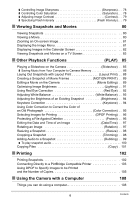Casio EX Z300 Owners Manual
Casio EX Z300 - EXILIM ZOOM Digital Camera Manual
 |
View all Casio EX Z300 manuals
Add to My Manuals
Save this manual to your list of manuals |
Casio EX Z300 manual content summary:
- Casio EX Z300 | Owners Manual - Page 1
E Digital Camera User's Guide K1145PCM1DMX Thank you for purchasing this CASIO product. • Before using it, be sure to read the precautions contained in this User's Guide. • Keep the User's Guide in a safe place for future reference. • For the most up-to-date information about this product, visit the - Casio EX Z300 | Owners Manual - Page 2
all items shown below are included. If anything is missing, contact your original retailer. Digital camera Rechargeable lithium ion battery (NP-40) Charger unit (BC-31L) To attach the strap to the camera * The shape of the power cord plug varies according to country or geographic area. Attach - Casio EX Z300 | Owners Manual - Page 3
Any copying of the contents of this User's Guide, either in part or its entirety, is forbidden. Except for your own personal use, any other use of the contents of this manual without the permission of CASIO COMPUTER CO., LTD. is forbidden under copyright laws. • CASIO COMPUTER CO., LTD. shall not be - Casio EX Z300 | Owners Manual - Page 4
9 What is a digital camera 9 What you can do with your CASIO camera 10 First, charge the battery prior to use 11 ❚ To charge the battery 11 ❚ To load the battery 12 Configuring the Display Language the First Time You Turn On the Camera. . 13 Preparing a Memory Card 15 ❚ Supported Memory Cards - Casio EX Z300 | Owners Manual - Page 5
. . . 67 ❚ Reducing the Effects of Camera and Subject Movement . . . . (Anti Digital Zoom) . . . 70 ❚ Assigning Functions to the [4] and [6] Keys L/R Key) . . . 71 ❚ Shooting with Quick Shutter Quick Shutter) . . . 71 ❚ Displaying the On-screen Grid Grid) . . . 72 ❚ Turning on Image Review Review - Casio EX Z300 | Owners Manual - Page 6
Laying Out Snapshots with Layout Print Layout Print) . . 88 Creating a Snapshot of Movie Frames MOTION PRINT) . . 89 Editing a Movie on the Camera Movie Editing) . . 89 Optimizing Image Brightness Lighting) . . 91 Using Red Eye Correction Red Eye) . . 92 Adjusting White Balance White Balance - Casio EX Z300 | Owners Manual - Page 7
the Screen Aspect Ratio and Video Output System (Video Out) . 135 Formatting Built-in Memory or a Memory Card Format) . 136 Resetting the Camera to Factory Defaults Reset) . 136 ❚❙ Configuring Monitor Screen Settings 137 Using the On-screen Histogram to Check Exposure 137 ❚ How to Use the - Casio EX Z300 | Owners Manual - Page 8
the Camera in another Country 148 Using a Memory Card 149 ❚ To replace the memory card 149 Computer System Requirements for Bundled Software 151 General Guide 152 Monitor Screen Contents 153 Reset Initial Default Settings 155 When things don't go right 158 ❚ Troubleshooting 158 ❚ Display - Casio EX Z300 | Owners Manual - Page 9
Quick Start Basics What is a digital camera? A digital camera stores images on a memory card, so you can record and delete images a countless number of times. Record Delete Play You can use the images you - Casio EX Z300 | Owners Manual - Page 10
CASIO camera Your CASIO camera is packed with a powerful selection of features and functions to make recording of digital images easier, including the following three main functions. Auto Shutter The camera releases the shutter automatically when it detects the camera want and the camera sets up - Casio EX Z300 | Owners Manual - Page 11
battery" to bring the battery to a full charge. • Your camera requires a special CASIO rechargeable lithium ion battery (NP-40) for power. Never try to Lit Red Flashing Red Off Description Charging Charger unit or battery problem (page 147) Charging complete or standing by, due to abnormally high - Casio EX Z300 | Owners Manual - Page 12
by the arrows in the illustration. 2. Load the battery. With the EXILIM logo on the battery facing upwards (in the direction of the monitor screen in the direction indicated by the arrow as you slide the battery into the camera. Press the battery in until the stopper secures it in place. 1 2 - Casio EX Z300 | Owners Manual - Page 13
when you switch between the REC mode and PLAY mode. • Leaving the camera for about two days with no power supplied while the battery is dead with images. [BS] =2? [SET ] 1. Press [ON/OFF] to turn on the camera. 2. Use [8], [2], [4], and [6] to select the language you want and then press [SET - Casio EX Z300 | Owners Manual - Page 14
4. Use [8] and [2] to select the city where you will be using the camera and then press [SET]. 5. Use [8] and [2] to select the summer time (DST) setting you want and then press [SET]. 6. Use [8] and [2] to select a date style - Casio EX Z300 | Owners Manual - Page 15
will want to purchase a commercially available memory card for greater capacity. The camera does not come with a memory card. Images recorded while a memory in memory. • For information about memory card capacities, see page 164. Supported Memory Cards - SD Memory Card - SDHC Memory Card - MMC ( - Casio EX Z300 | Owners Manual - Page 16
insert anything besides a supported memory card (page 15) into the memory card slot. • Should water or any foreign object ever get into the card slot, immediately turn off the camera, remove the battery, and contact your retailer or nearest CASIO authorized service center. To format (initialize - Casio EX Z300 | Owners Manual - Page 17
light (green) momentarily and the camera will turn on. If you are entering the REC mode, the lens will extend from the camera at this time. • Take while in the REC mode switches to the PLAY mode. The lens retracts about 10 seconds after switching modes. • The Sleep function or Auto Power Off (pages - Casio EX Z300 | Owners Manual - Page 18
subject. You can zoom the image, if you want. Zoom controller 3. Half-press the shutter button to focus the image. When focus is complete, the camera will beep, the back lamp will light green, and the focus frame will turn green. w Wide Angle Back lamp z Telephoto Half-press Press lightly until - Casio EX Z300 | Owners Manual - Page 19
will record using Quick Shutter (page 71). • With Quick Shutter, the camera focuses faster than normal Auto Focus, which means you can capture quick moving is not in focus (because the subject is too close, etc.) Re-point the camera at the subject and try to focus again. . If the subject is not in - Casio EX Z300 | Owners Manual - Page 20
for a few moments after it releases. This is especially important when available lighting is low, which slows down the shutter speed. Horizontal Vertical Hold the camera so the flash is above the lens. NOTE • Take care that your fingers and the strap do not cover any of the areas indicated in - Casio EX Z300 | Owners Manual - Page 21
Viewing Snapshots Use the following procedure to view snapshots on the camera's monitor screen. • For information about how to play back movies, see page 80. 1. Press [p] (PLAY) to enter the PLAY mode. • This will display one of - Casio EX Z300 | Owners Manual - Page 22
Deleting Images If memory becomes full, you can delete images you no longer need to free up storage and record more images. • Remember that a file (image) delete operation cannot be undone. • Deleting an audio snapshot (page 100) deletes both the snapshot and the audio file. To delete a single file - Casio EX Z300 | Owners Manual - Page 23
conditions can cause monitor screen response to slow and can cause digital noise in the monitor screen image. • The image that Camera movement while shooting - Fast-moving subject - Subjects outside the focus range of the camera • If you cannot focus properly, try using focus lock (page 65) or Manual - Casio EX Z300 | Owners Manual - Page 24
Snapshot Tutorial Using the Control Panel The Control Panel can be used to configure camera settings. 1. In the REC mode, press [SET]. This will select one of settings and return to the REC mode. NOTE • You can configure the camera to turn off display of the Control Panel when you press [SET] ( - Casio EX Z300 | Owners Manual - Page 25
the Image Size (Size) . Pixels A digital camera image is a collection of small dots called "pixels". The more pixels there are in an image, the more detail there will be. However, you generally can do with fewer pixels when printing an image (L size) through a print service, attaching an image to - Casio EX Z300 | Owners Manual - Page 26
Image Size Selection Tips Note that larger images have more pixels, so they take up more memory space. Large Number of Pixels More detail, but takes up more memory. Best when you plan to print large-size prints (such as A3 size). Small Number of Pixels Less detail, but takes up less memory. Best - Casio EX Z300 | Owners Manual - Page 27
coarser. • The initial factory default image size setting is 10M (10 million pixels). • Selecting 3:2 (3648x2432 pixels) records images with an than the usual 4:3 aspect ratio of television screens of the past. Your camera can record images that are compatible with the aspect ratio an HDTV screen. - Casio EX Z300 | Owners Manual - Page 28
with flash turned off when lighting is dim results in a slow shutter speed, which can cause image blur due to camera movement. Under such conditions, secure the camera with a tripod, etc. • With red eye reduction, the flash is fired automatically in accordance with exposure. It does not fire - Casio EX Z300 | Owners Manual - Page 29
when the light from the flash reflects off of the retina of the eye. When red-eye reduction is selected as the flash mode, the camera fires a pre-flash to cause the irises in the eyes of any people in the image to close, which reduces the chance of red eye - Casio EX Z300 | Owners Manual - Page 30
adjusts exposure and focus automatically. 2. Press the shutter button the rest of the way down. The camera will go into a standby mode and start detecting hand and subject movement. The camera will release the shutter automatically the moment it determines there is no image blur. • "0 Auto" flashes - Casio EX Z300 | Owners Manual - Page 31
exposure and focus. 2. Press the shutter button the rest of the way down. This will put the camera into Auto Shutter standby. Move the camera to follow the movement of the subject. The camera will release the shutter automatically the moment it determines there is no blur in the subject you are - Casio EX Z300 | Owners Manual - Page 32
Shutter With High-speed Continuous Shutter With Flash Continuous Shutter The camera will go back into Auto Shutter standby and be ready to shoot To stop an ongoing Normal Speed Continuous Shutter operation, press [SET]. 10 continuous shutter images will be shot when Auto Shutter is triggered. 3 - Casio EX Z300 | Owners Manual - Page 33
speed, or when the subject is moving extremely quickly. • Since facial expressions differ from individual to individual, you may experience problems with getting the camera to release the shutter while Detect Smile is being used. If this happens, change the trigger sensitivity setting. • The Auto - Casio EX Z300 | Owners Manual - Page 34
select the seventh Control Panel option from the top (Face Recognition). 3. Use [4] and [6] to select "G Face Detection: Normal" and then press [SET]. 4. Point the camera at the subject(s). The camera will detect human faces and display a frame around each one. 5. Half-press the shutter button. The - Casio EX Z300 | Owners Manual - Page 35
and [2] to select the seventh Control Panel option from the top (Face Recognition). 3. Use [4] and [6] to select "K Record Family" and then press [SET]. 4. With the camera pointed straight at the face of the person you want to pre-record, align the frame on the monitor screen with the face and then - Casio EX Z300 | Owners Manual - Page 36
procedure and then press [MENU]. You can use the menu to select one face data record or all face data records (page 22). • Formatting the camera's built-in memory (page 136) deletes all the recorded face data. To add a face data shot to an existing pre-recorded family member Face recognition - Casio EX Z300 | Owners Manual - Page 37
from the top (Face Recognition). 3. Use [4] and [6] to select "H Face Recognition: Family First" and then press [SET]. 4. Point the camera at the subject(s). The camera will detect human faces and display a boundary around each one. • The boundaries will be colored according to the priority level of - Casio EX Z300 | Owners Manual - Page 38
for Best Face Recognition Results • The camera performs center focus if it cannot detect outdoors, with different expressions, and at different angles. • Detection of the following types of faces is not supported. - Face that is obstructed by hair, sunglasses, a hat, etc., or a face in dark shade - Casio EX Z300 | Owners Manual - Page 39
Using Continuous Shutter (Continuous) Your camera has three continuous shutter modes. Z Normal Speed CS V High Speed CS C Flash CS Continually records images until memory becomes full. Continually records images at a speed - Casio EX Z300 | Owners Manual - Page 40
Speed Continuous Shutter depends on the type of memory card loaded in the camera and the amount of free space available for storage. When shooting to Continuous Shutter are of somewhat lower resolution and more prone to digital noise than images recorded with Normal-speed Continuous Shutter. • The - Casio EX Z300 | Owners Manual - Page 41
400 ISO 800 ISO 1600 ISO 3200 Higher sensitivity Fast shutter speed (Set for shooting in dimly lit areas.) Some coarseness (increased digital noise) • "AUTO" ISO sensitivity always is applied for movies, regardless of the current ISO sensitivity setting. • Higher ISO sensitivity values tend to - Casio EX Z300 | Owners Manual - Page 42
Correcting Image Brightness (EV Shift) You can manually adjust an image's exposure value (EV value) before shooting it. • Exposure Compensation Range: -2.0EV to +2.0EV • Unit: 1/3EV 1. In the REC mode, press [SET]. 2. Use [8] - Casio EX Z300 | Owners Manual - Page 43
Day/Month. • The time is displayed using 24-hour format. Shooting with Zoom Your camera provides you with 4X optical zoom (that changes the lens focal distance), which can be used in combination with digital zoom (that digitally processes the center portion of the image to enlarge it) for total zoom - Casio EX Z300 | Owners Manual - Page 44
blur due to camera movement when shooting with telephoto. • Performing a zoom operation changes the lens aperture. • Digital zoom only is indicator Focusing range (Displayed for Auto Focus, Macro Focus, and Manual Focus.) Zoom bar Undeteriorated image quality range Deteriorated image quality range - Casio EX Z300 | Owners Manual - Page 45
the image size, the higher the zoom factor you can use before reaching the image deterioration point. • Though digital zoom generally causes a deterioration of image quality, some digital zoom without image deterioration is possible with image sizes of "7M" and smaller. The range in which you can - Casio EX Z300 | Owners Manual - Page 46
in the range of "0 (Off)" (no correction) to "+12 (Max.)" (maximum correction). The larger the value, the greater the processing that is performed. 3. Point the camera at the subject(s). The camera will detect human faces and display a frame around each one. 4. Half-press the shutter button. The - Casio EX Z300 | Owners Manual - Page 47
. • Each movie can be up to 10 minutes long. Movie recording stops automatically after 10 minutes of recording. Movie recording also will that matches the type of movie you are trying to shoot and the camera will change its setup accordingly, for beautiful movies every time. Selecting the BEST - Casio EX Z300 | Owners Manual - Page 48
transfer speed of at least 10MB per second is recommended. • Only digital zoom can be used for zooming during movie recording. Since optical zoom is as required before pressing [0] to start recording. • The effects of camera movement in an image become more pronounced when you shoot close up or - Casio EX Z300 | Owners Manual - Page 49
the "Prerecord (Movie)" scene and then press [SET]. This causes ‰ to appear on the monitor screen. . To shoot a Prerecord Movie 1. With the camera pointed at the subject, press [0]. This will save five seconds of action prerecorded in the buffer and start real-time recording. 2. Press [0] again to - Casio EX Z300 | Owners Manual - Page 50
Recording) Voice Recording lets you record audio only, without a snapshot or movie. You can record about 120 minutes of Voice Recording using the camera's built-in memory only. 1. In the REC mode, press [BS]. 2. Use [8], [2], [4], and [6] to select the "Voice Recording" scene and then press [SET - Casio EX Z300 | Owners Manual - Page 51
NOTE • You can use [8] (DISP) during audio recording to toggle the monitor screen on and off. • When monitor screen contents are turned off, selecting the "Voice Recording" scene will cause the monitor screen to turn off immediately (page 137). About audio data • Audio files can be played back on a - Casio EX Z300 | Owners Manual - Page 52
or scene information screen is displayed will cause the boundary to jump directly to R (Auto). Scene name Scene number 3. Press [SET] to configure the camera with the settings for the currently selected scene. This returns to the REC mode. • The settings of the scene you selected remain in effect - Casio EX Z300 | Owners Manual - Page 53
(page 124). Maximum recording time while the YouTube scene is selected is 10 minutes. . Using Scene Information Screen To find out more about a scene shutter speed increases the chance of digital noise in the image, the camera automatically performs a digital noise reduction process when either of - Casio EX Z300 | Owners Manual - Page 54
shutter speeds, use a tripod to protect against blurring due to camera movement. - Under certain lighting conditions, the camera will perform an automatic noise filtering operation to reduce digital noise in the image. This operation causes the camera to take longer than normal to save the image and - Casio EX Z300 | Owners Manual - Page 55
only and movie scenes can be used for movies only. • You can check the settings of the currently selected BEST SHOT scene by displaying the camera's setting menus and looking at its settings. • User snapshot scenes are assigned numbers in the sequence: SU1, SU2, and so on, while movies are assigned - Casio EX Z300 | Owners Manual - Page 56
screen for a few seconds. AUTO BEST SHOT icon 3. Press the shutter button to shoot the image. • The AUTO BEST SHOT will remain activated, so the camera will select a BEST SHOT scene for the next shot after image recording is complete. . To change to a different BEST SHOT scene If you do not - Casio EX Z300 | Owners Manual - Page 57
line 4. Press [SET]. This saves the image in memory. • The resulting image is always saved as a 5M (2560x1920 pixels) size image, regardless of the camera's image size setting. Printing an ID Photo The print operation outputs multiple copies of the same image on the same sheet in various standard ID - Casio EX Z300 | Owners Manual - Page 58
on the monitor screen with a red boundary around the area that is selected for keystone correction. If there is a black boundary, it means that the camera detected more than one area that could be keystone corrected. Use [4] and [6] to move the boundary to the area you want to keystone correct - Casio EX Z300 | Owners Manual - Page 59
All other size images are stored as 2M (1600x1200 pixels) images. • Digital zoom is disabled while shooting with the "White board, etc." and "Business this feature, you can shoot your own self-portrait simply by pointing the camera at your face. BEST SHOT has two self-portrait scenes from which to - Casio EX Z300 | Owners Manual - Page 60
is dim, which results in a very slow shutter speed setting. • The Auto Power Off (page 133) trigger time is fixed at five minutes while the camera is in Auto Shutter standby. Sleep (page 133) is disabled while Auto Shutter being used. Isolating Moving Subjects (Multi-motion Image) Multi-motion Image - Casio EX Z300 | Owners Manual - Page 61
Advanced Settings The following are menu operations you can use to configure various camera settings. • You also can use the Control Panel (page 24) to configure some of the settings that appear on the menu screen. Refer to the - Casio EX Z300 | Owners Manual - Page 62
select the tab you want. Example: When "Focus" is selected on the "REC" tab Tabs Settings . Menu Operations in This Manual Menu operations are represented in this manual as shown below. The following operation is the same one described under "Example Menu Screen Operation" on page 61. Use [4] and - Casio EX Z300 | Owners Manual - Page 63
(1.3' to 9) ´ Macro Close ups Approximately Automatic Fixed focal point 10 cm to 50 cm (3.9" to 19.7") Fixed distance*2, *4 E Pan Scenery and other distant subjects Fixed Infinity W Manual Focus When you want to focus manually Manual Approximately 10 cm to 9 (infinity)*2 (3.9" to 9) - Casio EX Z300 | Owners Manual - Page 64
Normal Close Up Telephoto Approx. 0.70 (2.3') 9 Approx. 0.90 (3.0') 9 Approx. 1.10 (3.6') 9 Approx. 1.25 (4.1') 9 Approx. 1.60 (5.2') 9 Approx. 2.00 (6.6') is a few centimeters within the center distance. To focus with manual focus 1. On the monitor screen, compose the image so the - Casio EX Z300 | Owners Manual - Page 65
you perform an optical zoom operation while shooting with Auto Focus, Macro Focus, or Manual Focus, a value will appear on the monitor screen to tell you the focus range button half-pressed (which maintains the focus setting), move the camera to compose the image. • When "O Tracking" is selected - Casio EX Z300 | Owners Manual - Page 66
second Self-timer • When shooting under conditions that slow down the shutter speed, you can use this setting to prevent image blur due to camera movement. " X3 (Triple Self-timer) Shoots three images: one image 10 seconds after the shutter button is pressed, and the next two images as soon as the - Casio EX Z300 | Owners Manual - Page 67
NOTE • The Self-timer cannot be used together with the following features. Normal-speed Continuous Shutter, High-speed Continuous Shutter, some BEST SHOT scenes (Prerecord (Movie), Voice Recording) • The Triple Self-timer cannot be used together with the following features. Auto Shutter, Flash - Casio EX Z300 | Owners Manual - Page 68
a moving subject using telephoto, when shooting a fast-moving subject, or when shooting under dim lighting conditions. Your digital camera is equipped with a CCD shift type camera shake correction feature and a high-sensitivity anti image blur feature. These two features work in concert to minimize - Casio EX Z300 | Owners Manual - Page 69
half-press the shutter button while this setting selected, the camera will select the optimum Auto Focus area from among nine possible areas. The focus frame of the area where the camera focuses will be displayed in green. O Tracking When you half-press - Casio EX Z300 | Owners Manual - Page 70
, one of the five focus frames is selected randomly whenever the camera is turned on. • When shooting with face recognition, the frame Digital Zoom On or Off (Digital Zoom) Procedure [r] (REC) * [MENU] * REC Tab * Digital Zoom You can use this setting to turn digital zoom on or off. When digital - Casio EX Z300 | Owners Manual - Page 71
Assigning Functions to the [4] and [6] Keys (L/R Key) Procedure [r] (REC) * [MENU] * REC Tab * L/R Key You can assign one of the five functions listed below to the [4] and [6] keys. Setting [4]/[6] key operation Metering Changes the Metering Mode (page 77) EV Shift Adjusts the EV shift value - Casio EX Z300 | Owners Manual - Page 72
images. Turning on Image Review (Review) Procedure [r] (REC) * [MENU] * REC Tab * Review While Review is turned on, the camera will display a image icons when you switch between REC functions. Functions Supported by Icon Help • REC Mode, Flash, Metering Mode, White Balance, Self-timer, EV - Casio EX Z300 | Owners Manual - Page 73
camera. Setting b BEST SHOT Auto Shutter Flash Focus White Balance ISO AF Area Metering Continuous Self-timer Flash Intensity Digital 0 On Position before manual focus was selected. Full wide Enabled Setting at power off * Optical zoom setting only. • If you turn the camera power off and then - Casio EX Z300 | Owners Manual - Page 74
Image Quality Settings (Quality) Specifying Snapshot Size (Size) Procedure [r] (REC) * [MENU] * Quality Tab * Size For details, see the Control Panel procedure on page 27. Specifying Snapshot Image Quality (Quality (Snapshot)) Procedure [r] (REC) * [MENU] * Quality Tab * T Quality (Snapshot) Fine - Casio EX Z300 | Owners Manual - Page 75
Specifying Movie Image Quality (Quality (Movie)) Procedure [r] (REC) * [MENU] * Quality Tab * » Quality (Movie) Movie image quality is a standard that determines the detail, smoothness, and clarity of a movie during playback. Shooting with the high-quality (HD) setting will result in better image - Casio EX Z300 | Owners Manual - Page 76
under light bulb lighting Manual For configuring the camera manually to suit a particular light source. 1Select "Manual". 2Under the lighting conditions . Certain subject colors and light source conditions can cause problems when the camera tries to determine the white point, which makes proper - Casio EX Z300 | Owners Manual - Page 77
Specifying ISO Sensitivity (ISO) Procedure [r] (REC) * [MENU] * Quality Tab * ISO For details, see the Control Panel procedure on page 41. Specifying the Metering Mode (Metering) Procedure [r] (REC) * [MENU] * Quality Tab * Metering The metering mode determines what part of the subject is metered - Casio EX Z300 | Owners Manual - Page 78
Optimizing Image Brightness (Lighting) Procedure [r] (REC) * [MENU] * Quality Tab * Lighting You can use this setting to optimize the balance between bright areas and dark areas when shooting images. Extra On Off Performs a higher level of brightness correction than the "On" setting. When this - Casio EX Z300 | Owners Manual - Page 79
Adjusting Image Contrast (Contrast) Procedure [r] (REC) * [MENU] * Quality Tab * Contrast You can specify one of five contrast settings from +2 (most contrast between light and dark) to -2 (least contrast between light and dark). Specifying Flash Intensity (Flash Intensity) Procedure [r] (REC) * [ - Casio EX Z300 | Owners Manual - Page 80
screen. You can zoom a movie image up to 4.5 times normal size. Stop playback [MENU] • Playback may not be possible for movies not recorded with this camera. 80 Viewing Snapshots and Movies - Casio EX Z300 | Owners Manual - Page 81
Zooming an On-screen Image 1. In the PLAY mode, use [4] and [6] to scroll through the images until the one you want is displayed. 2. Slide the zoom controller towards z ([) to zoom. You can use [8], [2], [4], and [6] to scroll the zoomed image on the monitor screen. Slide the zoom controller - Casio EX Z300 | Owners Manual - Page 82
Displaying Images in the Calendar Screen 1. In the PLAY Mode, slide the zoom controller towards w (]) twice. This will display the calendar screen that shows the first image recorded on each day. To display the first image recorded on a particular day, use [8], [2], [4], and [6] to move the - Casio EX Z300 | Owners Manual - Page 83
IN jacks (white) VIDEO IN jack (yellow) USB/AV port Making sure that the 6 mark on the camera is aligned with the 4 mark of the AV cable connector, connect the cable to the camera. • Make sure that you insert the cable connector into the USB/AV port until you feel it click - Casio EX Z300 | Owners Manual - Page 84
's bundled AV cable. - DVD recorder or video deck: Connect to the VIDEO IN and AUDIO IN terminals. - Camera: USB/AV port You can play a slideshow of snapshots and movies on the camera and record it on a DVD or video tape. You can record movies by selecting "» Only" for the slideshow "Images" setting - Casio EX Z300 | Owners Manual - Page 85
about menu operations, see page 61. Playing a Slideshow on the Camera (Slideshow) Procedure [p] (PLAY) * [MENU] * PLAY Tab [4] and [6]) Time from the start to the end of the slideshow 1 to 5 minutes, 10 minutes, 15 minutes, 30 minutes, 60 minutes Amount of time each image remains displayed Use [4] - Casio EX Z300 | Owners Manual - Page 86
longer in the case of an image that was not recorded with this camera. Saving Music from Your Computer to Camera Memory You can replace the built-in slideshow background music with other music from your computer. Supported File Types: • IMA-ADPCM format WAV files • Sampling Frequencies: 22.05 kHz/44 - Casio EX Z300 | Owners Manual - Page 87
: Start * Computer Windows XP: Start * My Computer Windows 2000: Double-click "My Computer". 2Double-click "Removable Disk". • Macintosh 1Double-click the camera's drive icon. 3. Create a folder named "SSBGM". 4. Double-click the "SSBGM" folder you created and copy the background music file to it - Casio EX Z300 | Owners Manual - Page 88
Laying Out Snapshots with Layout Print (Layout Print) Procedure [p] (PLAY) * Spnapshot Screen * [MENU] * PLAY Tab * Layout Print You can use the following procedure to insert existing snapshots into the frames of a layout and produce a new image that contains multiple snapshots. 1. Use [4] and [6] - Casio EX Z300 | Owners Manual - Page 89
in step 1 will be in the center of the MOTION PRINT image. • Only the frames of movies recorded on this camera can be used in a MOTION PRINT image. Editing a Movie on the Camera (Movie Editing) Procedure [p] (PLAY) * Movie Screen of Movie to be Edited * [MENU] * PLAY Tab * Movie Editing The Movie - Casio EX Z300 | Owners Manual - Page 90
[8] and [2] to select "Yes" and then press [SET]. The selected cut operation will take considerable time to complete. Don't try to perform any camera operation until the "Busy... Please wait..." message disappears from the monitor screen. Note that a cut operation can take a long time if the movie - Casio EX Z300 | Owners Manual - Page 91
be edited. • Editing of movies recorded with a different type of camera is not supported. • You will not be able to edit a movie if into two movies and splicing of two different movies into a single movie are not supported. • You also can start a movie editing operation while the movie you want to - Casio EX Z300 | Owners Manual - Page 92
Using Red Eye Correction (Red Eye) Procedure [p] (PLAY) * Snapshot Screen * [MENU] * PLAY Tab * Red Eye Using the flash to shoot at night or in a dimly lit room can cause red spots inside the eyes of people who are in the image. This is caused when the light from the flash reflects off of the - Casio EX Z300 | Owners Manual - Page 93
when recording images (page 76). • The original snapshot is retained in memory and not deleted. • When you display an altered image on the camera's monitor screen, the date and time indicates when the image was originally recorded, not when the image was altered. 93 Other Playback Functions (PLAY - Casio EX Z300 | Owners Manual - Page 94
the same size as the original. • The original snapshot is retained in memory and not deleted. • When you display an altered image on the camera's monitor screen, the date and time indicates when the image was originally recorded, not when the image was altered. 94 Other Playback Functions (PLAY) - Casio EX Z300 | Owners Manual - Page 95
the photograph you are restoring will appear on the monitor screen with a red boundary around it. If there is a black boundary, it means that the camera detected more than one rectangular area in the image. Use [4] and [6] to move the boundary and select the area of the photograph. 2. Use [8] and - Casio EX Z300 | Owners Manual - Page 96
Selecting Images for Printing (DPOF Printing) Procedure [p] (PLAY) * Snapshot Screen * [MENU] * PLAY Tab * DPOF Printing See page 105 for details. Protecting a File Against Deletion (Protect) Procedure [p] (PLAY) * [MENU] * PLAY Tab * Protect On All Files: On Protects specific files. 1Use [4] - Casio EX Z300 | Owners Manual - Page 97
, press [MENU]. NOTE • Note that this procedure does not actually change the image data. It simply alters how the image is displayed on the camera's monitor screen. • An image that has been protected or zoomed cannot be rotated. • The original (unrotated) version of the image will be displayed on - Casio EX Z300 | Owners Manual - Page 98
Resizing a Snapshot (Resize) Procedure [p] (PLAY) * Snapshot Screen * [MENU] * PLAY Tab * Resize You can reduce the size of a snapshot and save the result as a separate snapshot. The original snapshot is also retained. You can select resize an image to one of three image sizes: 7M, 4M, VGA. • - Casio EX Z300 | Owners Manual - Page 99
's microphone with your fingers while recording. Microphone • Good recording results are not possible when the camera is too far away from what you are trying to record. • Your camera supports the following audio data formats. - Audio Format: WAVE/IMA-ADPCM (WAV extension) - Approximate Audio - Casio EX Z300 | Owners Manual - Page 100
To play snapshot audio 1. In the PLAY mode, use [4] and [6] to scroll through the images until the Audio Snapshot you want is displayed. An audio snapshot is one that has a ˆ icon. 2. Press [SET] to start playback. Voice Recording Playback Controls Fast forward/fast reverse Play/pause Volume - Casio EX Z300 | Owners Manual - Page 101
[8] and [2] to select "Copy" and then press [SET]. NOTE • You can copy snapshots, movies, audio snapshots, or Voice Recording files you recorded with this camera. • When a copied image appears on the full-month calendar screen, it is displayed on the date that it was copied (page 82). 101 Other - Casio EX Z300 | Owners Manual - Page 102
you want to print to a professional print service and have them printed. Printing on a Home Printer You can print on a printer that supports PictBridge (page 103). Printing with a Computer Loader with HOT ALBUM) that comes bundled with the camera on your computer. • For details, see "To install - Casio EX Z300 | Owners Manual - Page 103
Directly to a PictBridge Compatible Printer You can connect the camera directly to a printer that supports PictBridge and print images without going through a computer. . To set up the camera before connecting to a printer 1. Turn on the camera and press [MENU]. 2. On the "Set Up" tab, select - Casio EX Z300 | Owners Manual - Page 104
wait..." will appear on the monitor screen. The message will disappear after a short while, even though printing is still being performed. Pressing any camera button will cause the printing status to re-appear. The print menu screen will reappear when printing is complete. • If you selected "1 Image - Casio EX Z300 | Owners Manual - Page 105
Images to be Printed and the Number of Copies . Digital Print Order Format (DPOF) DPOF is a standard settings for printing depends on the printer you are using. • Some professional print services may not support DPOF. . Configuring DPOF Settings Individually for Each Image Procedure [p] (PLAY) * - Casio EX Z300 | Owners Manual - Page 106
the images. To clear DPOF settings, specify "00" for the number of copies of all images. Tell your print service about your DPOF settings! If you take a memory card to a professional print service, be sure to tell them that it includes DPOF settings for the images to be printed and the number - Casio EX Z300 | Owners Manual - Page 107
(page 109) software (Windows only). Request date stamping when ordering prints from a professional print service. . Standards Supported by the Camera • PictBridge This is a standard of the Camera and Imaging Products Association (CIPA). • PRINT Image Matching III Using image editing software and - Casio EX Z300 | Owners Manual - Page 108
to a computer. Save images to a computer and view them there Transfer images stored on your computer to camera memory Playback and edit movies • Save images and view them manually (USB connection) (pages 110, 119). • Save images and view them automatically (Photo Loader with HOT ALBUM*) (page - Casio EX Z300 | Owners Manual - Page 109
Vista / XP / 2000 Installation not required. 110 them there manually Save images to a computer automatically/ Manage images Photo Loader with (SP4) YouTube Uploader for CASIO 114 Transfer images to the camera Vista / XP / 2000 Photo Transport 1.0 116 View the User's Guide Vista / XP (SP2) - Casio EX Z300 | Owners Manual - Page 110
of this manual. . Precautions for Windows Users • Photo Transport, Photo Loader with HOT ALBUM 3.1, and YouTube Uploader for CASIO will not store images (snapshot and movie files). . To connect the camera to your computer and save files 1. Turn on the camera and press [MENU]. 2. On the "Set Up" tab, - Casio EX Z300 | Owners Manual - Page 111
you feel it click securely into place. Failure to insert the Making sure that the 6 mark on the camera is aligned with the 4 mark of the USB cable connector, connect the cable to the camera. connector fully can result in poor communication or malfunction. • Note that even while the connector is - Casio EX Z300 | Owners Manual - Page 112
camera, press [ON/OFF] to turn off the camera. After making sure that the back lamp is unlit, disconnect the camera from the computer. Windows 2000 Click card services that are in the camera's built-in memory or on its memory card. Doing so can cause problems with the camera's image management data, - Casio EX Z300 | Owners Manual - Page 113
with HOT ALBUM on your computer makes it possible to transfer images from the camera to your computer automatically. . To install Photo Loader with HOT ALBUM 1. Install" for Photo Loader with HOT ALBUM. 4. Follow the instructions that appear on the display to complete installation. Checking Your - Casio EX Z300 | Owners Manual - Page 114
other installed software may interfere with proper playback of movies. Uploading Movie Files to YouTube Installing YouTube Uploader for CASIO from the CD-ROM that comes with your camera simplifies uploading of movie files you recorded with the "For YouTube" BEST SHOT scene to YouTube. . What is - Casio EX Z300 | Owners Manual - Page 115
YouTube" BEST SHOT movie scene. 2. If it isn't already, connect your computer to the Internet. 3. Connect the camera to your computer (page 110). 4. Turn on the camera. YouTube Uploader for CASIO will start up automatically. • If this is the first time you are using the application, configure the - Casio EX Z300 | Owners Manual - Page 116
images to the camera 1. Connect the camera to your computer (page 110). 2. On your computer, click the following: Start * All Programs * Casio * Photo Transport. This starts up Photo Transport. 3. Drag the file(s) you want to transfer to the [Transfer] button. 4. Follow the instructions that appear - Casio EX Z300 | Owners Manual - Page 117
of the area you selected to the camera. • The transfer operation converts screen captures to JPEG format. • The instructions that appear on the display and details help about operation procedures and troubleshooting, click the Photo Transport [Help] button. 117 Using the Camera with a Computer - Casio EX Z300 | Owners Manual - Page 118
arrow button and then select the language you want. 3. Click "Manual" to select it and then click "Digital Camera". IMPORTANT! • You must have Adobe Reader or Adobe Acrobat Reader user registration website. Follow the instructions that appear on your computer screen to register. 118 Using the - Casio EX Z300 | Owners Manual - Page 119
view Installation not required. 119 them there manually Mac OS X Save images to your Mac Camera to Your Computer and Saving Files IMPORTANT! • The camera does not support operation with Mac OS 8.6 or earlier, or Mac OS X 10.0. Operation is supported with Mac OS 9, X (10.1, 10.2, 10.3, 10.4, 10 - Casio EX Z300 | Owners Manual - Page 120
lamp will light green at this time. In this mode, your Macintosh recognizes the memory card loaded in the camera (or the camera's built-in memory if it does not have a memory card loaded) as a drive. The appearance of the drive icon depends on the Mac OS version - Casio EX Z300 | Owners Manual - Page 121
) orientation. IMPORTANT! • Never use your computer to modify, delete, move, or rename any image files that are in the camera's built-in memory or on its memory card. Doing so can cause problems with the camera's image management data, which will make it impossible to play back images on the - Casio EX Z300 | Owners Manual - Page 122
the "Digital Camera" folder and then open the folder for the language whose user's guide you want to view. 3. Open the file named "camera_xx.pdf". • "xx" is the language code (Example: camera_e.pdf is for English.) User Registration Internet registration only is supported. Visit the following CASIO - Casio EX Z300 | Owners Manual - Page 123
scene are stored in a folder named "100YOUTB". 100th folder name: 100CASIO Serial number (3 digits) • You can view folder and file names on your computer. For details about how file names are displayed on the camera's monitor screen, see page 154. • The total number of folders and files allowed - Casio EX Z300 | Owners Manual - Page 124
File *1 Other folders are created when the following BEST SHOT scenes are used for recording: "For eBay" or "Auction" (scene name depends on camera model), or "For YouTube". The following shows the name of the folder created for each scene. • eBay scene: 100_EBAY • Auction scene: 100_AUCT • YouTube - Casio EX Z300 | Owners Manual - Page 125
. Supported Image Files • Image files shot with this camera • DCF-compliant image files This camera may not be able to display an image, even if it is DCF-compliant. When displaying an image recorded on another camera, it may take a long time for the image to appear on this camera's monitor screen. - Casio EX Z300 | Owners Manual - Page 126
the icons to appear on the Control Panel. Show Displays the Control Panel. All camera setting icons are cleared from the displayed image while the Control Panel is displayed. ]. • All screens shots in this manual show what appears while "Show" is selected for the above setting. 126 Other Settings - Casio EX Z300 | Owners Manual - Page 127
[MENU] * Set Up Tab * Screen You can change the brightness of the monitor screen. Auto 1 or Auto 2 +2 +1 0 With this setting, the camera detects available light levels and automatically adjusts the brightness of the monitor screen accordingly. • Auto 2 adjusts to a brighter setting more quickly - Casio EX Z300 | Owners Manual - Page 128
by pressing [p] (PLAY). • You can specify a snapshot you recorded as the startup image, or you can use the special startup image provided in the camera's built-in memory. • If you select an audio snapshot as the startup image, the audio will not play at startup. • Formatting built-in memory (page - Casio EX Z300 | Owners Manual - Page 129
. Use the following procedure to specify the rule that governs generation of the serial number used in file names (page 123). Continue Reset Tells the camera to remember the last used file number. A new file will be named using the next sequential number, even if files are deleted or if a blank - Casio EX Z300 | Owners Manual - Page 130
. 1. Use [8] and [2] to select "World" and then press [6]. • To change the geographic area and city for the time where you normally use the camera, select "Home". 2. Use [8] and [2] to select "City" and then press [6]. • To change the "World" setting to summer time, use [8] and [2] to select "DST - Casio EX Z300 | Owners Manual - Page 131
so later using the DPOF function or some printing application (page 107). • Digital zoom is disabled while date stamping is turned on. • Date stamping is not (ID Photo, Business cards and documents, White board, etc.) Setting the Camera's Clock (Adjust) Procedure [MENU] * Set Up Tab * Adjust [8] - Casio EX Z300 | Owners Manual - Page 132
Specifying the Date Style (Date Style) Procedure [MENU] * Set Up Tab * Date Style You can select from among three different styles for the date. Example: December 19, 2009 YY/MM/DD DD/MM/YY MM/DD/YY 09/12/19 19/12/09 12/19/09 • This setting also affects the Control Panel date format as shown - Casio EX Z300 | Owners Manual - Page 133
priority. Configuring Auto Power Settings (Auto Power Off) Procedure [MENU] * Set Up Tab * Auto Power Off Auto Power Off turns off the camera whenever no camera operation is performed for a preset amount of time. Trigger Time Settings: 1 min, 2 min, 5 min (The trigger time is always 5 minutes in the - Casio EX Z300 | Owners Manual - Page 134
storage device. Use this setting for normal transfer of images from the camera to a computer (using the bundled Photo Loader with HOT ALBUM application). Select this setting when connecting to a printer that supports PictBridge (page 103). This setting simplifies the transfer of image data to - Casio EX Z300 | Owners Manual - Page 135
of TV you plan to use. Images will not display correctly if you select the wrong aspect ratio. • Images will not display correctly unless the camera's video signal output setting matches the video signal system of the TV or other video equipment. • Images cannot be displayed correctly on a TV or - Casio EX Z300 | Owners Manual - Page 136
Make sure that the battery is charged fully before starting a formatting operation. Formatting may not be performed correctly and the camera may stop operating normally if the camera powers down while formatting is in progress. • Never open the battery cover while formatting is in progress. Doing so - Casio EX Z300 | Owners Manual - Page 137
Information display on Information display + Histogram on Information display off Displays information about image settings, etc. Turns on display of camera setting and other indicators, along with a histogram (page 138) Histogram No information displayed Using the On-screen Histogram to Check - Casio EX Z300 | Owners Manual - Page 138
How to Use the Histogram A histogram is a graph that represents the lightness of an image in terms of the number of pixels. The vertical axis indicates the number of pixels, while the horizontal axis indicates lightness. If the histogram appears too lopsided for some reason, you can use EV shift to - Casio EX Z300 | Owners Manual - Page 139
creates the risk of serious accident. . Directly Viewing the Sun or Bright Light • Never look at the sun or any other bright light through the cameras viewfinder. Doing so can damage your eyesight. . Flash • Never use the flash unit in areas where flammable or explosive gas may be present. Such - Casio EX Z300 | Owners Manual - Page 140
steps whenever any of the above symptoms are present. 1. Turn off the camera. 2. Remove the battery from the camera. 3. Contact your dealer or nearest CASIO authorized service center. . Keep Away From Fire • Never expose the camera to fire, which can cause it to explode and creates the risk of - Casio EX Z300 | Owners Manual - Page 141
water or salt water. Doing so can damage the battery, and cause deterioration of its performance and loss of service life. • The battery is intended for use with a CASIO Digital Camera only. Use with any other device creates the risk of the battery damage, or deterioration of battery performance and - Casio EX Z300 | Owners Manual - Page 142
charging anyway and contact your local CASIO authorized service center. Continued charging creates the makes them aware of the precautions and proper handling instructions, and make sure that they handle the battery in this manual represent the approximate amount of time before the camera turns off - Casio EX Z300 | Owners Manual - Page 143
digital camera is manufactured using precision digital components. Any of the following creates the risk of corruption of data in camera memory. • Removing the battery or memory card while the camera °F) • Operating Humidity: 10 to 85% (non condensation) • Do not place the camera in any of the - Casio EX Z300 | Owners Manual - Page 144
matter on the lens or flash window can interfere with proper operation of the camera. Use a blower or other means to keep the lens and flash window free or cut), immediately contact your original retailer or authorized CASIO authorized service center to request repair. Continued use of a damaged - Casio EX Z300 | Owners Manual - Page 145
The camera becomes copyright laws. The following terms, which are used in this manual, are registered trademarks or trademarks of their respective owners. Note LLC. • EXILIM, Photo Loader, Photo Transport, and YouTube Uploader for CASIO are registered trademarks or trademarks of CASIO COMPUTER CO - Casio EX Z300 | Owners Manual - Page 146
Any and all unauthorized commercial copying, distribution, and copying of the bundled software over a network are prohibited. This product contains PrKERNELv4 Real-time OS of eSOL Co., Ltd. Copyright © 2007 eSOL Co., Ltd. PrKERNELv4 is a registered trademark of eSOL Co., Ltd. in Japan. This product - Casio EX Z300 | Owners Manual - Page 147
cold. Leave the camera in a location whose temperature is within the range where charging can be performed. When the camera returns to a temperature problems continue to occur after you perform the above steps, it could mean that the battery is faulty. Contact your nearest CASIO authorized service - Casio EX Z300 | Owners Manual - Page 148
charge, it probably means the battery has reached the end of its service life. Replace the battery with a new one. . Storage Precautions • power cord plug depends on each country or geographic area. Before taking the camera and charger along on a trip, check with travel agent about the power - Casio EX Z300 | Owners Manual - Page 149
Using a Memory Card See page 15 for information about supported memory cards and how to load a memory card. card out the rest of the way and then insert another one. • Never remove a card from the camera while the back lamp is flashing green. Doing so can cause the image save operation to fail and - Casio EX Z300 | Owners Manual - Page 150
can slow down processing speeds. In particular, you may experience problems saving high-quality (HD and STD) movies. Use of certain Discarding or Transferring Ownership of a Memory Card or the Camera The format and delete functions of the camera do not actually delete files from the memory card. - Casio EX Z300 | Owners Manual - Page 151
6.0 or higher installed QuickTime 7 Memory :At least 128MB Operating System :Windows Vista/2000 Service Pack 4/XP For details about the minimum system requirements for each software application, see the "Read me" files on the CASIO Digital Camera Software CD-ROM that comes bundled with the - Casio EX Z300 | Owners Manual - Page 152
General Guide The numbers in parentheses indicate the pages where each item is explained. . Camera Front 1 23 45 Back 89 bkbl [ ] [ ] [ ] [ ] [SET] 76 ck btbsbrbqbpbobnbm 1Shutter button (page 18) 9Back lamp 2[ON/OFF] (Power) (pages 17, 18, 28) (page 17) - Casio EX Z300 | Owners Manual - Page 153
indicators, icons, and values to keep you informed of the camera's status. • The sample screens in this section are intended the monitor screen in various modes. They do not represent screens that actually appear on the camera. . Snapshot Recording Panel : Show 12 345 6789 bk bl co cn bm bn - Casio EX Z300 | Owners Manual - Page 154
. Movie Recording 1 23 8 1Flash (page 28) 2Recording mode (page 47) 4 3White balance setting (page 76) 5 4Remaining movie memory capacity (page 47) 5Movie recording time (page 47) 6Exposure compensation (page 42) 7Battery level indicator (page 13) 8Histogram (page 137) 76 . Snapshot Viewing 12 3 - Casio EX Z300 | Owners Manual - Page 155
Focus) Continuous Off Self-timer Off Auto Shutter Off Face Recognition Off Anti Shake A Camera AS AF Area U Spot AF Assist Light On Focus Frame ß Digital Zoom On L/R Key Off Quick Shutter On Grid Review Icon Help Memory Off On On b BEST SHOT: Off / Auto Shutter: Off / Flash: On - Casio EX Z300 | Owners Manual - Page 156
"Quality" Tab Size T Quality (Snapshots) » Quality (Movies) EV Shift White Balance ISO 10M (3648x2736) Normal STD 0.0 Auto Auto Metering B Multi Lighting On Color Filter Off Sharpness 0 Saturation 0 Contrast 0 Flash Intensity 0 "Set Up" Tab R Panel Screen Sounds Startup File No. World - Casio EX Z300 | Owners Manual - Page 157
. PLAY Mode "PLAY" Tab Slideshow Layout Print MOTION PRINT Movie Editing Lighting Red Eye White Balance Brightness Keystone - - 9 frames - - - - 0 - Color Correction - DPOF Printing - Protect - Date/Time - Rotation - Resize - Trimming - Dubbing - Copy - "Set Up" Tab • The contents - Casio EX Z300 | Owners Manual - Page 158
Troubleshooting Problem Power Supply Power does not turn on. The camera and needs to be replaced. Purchase a separately available CASIO NP-40 rechargeable lithium ion battery. 1)Auto Power Focus (page 23). Use manual focus (page 63). 4)You may be moving the camera when shooting. Try shooting with - Casio EX Z300 | Owners Manual - Page 159
Problem Possible 11). The monitor screen image is out of focus. 1)You may be using Manual Focus and have not focused the image. Focus the image (page 63). 2) increase in digital noise. Use a light or some other means to illuminate the subject. A recorded image was not saved. 1)Camera power may - Casio EX Z300 | Owners Manual - Page 160
Problem Possible Cause and Recommended Action Subjects are too dark when shooting images again after turn on the camera. You can tell the camera to remember the Auto Shutter setting by selecting "On" for the "Auto Shutter" power on default setting (page 73). Digital zoom (including HD zoom) - Casio EX Z300 | Owners Manual - Page 161
each setting. If the language selection screen does not re-appear when you turn the camera on, it means that the camera's memory management data has been restored. If the same message appears after you turn power back on, contact your retailer or a CASIO authorized service center. 161 Appendix - Casio EX Z300 | Owners Manual - Page 162
lens performs some unexpected operation. If the same message appears after you turn power back on, contact a CASIO authorized service center or your original retailer. LENS ERROR 2 The Camera Shake unit may be malfunctioning. If the same message appears after you turn power back on, contact your - Casio EX Z300 | Owners Manual - Page 163
appears. Remove the obstruction and turn power back on again. Your camera system is corrupted. Contact your retailer or an authorized CASIO authorized service center. The LOCK switch of the SD or SDHC memory card loaded in the camera is in the locked position. You cannot store images to or delete - Casio EX Z300 | Owners Manual - Page 164
Number of Snapshots and Movie Recording Time Snapshot Image Size (Pixels) 10M (3648x2736) 3:2 (3648x2432) 16:9 (3648x2048) 7M (3072x2304) 4M (2304x1728) 2M (1600x1200) VGA (640x480) Image Quality Fine Normal Economy Fine Normal Economy Fine Normal Economy Fine Normal Economy Fine Normal Economy - Casio EX Z300 | Owners Manual - Page 165
you are using. * When using a memory card with a different capacity, calculate the number of images as a percentage of 1GB. * Each movie can be up to 10 minutes long. Movie recording stops automatically after - Casio EX Z300 | Owners Manual - Page 166
memory protection feature) 10.10 Megapixels Size: 1/2.3-inch square pixel CCD Total Pixels: 10.34 Megapixels F2.6 (W) to 5.8 (T) f= 4.9 to 19.6 mm (equivalent to 28 to 112 mm in 35 mm format) Seven lenses in six groups, including aspherical lens. 4X optical zoom, 4X digital zoom (16X in combination - Casio EX Z300 | Owners Manual - Page 167
Daylight Fluorescent, Tungsten, Manual WB Sensitivity (Standard ISO 3200 equivalent Movies: Auto Self-timer Approximate Trigger Times: 10 seconds, 2 seconds, Triple Self-timer Flash Modes Auto, Off, Monitor Screen Timekeeping Function Built-in quartz digital clock Date and Time: Recorded with - Casio EX Z300 | Owners Manual - Page 168
one-image scroll approximately every 10 seconds *3 Approximate continuous recording time • The above values are based a new battery, starting from a full charge. Repeated charging shortens battery life. • Frequency of flash, zoom, and Auto Focus usage, and the time the camera is on greatly affects - Casio EX Z300 | Owners Manual - Page 169
to 240 V AC, 80 mA, 50/60 Hz Output Power 4.2 V DC, 600 mA Operating Temperature 5 to 35°C (41 to 95°F) Supported Battery Type Rechargeable lithium ion battery (NP-40) Charging Time 150 minutes Dimensions 55 (W) x 20 (H) x 86 (D) mm (2.2" (W) x 0.79" (H) x 3.4" (D)) (excluding projections - Casio EX Z300 | Owners Manual - Page 170
CASIO COMPUTER CO.,LTD. 6-2, Hon-machi 1-chome Shibuya-ku, Tokyo 151-8543, Japan M10 MA0809-B

E
Thank you for purchasing this CASIO product.
•
Before using it, be sure to read the precautions contained in this User’s Guide.
•
Keep the User’s Guide in a safe place for future reference.
•
For the most up-to-date information about this product, visit the official EXILIM
Website at http://www.exilim.com/
K1145PCM1DMX
Digital Camera
User’s Guide