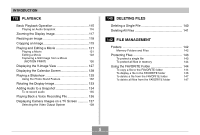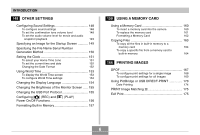Casio EX Z500BK Owners Manual
Casio EX Z500BK - EXILIM ZOOM Digital Camera Manual
 |
UPC - 079767684211
View all Casio EX Z500BK manuals
Add to My Manuals
Save this manual to your list of manuals |
Casio EX Z500BK manual content summary:
- Casio EX Z500BK | Owners Manual - Page 1
EX-Z500 User's Guide Thank you for purchasing this CASIO product. • Before using it, be sure to read the precautions contained in this User's Guide. • Keep the User's Guide in a safe place for future reference. • For the most up-to-date information about this product, visit the official EXILIM - Casio EX Z500BK | Owners Manual - Page 2
INTRODUCTION INTRODUCTION Unpacking Check to make sure that all of the items shown below are included with your camera. If something is missing, contact your dealer as soon as possible. Camera Rechargeable Lithium Ion Battery (NP-40) USB Cradle (CA-29) Strap CD-ROM USB Cable AV Cable Basic - Casio EX Z500BK | Owners Manual - Page 3
image 21 To delete an image 21 22 GETTING READY About This Manual 22 General Guide 23 Camera 23 USB Cradle 25 Monitor Screen Contents 26 REC Mode the Camera 51 Recording an Image 52 Using Zoom 58 Optical Zoom 58 Digital Zoom 60 Using the Flash 62 Flash Unit Status - Casio EX Z500BK | Owners Manual - Page 4
80 Adjusting White Balance 82 Configuring the White Balance Setting Manually 83 Recording Consecutive Images (Continuous Shutter Mode 85 Using Keys 106 Turning the On-screen Grid On and Off 107 Turning Image Review On and Off 107 Specifying Power On Default Settings 108 Specifying ISO - Casio EX Z500BK | Owners Manual - Page 5
INTRODUCTION 115 PLAYBACK Basic Playback Operation 115 Playing an Audio Snapshot 116 Zooming the Display Image 117 Resizing an Image 118 Cropping an Image 119 Playing and Editing a Movie 121 Playing a Movie 121 Editing a Movie 122 Capturing a Still - Casio EX Z500BK | Owners Manual - Page 6
INTRODUCTION 148 OTHER SETTINGS Configuring Sound Settings 148 To configure sound settings 148 To set the confirmation tone volume level 148 To set the audio volume level for movie and audio snapshot playback 149 Specifying an Image for the Startup Screen 149 Specifying the File Name - Casio EX Z500BK | Owners Manual - Page 7
Memory Data 189 DCF Protocol 189 Memory Folder Structure 190 Image Files Supported by the Camera 191 193 USING THE CAMERA WITH A COMPUTER Using Menu Reference 208 Indicator Lamp Reference 211 Troubleshooting Guide 214 If you have problems installing the USB driver... 219 Display - Casio EX Z500BK | Owners Manual - Page 8
manual. • CASIO COMPUTER CO., LTD. assumes no responsibility for any loss or claims by third parties which may arise due to the use or malfunction of the EX-Z500. • CASIO example screens and product illustrations shown in this User's Guide may differ somewhat by the screens and configuration of the - Casio EX Z500BK | Owners Manual - Page 9
the camera and enter the mode you want to use. • AF assist light (page 65) Improves auto focus accuracy when shooting under dim lighting. • 12X zoom (page 58) 3X optical - Casio EX Z500BK | Owners Manual - Page 10
INTRODUCTION • Triple Self-timer (page 67) The self-timer can be set up to repeat three times, automatically. • Quick Shutter (page 74) When you press the shutter button all the way down without pausing, the camera immediately records the image without waiting for Auto Focus to be performed. This - Casio EX Z500BK | Owners Manual - Page 11
want using a DPOF compatible printer. DPOF can also be used when specifying images and quantities for printing by professional print services. • PictBridge and USB DIRECT-PRINT support (page 170) Connect directly to a PictBridge or USB DIRECT-PRINT compatible printer and you can print images without - Casio EX Z500BK | Owners Manual - Page 12
the following important precautions whenever using the EX-Z500. All references in this manual to "camera" refer to the CASIO EX-Z500 Digital Camera. • Never try exposed. Always leave maintenance and repair work up to a CASIO authorized service center. • Keep the small parts and accessories of this - Casio EX Z500BK | Owners Manual - Page 13
the risk of fire and electric shock. After making sure there is no more smoke coming from the camera, take it to your nearest CASIO authorized service center for repair. Never attempt your own maintenance. • Never use the AC adaptor to power any other device besides this camera. Never use any - Casio EX Z500BK | Owners Manual - Page 14
INTRODUCTION • Never open the battery cover, disconnect the AC adaptor from the camera, or unplug the AC adaptor from the wall socket while an image is being recorded. Doing so will not only make storage of the current image impossible, it can also corrupt other image data already stored in file - Casio EX Z500BK | Owners Manual - Page 15
- Other abnormal operations Any of the above conditions can cause an error message to appear on the monitor screen (page 220). Follow the instructions provided by the message to eliminate the cause of the error. I Operating conditions • This camera is designed for use in temperatures ranging from - Casio EX Z500BK | Owners Manual - Page 16
. I Power Supply • Use only the special NP-40 rechargeable lithium ion battery to power this camera. Use of any other type of battery is not supported. • This camera does not have a separate battery for the clock. The date and time will reset whenever the camera is not supplied power by the - Casio EX Z500BK | Owners Manual - Page 17
INTRODUCTION I Caring for your camera • Fingerprints, dust, or any other soiling of the lens can interfere with proper image recording. Never touch the lens with your fingers. You can remove dust particles from the lens surface by using a lens blower to blow them off. Next, wipe the surface of the - Casio EX Z500BK | Owners Manual - Page 18
QUICK START GUIDE QUICK START GUIDE First, charge the battery! 1. Load the battery into the camera (page 32). 1 2. Place the camera onto the USB cradle to charge the battery (page 33). • - Casio EX Z500BK | Owners Manual - Page 19
QUICK START GUIDE To configure display language and clock settings • Be sure to configure the following settings before using the camera to record images. See page 48 for - Casio EX Z500BK | Owners Manual - Page 20
QUICK START GUIDE To record an image Auto recording icon See page 52 for details. Focus frame 2 3 1 Operation lamp 1. Press [ ] (REC). • This enters the REC (recording) mode. 2. Point - Casio EX Z500BK | Owners Manual - Page 21
QUICK START GUIDE To view a recorded image See page 115 for details. To delete an image 1 See page 140 for details. 1 2 1. Press [ ] (PLAY). • This enters the PLAY (playback) - Casio EX Z500BK | Owners Manual - Page 22
contains information about the conventions used in this manual. I Terminology The following table defines the terminology used in this manual. This term as used in this manual: "camera" "file memory" "battery" "charger" Means this: The CASIO EX-Z500 Digital Camera The location where the camera - Casio EX Z500BK | Owners Manual - Page 23
I File Memory The term "file memory" in this manual is a general term that refers to the location where your For more information about how the camera stores images, see page 189. General Guide The following illustrations show the names of each component, button, and switch on the camera. Camera I - Casio EX Z500BK | Owners Manual - Page 24
GETTING READY I Back 8 90 A B DISP [̆] C [̇] SET [̈] F ED [̄] [SET] 8 Operation lamp 9 [ ] (PLAY mode) button 0 [ ] (REC mode) button A [BS] (BEST SHOT) button B Strap ring C D [SET] button E [MENU] button F Monitor Screen I Bottom G Stopper H Memory card slot I Battery compartment J - Casio EX Z500BK | Owners Manual - Page 25
GETTING READY USB Cradle Simply placing your CASIO digital camera onto the USB cradle lets page 176) IMPORTANT! • Use only the USB cradle (CA-29) that comes with the camera. Other USB cradles are not supported. I Front 1 5 43 2 I Back 87 6 1 Camera connector 2 [USB] lamp 3 [USB] button 4 [PHOTO - Casio EX Z500BK | Owners Manual - Page 26
indicator will appear when the shutter button is pressed half way. 2 Focus mode indicator (page 72) Auto Focus Macro Pan Focus Infinity Manual Focus • appears momentarily when you select auto focus, and then disappears. 3 White balance indicator (page 82) AWB Auto Daylight Cloudy Shade - Casio EX Z500BK | Owners Manual - Page 27
GETTING READY 8 • Snapshots: Image size (page 70) 9 • Snapshots: Memory capacity (pages 54, 222) • Movies: Remaining recording time (page 97) 0 • Snapshots: Image quality (page 71) F : Fine N : Normal E : Economy • Movies: Image quality (page 96) HQ : High Quality NORMAL : Normal LP : - Casio EX Z500BK | Owners Manual - Page 28
indicator (page 60) • Left side indicates optical zoom. • Right side indicates digital zoom. PLAY Mode 12 3 4 F 5 E 6 7 8 9 D CBA0 1 PLAY mode file type Snapshot Movie Audio Snapshot Voice Recording 2 Image protection indicator (page 143) 3 Folder name/File name (page 142) - Casio EX Z500BK | Owners Manual - Page 29
Long Play Daylight Cloudy 6 ISO sensitivity (page 110) Shade 7 Aperture value Day White (page 54) Daylight 8 Shutter speed value (page 54) Tungsten Manual 9 Date and time (page 151) 0 Metering mode indicator (page 111) Multi Center Weighted B Flash mode indicator (page 62) Flash On Flash - Casio EX Z500BK | Owners Manual - Page 30
GETTING READY Changing the Contents of the Monitor Screen Each press of [̆] (DISP) changes the contents of the monitor screen as shown below. I REC Mode I PLAY Mode Indicators on Indicators on Histogram on Histogram/Details on Indicators off Indicators off 30 - Casio EX Z500BK | Owners Manual - Page 31
GETTING READY IMPORTANT! • Pressing [̆] (DISP) will not change monitor screen contents during standby or recording of an audio snapshot. • You can use [̆] (DISP) to turn off the monitor screen only when voice recording in the REC mode. You cannot turn off the monitor screen for any other recording - Casio EX Z500BK | Owners Manual - Page 32
GETTING READY Power Requirements Your camera is powered by a rechargeable lithium ion battery (NP-40). Loading the Rechargeable Battery 1. Slide the battery cover in the direction indicated by the arrow, and then swing it open. 2. While pulling the stopper in the direction indicated by the arrow in - Casio EX Z500BK | Owners Manual - Page 33
arrow. IMPORTANT! • Use only the special NP-40 rechargeable lithium ion battery to power this camera. Use of any other type of battery is not supported. The battery is not fully charged when you use the camera for the first time after purchasing it. You need to charge the battery before - Casio EX Z500BK | Owners Manual - Page 34
GETTING READY NOTE • The bundled AC adaptor is designed for operation with any power supply in the range of 100V to 240V AC. Note, however, that the shape of the AC power cord plug varies according to country or geographic area. If you plan to use the AC adaptor in a geographic area where the power - Casio EX Z500BK | Owners Manual - Page 35
starts flashing red, it means that an error occurs while charging. An error can be caused by any of the following: a problem with the USB cradle, a problem with the camera, or a problem with the battery or how it is loaded. Remove the camera from the USB cradle and see if it works normally - Casio EX Z500BK | Owners Manual - Page 36
does not work normally This can mean there is a problem with how the battery is loaded. Perform the following steps camera on the USB cradle after taking the above steps, contact a CASIO authorized service center. I Battery Life Guidelines The battery life guideline values given below indicate - Casio EX Z500BK | Owners Manual - Page 37
GETTING READY Supported Battery: NP-40 (Rated Capacitance: 1300mAh) Storage Medium: SD Memory Card *1 Number of Shots (CIPA Standard) • Temperature: 23°C (73°F) • Monitor Screen: On • Zoom operation between full wide to full telephoto every 30 seconds, during which two images are recorded, one image - Casio EX Z500BK | Owners Manual - Page 38
GETTING READY I Low Battery Indicator The following shows how the battery capacity indicator on the monitor screen changes as battery power is used. The indicator means that remaining battery power is low. Note that you will not be able to record images while the battery indicator is . Charge the - Casio EX Z500BK | Owners Manual - Page 39
PRECAUTIONS Be sure to read the following Safety Precautions before using the battery for the first time. NOTE • The term "battery" in this manual refers to the CASIO NP-40 Rechargeable Lithium Ion Battery. • Use only the USB cradle (CA-29) that comes with the camera or the optionally available - Casio EX Z500BK | Owners Manual - Page 40
Be sure to read page 33 of this User's Guide and the instructions that come with the optional charger before using or • The battery is designed for use with this CASIO digital camera only. • Use only the USB that the battery has reached the end of its service life. Replace the battery with a new one. - Casio EX Z500BK | Owners Manual - Page 41
68 °F) or lower). G USING THE BATTERY • See page 33 of this manual or the instructions that come with the optional charger for information about charging procedures and charging times contact your dealer or nearest CASIO authorized service center. A damaged AC adaptor cord creates the risk of fire - Casio EX Z500BK | Owners Manual - Page 42
GETTING READY Caution! • Use the AC adaptor where it will not be splashed with water. Water creates the risk of fire and electric shock. • Do not place a vase or any other container filled with liquid on top of the AC adaptor. Water creates the risk of fire and electric shock. • Make sure you - Casio EX Z500BK | Owners Manual - Page 43
GETTING READY NOTE • Pressing [ ] (REC) to turn on the camera enters the REC mode, while pressing [ ] (PLAY) enters the PLAY mode. • Pressing [ ] (PLAY) while in the REC mode switches to the PLAY mode. The lens retracts about 10 seconds after switching modes. IMPORTANT! • If camera power is turned - Casio EX Z500BK | Owners Manual - Page 44
GETTING READY Configuring Power Saving Settings You can configure the settings described below to conserve battery power. Sleep : Automatically turns off the monitor screen if no operation is performed for a specified amount of time in the REC mode. Performing any button operation causes the - Casio EX Z500BK | Owners Manual - Page 45
GETTING READY • The Auto Power Off and Sleep features are disabled in the following cases. - When the camera is connected to a computer or some other device through the USB cradle - While a slideshow is in progress - While playing back a voice recording file - While a movie is being recorded - While - Casio EX Z500BK | Owners Manual - Page 46
GETTING READY 2. Press [MENU]. [MENU] MENU BS DISP [̆] [̇] SET [̈] [̄] Selection cursor (indicates the currently selected item) Tab [SET ] Settings G Menu Screen Operations When you want to do this: Move between tabs Move from the tab to the settings Move from the settings to the tab Move - Casio EX Z500BK | Owners Manual - Page 47
GETTING READY 3. Press [̇] or [̈] to select the tab you want, and then press [SET] to move the selection cursor from the tab to the settings. 4. Use [̆] and [̄] to select the feature whose setting you want to configure, and then press [̈]. • Instead of pressing [̈], you could also press [SET]. - Casio EX Z500BK | Owners Manual - Page 48
GETTING READY Configuring Display Language and Clock Settings Be sure to configure the following settings before using the camera to record images. • Display language • Home city • Date Style • Date and time Note that the current date and time settings are used by the camera to generate the date and - Casio EX Z500BK | Owners Manual - Page 49
GETTING READY To configure display language and clock settings 1. Press the power button, [ ] (REC) or [ ] (PLAY) to turn on the camera. 2. Use and [̈] to select the language you want, and then press [SET]. : Japanese English : English Français : French Deutsch : German Español : Spanish Italiano : - Casio EX Z500BK | Owners Manual - Page 50
GETTING READY 6. Use [̆] and [̄] to select the date format setting you want, and then press [SET]. Example: December 24, 2005 To display the date like this: 05/12/24 24/12/05 12/24/05 Select this format: YY/MM/DD DD/MM/YY MM/DD/YY 7. Set the current date and the time. To do this: Change the - Casio EX Z500BK | Owners Manual - Page 51
BASIC IMAGE RECORDING BASIC IMAGE RECORDING This section describes the basic procedure for recording an image. Recording an Image Aiming the Camera Use both hands to hold the camera still when shooting an image. Holding the camera with one hand increases the chance of movement, which can blur your - Casio EX Z500BK | Owners Manual - Page 52
BASIC IMAGE RECORDING • There is a speaker on the bottom of the camera. The operation sound and other sounds can become difficult to hear if you cover the speaker with your hand while holding it. Speaker NOTE • Moving the camera as you press the shutter button or while the Auto Focus operation is - Casio EX Z500BK | Owners Manual - Page 53
BASIC IMAGE RECORDING 1. Press the power button or [ ] (REC) to turn on the camera. Power button [] ON/OFF • This causes the image and the auto recording icon ( ) to appear on the monitor screen, and then enters the currently selected recording mode. If the auto recording icon ( ) is not - Casio EX Z500BK | Owners Manual - Page 54
BASIC IMAGE RECORDING 3. Press the shutter button half way to focus the image. • When you press the shutter button half way, the camera's Auto Focus feature automatically focuses the image, and displays the shutter speed value, the aperture value, and the ISO sensitivity. Shutter button • You - Casio EX Z500BK | Owners Manual - Page 55
BASIC IMAGE RECORDING *1 The size of the opening (aperture) that allows light passing through the lens to reach the CCD. A larger aperture value indicates a smaller opening for light to pass through. The camera adjusts this setting automatically. *2 The amount of time the shutter remains open, - Casio EX Z500BK | Owners Manual - Page 56
that cannot be detected by the human eye. When using the camera indoors under such lighting, you may experience some brightness or color problems with recorded images. • When "Auto" is selected for the ISO sensitivity setting (page 110), the camera automatically adjusts its sensitivity in accordance - Casio EX Z500BK | Owners Manual - Page 57
image will be in focus. • If Auto Focus does not produce the results you want for some reason, try using focus lock (page 79) or manual focus (page 78). 57 - Casio EX Z500BK | Owners Manual - Page 58
configure the camera to disable digital zoom, if you want. Optical Zoom The optical zoom range is 1X to 3X. 1. In the REC mode, move the zoom controller left or right to zoom. • Moving the zoom controller as far as it goes in either direction will zoom at high speed. Zoom controller ON/OFF To do - Casio EX Z500BK | Owners Manual - Page 59
Use of a tripod is recommended to protect against hand movement when using the telephoto setting (zoom in). • Whenever you perform an optical zoom operation while recording with the Auto Focus mode, Macro mode or manual focus, a value will appear on the monitor screen to tell you the focusing range - Casio EX Z500BK | Owners Manual - Page 60
indicator to appear on the display. Digital zoom indicator Zoom indicator 2. When the zoom pointer reaches the optical/ digital zoom switch over point, it will stop. Optical Zoom range Digital Zoom range 1X 3X 12X Zoom pointer Optical/digital zoom switch over point • The above shows what - Casio EX Z500BK | Owners Manual - Page 61
controller and then slide it towards (wide angle) side again to move into the optical zoom range. 4. Compose the image, and then press the shutter button. I To turn digital zoom on and off 1. In the REC mode, press [MENU]. 2. Use [̇] and [̈] to select the "REC" tab. 3. Use [̆] and [̄] to select - Casio EX Z500BK | Owners Manual - Page 62
of the flash is shown below. Wide Angle Optical Zoom: Approximately 0.4 to 2.4 meters (1.3´ to 7.9´) (ISO Sensitivity: Auto) Telephoto Optical Zoom: Approximately 0.4 to 1.3 meters (1.3´ to 5.6´) (ISO Sensitivity: Auto) * Depends on zoom factor. 1. In the REC mode, press [̄] ( ). • Each press of - Casio EX Z500BK | Owners Manual - Page 63
BASIC IMAGE RECORDING IMPORTANT! • The flash unit of this camera fires a number of times when you record an image. The initial flashes are pre-flashes, which the camera uses to obtain information that it uses for exposure settings. The final flash is for recording. Make sure that you keep the camera - Casio EX Z500BK | Owners Manual - Page 64
BASIC IMAGE RECORDING IMPORTANT! Note the following important points when using redeye reduction. • Red-eye reduction does not work unless the people in the image are looking directly at the camera during the pre-flash. Before pressing the shutter button, call out to the subjects so they all look at - Casio EX Z500BK | Owners Manual - Page 65
BASIC IMAGE RECORDING Changing the Flash Intensity Setting Perform the following steps to change the flash intensity setting. 1. In the REC mode, press [MENU]. 2. Use [̇] and [̈] to select the "Quality" tab. 3. Use [̆] and [̄] to select "Flash Intensity", and then press [̈]. 4. Use [̆] and [̄] - Casio EX Z500BK | Owners Manual - Page 66
BASIC IMAGE RECORDING 4. Use [̆] and [̄] to select "Auto", and then press [SET]. • Selecting "Off" disables flash assist. IMPORTANT! • Flash assist may not produce the desired result for some types of subjects. • Flash assist may have little effect on your image if you changed any of the following - Casio EX Z500BK | Owners Manual - Page 67
BASIC IMAGE RECORDING • When the flash is turned off ( ), mount the camera on a tripod to record images in an area where available lighting is dim. Recording images under dim lighting without the flash can cause digital noise, which makes images appear coarse. • When red-eye reduction ( ) is - Casio EX Z500BK | Owners Manual - Page 68
BASIC IMAGE RECORDING To do this: Specify a 10-second self-timer Specify a 2-second self-timer Specify Triple Self-timer Disable the self-timer • This causes an indicator identifying the selected self-timer type to appear on the monitor screen. • With the Triple Self-timer, the camera records a - Casio EX Z500BK | Owners Manual - Page 69
BASIC IMAGE RECORDING 5. Press the shutter button to record the image. AF assist light/ self-timer lamp • When you press the shutter button, the AF assist light/self-timer lamp flashes and the shutter releases after the self-timer reaches the end of its countdown (about 10 seconds or two seconds - Casio EX Z500BK | Owners Manual - Page 70
BASIC IMAGE RECORDING Specifying Image Size "Image size" is the size of the image, expressed as the number of vertical and horizontal pixels. A "pixel" is one of the many tiny dots that make up the image. More pixels provide finer detail when an image is printed, but a higher pixel count also causes - Casio EX Z500BK | Owners Manual - Page 71
BASIC IMAGE RECORDING Specifying Image Quality Compressing an image before storage can cause a deterioration of its quality. The more an image is compressed, the greater the loss of quality. The image quality setting specifies the compression ratio to be used when an image is stored in memory. You - Casio EX Z500BK | Owners Manual - Page 72
RECORDING FUNCTIONS Selecting the Focus Mode You can select one of five different focus modes: Auto Focus, Macro, Pan Focus, Infinity, and Manual Focus. • The exposure compensation Focus mode indicator value is displayed on the monitor screen. 1. In the REC mode, press [MENU]. 2. Select the - Casio EX Z500BK | Owners Manual - Page 73
operation starts when you press the shutter button down half way. The following is the Auto Focus range. Range: 40cm to ∞ (1.3´ to ∞) • Using optical zoom causes the above range to change. 1. In the REC mode, press [MENU]. 2. Select the "REC" tab, select "Focus", and then press [̈]. 3. Use [̆] and - Casio EX Z500BK | Owners Manual - Page 74
the subject is closer than the Auto Focus range, the camera automatically switches to the Macro mode range (page 76). • Whenever you perform an optical zoom operation (page 58) while recording with Auto Focus, a value will appear on the monitor screen as shown below to tell you the focusing range - Casio EX Z500BK | Owners Manual - Page 75
OTHER RECORDING FUNCTIONS I Specifying the Auto Focus Area You can use the following procedure to change the Auto Focus area used in the Auto Focus mode and the Macro mode. Note that the configuration of the focus frame changes in accordance with the Auto Focus area you select. 1. In the REC mode, - Casio EX Z500BK | Owners Manual - Page 76
focus properly because the subject is too far away, the camera automatically switches to the Auto Focus range (page 73). • Whenever you perform an optical zoom operation (page 58) while recording with the Macro mode, a value will appear on the monitor screen as shown below to tell you the focusing - Casio EX Z500BK | Owners Manual - Page 77
OTHER RECORDING FUNCTIONS Using Pan Focus Pan Focus comes in handy when recording under conditions where Auto Focus is difficult for some reason, or in cases where Auto Focus operation noise is too noticeable in the movie audio. 1. In the REC mode, press [MENU]. 2. Select the "REC" tab, select " - Casio EX Z500BK | Owners Manual - Page 78
Focus mode, you can adjust the focus of an image manually. The following shows focus range in the Manual Focus mode. Optical Zoom Factor 1X 3X Approximate Focus Range 17cm (6.7˝) to infinity (∞) 40cm (15.7˝) to infinity (∞) • Using optical zoom causes the above range to change. 1. In the REC - Casio EX Z500BK | Owners Manual - Page 79
OTHER RECORDING FUNCTIONS NOTE • Whenever you perform an optical zoom operation (page 58) while recording with manual focus, a value will appear on the monitor screen as shown below to tell you the focusing range. Example: MF ȚȚcm will be replaced by the - Casio EX Z500BK | Owners Manual - Page 80
NOTE • Locking the focus also locks the exposure. Exposure Compensation (EV Shift) Exposure compensation lets you change the exposure setting (EV value) manually to adjust for the lighting of your subject. This feature helps to achieve better results when recording a backlit subject, a strongly lit - Casio EX Z500BK | Owners Manual - Page 81
OTHER RECORDING FUNCTIONS 3. Use [̆] and [̄] to change the exposure compensation value, and then press [SET]. • Pressing [SET] registers the displayed value. EV value [̆] : Increases the EV value. A higher EV value is best used for light-colored subjects and backlight subjects. [̄] : Decreases the - Casio EX Z500BK | Owners Manual - Page 82
white or daylight white fluorescent light (suppresses color fogging) Under daylight fluorescent light (suppresses color fogging) Under incandescent lighting Difficult lighting that requires manual control (See "Configuring the White Balance Setting Manually" (page 83).) Select this setting: Auto - Casio EX Z500BK | Owners Manual - Page 83
subject. Certain subject colors and light source conditions can cause problems when the camera tries to determine the white point, the white balance mode to auto. Configuring the White Balance Setting Manually Certain complex light sources or other environmental conditions can make it impossible - Casio EX Z500BK | Owners Manual - Page 84
white balance to appear on the monitor screen. If you want to use the same settings you configured during a previous manual white balance setting operation, skip step 4 and perform step 5. 4. Point the camera at a white paper or similar object under the lighting conditions for which you - Casio EX Z500BK | Owners Manual - Page 85
OTHER RECORDING FUNCTIONS Recording Consecutive Images (Continuous Shutter Mode) You can configure the camera to record only a single snapshot each time the shutter button is pressed, or to keep recording as long as the shutter button remains depressed (and there is enough memory available to store - Casio EX Z500BK | Owners Manual - Page 86
OTHER RECORDING FUNCTIONS Using the BEST SHOT Mode Selecting one of the BEST SHOT sample scenes automatically sets up the camera for recording a similar type of image. I Example Sample Scene • Portrait • Scenery • Night Scene • Night Scene Portrait 1. In the REC mode, press [BS] (BEST SHOT). • - Casio EX Z500BK | Owners Manual - Page 87
OTHER RECORDING FUNCTIONS 3. Press the shutter button to record the image. • While the "Movie" scene is recorded, pressing the shutter button starts and stops movie recording (page 95). IMPORTANT! • BEST SHOT scenes were not recorded using this camera. They are provided as samples only. • Due to - Casio EX Z500BK | Owners Manual - Page 88
(wide angle). • This displays the sample scene that was selected on the 12scene screen. • To return to the 12-sample scene screen, move the zoom controller in the direction of (telephoto) or (wide angle). 3. Use [̇] and [̈] to select the sample scene you want, and then press [SET]. • Pressing [MENU - Casio EX Z500BK | Owners Manual - Page 89
OTHER RECORDING FUNCTIONS Creating Your Own BEST SHOT Setup You can use the procedure below to save the setup of an snapshot you recorded as a BEST SHOT scene. After that, you can recall the setup whenever you want to use it. 1. In the REC mode, press [BS] (BEST SHOT). 2. Use and [̈] to select " - Casio EX Z500BK | Owners Manual - Page 90
where "nnn" is a value from 000 through 999. To delete a BEST SHOT user setup 1. In the REC mode, press [BS] (BEST SHOT). 2. Move the zoom controller in the direction of (telephoto) or (wide angle) to scroll through the available sample scenes. 3. Use [̇] and [̈] to display the user setup you want - Casio EX Z500BK | Owners Manual - Page 91
OTHER RECORDING FUNCTIONS Reducing the Effects of Hand or Subject Movement You can reduce the effects of subject movement, and for hand movement that tends to occur when shooting a faraway subject using telephoto, a fast-moving subject, or under dim lighting conditions. 1. Perform one of the - Casio EX Z500BK | Owners Manual - Page 92
OTHER RECORDING FUNCTIONS Shooting with High Sensitivity Higher sensitivity makes it possible to record brighter images when there is not enough lighting available to obtain normal exposure. 1. In the REC mode, press [BS] (BEST SHOT). 2. Use and [̈] to select the "High Sensitivity" scene, and then - Casio EX Z500BK | Owners Manual - Page 93
is the same color as the background. Make sure the subject is against a background that allows the outline of the subject to stand out. • Digital zoom is disabled while recording with Business Shot. However, you can use optical - Casio EX Z500BK | Owners Manual - Page 94
OTHER RECORDING FUNCTIONS NOTE • When the camera is at an angle to a business card or document it is recording, the shape of the business card or document may appear distorted in the image. Auto keystone correction corrects for this distortion, which means that subjects appear normal even if you - Casio EX Z500BK | Owners Manual - Page 95
OTHER RECORDING FUNCTIONS 4. Use [̇] and [̈] to select the candidate you want to correct. 5. Use [̆] and [̄] to select "Correct", and then press [SET]. • Selecting "Cancel" in place of "Correct" stores the original image as-is, without correcting it. IMPORTANT! • The maximum Business Shot image size - Casio EX Z500BK | Owners Manual - Page 96
OTHER RECORDING FUNCTIONS Specifying Movie Image Quality The image quality setting determines how much the camera compresses movie images before storing them. Image quality is expressed as image size in pixels. A "pixel" is one of the many tiny dots that make up an image. More pixels (a larger image - Casio EX Z500BK | Owners Manual - Page 97
OTHER RECORDING FUNCTIONS Recording a Movie 1. In the REC mode, press [BS] (BEST SHOT). 2. Use [̇] and [̈] to select the " " (movie) scene, and then press [SET]. • Selecting the " " (movie) scene causes " " to appear on the monitor screen. 3. Point the camera at the subject and then press the - Casio EX Z500BK | Owners Manual - Page 98
SD memory card with a maximum transfer speed of at least 10MB per second is recommended. • Optical zoom is disabled during movie recording. Digital zoom only is available. Make sure you select the optical zoom setting you want to use before you press the shutter button to start movie recording (page - Casio EX Z500BK | Owners Manual - Page 99
OTHER RECORDING FUNCTIONS Recording Audio Adding Audio to a Snapshot You can add audio to a snapshot after you record it. • Image Format: JPEG JPEG is an image format that provides efficient data compression. The file extension of a JPEG file is ".JPG". • Audio Format: WAVE/ADPCM recording format - Casio EX Z500BK | Owners Manual - Page 100
in progress. 6. Recording stops after about 30 seconds or when you press the shutter button. IMPORTANT! • Audio snapshot recording is not supported (audio cannot be recorded) for the following types of recording: "X3" self-timer recording (Triple Selftimer), snapshot recording during movie recording - Casio EX Z500BK | Owners Manual - Page 101
OTHER RECORDING FUNCTIONS 1. In the REC mode, press [BS] (BEST SHOT). 2. Use and [̈] to select the "Voice Recording" scene, and then press [SET]. • Selecting the "Voice Recording" scene causes " " to appear on the monitor screen. Recording time Remaining recording time 3. Press the shutter - Casio EX Z500BK | Owners Manual - Page 102
OTHER RECORDING FUNCTIONS I Audio Recording Precautions • Take care that you do not block the microphone with your fingers. ON/OFF Microphone • Good recording results are not possible when the camera is too far from the subject. • Pressing the power button or pressing [ ] (PLAY) stops - Casio EX Z500BK | Owners Manual - Page 103
OTHER RECORDING FUNCTIONS • An RGB histogram that shows the distribution of R (red), G (green), and B (blue) components is also displayed. This histogram can be used to determine whether there is too much or too little of each of the color components in an image. NOTE • You can use key customization - Casio EX Z500BK | Owners Manual - Page 104
OTHER RECORDING FUNCTIONS • A centered histogram indicates that there is good distribution of light pixels and dark pixels. This type of histogram results when the overall image is at optimal lightness. IMPORTANT! • Note that the above histograms are shown for illustrative purposes only. You may - Casio EX Z500BK | Owners Manual - Page 105
• L/R key setting (key customization) • Grid on/off • Image Review on/off • Power on default settings • ISO sensitivity • Metering • - Anti Shake (page 91) - Quick Shutter (page 74) - Audio Snap (page 99) - Digital Zoom (page 61) - Size (page 70) - Quality (Snapshots) (page 71) - Quality (Movies) ( - Casio EX Z500BK | Owners Manual - Page 106
OTHER RECORDING FUNCTIONS Assigning Functions to the [̇] and [̈] Keys A "key customization" feature lets you configure the [̇] and [̈] keys so they change camera settings whenever they are pressed in the REC mode. After you configure the [̇] and [̈] keys, you can change the setting assigned to them - Casio EX Z500BK | Owners Manual - Page 107
the setting you want, and then press [SET]. To do this: Display the grid Hide the grid Select this setting: On Off Turning Image Review On and Off Image review displays the images you record on the monitor screen as soon as you record them. Use the following procedure to turn image - Casio EX Z500BK | Owners Manual - Page 108
the BEST SHOT mode, flash mode, focus mode, white balance mode, ISO sensitivity, AF Area, metering, self-timer, flash intensity, digital zoom mode, manual focus position and zoom position. Turning on mode memory for a mode tells the camera to remember the status of that mode when you turn off the - Casio EX Z500BK | Owners Manual - Page 109
SHOT mode settings take priority over mode memory settings. If you turn the camera off while in the BEST SHOT mode, all settings except for "Zoom Position" will be configured according to the BEST SHOT sample scene when you turn it back on again, regardless of mode memory on/off settings - Casio EX Z500BK | Owners Manual - Page 110
OTHER RECORDING FUNCTIONS Specifying ISO Sensitivity You can change the ISO sensitivity setting for better images in places where lighting is dim or when you are using faster shutter speeds. • ISO sensitivity is expressed in terms of values that originally indicated the sensitivity to light for - Casio EX Z500BK | Owners Manual - Page 111
OTHER RECORDING FUNCTIONS Selecting the Metering Mode The metering mode determines what part of the subject is metered for exposure. You can use the following procedure to change the camera's metering mode. 1. In the REC mode, press [MENU]. 2. Select the "Quality" tab, select "Metering", and then - Casio EX Z500BK | Owners Manual - Page 112
OTHER RECORDING FUNCTIONS IMPORTANT! • When "Multi" is selected as the metering mode, certain procedures cause the metering mode setting to change automatically as described below. • Changing the exposure compensation setting (page 80) to a value other than 0.0 changes the metering mode setting to " - Casio EX Z500BK | Owners Manual - Page 113
OTHER RECORDING FUNCTIONS Specifying Outline Sharpness Use the following procedure to control the sharpness of image outlines. 1. In the REC mode, press [MENU]. 2. Select the "Quality" tab, select "Sharpness", and then press [̈]. 3. Use [̆] and [̄] to select the setting you want, and then press [ - Casio EX Z500BK | Owners Manual - Page 114
OTHER RECORDING FUNCTIONS Specifying Contrast Use this procedure to adjust the relative difference between the light areas and dark areas of the image you are recording. 1. In the REC mode, press [MENU]. 2. Select the "Quality" tab, select "Contrast", and then press [̈]. 3. Use [̆] and [̄] to - Casio EX Z500BK | Owners Manual - Page 115
PLAYBACK PLAYBACK You can use the camera's built-in monitor screen to view images after you record them. Basic Playback Operation Use the following procedure to scroll through files stored in the camera's memory. 1. Press [ ] (PLAY) to turn [] on the camera. • This enters the PLAY mode and - Casio EX Z500BK | Owners Manual - Page 116
PLAYBACK Playing an Audio Snapshot Perform the steps below to display an audio snapshot (indicated by ) and play its audio. 1. In the PLAY mode, use [̇] and [̈] until the image you want is displayed. 2. Press [SET]. • This plays back the audio that accompanies the displayed image. • You can - Casio EX Z500BK | Owners Manual - Page 117
that shows what part of the original image is currently displayed on the monitor screen. • You can toggle display of the zoom factor on and off by pressing [BS]. Current zoom factor Original image Displayed part 3. Use and [̈] to shift the image up, down, left, or right. 4. Press [MENU] to return - Casio EX Z500BK | Owners Manual - Page 118
PLAYBACK Resizing an Image You can resize a recorded image to one of three sizes. 1. In the PLAY mode, press [MENU]. 2. Select the "PLAY" tab, select "Resize", and then press [̈]. • Note that this operation is possible only when a snapshot image is on the monitor screen. 3. Use [̇] and [̈] to scroll - Casio EX Z500BK | Owners Manual - Page 119
original image is currently displayed on the monitor screen. • Note that this operation is possible only when a snapshot image is on the monitor screen. Current zoom factor Original image Displayed part 119 - Casio EX Z500BK | Owners Manual - Page 120
PLAYBACK 4. Move the zoom controller left and right to zoom the image. • The part of the image displayed on the monitor screen is the cropped part. 5. Use and [̈] to to scroll the part to be - Casio EX Z500BK | Owners Manual - Page 121
paused playback one frame Stop movie playback Adjust the movie audio volume level Toggle monitor screen indicators on and off Zoom the movie image Scroll a zoomed movie image on the monitor screen Do this: Press [̇] or [̈]. Press [SET]. Press [SET]. Press [̇] or [̈]. Press [MENU]. Press [̄] and - Casio EX Z500BK | Owners Manual - Page 122
! • You can adjust the volume level of movie audio during movie playback only. • You can zoom a movie up to 3.5 times normal size. • Playback may not be possible for movies not recorded movies into a single movie or cutting one movie into multiple parts are not supported by camera operations. 122 - Casio EX Z500BK | Owners Manual - Page 123
PLAYBACK I To cut everything before or after a specific frame 1. While the movie you are editing is playing, press [SET]. • This will pause movie playback. 2. Press [̄]. • You can also display the same screen while in the PLAY mode, by pressing [MENU], selecting the "PLAY" tab, selecting "Movie - Casio EX Z500BK | Owners Manual - Page 124
PLAYBACK 5. When the frame you want is displayed, press [̄]. 6. Use [̆] and [̄] to select "Yes," and then press [SET]. • The message "Busy.... Please wait..." will remain on the display as the cut operation is performed. Cutting is complete when the message disappears. • Select "No" to exit the cut - Casio EX Z500BK | Owners Manual - Page 125
PLAYBACK 4. Display the starting frame where you want the first cut to be located. To do this: Fast forward or fast reverse playback Pause or unpause movie playback Scroll paused playback one frame Cancel the cut operation Do this: Press [̇] or [̈]. Press [SET]. Press [̇] or [̈]. Press [MENU]. - Casio EX Z500BK | Owners Manual - Page 126
PLAYBACK Capturing a Still Image from a Movie (MOTION PRINT) The MOTION PRINT feature lets you capture a frame from an existing movie and create a still image that is suitable for printing. There are two layouts you can use when capturing an image, and the layout you select determines the final - Casio EX Z500BK | Owners Manual - Page 127
. Displaying the 9-image View The following procedure displays nine images on the monitor screen at the same time. 1. In the PLAY mode, shift the zoom controller towards ( ). • This displays the 9-image screen with the image that was on the monitor screen in step 2 in the center, with a selection - Casio EX Z500BK | Owners Manual - Page 128
day shows the first file recorded on that day, which makes it easy to find the file you want. 1. In the PLAY mode, move the zoom controller towards ( ) twice. • You can also display the calendar by pressing [MENU], selecting the "PLAY" tab, selecting "Calendar," and then pressing [̈] to display the - Casio EX Z500BK | Owners Manual - Page 129
PLAYBACK • The file displayed on the calendar for each date is the first file that was recorded on that date. • To exit the calendar screen, press [MENU] or [BS]. • On the calendar screen, indicates a voice recording file (page 100). • appears in place of the image when the date contains data that - Casio EX Z500BK | Owners Manual - Page 130
PLAYBACK 3. Use the screen that appears to configure the image, time, interval, and effect settings. Images Time Interval • All Images Displays all images in camera memory. • OnIy This icon appears only in the case of snapshots and audio snapshots. • OnIy This icon appears only in the case of - Casio EX Z500BK | Owners Manual - Page 131
PLAYBACK IMPORTANT! • Note that all buttons are disabled while an image change is in progress. Wait until an image is stopped on the monitor screen before performing a button operation, or hold down the button until the image stops. • Pressing [̇] during a slideshow will scroll to the previous image - Casio EX Z500BK | Owners Manual - Page 132
PLAYBACK Using the Photo Stand Feature The "Photo Stand" feature lets you specify what should appear on the camera's monitor screen while the camera is on its USB cradle. You can play a Photo Stand slideshow without worrying about remaining battery power, or you can specify display of a particular - Casio EX Z500BK | Owners Manual - Page 133
of digital camera. • You cannot rotate the following types of images. - Movie images and the voice recording file icon - Zoomed images - Images created with MOTION PRINT • Image rotation is supported for single image only. You cannot rotate a 9-image screen or an image on the calendar screen. 133 - Casio EX Z500BK | Owners Manual - Page 134
PLAYBACK Adding Audio to a Snapshot The "after-recording" feature lets you add audio to snapshots after they are recorded. You can also re-record the audio of an audio snapshot (one with a icon on it). • Audio Format: WAVE/ADPCM recording format This is the Windows standard format for audio - Casio EX Z500BK | Owners Manual - Page 135
PLAYBACK To re-record audio 1. In the PLAY mode, use [̇] and [̈] to scroll through snapshots until the one whose audio you want to re-record is displayed. 2. Press [MENU]. 3. Select the "PLAY" tab, select "Dubbing", and then press [̈]. 4. Use [̆] and [̄] to select "Delete", and then press [SET]. • - Casio EX Z500BK | Owners Manual - Page 136
PLAYBACK Playing Back a Voice Recording File Perform the following steps to play back a voice recording file. 1. In the PLAY mode, use [̇] and [̈] to display the voice recording file (a file with on it) you want to play. 2. Press [SET]. • This starts playback of the voice recording file through the - Casio EX Z500BK | Owners Manual - Page 137
PLAYBACK Displaying Camera Images on a TV Screen You can display recorded images on a TV screen. To display camera images on a TV, you need a television equipped with a video input terminal, USB cradle, and the AV cable that comes with the camera. 1. Connect one end of the AV cable that comes with - Casio EX Z500BK | Owners Manual - Page 138
PLAYBACK IMPORTANT! • Make sure that "Power On" or "Power On/Off" is selected for the camera's power on/off functions (page 156) when you connect to a TV to view images. • All icons and indicators that appear on the monitor screen also appear on the TV screen. • Note that the audio output is - Casio EX Z500BK | Owners Manual - Page 139
PLAYBACK IMPORTANT! • Images will not display properly if you select the wrong video system. • This camera supports the NTSC and PAL video systems only. Images will not display properly if you use a TV (monitor) that is designed for a different video system. 139 - Casio EX Z500BK | Owners Manual - Page 140
DELETING FILES DELETING FILES You can delete a single file, or you can delete all files currently in memory. IMPORTANT! • Note that file deletion cannot be undone. Once you delete a file, it is gone. Make sure you really do not need a file anymore before you delete it. Especially when deleting all - Casio EX Z500BK | Owners Manual - Page 141
DELETING FILES Deleting All Files 1. In the PLAY mode, press [̄] ( ). 2. Use [̆] and [̄] to select "All Files Delete", and then press [SET]. 3. Use [̆] and [̄] to select "Yes". • To exit the file delete operation without deleting anything, select "No". 4. Press [SET] to delete all the files. • The - Casio EX Z500BK | Owners Manual - Page 142
FILE MANAGEMENT FILE MANAGEMENT The file management capabilities of the camera make it easy to keep track of images. You can protect files against deletion and store the files you want in the camera's built-in memory. Folders Your camera automatically creates folders in its built-in memory or on the - Casio EX Z500BK | Owners Manual - Page 143
FILE MANAGEMENT Protecting Files Once you protect a file it cannot be deleted (page 140). You can protect files individually or you can protect all files in memory with a single operation. IMPORTANT! • Even if a file is protected, it still will be deleted by a memory card format operation (page 162) - Casio EX Z500BK | Owners Manual - Page 144
FILE MANAGEMENT To protect all files in memory 1. In the PLAY mode, press [MENU]. 2. Select the "PLAY" tab, select "Protect", and then press [̈]. 3. Use [̆] and [̄] to select "All Files : On", and then press [SET]. • To unprotect all files, press [SET] in step 3 so the setting shows "All Files : Off - Casio EX Z500BK | Owners Manual - Page 145
FILE MANAGEMENT 3. Use [̆] and [̄] to select "Save", and then press [SET]. • This displays the names of the files in built-in memory or on the loaded memory card. 4. Use [̇] and [̈] to select the file you want to copy to the FAVORITE folder. 5. Use [̆] and [̄] to select "Save", and then press [SET]. - Casio EX Z500BK | Owners Manual - Page 146
FILE MANAGEMENT To display a file in the FAVORITE folder 1. In the PLAY mode, press [MENU]. 2. Select the "PLAY" tab, select "Favorites", and then press [̈]. 3. Use [̆] and [̄] to select "Show", and then press [SET]. • If the FAVORITE folder is empty, the message "No Favorites file!" appears. - Casio EX Z500BK | Owners Manual - Page 147
FILE MANAGEMENT To delete a file from the FAVORITE folder 1. In the PLAY mode, press [MENU]. 2. Select the "PLAY" tab, select "Favorites", and then press [̈]. 3. Use [̆] and [̄] to select "Show", and then press [SET]. 4. Press [̄] ( ). 5. Use [̇] and [̈] to select the file you want to delete from - Casio EX Z500BK | Owners Manual - Page 148
OTHER SETTINGS OTHER SETTINGS Configuring Sound Settings You can configure different sounds to play whenever you turn on the camera, press the shutter button half-way or all the way, or perform a key operation. To configure sound settings 1. Press [MENU]. 2. Select the "Set Up" tab, select " - Casio EX Z500BK | Owners Manual - Page 149
OTHER SETTINGS To set the audio volume level for movie and audio snapshot playback 1. Press [MENU]. 2. Select the "Set Up" tab, select "Sounds", and then press [̈]. 3. Use [̆] and [̄] to select " Play". 4. Use [̇] and [̈] to specify the playback volume setting you want, and then press [SET]. • You - Casio EX Z500BK | Owners Manual - Page 150
OTHER SETTINGS IMPORTANT! • You can select any one of the following types of image as the startup image. - The camera's built-in image - A snapshot - The image only of an audio snapshot • Only one image can be stored in startup image memory at one time. Selecting a new startup image overwrites - Casio EX Z500BK | Owners Manual - Page 151
OTHER SETTINGS Setting the Clock Use the procedures in this section to select a Home Time Zone, and to change its date and time settings. If you want to change the time and date setting only without changing the Home Time Zone, perform the procedure under "To set the current time and date" (page 152 - Casio EX Z500BK | Owners Manual - Page 152
OTHER SETTINGS To set the current time and date 1. Press [MENU]. 2. Select the "Set Up" tab, select "Adjust", and then press [̈]. 3. Set the current date and the time. To do this: Change the setting at the current cursor location Move the cursor between settings Toggle between 12-hour and 24hour - Casio EX Z500BK | Owners Manual - Page 153
OTHER SETTINGS Using World Time You can use the World Time screen to select a time zone and instantly change the time setting of the camera's clock when you go on a trip, etc. World Time lets you select one of 162 cities in 32 time zones. To display the World Time screen 1. Press [MENU]. 2. - Casio EX Z500BK | Owners Manual - Page 154
OTHER SETTINGS 5. Use and [̈] to select the geographical area you want, and then press [SET]. 6. Use [̆] and [̄] to select the city you want, and then press [SET]. 7. When the setting is the way you want, press [SET] to apply it and exit the setting screen. Changing the Display Language You can - Casio EX Z500BK | Owners Manual - Page 155
OTHER SETTINGS Changing the Brightness of the Monitor Screen You can use the following procedure to toggle the brightness of the monitor screen between two levels. 1. Press [MENU]. 2. Select the "Set Up" tab, select "Screen", and then press [̈]. 3. Use [̆] and [̄] to select the setting you want, - Casio EX Z500BK | Owners Manual - Page 156
OTHER SETTINGS • Mass Storage (USB DIRECT-PRINT) causes the camera to see the computer as an external storage device. Use this setting for normal transfer of images from the camera to a computer (using the bundled Photo Loader application). • PTP (PictBridge) simplifies the transfer of image data to - Casio EX Z500BK | Owners Manual - Page 157
OTHER SETTINGS To configure this operation: Power turns on when [ ] (REC) or [ ] (PLAY) is pressed (but does not turn off) Power turns on or off when [ ] (REC) or [ ] (PLAY) is pressed Power does not turn on or off when [ ] (REC) or [ ] (PLAY) is pressed Select this setting: Power On Power On/Off - Casio EX Z500BK | Owners Manual - Page 158
OTHER SETTINGS 1. Check to make sure there is no memory card loaded in the camera. • If there is a memory card loaded in the camera, remove it (page 161). 2. Press [MENU]. 3. Select the "Set Up" tab, select "Format", and then press [̈]. 4. Use [̆] and [̄] to select "Format", and then press [SET]. - Casio EX Z500BK | Owners Manual - Page 159
only an SD memory card or a MultiMediaCard with this camera. Proper operation is not guaranteed when any other type of card is used. • See the instructions that come with the memory card for information about how to use it. • Certain types of cards can slow down processing speeds. If you are - Casio EX Z500BK | Owners Manual - Page 160
USING A MEMORY CARD Using a Memory Card IMPORTANT! • Make sure you turn off the camera before inserting or removing a memory card. • Be sure to orient the card correctly when inserting it. Never try to force a memory card into the slot when you feel resistance. To insert a memory card into the - Casio EX Z500BK | Owners Manual - Page 161
or any foreign object ever get into the card slot, immediately turn off the camera, remove the battery, and contact your dealer or nearest CASIO authorized service center. • Never remove a card from the camera while the operation lamp is flashing green. Doing so can cause the file save operation to - Casio EX Z500BK | Owners Manual - Page 162
data processing by the camera. In the case of an SD card, formatting on a computer can result in nonconformity with the SD format, causing problems with compatibility, operation, etc. • Note that data deleted by a memory card format operation cannot be recovered. Check to make sure you do not need - Casio EX Z500BK | Owners Manual - Page 163
USING A MEMORY CARD I Memory Card Precautions • If a memory card starts to behave abnormally, you can restore normal operation by reformatting it. However, we recommend that you always take along more than one memory card whenever using the camera far away from the home or office. • We recommend - Casio EX Z500BK | Owners Manual - Page 164
USING A MEMORY CARD To copy all the files in built-in memory to a memory card 1. Load the memory card into the camera. 2. Turn on the camera. Next, enter the PLAY mode and press [MENU]. 3. Select the "PLAY" tab, select "Copy", and then press [̈]. 4. Use [̆] and [̄] to select "Built-in Card", and - Casio EX Z500BK | Owners Manual - Page 165
USING A MEMORY CARD 5. Press [MENU] to exit the copy operation. NOTE • Files are copied to the folder in built-in memory whose name has the largest number. 165 - Casio EX Z500BK | Owners Manual - Page 166
each you want. For more information, see "DPOF" (page 167). NOTE • Certain print service providers may not support DPOF or may support different printing protocols. In this case, use the protocol supported by your print service to specify the images you want to have printed. I Printing Directly on - Casio EX Z500BK | Owners Manual - Page 167
should be printed and how many copies of the image should be printed. Then you can print on a DPOF-compatible printer or at a professional print service in accordance with the file name and number of copies settings recorded on the card. With this camera, you can select images by viewing them - Casio EX Z500BK | Owners Manual - Page 168
PRINTING IMAGES To configure print settings for a single image 1. In the PLAY mode, press [MENU]. 2. Select the "PLAY" tab, select "DPOF", and then press [̈]. 3. Use [̆] and [̄] to select "Select images", and then press [̈]. 4. Use [̇] and [̈] to display the image you want. 5. Use [̆] and [̄] to - Casio EX Z500BK | Owners Manual - Page 169
PRINTING IMAGES To configure print settings for all images 1. In the PLAY mode, press [MENU]. 2. Select the "PLAY" tab, select "DPOF", and then press [̈]. 3. Use [̆] and [̄] to select "All images", and then press [̈]. 4. Use [̆] and [̄] to specify the number of copies. • You can specify up to 99 for - Casio EX Z500BK | Owners Manual - Page 170
images without regard to your DPOF settings, or date printing may not be performed. • Note that some professional print services do not support DPOF printing. Check with your service before ordering prints. • Some printers may have settings that disable date stamp and/or DPOF printing. See the user - Casio EX Z500BK | Owners Manual - Page 171
PRINTING IMAGES 1. Press [MENU]. 2. Select the "Set Up" tab, select "USB", and then press [̈]. 3. Use [̆] and [̄] to select the setting you want, and then press [SET]. When connecting to this type of device: Computer or USB DIRECTPRINT-compatible printer PictBridge-compatible printer Select this - Casio EX Z500BK | Owners Manual - Page 172
"By Printer" prints using the paper size selected on the printer. • Available paper size settings depend on the connected printer. For full details, see the instructions that come with your printer. 172 - Casio EX Z500BK | Owners Manual - Page 173
PRINTING IMAGES 11. Use [̆] and [̄] to specify the print option you want. • To print a single image: Select "1 Image" and then press [SET]. Next, use [̇] and [̈] to select the image you want to print. • To print multiple images or all images: Select "DPOF Printing", and then press [SET]. Selecting - Casio EX Z500BK | Owners Manual - Page 174
See page 23 of the Photohands User's Guide for details. The Photohands User's Guide is provided as a PDF file on the CD-ROM that comes bundled with your camera. • Specifying date printing when having printing done by a print service - Some print services do not support date printing. Check with your - Casio EX Z500BK | Owners Manual - Page 175
PRINTING IMAGES PRINT Image Matching III Images include PRINT Image Matching III data (mode setting and other camera setup information). A printer that supports PRINT Image Matching III reads this data and adjusts the printed image accordingly, so your images come out just the way you intended when - Casio EX Z500BK | Owners Manual - Page 176
VIEWING IMAGES ON A COMPUTER VIEWING IMAGES ON A COMPUTER After using the USB cradle to establish a USB connection between the camera and your computer, you can use your computer to view images in file memory and copy images to your computer's hard disk or other storage media. In order to do this, - Casio EX Z500BK | Owners Manual - Page 177
VIEWING IMAGES ON A COMPUTER IMPORTANT! • Low battery power can cause the camera to power down suddenly during data communication. Use of the special AC adaptor is recommended to power the camera during data communication. • If you are using battery power without the AC adaptor, make sure that the - Casio EX Z500BK | Owners Manual - Page 178
"USB driver". 3. On the menu screen that appears, click "English". 4. Click [USB driver B] and then [Install]. • This starts installation. • Follow the instructions that appear on your computer screen to complete the installation. • The following steps show installation under the English version of - Casio EX Z500BK | Owners Manual - Page 179
VIEWING IMAGES ON A COMPUTER [DC IN 5.3V] 7. Connect the USB cable that comes bundled with the camera to the USB cradle and your computer's USB port. USB cable USB port (bundled) Connector B [DC IN 5.3V] Connector A [ ](USB port) • Take care when connecting the USB cable to the USB cradle or - Casio EX Z500BK | Owners Manual - Page 180
VIEWING IMAGES ON A COMPUTER 8. Press the camera's power button to turn it on, and then press its [MENU] button. 9. Select the "Set Up" tab, select "USB", and then press [̈]. 10. Use [̆] and [̄] to select "Mass Storage (USB DIRECT-PRINT)", and then press [SET]. 11. Turn off the camera. 12. Place - Casio EX Z500BK | Owners Manual - Page 181
VIEWING IMAGES ON A COMPUTER • Pressing the [USB] button enters the USB mode, which causes the USB cradle's [USB] lamp to light green (page 213). • At this point, some operating systems will display a "Removable Disk" dialog box. If your operating system does, close the dialog box. [USB] button [USB - Casio EX Z500BK | Owners Manual - Page 182
a new "Dcim" folder. IMPORTANT! • Never use your computer to edit, delete, move, or rename images stored in the camera's file memory. Doing so can cause problems with the image management data used by the camera, which may make it impossible to display images on the camera or it may cause large - Casio EX Z500BK | Owners Manual - Page 183
's [USB] button and making sure that the [USB] lamp is not lit, remove the camera from the USB cradle. Windows 2000/Me Users • Click card services in the task tray on your computer screen, and disable the drive number assigned to the camera. After pressing the USB cradle's [USB] button and - Casio EX Z500BK | Owners Manual - Page 184
that you should also refer to the documentation that comes with your Macintosh for other information about USB connections, etc. IMPORTANT! • This camera does not support operation on a computer running Mac OS 8.6 or lower, or Mac OS X 10.0. If you have a Macintosh running Mac OS 9 or OS X (10.1, 10 - Casio EX Z500BK | Owners Manual - Page 185
VIEWING IMAGES ON A COMPUTER [DC IN 5.3V] 2. Connect the USB cable that comes bundled with the camera to the USB cradle and your computer's USB port. USB cable USB port (bundled) Connector B [DC IN 5.3V] Connector A [ ](USB port) • Take care when connecting the USB cable to the USB cradle or - Casio EX Z500BK | Owners Manual - Page 186
VIEWING IMAGES ON A COMPUTER 3. Press the camera's power button to turn it on, and then press its [MENU] button. 4. Select the "Set Up" tab, select "USB", and then press [̈]. 5. Use [̆] and [̄] to select "Mass Storage (USB DIRECT-PRINT)", and then press [SET]. 6. Turn off the camera. 7. Place the - Casio EX Z500BK | Owners Manual - Page 187
to copy it. IMPORTANT! • Never use your computer to edit, delete, move, or rename images stored in the camera's file memory. Doing so can cause problems with the image management data used by the camera, which may make it impossible to display images on the camera or it may cause large - Casio EX Z500BK | Owners Manual - Page 188
VIEWING IMAGES ON A COMPUTER I USB Connection Precautions • Do not leave the same image displayed on your computer screen for a long time. Doing so can cause the image to "burn in" on the screen. • Never disconnect the USB cable, or perform any camera or USB cradle operation while data communication - Casio EX Z500BK | Owners Manual - Page 189
VIEWING IMAGES ON A COMPUTER Using a Commercially Available SD Memory Card Reader/Writer See the user documentation that comes with the SD memory card reader/writer for details about how to use it. Using a Commercially Available PC Card Reader/Writer and PC Card Adaptor (for an SD memory card or MMC - Casio EX Z500BK | Owners Manual - Page 190
VIEWING IMAGES ON A COMPUTER Memory Folder Structure I Folder Structure DCIM 100CASIO CIMG0001.JPG CIMG0002.AVI CIMG0003.WAV CIMG0004.JPG CIMG0004.WAV 101CASIO 102CASIO (DCIM Folder) (Storage folder) (Image file) (Movie file) (Audio file) (Audio snapshot image file) (Audio snapshot audio file) ( - Casio EX Z500BK | Owners Manual - Page 191
only) Folder that contains BEST SHOT user setup files • User setup file (Built-in memory only) Files that contain BEST SHOT user setups Image Files Supported by the Camera • Image files recorded with this camera • DCF protocol image files Certain DCF functions may not be - Casio EX Z500BK | Owners Manual - Page 192
VIEWING IMAGES ON A COMPUTER I Built-in Memory and Memory Card Precautions • Note that the folder named "DCIM" is the parent (top) folder of all the files in memory. When transferring memory contents to a hard disk, CD-R, MO disk, or other external storage, treat all the contents inside a DCIM - Casio EX Z500BK | Owners Manual - Page 193
computer for image transfer Software Name - USB driver Type B Management of images transferred to a computer Photo Loader 2.3 * DirectX 9.0c CD-ROM Software Supported Windows Versions XP/2000/Me 98SE/98 XP/2000/Me/98SE/98 Required Operation Use the USB cradle to establish a connection between - Casio EX Z500BK | Owners Manual - Page 194
Purpose Snapshot retouching, reorientation, printing Movie playback Viewing of user documentation (PDF) files Software Name Photohands 1.0 CD-ROM Software Supported Windows Versions Required Operation XP/2000/Me/98SE/98 Install Photohands 1.0 (page 199). Windows Media Player 9 * DirectX 9.0c - Casio EX Z500BK | Owners Manual - Page 195
USING THE CAMERA WITH A COMPUTER Computer System Requirements Computer system requirements are different for each of the applications. Be sure to check the requirements for the particular application you are trying to use. Note that the values provided here are minimum requirements for running each - Casio EX Z500BK | Owners Manual - Page 196
USING THE CAMERA WITH A COMPUTER Photohands 1.0 OS: XP/2000/Me/98SE/98 Memory: At least 64MB HD: At least 10MB DirectX 9.0c OS: XP/2000/Me/98SE/98 HD: At least 65MB free space during installation, 18MB after installation is complete. Adobe Reader 6.0 OS: XP/2000/Me/98SE CPU: Pentium Memory: 32MB HD: - Casio EX Z500BK | Owners Manual - Page 197
USING THE CAMERA WITH A COMPUTER I Getting Started Start up your computer and insert the CD-ROM into its CDROM drive. This will automatically launch the menu application, which displays a menu screen on your computer. • The menu application may not start up automatically on some computers. If this - Casio EX Z500BK | Owners Manual - Page 198
WITH A COMPUTER I Installing Photo Loader 1. Click the "Install" button for "Photo Loader". 2. Follow the instructions that appear on your computer screen. IMPORTANT! • Be sure to follow the instructions carefully and completely. If you make a mistake when installing Photo Loader, you may not be - Casio EX Z500BK | Owners Manual - Page 199
USING THE CAMERA WITH A COMPUTER 4. Click [Exit] to exit DirectX Diagnostic Tool. • If your PC already has DirectX 9.0 or higher installed, you do not need to install DirectX 9.0c from the bundled CD-ROM. • If your PC does not have DirectX 9.0 or higher installed, install DirectX 9.0c from the - Casio EX Z500BK | Owners Manual - Page 200
you need to know when installing the application. 1. Click the "Read me" button for "Photohands". I Installing Photohands 1. Click the "Install" button for "Photohands". 2. Follow the instructions that appear on your computer screen. 200 - Casio EX Z500BK | Owners Manual - Page 201
, can be used for movie playback. I Movie Playback Precautions Proper movie playback may not be possible on some computers. If you experience problems, try the following. • Try recording movies with a quality setting of "Normal" or "LP". • Try upgrading Windows Media Player to the latest version - Casio EX Z500BK | Owners Manual - Page 202
User Documentation (PDF Files) 1. In the "Manual" area, click the name of the manual you want to read. IMPORTANT! • You must starts up your Web browser and accesses the user registration website. Follow the instructions that appear on your computer screen to register. Exiting the Menu Application 1. - Casio EX Z500BK | Owners Manual - Page 203
USING THE CAMERA WITH A COMPUTER Using the Camera with a Macintosh Computer Your digital camera comes bundled with useful applications for using it in combination with a computer. Install the applications you need on your computer. About the bundled CD-ROM The CD-ROM that comes bundled with the - Casio EX Z500BK | Owners Manual - Page 204
and the sizes of the images being handled. Photo Loader 1.1 OS: OS 9 Memory: 32MB HD: At least 3MB • USB connection is supported on a Macintosh running OS 9 or X. Operation is supported using the standard USB driver that comes with the operating system, so all you need to do is connect the camera - Casio EX Z500BK | Owners Manual - Page 205
HTML files created using the old version of Photo Loader, be sure to read the "Important" file in the "Photo Loader" folder. Follow the instructions in the file to use your existing library management files. Failure to follow this procedure correctly can result in loss or corruption of your existing - Casio EX Z500BK | Owners Manual - Page 206
playback may not be possible on some Macintosh models. If you experience problems, try the following. • Try recording movies with a quality setting of Acrobat Reader. I To view the camera user's guide 1. On the CD-ROM, open the "Manual" folder. 2. Open the "Digital Camera" folder, and then - Casio EX Z500BK | Owners Manual - Page 207
the Photo Loader user's guide 1. On the CD-ROM, open the "Manual" folder. 2. Open the "Photo Loader" folder and then open the "English" folder. 3. Open "PhotoLoader_english". To register as a camera user Internet registration only is supported. Visit the following CASIO website to register: http - Casio EX Z500BK | Owners Manual - Page 208
Audio Snap Grid Digital Zoom (Auto Focus) / (Pan Focus) / (Manual Focus) Macro / ( Review Memory 208 On / Off BEST SHOT: On / Off Flash: On / Off Focus: On / Off White Balance: On / Off ISO: On / Off AF Area: On / Off Metering: On / Off Self-timer: On / Off Flash Intensity: On / Off Digital Zoom - Casio EX Z500BK | Owners Manual - Page 209
Fine / Normal / Economy HQ / Normal / LP -2.0 / -1.7 / -1.3 / -1.0 / -0.7 / -0.3 / 0.0 / +0.3 / +0.7 / +1.0 / +1.3 / +1.7 / +2.0 Auto / (Daylight) / (Cloudy) / (Shade) / N (Day White) / D (Daylight) / (Tungsten) / Manual Auto / ISO 50 / ISO 100 / ISO 200 / ISO 400 Multi / Center weighted / Spot Off - Casio EX Z500BK | Owners Manual - Page 210
APPENDIX I PLAY Mode G PLAY Tab Menu Slideshow Calendar MOTION PRINT Movie Editing Favorites DPOF Protect Rotation Resize Trimming Dubbing Copy Start / Images / Time / Interval / Effect / Cancel - 9 frames / 1 frame / Cancel Cut (Before) / Cut (Between) / Cut (After) / Cancel Show / Save - Casio EX Z500BK | Owners Manual - Page 211
APPENDIX Indicator Lamp Reference The camera has two indicator lamps: an operation lamp and an AF assist light/self-timer lamp. These lamps light and flash to indicate the current operational status of the camera. Operation lamp AF assist light / self-timer lamp * There are three lamp flash - Casio EX Z500BK | Owners Manual - Page 212
APPENDIX Operation Lamp AF assist light / self-timer lamp Meaning Green Red Amber Red Memory card problem / Pattern 2 Memory card is unformatted. / BEST SHOT setup cannot be registered. Memory card is locked. / Lit Cannot create folder. / Memory is full. / Write error Pattern 3 - Casio EX Z500BK | Owners Manual - Page 213
Pattern 3 image protect, copy, format, power down, image resizing, image trimming, after recording, MOTION PRINT, movie editing Pattern 2 Memory card problem / Memory card is unformatted. Memory card is locked. / Cannot Lit create folder. / Memory is full. Pattern 3 Low battery alert I USB - Casio EX Z500BK | Owners Manual - Page 214
Power Supply APPENDIX Troubleshooting Guide Symptom Power does not turn on. Possible Cause 1) The battery is not oriented correctly. 2) The battery is dead. Camera suddenly powers down. Image is not - Casio EX Z500BK | Owners Manual - Page 215
(page 57). 4) You are moving the camera. 1) Clean the lens. 2) Make sure the subject is centered in the focus frame when composing the image. 3) Use manual focus (page 78). 4) Mount the camera on a tripod. The subject is out of focus in the recorded image. The image is not focused properly. When - Casio EX Z500BK | Owners Manual - Page 216
-timer countdown. Possible Cause The battery is dead. Action Charge the battery (page 33). Monitor screen image is out of focus. 1) You are using the Manual Focus mode and have not focused the image. 2) You are trying to use the Macro mode ( ) when shooting a scenery or portrait shot. 3) You are - Casio EX Z500BK | Owners Manual - Page 217
Movies APPENDIX Symptom Vertical lines on the monitor screen. Out of focus images. Digital noise in images. Color of the playback image is different from the image on the monitor screen during recording. Images are not displayed. Possible Cause Recording a very brightly lit subject can cause a - Casio EX Z500BK | Owners Manual - Page 218
APPENDIX Symptom All buttons and switches are disabled. Monitor screen is off. Possible Cause Circuit problem caused by electrostatic charge, impact, etc. while the camera was connected to another device. USB communication is in progress. Cannot transfer files over a USB connection. 1) - Casio EX Z500BK | Owners Manual - Page 219
APPENDIX If you have problems installing the USB driver... You may not be able to install the USB driver properly if you use the USB cable to connect the camera - Casio EX Z500BK | Owners Manual - Page 220
SCENE" folder (page 89). • You are attempting to copy a FAVORITE file when the "FAVORITE" folder already contains 9999 files (page 144). Card ERROR Some problem occurred with the memory card. Turn off the camera, and remove and then reinsert the memory card. If the same message appears, format the - Casio EX Z500BK | Owners Manual - Page 221
the following problems occurred during ERROR Your camera system is corrupted. Contact your retailer or a CASIO service center. The card is locked. The LOCK switch of the SD movie whose setup you are trying to register. save is not supported by BEST SHOT. This card is not formatted. The memory - Casio EX Z500BK | Owners Manual - Page 222
APPENDIX Specifications Product Digital Camera Model EX-Z500 I Camera Functions Image Files Format Snapshots JPEG (Exif Ver.2.2); DCF (Design rule for Camera File system) 1.0 standard; DPOF compliant Movies AVI (Motion JPEG) Audio - Casio EX Z500BK | Owners Manual - Page 223
35mm film) 6 lenses in 5 groups, with aspherical lens Zoom 3X optical zoom; 4X digital zoom (12X in combination with optical zoom) Focusing Contrast Detection Auto Focus Focus Modes: Auto Focus, Macro mode, Pan Focus, Infinity mode, manual focus AF Area: spot, multi; AF Assist Light Approximate - Casio EX Z500BK | Owners Manual - Page 224
Above shutter speeds do not apply when using a BEST SHOT scene. Aperture F2.7/4.3, auto switching • Using optical zoom causes the aperture to change. White Balance Auto WB, fixed (6 modes), manual switching Sensitivity Snapshots: Auto, ISO 50, ISO 100, ISO 200, ISO 400 Movies: Auto Self-timer 10 - Casio EX Z500BK | Owners Manual - Page 225
) 1330 shots (270 minutes) 470 minutes 220 minutes 460 minutes Supported Battery: NP-40 (Rated Capacitance: 1300mAh) Storage Medium: SD CIPA Standard) • Temperature: 23°C (73°F) • Monitor Screen: On • Zoom operation between full wide to full telephoto every 30 seconds, during which two images - Casio EX Z500BK | Owners Manual - Page 226
: 23°C (73°F) • Monitor screen: On • Flash: Off • Image recorded every 12 seconds, alternating full wide-angle and full telephoto zoom *3 Continuous Snapshot Playback Conditions • Temperature: 23°C (73°F) • Scroll one image about every 10 seconds *4 Approximate time for continuous movie recording - Casio EX Z500BK | Owners Manual - Page 227
APPENDIX I Special AC Adaptor (Inlet Type) (AD-C52G) Power Requirement .......... 100 to 240V AC, 50/60Hz, 83 mA Output 5.3V DC, 650 mA Dimensions 50(W) × 20(H) × 70(D) mm (2.0˝(W) × 0.8˝(H) × 2.8˝(D)) (excluding projections and cable) Weight Approximately 90 g (3.2 oz) I Special AC Adaptor (

E
Digital Camera
EX-Z500
User’s Guide
K806FCM1DMX
Thank you for purchasing this CASIO
product.
• Before using it, be sure to read the
precautions contained in this User’s Guide.
• Keep the User’s Guide in a safe place for
future reference.
• For the most up-to-date information about
this product, visit the official EXILIM
Website at http://www.exilim.com/.