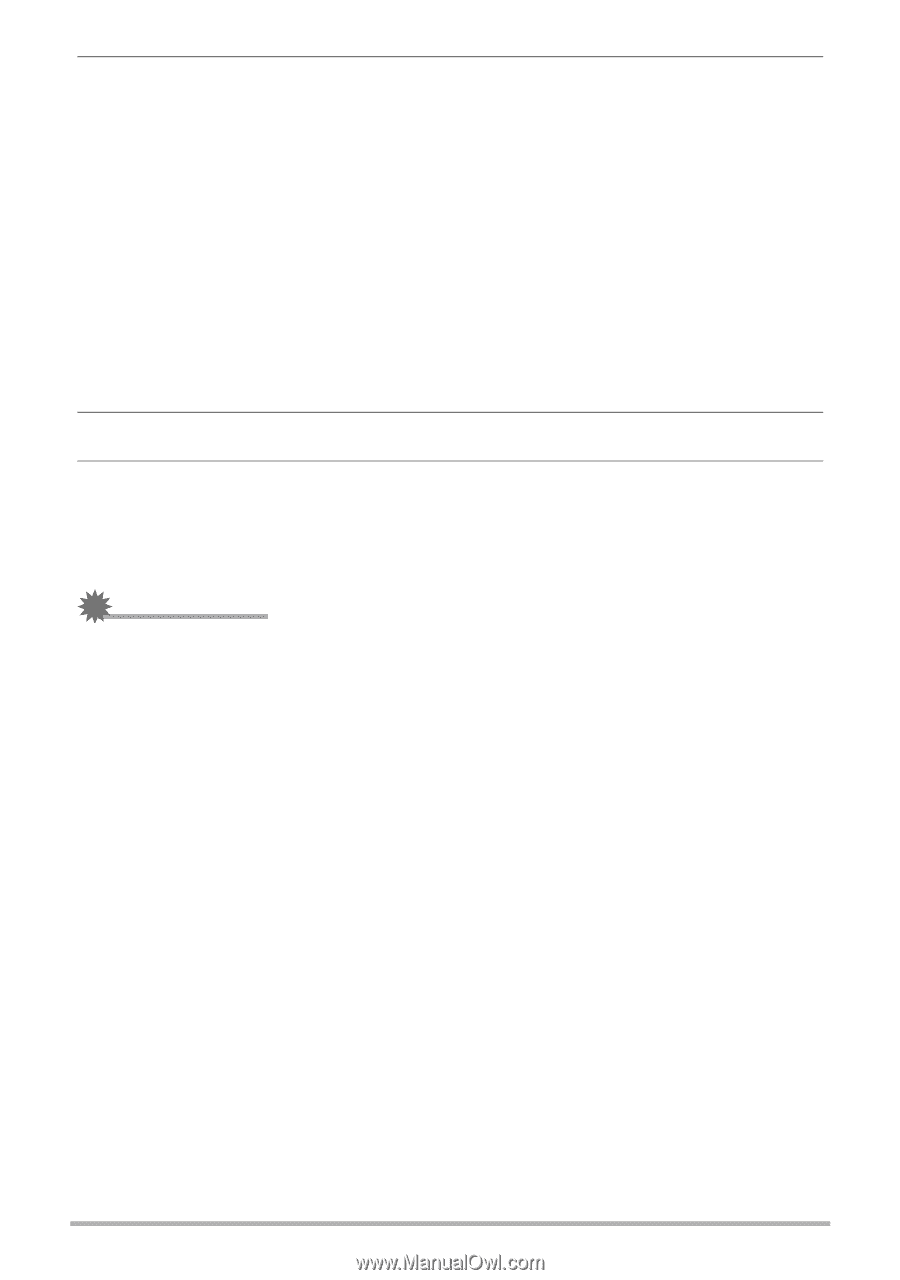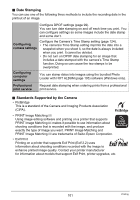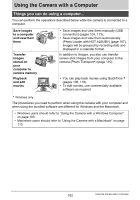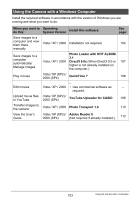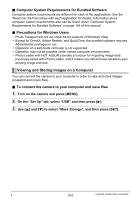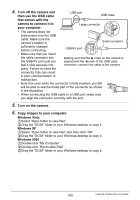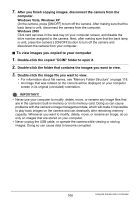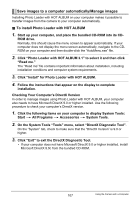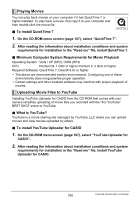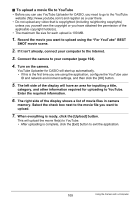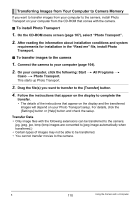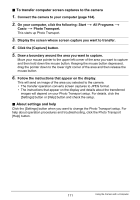Casio EX Z85 Owners Manual - Page 106
To view images you copied to your computer, Double-click the copied DCIM folder to open it. - data cable
 |
UPC - 079767624071
View all Casio EX Z85 manuals
Add to My Manuals
Save this manual to your list of manuals |
Page 106 highlights
7. After you finish copying images, disconnect the camera from the computer. Windows Vista, Windows XP On the camera, press [ON/OFF] to turn off the camera. After making sure that the back lamp is unlit, disconnect the camera from the computer. Windows 2000 Click card services in the task tray on your computer screen, and disable the drive number assigned to the camera. Next, after making sure that the back lamp is unlit, press the camera's [ON/OFF] button to turn off the camera and disconnect the camera from your computer. . To view images you copied to your computer 1. Double-click the copied "DCIM" folder to open it. 2. Double-click the folder that contains the images you want to view. 3. Double-click the image file you want to view. • For information about file names, see "Memory Folder Structure" on page 118. • An image that was rotated on the camera will be displayed on your computer screen in its original (unrotated) orientation. IMPORTANT! • Never use your computer to modify, delete, move, or rename any image files that are in the camera's built-in memory or on its memory card. Doing so can cause problems with the camera's image management data, which will make it impossible to play back images on the camera and can drastically alter remaining memory capacity. Whenever you want to modify, delete, move, or rename an image, do so only on images that are stored on your computer. • Never unplug the USB cable, or operate the camera while viewing or storing images. Doing so can cause data to become corrupted. 106 Using the Camera with a Computer