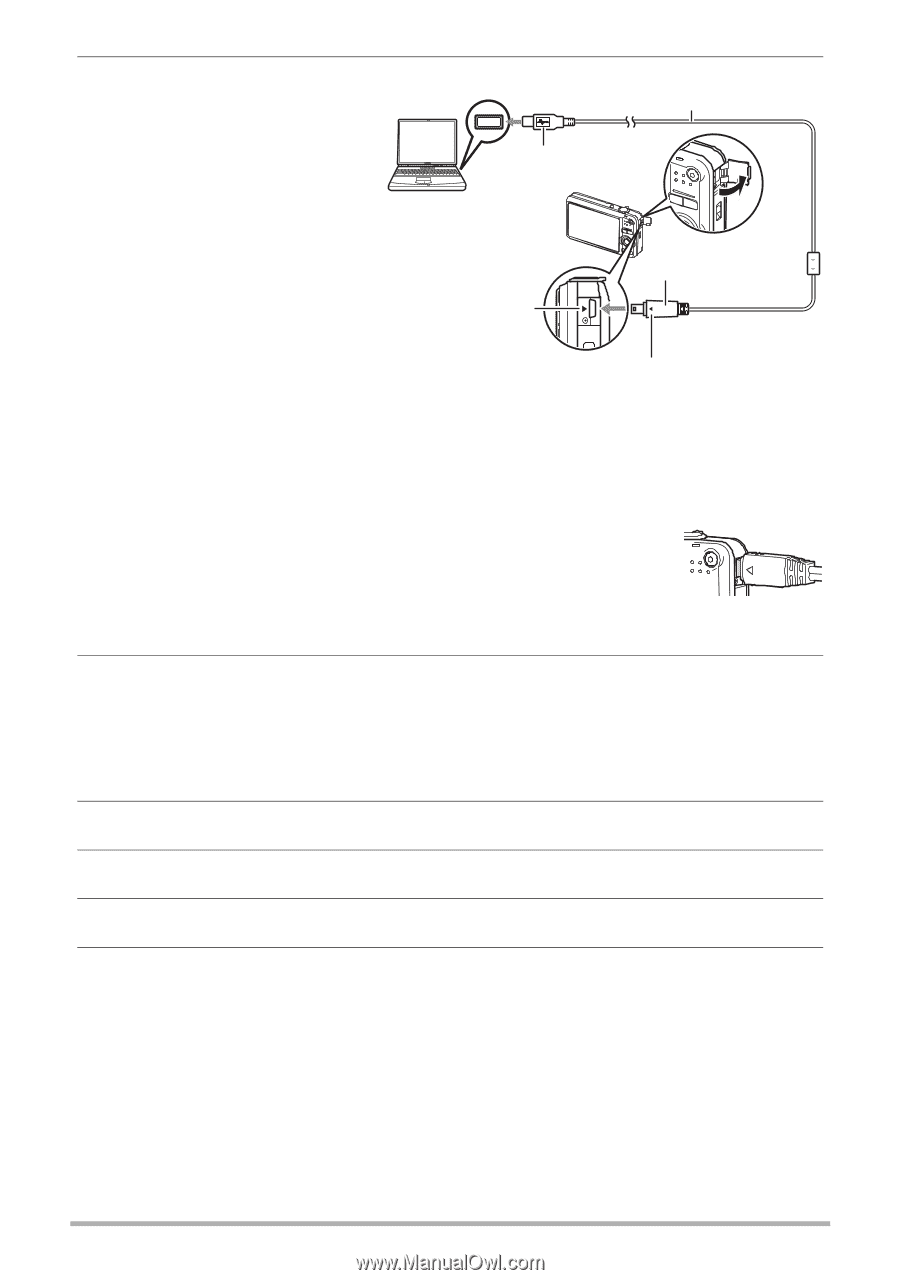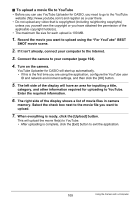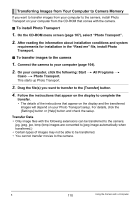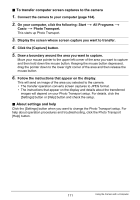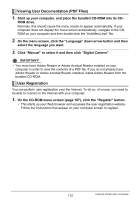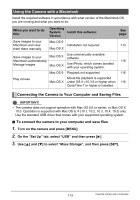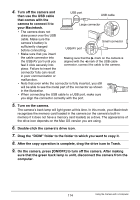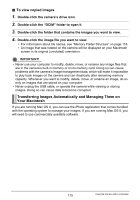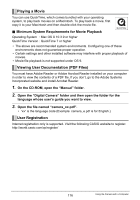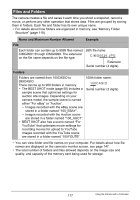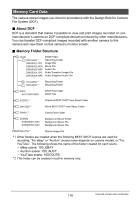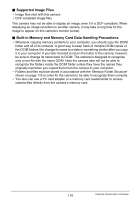Casio EX Z85 Owners Manual - Page 114
Turn on the camera
 |
UPC - 079767624071
View all Casio EX Z85 manuals
Add to My Manuals
Save this manual to your list of manuals |
Page 114 highlights
4. Turn off the camera and then use the USB cable USB port USB cable that comes with the camera to connect it to your Macintosh. Large connector • The camera does not draw power over the USB cable. Make sure the camera's battery is Small connector sufficiently charged before connecting. USB/AV port • Make sure that you insert the cable connector into the USB/AV port until you feel it click securely into Making sure that the 6 mark on the camera is aligned with the 4 mark of the USB cable connector, connect the cable to the camera. place. Failure to insert the connector fully can result in poor communication or malfunction. • Note that even while the connector is fully inserted, you still will be able to see the metal part of the connector as shown in the illustration. • When connecting the USB cable to a USB port, make sure you align the connector correctly with the port. 5. Turn on the camera. The camera's back lamp will light green at this time. In this mode, your Macintosh recognizes the memory card loaded in the camera (or the camera's built-in memory if it does not have a memory card loaded) as a drive. The appearance of the drive icon depends on the Mac OS version you are using. 6. Double-click the camera's drive icon. 7. Drag the "DCIM" folder to the folder to which you want to copy it. 8. After the copy operation is complete, drag the drive icon to Trash. 9. On the camera, press [ON/OFF] to turn off the camera. After making sure that the green back lamp is unlit, disconnect the camera from the computer. 114 Using the Camera with a Computer