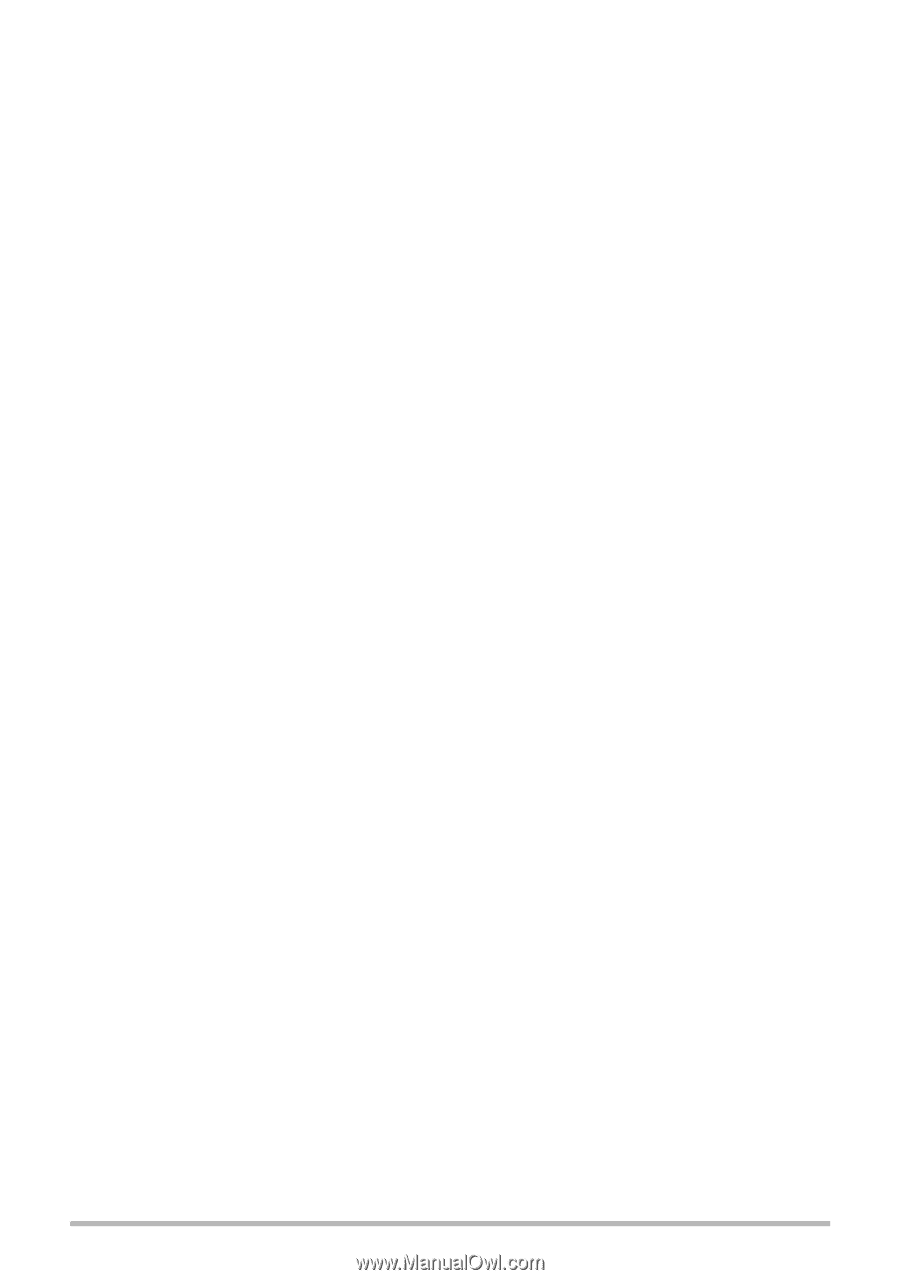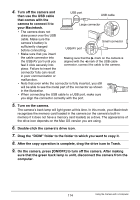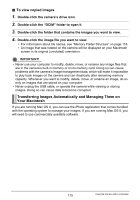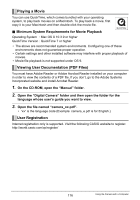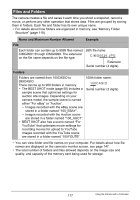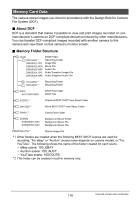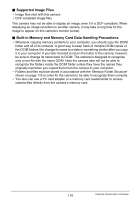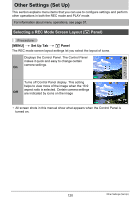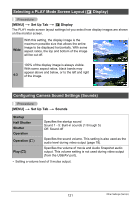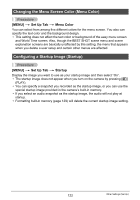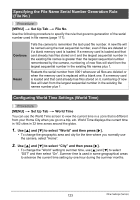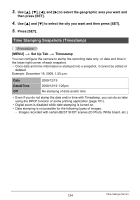Casio EX Z85 Owners Manual - Page 119
Supported Image Files, Built-in Memory and Memory Card Data Handling Precautions
 |
UPC - 079767624071
View all Casio EX Z85 manuals
Add to My Manuals
Save this manual to your list of manuals |
Page 119 highlights
. Supported Image Files • Image files shot with this camera • DCF-compliant image files This camera may not be able to display an image, even if it is DCF-compliant. When displaying an image recorded on another camera, it may take a long time for the image to appear on this camera's monitor screen. . Built-in Memory and Memory Card Data Handling Precautions • Whenever copying memory contents to your computer, you should copy the DCIM folder and all of its contents. A good way to keep track of multiple DCIM copies of the DCIM folders it to change its name to a date or something similar after you copy it to your computer. If you later decided to return the folder to the camera, however, be sure to change its name back to DCIM. The camera is designed to recognize only a root file with the name DCIM. Note the camera also will not be able to recognize the folders inside the DCIM folder unless they have the names they originally had when you copied them from the camera to your computer. • Folders and files must be stored in accordance with the "Memory Folder Structure" shown on page 118 in order for the camera to be able to recognize them correctly. • You also can use a PC card adapter or a memory card reader/writer to access camera files directly from the camera's memory card. 119 Using the Camera with a Computer