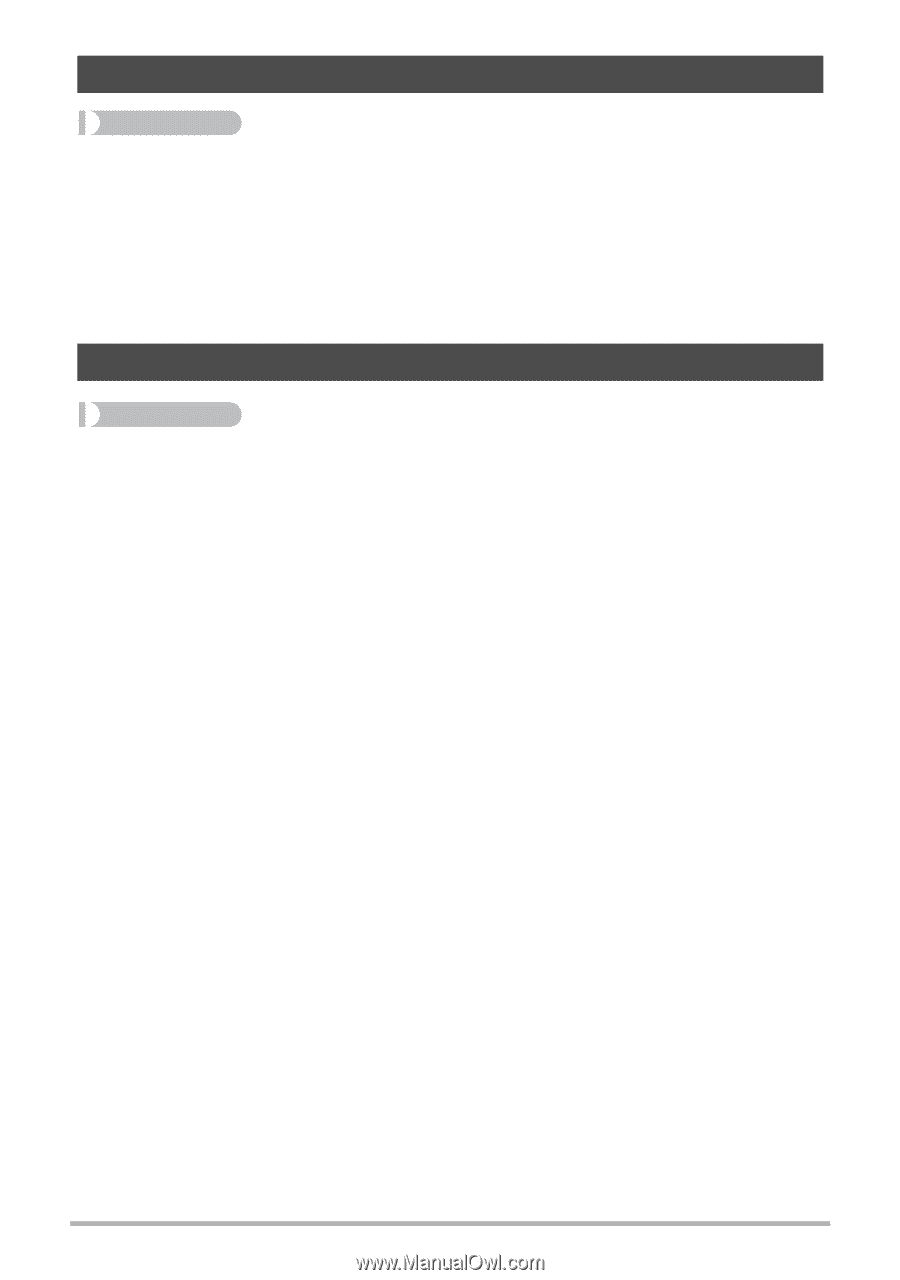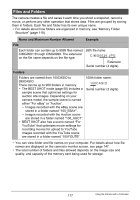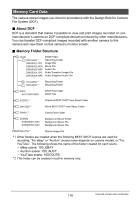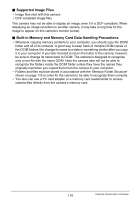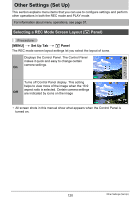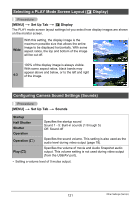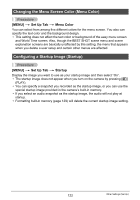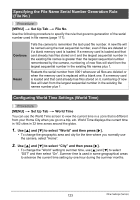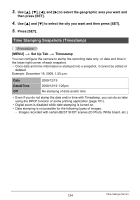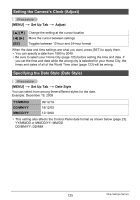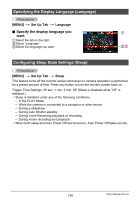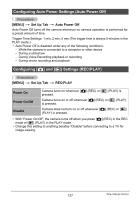Casio EX Z85 Owners Manual - Page 122
Changing the Menu Screen Color (Menu Color), Configuring a Startup Image (Startup), MENU], Set Up Tab
 |
UPC - 079767624071
View all Casio EX Z85 manuals
Add to My Manuals
Save this manual to your list of manuals |
Page 122 highlights
Changing the Menu Screen Color (Menu Color) Procedure [MENU] * Set Up Tab * Menu Color You can select from among five different colors for the menu screen. You also can specify the text color and the background design. • This setting does not affect the text color or background of the easy menu screen and World Time screen. Also, though the BEST SHOT scene menu and scene explanation screens are basically unaffected by this setting, the menu that appears when you delete a user setup and certain other menus are affected. Configuring a Startup Image (Startup) Procedure [MENU] * Set Up Tab * Startup Display the image you want to use as your startup image and then select "On". • The startup image does not appear when you turn on the camera by pressing [p] (PLAY). • You can specify a snapshot you recorded as the startup image, or you can use the special startup image provided in the camera's built-in memory. • If you select an audio snapshot as the startup image, the audio will not play at startup. • Formatting built-in memory (page 129) will delete the current startup image setting. 122 Other Settings (Set Up)