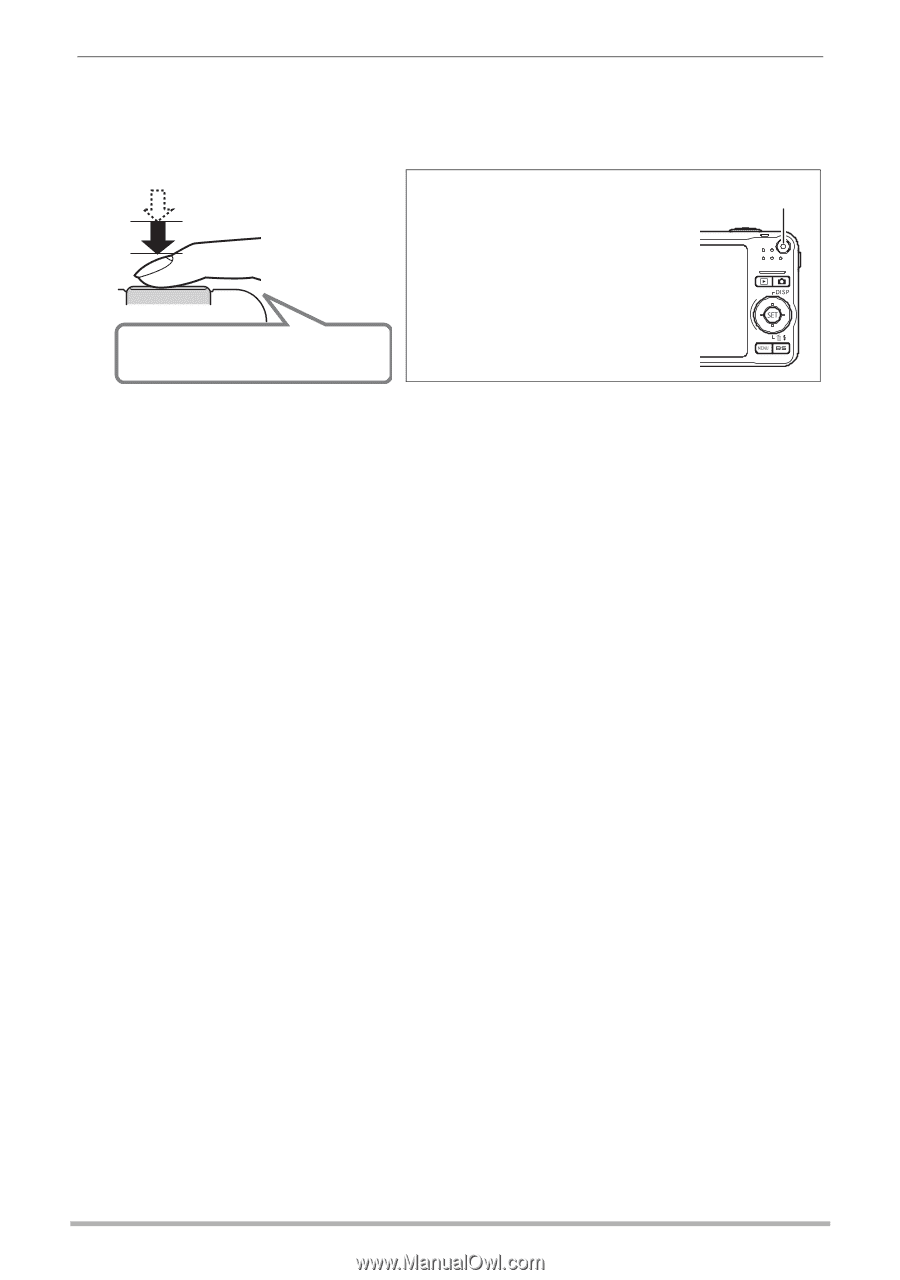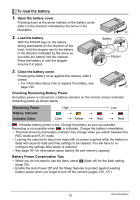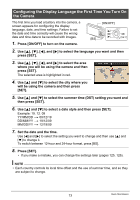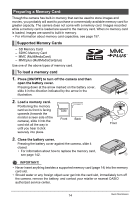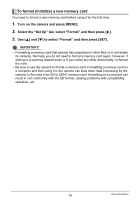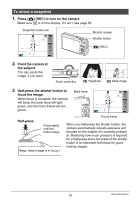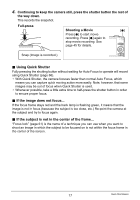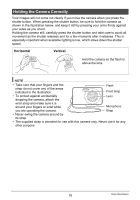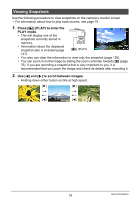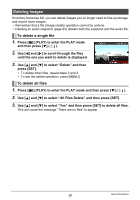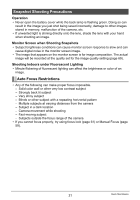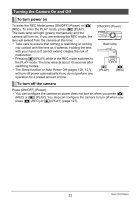Casio EX Z85 Owners Manual - Page 17
Using Quick Shutter, Continuing to keep the camera still, press the shutter button the rest
 |
UPC - 079767624071
View all Casio EX Z85 manuals
Add to My Manuals
Save this manual to your list of manuals |
Page 17 highlights
4. Continuing to keep the camera still, press the shutter button the rest of the way down. This records the snapshot. Full-press Shooting a Movie [0] Press [0] to start movie recording. Press [0] again to stop movie recording. See page 45 for details. Snap (Image is recorded.) . Using Quick Shutter Fully pressing the shutting button without waiting for Auto Focus to operate will record using Quick Shutter (page 66). • With Quick Shutter, the camera focuses faster than normal Auto Focus, which means you can capture quick moving action more easily. Note, however, that some images may be out of focus when Quick Shutter is used. • Whenever possible, take a little extra time to half-press the shutter button in order to ensure proper focus. . If the image does not focus... If the focus frame stays red and the back lamp is flashing green, it means that the image is not in focus (because the subject is too close, etc.) Re-point the camera at the subject and try to focus again. . If the subject is not in the center of the frame... "Focus lock" (page 61) is the name of a technique you can use when you want to shoot an image in which the subject to be focused on is not within the focus frame in the center of the screen. 17 Quick Start Basics