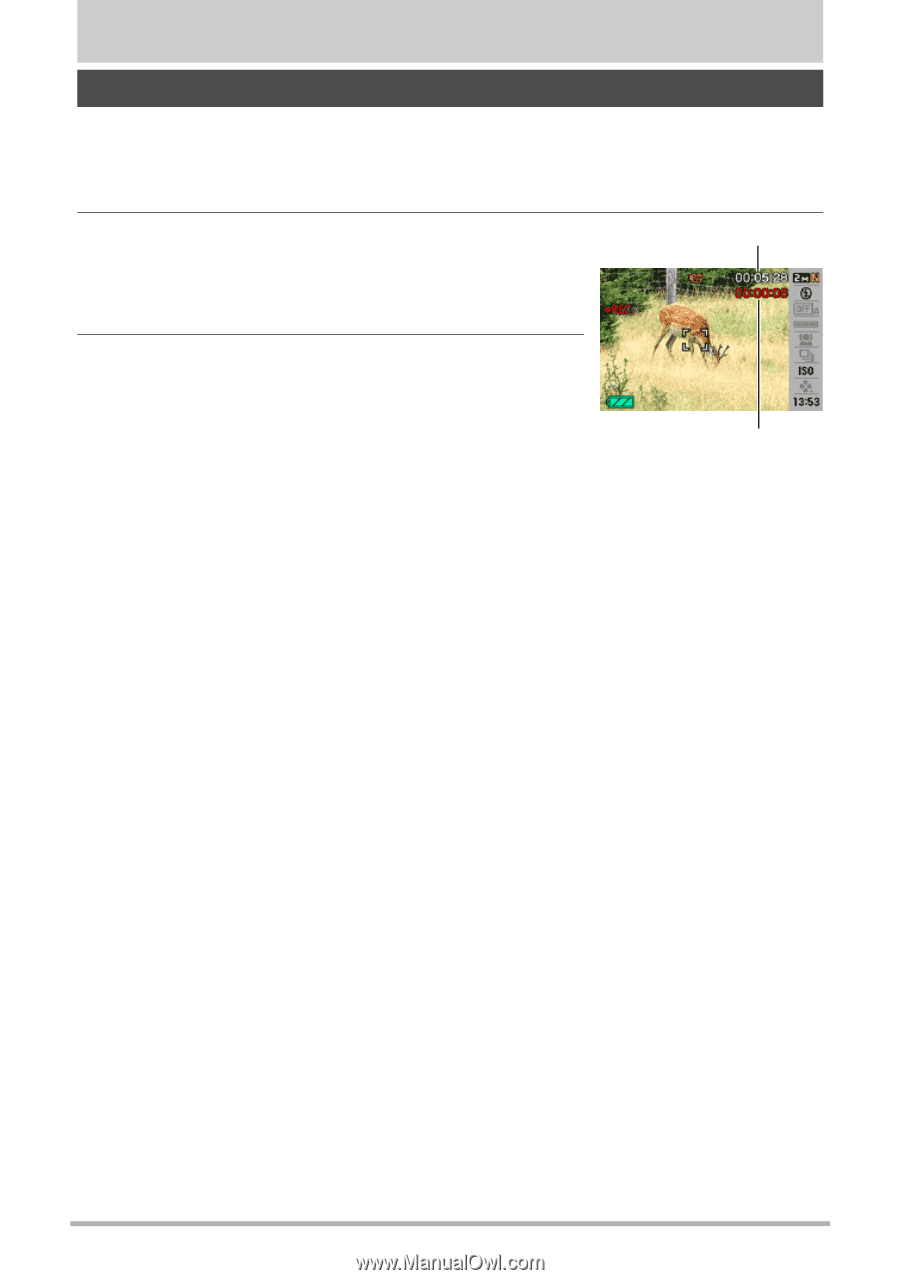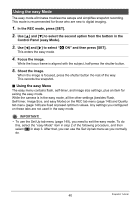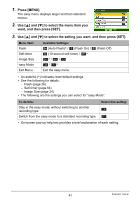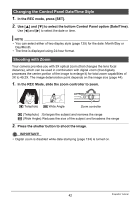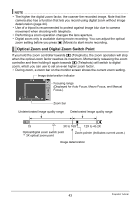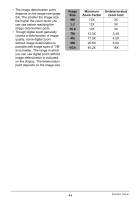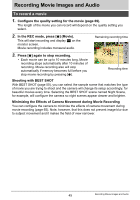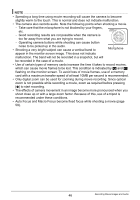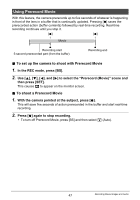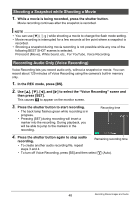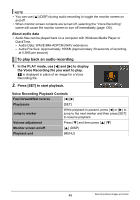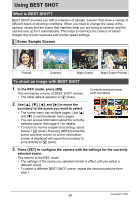Casio EX Z85 Owners Manual - Page 45
Recording Movie Images and Audio, To record a movie
 |
UPC - 079767624071
View all Casio EX Z85 manuals
Add to My Manuals
Save this manual to your list of manuals |
Page 45 highlights
Recording Movie Images and Audio To record a movie 1. Configure the quality setting for the movie (page 69). The length of the movie you can record will depend on the quality setting you select. 2. In the REC mode, press [0] (Movie). This will start recording and display Y on the monitor screen. Movie recording includes monaural audio. Remaining recording time 3. Press [0] again to stop recording. • Each movie can be up to 10 minutes long. Movie recording stops automatically after 10 minutes of recording. Movie recording also will stop automatically if memory becomes full before you stop movie recording by pressing [0]. Recording time Shooting with BEST SHOT With BEST SHOT (page 50), you can select the sample scene that matches the type of movie you are trying to shoot and the camera will change its setup accordingly, for beautiful movies every time. Selecting the BEST SHOT scene named Night Scene, for example, will configure the camera so night scenes appear clearer and brighter. Minimizing the Effects of Camera Movement during Movie Recording You can configure the camera to minimize the effects of camera movement during movie recording (page 65). Note, however, that this does not prevent image blur due to subject movement and it makes the field of view narrower. 45 Recording Movie Images and Audio