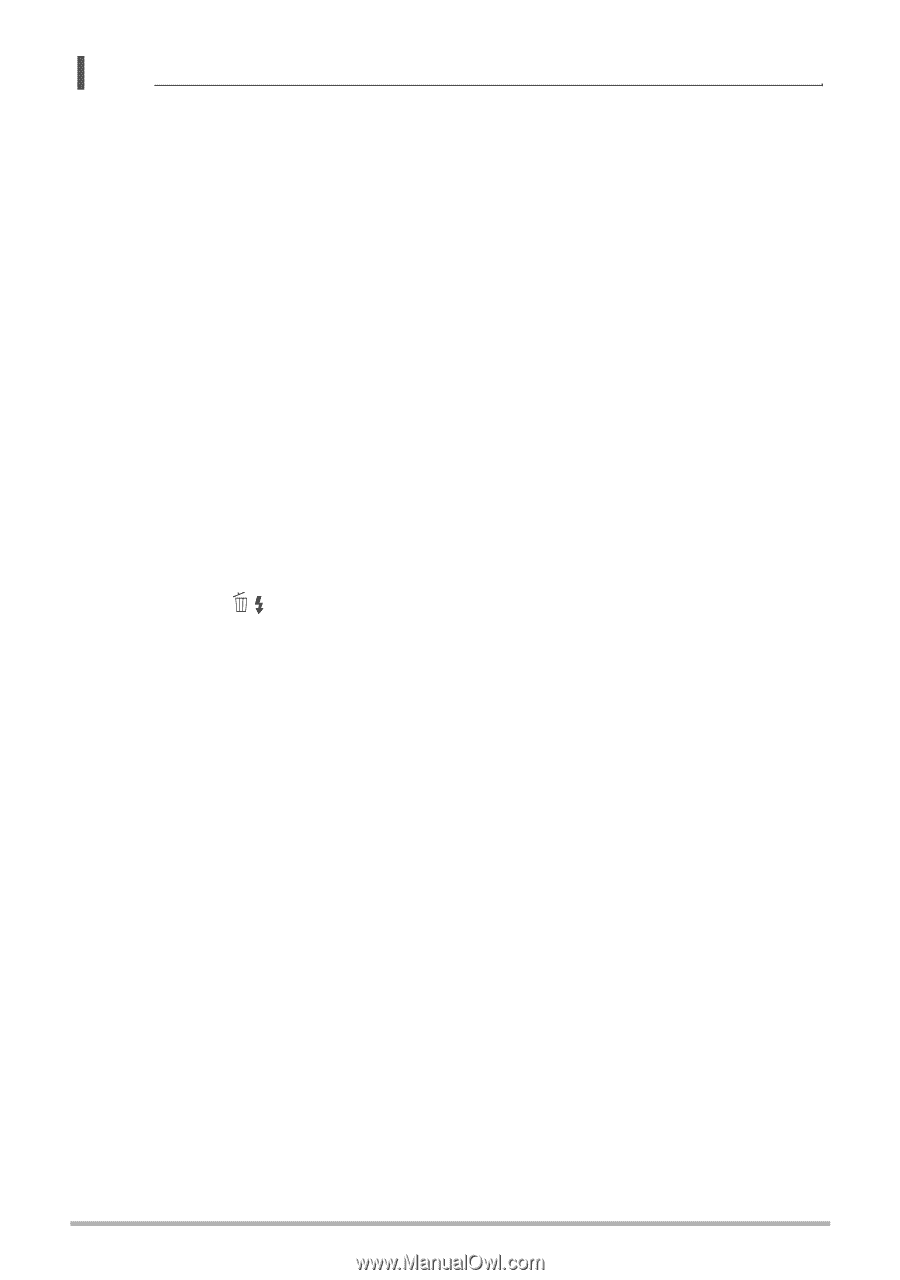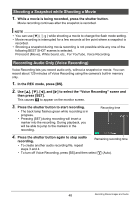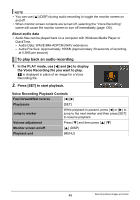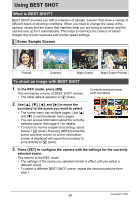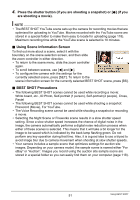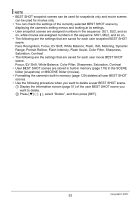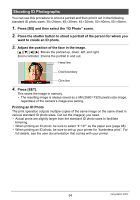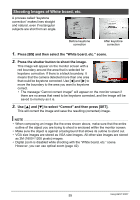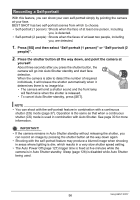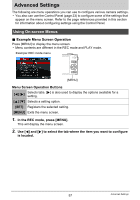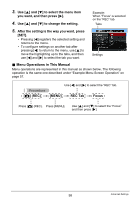Casio EX Z85 Owners Manual - Page 53
Face Recognition, Focus, EV Shift, White Balance, Flash, ISO, Metering, Dynamic, Range
 |
UPC - 079767624071
View all Casio EX Z85 manuals
Add to My Manuals
Save this manual to your list of manuals |
Page 53 highlights
NOTE • BEST SHOT snapshot scenes can be used for snapshots only and movie scenes can be used for movies only. • You can check the settings of the currently selected BEST SHOT scene by displaying the camera's setting menus and looking at its settings. • User snapshot scenes are assigned numbers in the sequence: SU1, SU2, and so on, while movies are assigned numbers in the sequence: MU1, MU2, and so on. • The following are the settings that are saved for each user snapshot BEST SHOT scene. Face Recognition, Focus, EV Shift, White Balance, Flash, ISO, Metering, Dynamic Range, Portrait Refiner, Flash Intensity, Flash Assist, Color Filter, Sharpness, Saturation, Contrast • The following are the settings that are saved for each user movie BEST SHOT scene. Focus, EV Shift, White Balance, Color Filter, Sharpness, Saturation, Contrast • User BEST SHOT scenes are stored in built-in memory (page 118) in the SCENE folder (snapshots) or MSCENE folder (movies). • Formatting the camera's built-in memory (page 129) deletes all user BEST SHOT scenes. • Use the following procedure when you want to delete a user BEST SHOT scene. 1 Display the information screen (page 51) of the user BEST SHOT scene you want to delete. 2 Press [2] ( ), select "Delete", and then press [SET]. 53 Using BEST SHOT