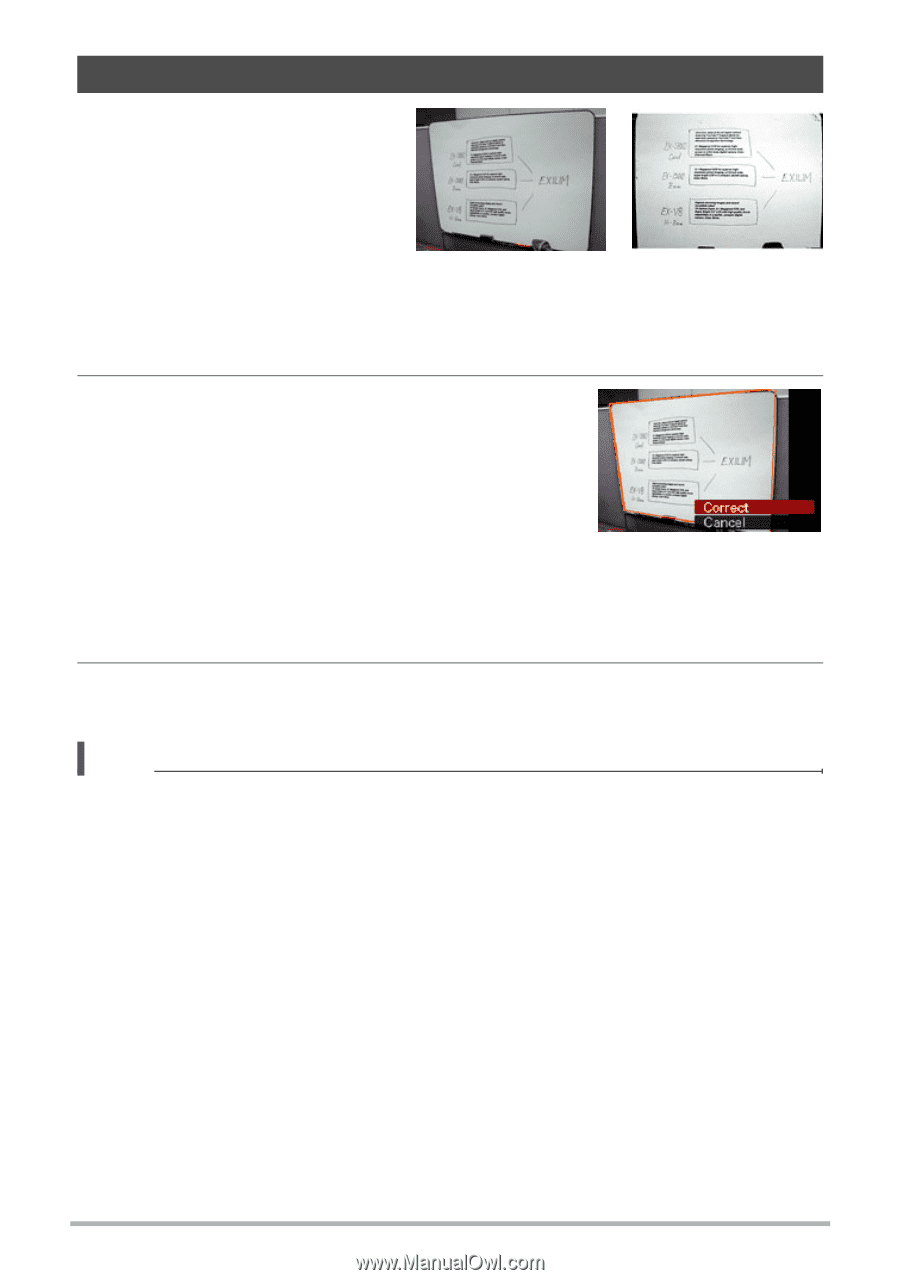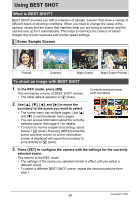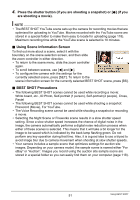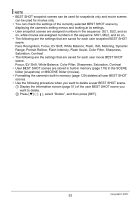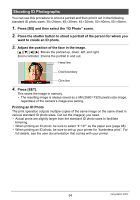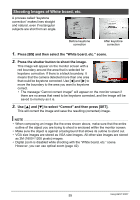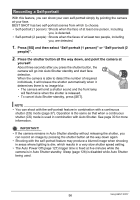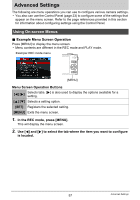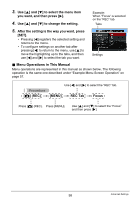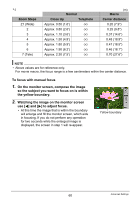Casio EX Z85 Owners Manual - Page 55
Shooting Images of White board, etc., Press [BS] and then select the White board, etc. scene. - black
 |
UPC - 079767624071
View all Casio EX Z85 manuals
Add to My Manuals
Save this manual to your list of manuals |
Page 55 highlights
Shooting Images of White board, etc. A process called "keystone correction" makes lines straight and natural, even if rectangular subjects are shot from an angle. Before keystone correction After keystone correction 1. Press [BS] and then select the "White board, etc." scene. 2. Press the shutter button to shoot the image. This image will appear on the monitor screen with a red boundary around the area that is selected for keystone correction. If there is a black boundary, it means that the camera detected more than one area that could be keystone corrected. Use [4] and [6] to move the boundary to the area you want to keystone correct. • The message "Cannot correct image!" will appear on the monitor screen if there are no areas that need to be keystone corrected, and the image will be saved to memory as it is. 3. Use [8] and [2] to select "Correct" and then press [SET]. This will correct the image and save the resulting (corrected) image. NOTE • When composing an image like the ones shown above, make sure that the entire outline of the object you are trying to shoot is enclosed within the monitor screen. • Make sure the object is against a background that allows its outline to stand out. • VGA size images are stored as VGA size images. All other size images are stored as 2M (1600x1200 pixels) images. • Digital zoom is disabled while shooting with the "White board, etc." scene. However, you can use optical zoom (page 42). 55 Using BEST SHOT