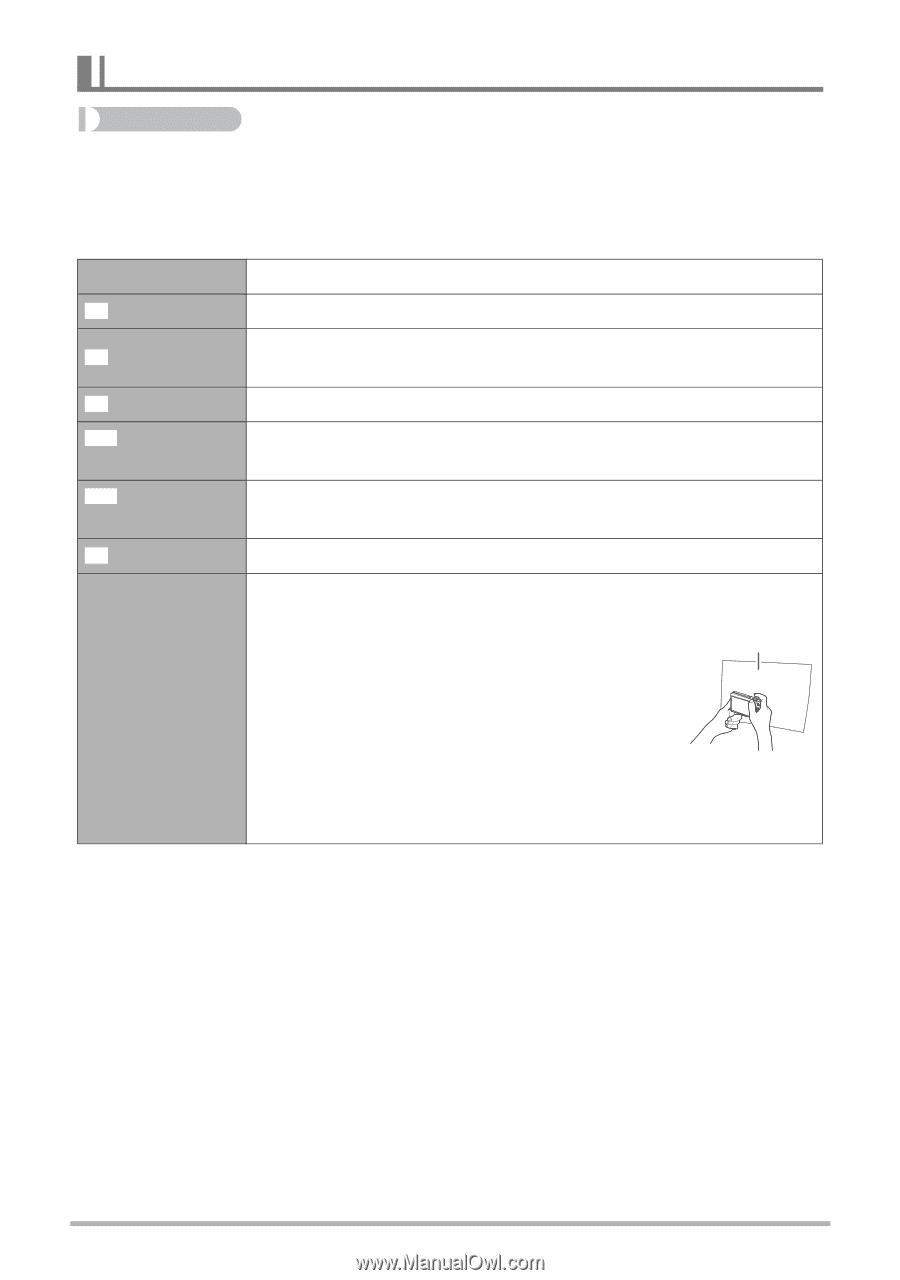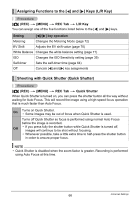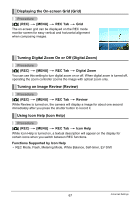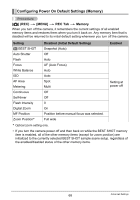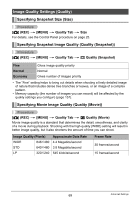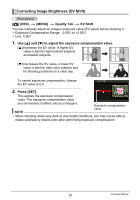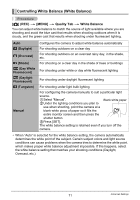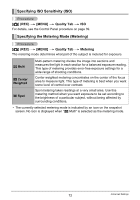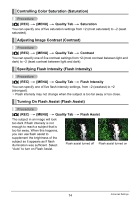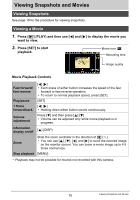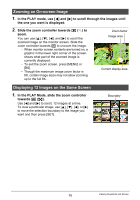Casio EX Z85 Owners Manual - Page 71
Controlling White Balance (White Balance), MENU], Quality Tab, White Balance
 |
UPC - 079767624071
View all Casio EX Z85 manuals
Add to My Manuals
Save this manual to your list of manuals |
Page 71 highlights
Controlling White Balance (White Balance) Procedure [r] (REC) * [MENU] * Quality Tab * White Balance You can adjust white balance to match the source of light available where you are shooting and avoid the blue cast that results when shooting outdoors when it is cloudy, and the green cast that results when shooting under fluorescent lighting. Auto ¤ (Daylight) ' (Overcast) " (Shade) † (Day White Fluorescent) - (Daylight Fluorescent) « (Tungsten) Manual Configures the camera to adjust white balance automatically For shooting outdoors on a clear day For shooting outdoors on an overcast rainy day, in the shade, etc. For shooting on a clear day in the shade of trees or buildings For shooting under white or day white fluorescent lighting For shooting under daylight fluorescent lighting For shooting under light bulb lighting For configuring the camera manually to suit a particular light source. 1Select "Manual". Blank white paper 2Under the lighting conditions you plan to use when shooting, point the camera at a blank white piece of paper so it fills the entire monitor screen and then press the shutter button. 3Press [SET]. The white balance setting is retained even if you turn off the camera. • When "Auto" is selected for the white balance setting, the camera automatically determines the white point of the subject. Certain subject colors and light source conditions can cause problems when the camera tries to determine the white point, which makes proper white balance adjustment impossible. If this happens, select the white balance setting that matches your shooting conditions (Daylight, Overcast, etc.) 71 Advanced Settings