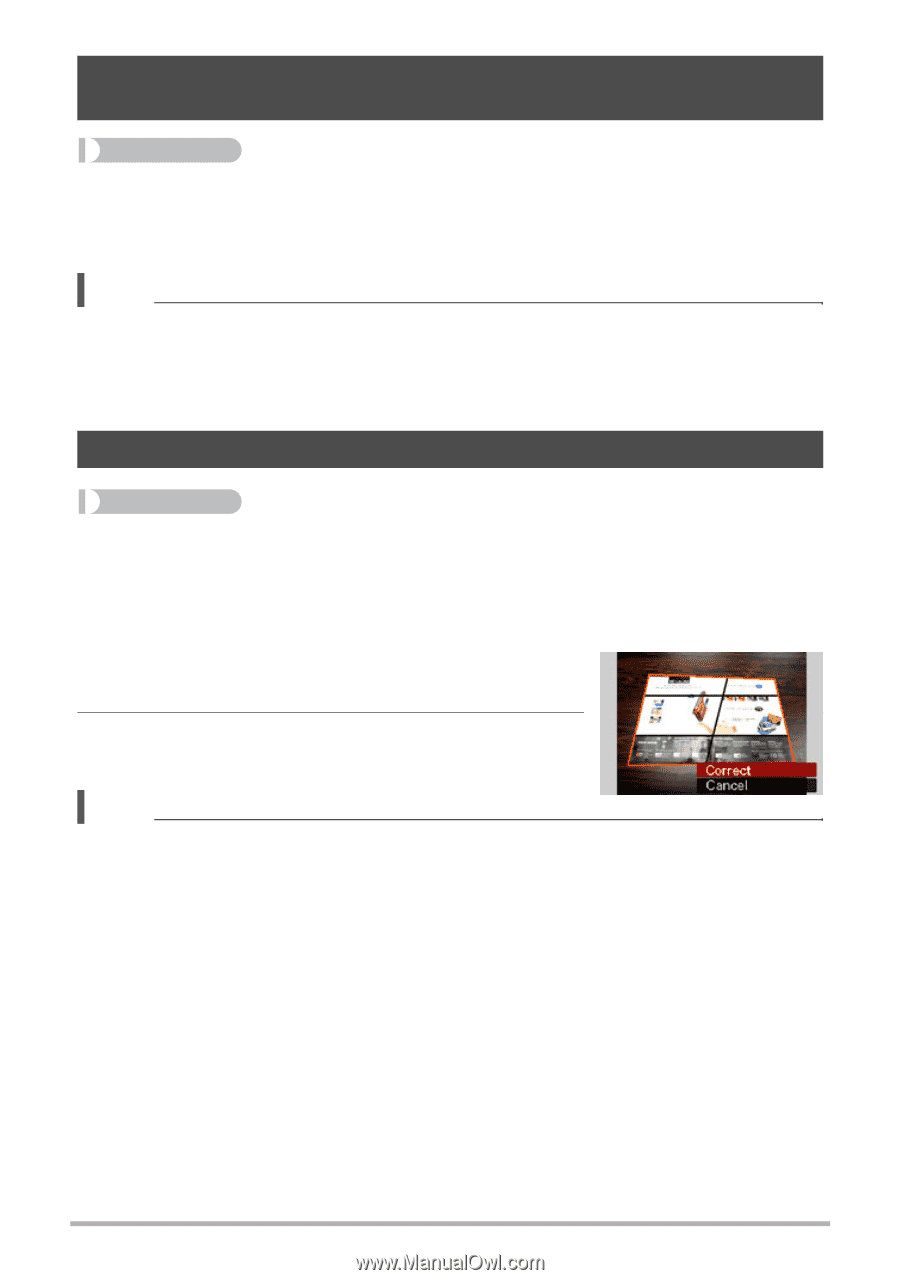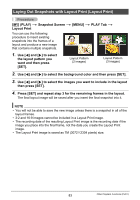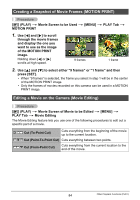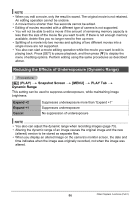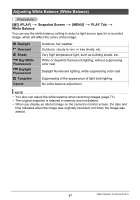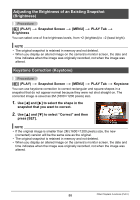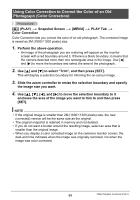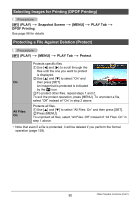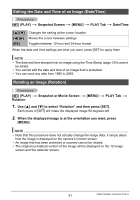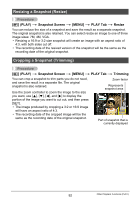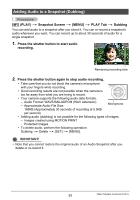Casio EX Z85 Owners Manual - Page 88
Adjusting the Brightness of an Existing Snapshot (Brightness), Keystone Correction (Keystone)
 |
UPC - 079767624071
View all Casio EX Z85 manuals
Add to My Manuals
Save this manual to your list of manuals |
Page 88 highlights
Adjusting the Brightness of an Existing Snapshot (Brightness) Procedure [p] (PLAY) * Snapshot Screen * [MENU] * PLAY Tab * Brightness You can select one of five brightness levels, from +2 (brightest) to -2 (least bright). NOTE • The original snapshot is retained in memory and not deleted. • When you display an altered image on the camera's monitor screen, the date and time indicates when the image was originally recorded, not when the image was altered. Keystone Correction (Keystone) Procedure [p] (PLAY) * Snapshot Screen * [MENU] * PLAY Tab * Keystone You can use keystone correction to correct rectangular and square shapes in a snapshot that do not appear normal because they were not shot straight on. The corrected image is saved as 2M (1600x1200 pixels) size. 1. Use [4] and [6] to select the shape in the snapshot that you want to correct. 2. Use [8] and [2] to select "Correct" and then press [SET]. NOTE • If the original image is smaller than 2M (1600x1200 pixels) size, the new (corrected) version will be the same size as the original. • The original snapshot is retained in memory and not deleted. • When you display an altered image on the camera's monitor screen, the date and time indicates when the image was originally recorded, not when the image was altered. 88 Other Playback Functions (PLAY)